- ChromeOS is fast and can do most of what Windows laptops can do, whereas the latter is great for gaming and content creation.
- Windows laptops are great overall machines but they're a tad bit expensive than Chromebooks.
- Chromebooks are more secure too thanks to their smaller userbase and security-first OS architecture that prevents malware.
Started as purely web-based devices, Chromebooks have come a long way since then and are some of the best devices you can get for a wide range of tasks. Although ChromeOS’ popularity has risen over the years, it still belongs in a niche so many people aren’t aware of the things they can do using the OS. Chromebooks are machines capable of running Linux and Android apps and doing many other things. If you’re debating between getting a Chromebook vs a Windows laptop, let’s look at all the differences between a Chromebook and a laptop so that you can make a wise choice.
Chromebook vs Laptop: Key Differences
One of the main differences between a Chromebook and a laptop is that Chromebooks run ChromeOS, a lightweight Linux-based operating system developed by Google. A laptop, on the other hand, could be running Windows or macOS and is usually much more heavy and slower. The premise of ChromeOS not only lies in its lightweight nature but also its responsiveness.
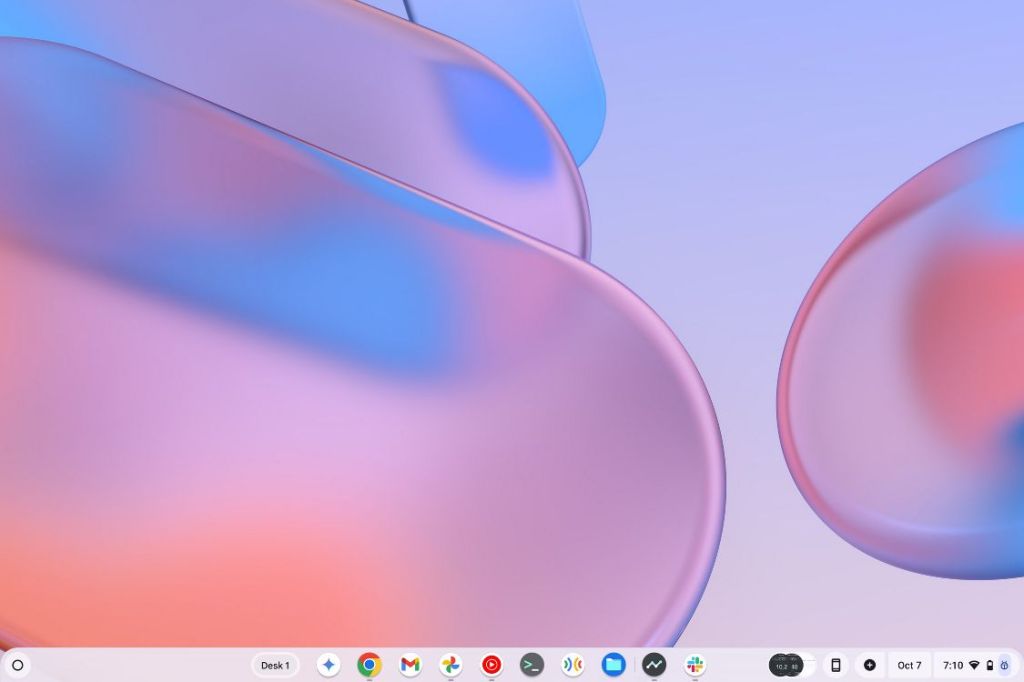
While other operating systems tend to take up to 15-20 GB of disk space, ChromeOS takes up merely a few gigabytes of space. Not to mention, it’s extremely power efficient because it’s based on Linux. So, it incorporates a few tricks from Google that make it extremely snappy.
However, the reason why Windows is so heavy and resource-intensive is because it excels in gaming. Although ChromeOS supports running Linux apps, it’s still no match to the flexibility Windows provides when it comes to running and creating applications.
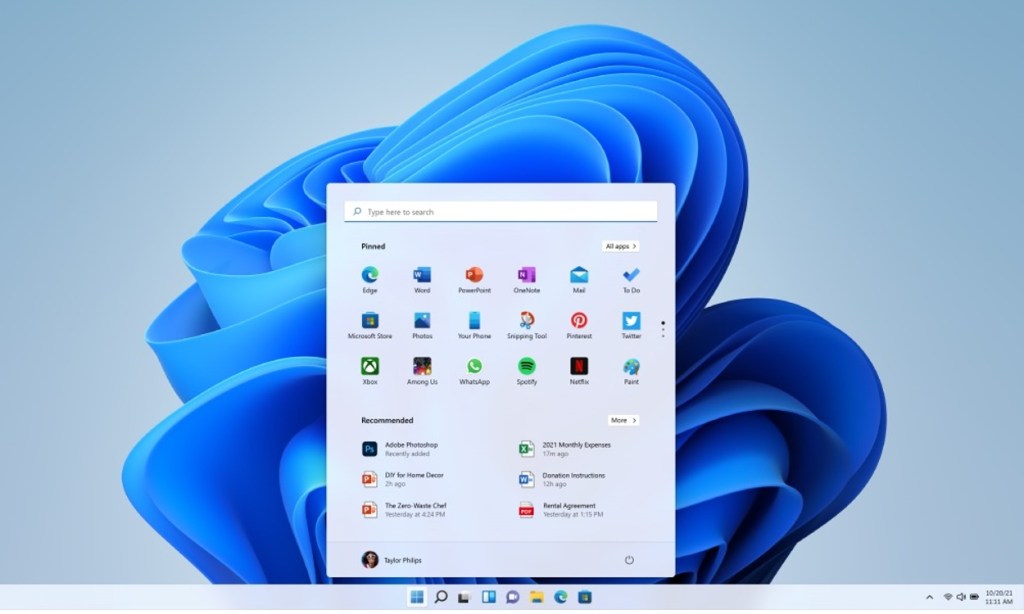
It still remains one of the go-to operating systems if you want to play graphics-heavy games, do 3D modeling, or create large document projects. We’ve discussed more about this aspect of both operating systems in the later sections of this article.
Chromebook vs Laptop: Hardware
Since ChromeOS is extremely lightweight, it doesn’t need top-of-the-line hardware specifications to run smoothly. A good chunk of Chromebooks sold are usually inexpensive. As a result, they come with somewhat substandard hardware specifications in the Windows world.
Chrome OS on any low-powered chipset without much hiccups. This is one of the reasons why most inexpensive Chromebooks use Pentium or Celeron processors. However, to keep up with the advancements in ChromeOS and give users a better experience, Chromebook manufacturers have started including Core i5 or even the latest Core Ultra processors. While these processors are still extremely underpowered compared to their Windows counterparts, they’re still fast and greatly power efficient.
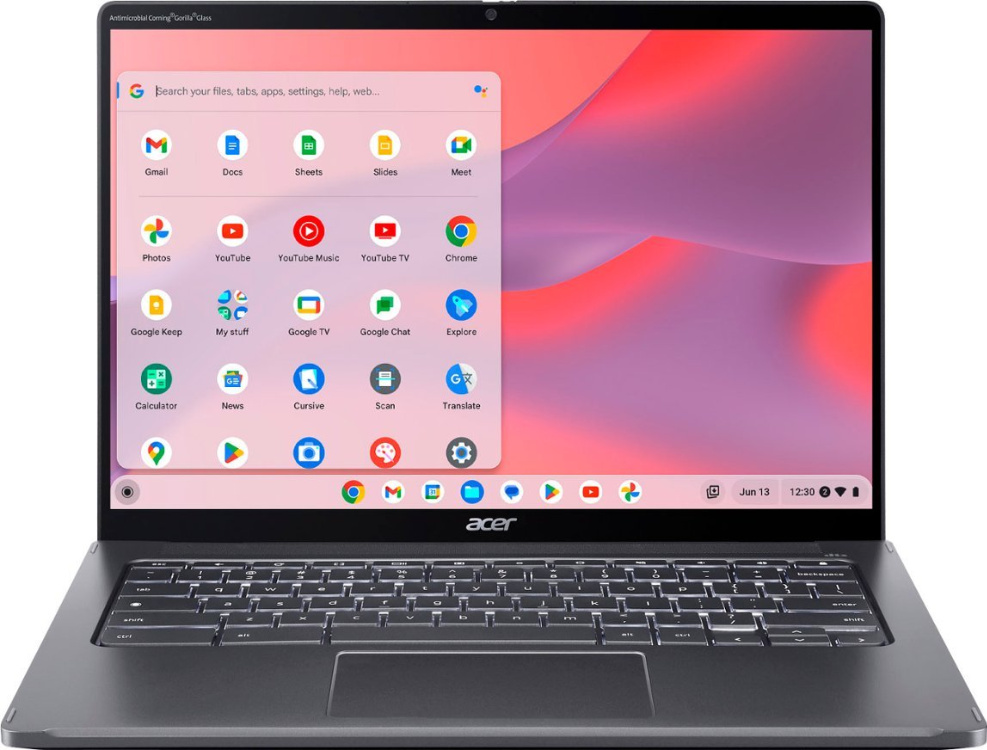
Chrome OS runs on both Intel and ARM processors out of the box. While ARM Chromebooks can still get a lot done, they’re reserved for tablet form factors and for people who want to use Chromebooks as content consumption devices. Expensive Intel/AMD Chromebooks are called Chromebook Plus. Google is now bundling a bunch of cool AI shenanigans, making them great all-around computers.
Since Windows demands a lot of system resources, you will be looking at a Core i3 or i5, or a Ryzen 5 or 7-powered computer to get great performance out of those systems. They’re expensive but the main reason to buy them over Chromebooks is for video editing, gaming, and content creation.

Chromebooks are no slouch when it comes to software development thanks to Linux. However, they still can’t match Windows or macOS in raw performance numbers. They’re just better at doing everything else.
Winner: Windows and Mac
Performance and Benchmarks
In terms of raw power, Windows laptops have better hardware. But when it comes to day-to-day usage and efficiency, Chromebooks are hard to beat. Thanks to their lightweight nature, they tend to boot up significantly faster, load up pages and apps faster. And they also score better when it comes to web benchmark numbers.
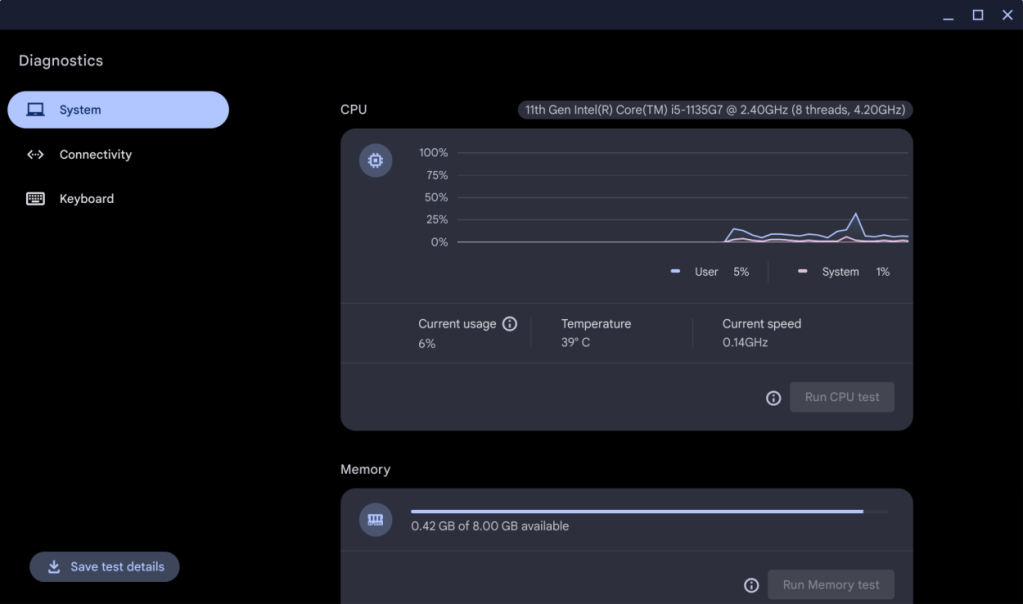
Of course, there’s no way to compare a Chromebook with Windows. That’s because of the difference in the hardware and software, and the unavailability of Windows-like benchmarking tools on ChromeOS. However, if the deciding factor between the two is their web surfing capabilities, we ran a web benchmark on both to see how one operating system performs over the other.
The Speedometer benchmark tool from the Browserbench suite is a popular tool for benchmarking browser speeds. We used an 11th Gen Core i5 1135G7-powered Chromebook and a similarly-specced Windows laptop regularly for my work purposes. And the performance difference is significant. As mentioned earlier, Chromebooks tend to boot up faster. They are ready to open apps as soon as they finish booting. Windows, on the other hand, takes its sweet time for app startup and isn’t as fast.

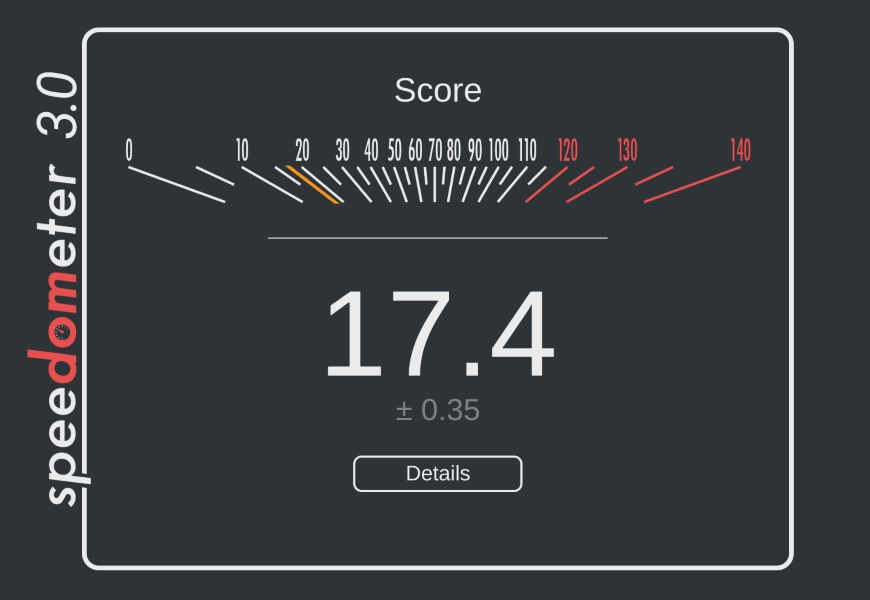
We can conclude that Windows laptops are slow but complete machines, useful for both professionals and general consumers. In contrast, Chromebooks have limited features for professionals but are excellent machines for general users. When it comes to tasks such as web browsing, photo editing, playing music, writing documents, and drawing, which most of us do, Chromebooks are better picks.
Winner: Tie
User Interface and Experience
The Chromebook user interface has come a long way since its inception back in 2009. It has gone through generations of changes before it started looking like what it looks right now. The ChromeOS UI takes inspiration from different operating systems. The bottom bar takes some inspiration from Windows while the app launcher and quick settings seem to draw parallels between the Android interface. This makes sense considering ChromeOS tries to integrate into the Google ecosystem. It’s also fairly customizable, just like Windows.
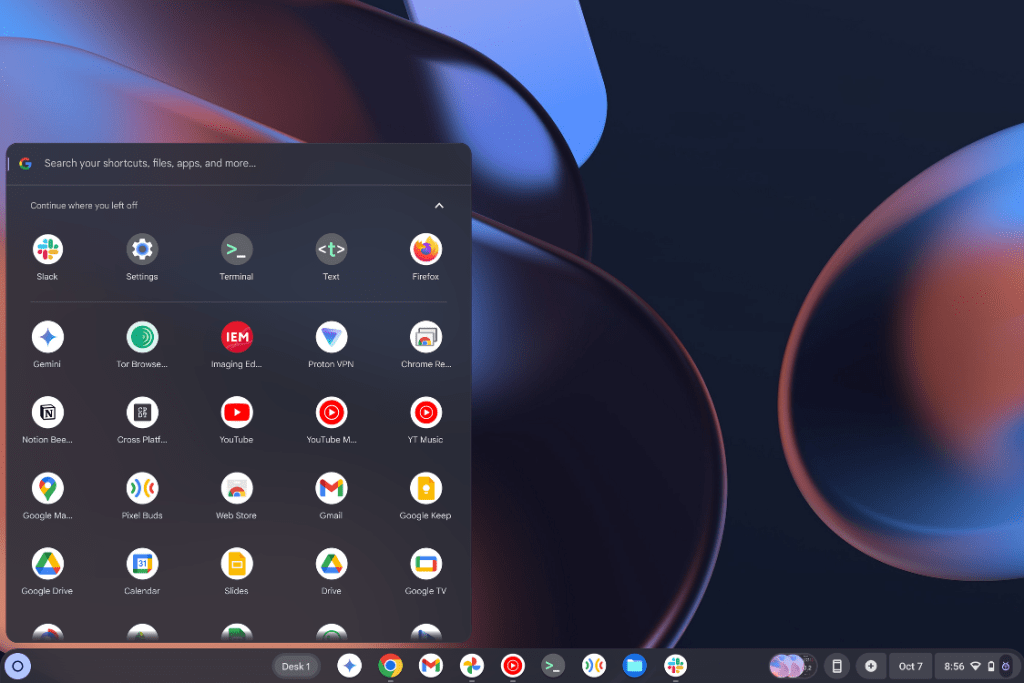
Much like Windows, Chrome OS also includes a tablet mode, support for touchpad gestures, and several keyboard shortcuts to make UI navigation a breeze for you. Due to the mobile-driven UI, the operating system feels snappy and responsive to use. Besides, the operating system, much like Android, supports a granular permission system. This means every element like local files, notifications, camera, and microphone needs permission for access.
However, one of the disadvantages of this approach is that UI elements like menus, buttons, and controls have smaller target areas. They are, in a way, designed to tap and not to click – which gives a feeling of an immature desktop OS. Windows, on the other hand, feels like a more mature operating system.
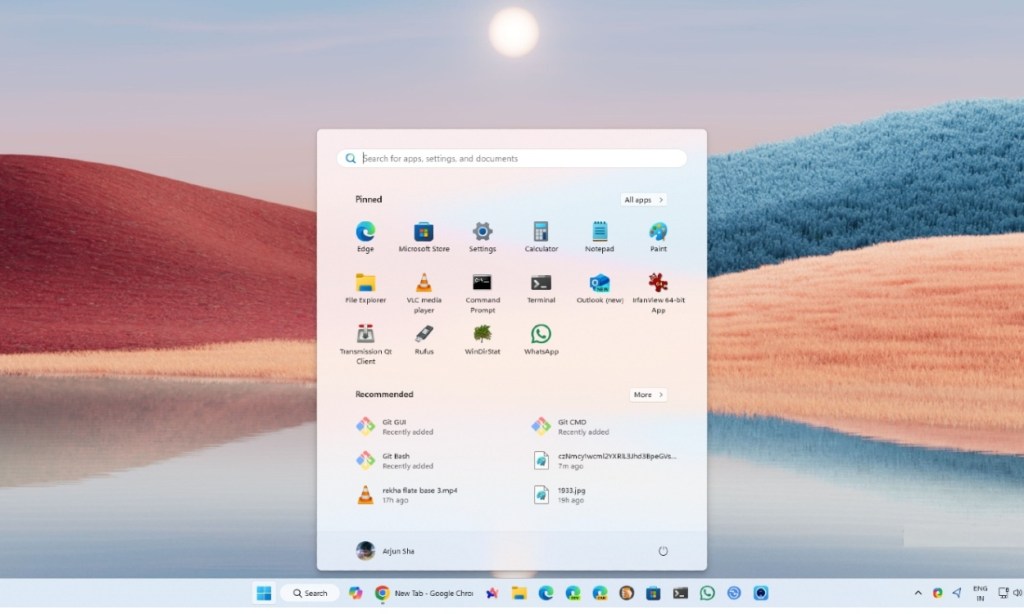
Where ChromeOS feels lacking is the file manager. Although a lot has changed in the OS, the file manager, for the most part, has remained our least favorite for many reasons. First up, it’s not as good to use as Windows’ file manager. It’s extremely hard to carry out file operations and still feels like an afterthought.
Winner: Tie
Chromebook vs Laptop: App Support
App support is the deciding factor for most choosing between Chromebooks and Laptops. Although Chromebooks have transitioned from supporting only web apps to running fully-fledged Android and Linux desktop apps. Wine Windows apps emulation works in some cases but it is not something that users can 100% rely on.
Chromebooks also support Progressive Web Apps. For example, users can save apps such as Spotify, X, and Zoom as PWAs and create their own Shortcuts. The web versions of those apps open when they try to launch them. Not to mention, Linux apps via APT and Flatpak add more depth to ChromeOS, allowing users to download many Linux apps from the Debian and Flatpak repositories.
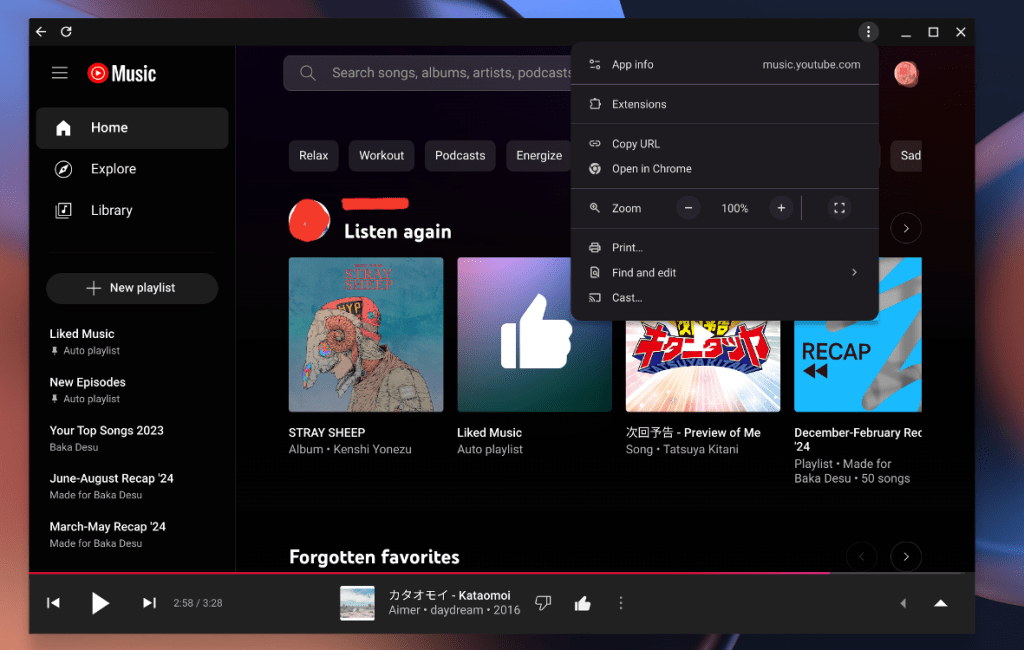
Windows, on the other hand, supports a wide range of applications ranging from creative app suites such as Adobe to game launchers and stores such as Steam and Epic Games to play the latest AAA titles.
Although support for Steam is available in beta on ChromeOS, it’s far from perfect and does not support all games. Steam on ChromeOS uses Valve’s Proton compatibility layer which essentially emulates games rather than running them natively. As a result, when it comes to the sheer number of applications and support, Windows easily triumphs ChromeOS. Although, support for apps and games on ChromeOS is only increasing.
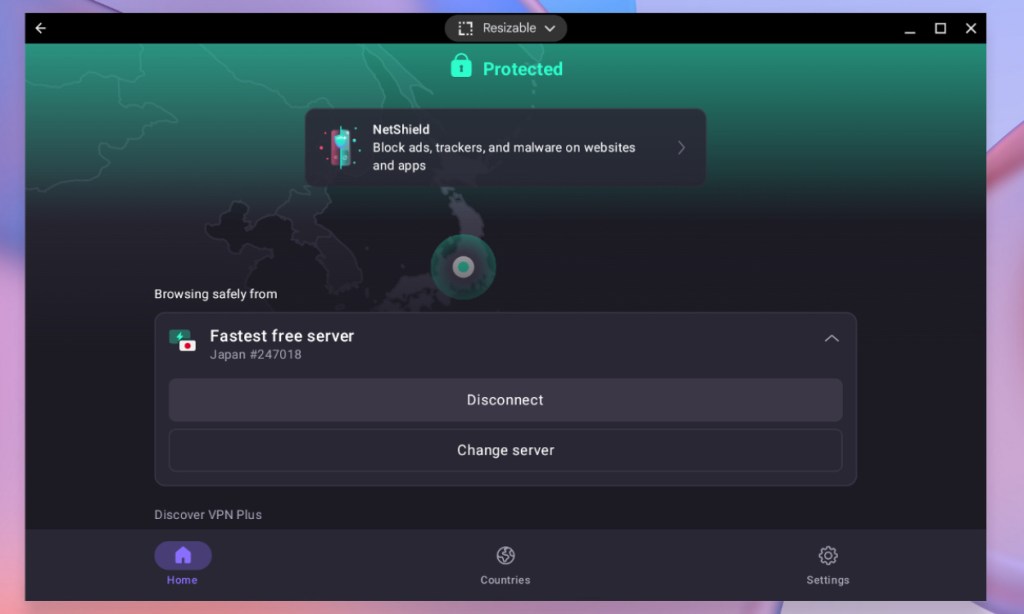
Overall, Windows easily wins this round. Android apps are a boon for Chromebooks but they aren’t any better than their desktop app counterparts. The good news is, Android apps support mouse and keyboard inputs, and many apps ranging from VPNs to GIMP and other apps run perfectly fine.
While Microsoft added support for Android apps on Windows, it was shortlived and the Windows Subsystem for Android has now been discontinued. That said, there are lots of ways to run Android apps on Windows still.
Winner: Windows
Chromebook vs Laptop: Gaming Support
Windows devours ChromeOS when it comes to gaming, and that’s no surprise. Windows has always been the go-to platform of choice for game developers due to the sheer number of users using the operating system. It’s the most popular operating system and that’s the reason why it easily defeats ChromeOS in gaming.
However, the rise of cloud gaming has given people a good reason to purchase Chromebooks instead of Windows laptops. People can spend less on Chromebooks, get a cloud gaming subscription that doesn’t cost all that much, and game for hours on Chromebooks thanks to their excellent battery. It’s a great solution for those who want to game for longer since all Chromebooks are doing in this case is streaming the game, lasting longer as a result.

Besides, since Chromebooks can run Android apps pretty effortlessly, users can also choose from a wide library of Android games. However, in terms of raw gaming, Windows laptops easily take the lead.
That said, with Linux support, you can install Steam on your Chromebook and play FPS games like CS: GO, but you will need larger storage and a powerful processor. Google has also released a new Borealis container (Steam Gaming) to bring support for major AAA titles through Steam, but it’s in beta, and only a handful of Chromebooks support it.
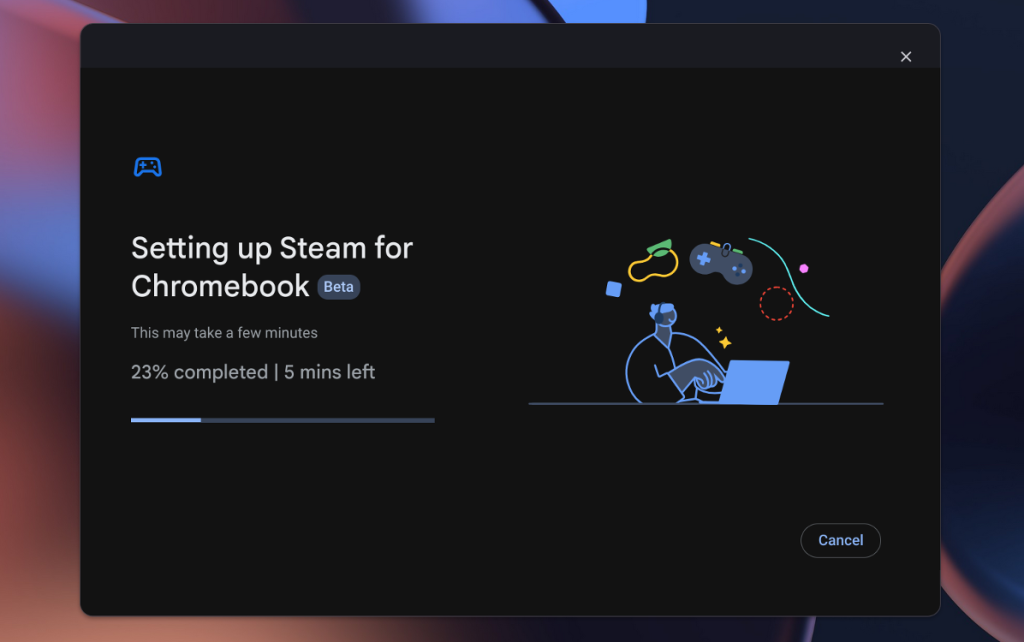
Regardless, the best way to game on a Chromebook right now is by using cloud-gaming services like NVIDIA GeForce Now, Xbox Cloud Gaming, Boosteroid, etc.,
Winner: Windows
Chromebook vs Laptop: Security
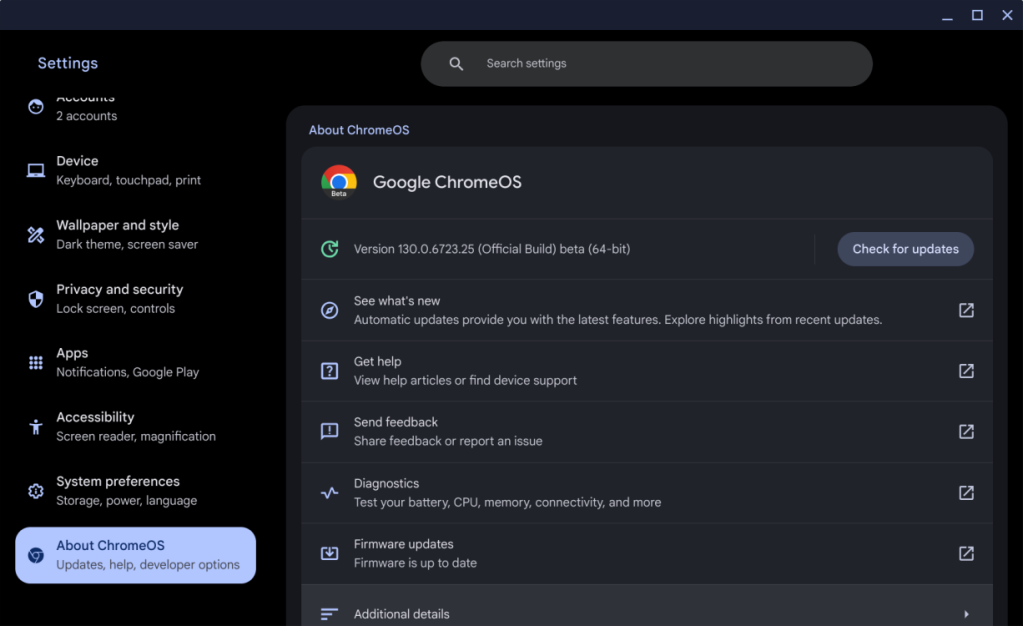
ChromeOS is among the most secure operating systems around thanks to Linux. It uses verification on Boot, and sandboxing, and is a read-only operating system, preventing bad actors from executing or injecting malware on your Chromebook. This ensures your personal data is safe. Chromebooks are updated regularly, and given their smaller user base, the chances of attack are pretty low.
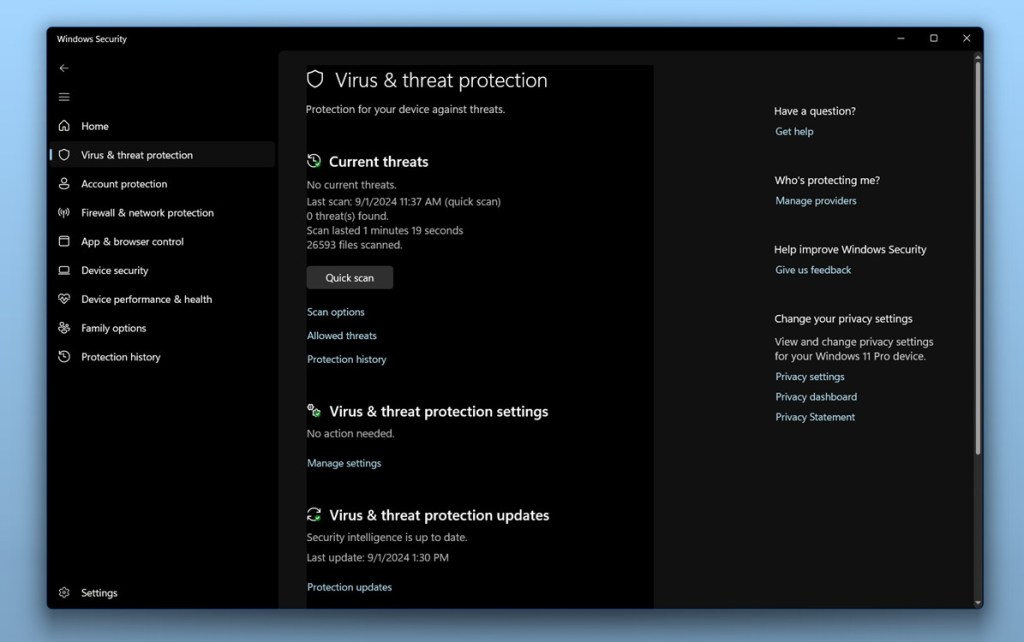
Windows, on the other hand, suffers due to its massive user base. While Microsoft has taken steps to prevent bad actors, malware, ransomware, and viruses are quite commonly found and easily used by bad actors in the Windows world. While Windows Security and firewall have gotten a lot better, the chances that a Windows laptop will get infected by ransomware or malware are always higher than a Chromebook.
Winner: Chromebook
Battery Life
Ending the article with one of the standout things about ChromeOS, i.e., the battery life. Some of the best Chromebooks are typically rated to last over 12 hours whereas Windows laptops usually only last for 6-8 hours. Although the latest Intel Lunar Lake Windows laptops pack a lot of punch, the most modern laptops can last for 10 hours.
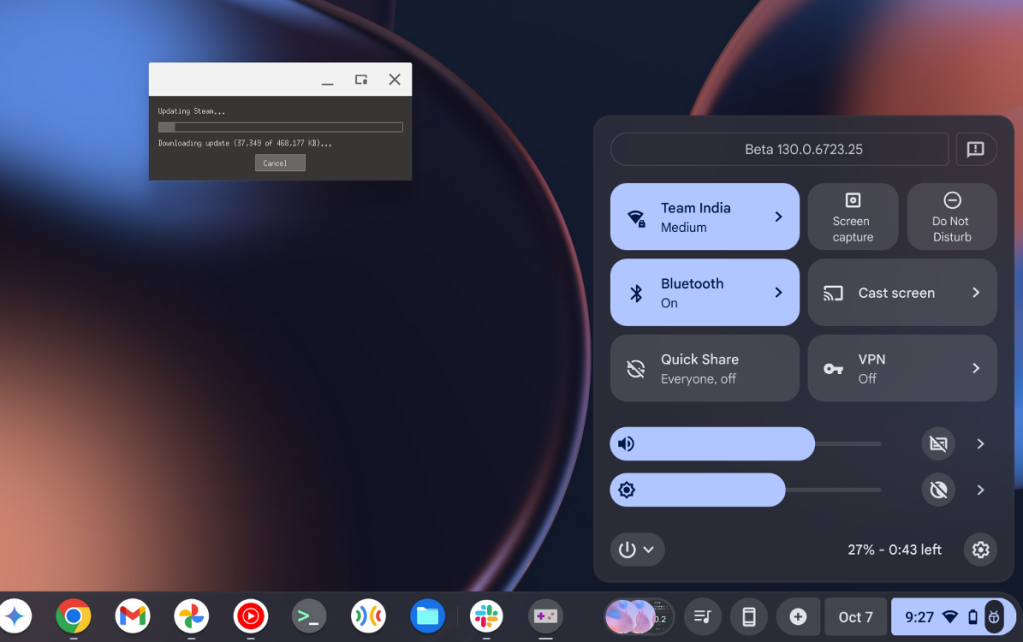
The Apple silicon and Windows on ARM are an exception to this because they’re based on ARM. However, Chromebooks lasting for more than 10 hours are a big deal. This is largely because Chromebook is a lightweight OS. As a result, you get stellar battery life. If battery life is all you care about, picking a Chromebook over a Windows laptop makes sense.
Winner: Chromebook
Chromebook vs Laptop: Pricing
Pricing is another reason why you might want to consider buying a Chromebook instead of a Windows laptop. It’s possible to get an excellent Chromebook for just under $400, and sometimes it can get even more cheaper. However, if you want to buy the best Chromebook on the market, you’d need to spend around $700, which is much cheaper than higher-end modern Windows laptops. Chromebooks can get cheaper but most never cross the $700 mark.
On the other hand, buying a good Windows machine will cost you upwards of $1200. The entry point for a macOS notebook is $999, so there’s no point in discussing it here. The bottom line is that if you are limited in budget, you are better off buying a capable Chromebook than an average laptop for the same price.
Winner: Chromebook
Chromebook vs Laptop: Which Should You Choose?
Chromebooks and Windows have many differences and at the end of the day, the decision to choose between them boils down to what you want to do with them. If you want a computer mainly to browse the internet, create presentations, write articles, edit photos, or run Android apps, all while offering excellent battery life, Chromebooks make much more sense than traditional laptops.

However, if you want great raw performance for gaming or want to run creative software like Adobe Cloud or DaVinci Resolve, Windows laptops are great for that. Windows laptops are the most complete machines out there whereas Chromebooks are meant for specific niches.
Have you used both ChromeOS and Windows? Which one did you like the most? Let us know in the comments below. Also, let us know if this article helped you make the right purchase decision.
No, Chromebooks don’t need to be connected to the internet for you to use them. For example, you can download movies or music to listen to offline. Similarly, you can make documents available for offline usage from Google Docs so that you can work on them offline.
Yes, Chromebooks are capable programming machines thanks to Linux. Modern Chromebooks allow you to set up Linux after which you can download the SDKs you want via the command line and a text editor of your choice to get started with programming on Chromebooks right away.
Yes, you can run Microsoft Office on Chromebook. Google recently added Microsoft Office 365 support right into ChromeOS’ file manager. All you need to do is sign in and access all your documents if you have the Microsoft 365 subscription. If not, you can always visit Office Online and edit your documents on the go. It’s that simple.
Chromebooks are excellent devices for school and college students. This is mainly because they’re fast and last for a long time on a single charge. Besides, they come with possibly everything students could ask for – from supporting a wide range of apps to document creation support via Google Docs suite.
It is possible to connect an external hard drive to a Chromebook. All you need to do is plug in the drive to one of Chromebook’s USB-A or USB-C ports and you can access or transfer all the files and folders from your Chromebook to drive and vice versa.
While you cannot use elite software such as Adobe’s Premiere Pro or DaVinci Resolve, you can use Google Photos or a video editor from Linux called Kdenlive, pretty effortlessly.







