Apps - Page 4
Trending Stories

How to Unlock a Locked Snapchat Account
View quick summary
In this guide, we have discussed four methods to help you unlock your locked Snapchat account. The first method is submitting an Appeal given you get an option to do so in the app, else you can write out your issue to Snapchat support team. Other ways include logging into your account from the web app, creating a new account from a different device or to wait till it automatically gets unlocked.

How to Record WhatsApp Calls on Android and iPhone
View quick summary
We have outlined four methods to record WhatsApp calls on Android and iPhone. The first method includes screen recording to capture video calls but it won't include any audio. The second one is using a third party app on Android while the third one is via the Nothing Recorder app that is exclusively available on the Nothing devices. Lastly, you can use a Mac and iPhone to record a WhatsApp call as well but it is a tedious process.

How to Find People on Snapchat
View quick summary
If you are new to the app or just looking to grow your friend's list on Snapchat, then this guide is for you. We have outlined steps to find friends using the search function of the app, allowing contact access as well as location access to get more recommendations of the people that you may know. You can also use the Quick Add menu to get suggestions based on mutual friends and your current friend's list.

How to Recover Permanently Deleted Emails on Gmail
View quick summary
If you deleted important emails by accident, Google stores deleted emails in the Trash folder so that users get another chance of retrieving them. However, if you deleted emails from Trash as well, while the chances of recovering them are less, you could still try by using Gmail's Email Recovery Tool.
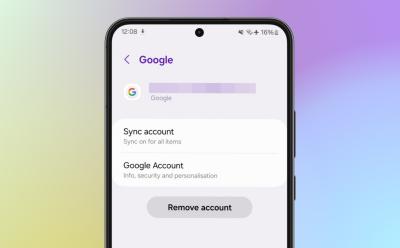
How to Log Out of Your Gmail Account on Any Device
View quick summary
There may be times when you'd want to log out of Gmail on a device. Perhaps the device belongs to someone else or you share your laptop with someone else. Here's how you can log out of Gmail on Android, iOS, or PC using browser, Android settings, and iOS settings.
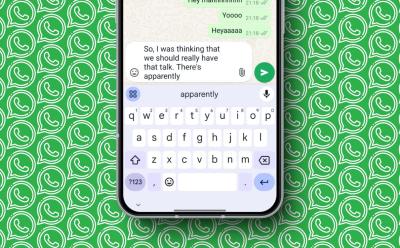
This WhatsApp Feature Will Save You from Retyping Long Texts If You Delete Them Accidentally!
View quick summary
WhatsApp is reportedly testing out a new Message Draft feature for iOS. According to WABetaInfo, the feature appears on the new WhatsApp beta for iOS 24.18.10.72. However, the feature already exists on WhatsApp's web version and the dedicated desktop apps. Moreover, since they're testing it out for iOS users, chances are that Android users will be getting it soon as well.

What is a Snapchat Streak?
View quick summary
Snapchat steaks or Snapstreaks start when you send a Snap to your friend and receive one from them regularly. This is indicated by a fire emoji with a number next to it showing how many days you are streak has been going on. In this read, we have discussed the necessary factors to keep a streak going, some important tips and answered frequently asked questions related to Snapstreaks.
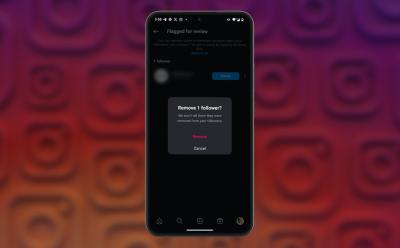
How to Mass Unfollow Users on Instagram
View quick summary
In this article, we have discussed ways to mass unfollow users on Instagram. The first method is manual unfollowing from the "Following" list. The second method involves unfollowing least interacted users. The third method suggests removing flagged accounts. Lastly, an Android app called "Unfollow App" can be used to batch unfollow accounts.
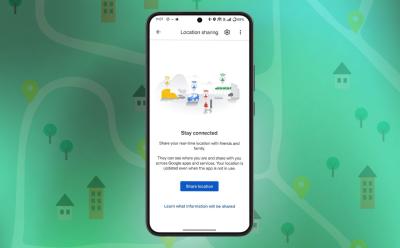
How to Share Location on Google Maps
View quick summary
Google Maps has an option to share live location and it works brilliantly well. However, if you want to share a particular location for, say, meeting up with your friends, or a random barren location, all you need to do is drop a pin or choose a nearby shop and click Share. You can then copy the link to that location or share it directly on messaging apps.

How to Share Your Snapchat QR Code
View quick summary
In this guide, we talk about how you can share your Snapchat QR code or Snapcode with your friends directly from your profile page and have also outlined the steps to save your Snapcode to your phone's gallery so you don't have to open the app to share your code with others.

You Can Now Edit DMs on X (Twitter); Here’s How to Do It
View quick summary
X (Twitter) has introduced an edit feature for DMs on its iOS app, allowing users to edit a message up to five times. Edited messages will display an "Edited" label. This feature is available to all users but X will still retain original message data for security.

How to Scan QR Codes on Snapchat
View quick summary
In this guide, we have explained how to scan QR codes, or "Snapcodes," on Snapchat. You can scan QR codes using the Snap camera tab, which will open the linked content. Snapchat also allows scanning Snapcodes from your phone's gallery, found in the "Add friend" section which previously used to be available from Settings.

HBO Max Student Discount: How to Get 50% Off on the Subscription?
View quick summary
Max, previously called HBO Max, is currently providing 50% off in partnership with UNiDAYS, an app that gives deals and discounts on top brands to students. This brings the price down to $5 for the ad-supported version which usually goes for $10 whereas the ad-free plan goes for a whopping $17. The plan is limited to US College students only.
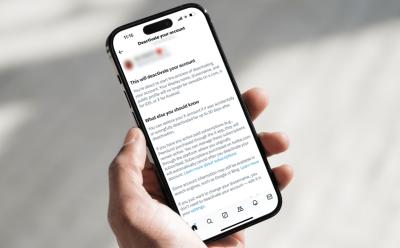
How to Delete X/Twitter Account
View quick summary
Deactivating a Twitter/X account and not logging in for 30 days will permanently delete the account. However, restricting it will protect your Tweets/Posts from people who don't follow you, and should be used if you don't want to delete your X/Twitter account.

How to Turn On Dark Mode on Twitter/X
View quick summary
In this guide, we have highlighted four ways that you can use to turn on dark mode for the X app and website. The first one is enabling dark mode on your mobile app, either that or you can enable default device theme and switch between theme by turning on or off dark mode from your smartphone. The other method is via the X website and if that doesn't work then you can resort to the Chrome flags route.

All New WhatsApp Features Added in August 2024
View quick summary
In this list, we dig into all the new features that are introduced on WhatsApp in the month of August. While there aren't any significant changes to the stable build of the app, there are some interesting new additions teased in the beta build of the app to look forward to. Like the Meta Voice chat, video call filters and effects along with PIN verification for unknown contacts and more.

Best HBO Max Deals for September 2024
View quick summary
We have listed down the best offers, discounts and bundles for the Max (formerly HBO Max) subscription. The top deals include a Disney+, Hulu, and HBO Max bundle, free HBO Max with select AT&T plans, a Cricket Wireless plan with free HBO Max, DashPass membership, an annual Max subscription a 50% off student discount.

How to Reset or Change Hulu Password
View quick summary
Forgetting your passwords could be scary but finding out your account was compromised is scarier; If you forgot your Hulu password or found out your account has been compromised, you can reset or change the password effortlessly by clicking Forgot password or clicking change password in account details.
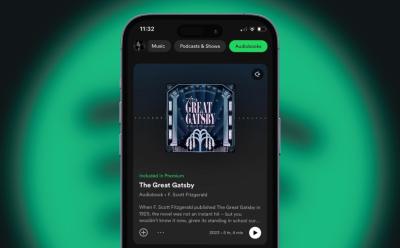
How to Buy and Listen to Audiobooks on Spotify
View quick summary
Spotify added a large selection of audiobooks to its platform just couple of years ago. To listen to them, you need to search for the audiobook on the app or go to the Audiobook section on the app to play it. Users with Premium subscription get access to over 250,000 audiobooks from the subscribers catalog and get 15 hours of free listening time each month.

How to Get Peacock for Free
View quick summary
In this read, we have listed down a list of options that can help you grab the Peacock Premium membership for free or at a heavily discounted price given peacock does not offer a free trial anymore. You can use services like Instacart, Xfinity, Xumo TV, or get Comcast's Stream Saver bundle or student discount if you are eligible for it.

10 Best Telegram Alternatives You Must Try in 2025
View quick summary
Telegram is an excellent app but if you're looking for alternatives for whatever reason, some of the apps that stand out are Signal, WhatsApp, Viber, Beeper, and Discord. These apps offer great set of features while being mostly free. Some of them are open-source so you can be rest assured that your data isn't going anywhere.

How to Change Your Reddit Username
View quick summary
You cannot change the username of your account unless you recently created it using your Google account or Apple ID and it's less than 30 days old. All you need to do is click Profile and Reddit will prompt you to change the username. Besides, you can always change the Display name with ease.

10 Best Android Music Players You Can Use
View quick summary
If you still prefer listening to music offline and are searching for the best music players on Android, we've got you covered. PowerAmp, Salt, and FiiO are great for audiophiles, whereas Namida, Frolomuse, Eon, Musicolet, and Retro music players are excellent for those who want a minimal music player.
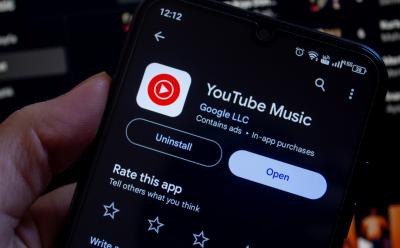
YouTube Music Should Steal This Cool Spotify Feature, Like Right Now!
View quick summary
After switching to YouTube Music, I miss Spotify's Lyrics Translate feature. Since YouTube uses lyrics from LyricFind, similar to how Spotify uses Musixmatch, they could go ahead and implement this feature in the future if they want to. However, are there any other ways it could be implemented? The answer is yes, and here's how.

What Does WYLL Mean on Snapchat, TikTok and Text
View quick summary
"WYLL" is an abbreviation used in online chats, which stands for "What You Look Like?". It's a request for a photo or Snap to reveal the other person's physical appearance. It can also refer to personality or nature. You can respond to it with your photo if you feel comfortable sharing your true identity with the person.
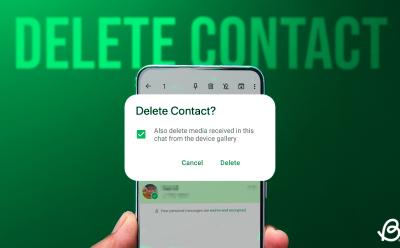
How to Delete a WhatsApp Contact on Android & iOS
View quick summary
To delete a WhatsApp contact, you need to use the Android or iOS mobile app instead of the web and desktop app. On Android, open the WhatsApp chat with the contact you want to delete -> tap contact name at the top -> three-dot icon -> view in address book -> three-dot icon in Phone app -> Delete. Meanwhile, on iOS, once you access the profile details of the WhatsApp contact through the profile bar -> tap on Edit -> Delete contact. Note that this deletes the contact from your phone's address book, and there's no way to directly delete the WhatsApp contact from the messaging service itself.
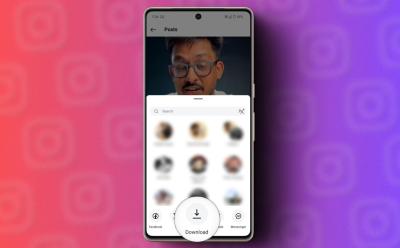
How to Download Instagram Videos (4 Methods)
View quick summary
In this guide, we have outlined five different methods that can help you download Reel videos from Instagram in no time. We take you through the official option that is available for Android and iOS, screen recording, using third party apps and online tools. Each method should work flawlessly for you without any hiccups on the way.

How to Find Song Lyrics on Spotify
View quick summary
Spotify lyrics are available on all major platforms and have a few really nifty features. For example, you can tap a phrase to quickly jump to that part of the song. It could be extremely helpful if you like the beat or pre-chorus of a song but don't want to keep searching for the part with the seek bar. Some of the other lyrics features on Spotify include lyrics card sharing, lyrics translation, and jumping to parts of the song using lyrics.
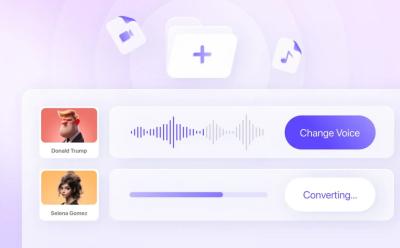
HitPaw VoicePea: The Only AI Voice Changer You Need
View quick summary
Looking for a good AI voice changer to prank your friends and family? HitPaw VoicePea is probably the only tool you need; here's why.

How to Add Music to Your Instagram Profile
View quick summary
Instagram is introducing the ability to set up your favorite musical preferences right on your Instagram profile. This way, you can show off whichever song you love or in the mood for. The process to add a song is also pretty straightforward as you can do it by simply heading into the Edit Profile option.

How to Send Lightning Snaps on Snapchat
View quick summary
Lightning Snaps is a new feature on Snapchat which lets you set the Snap preview duration to less than one second on the app. This duration can be set via the edit screen after you have clicked a Snap by tapping on the stopwatch icon and swiping up. However, the option is limited to Snapchat+ users only.

5 Best Fax Apps You Can Use on Android
View quick summary
Emails have replaced Fax but the technology is not completely out of the picture. Many offices still use Fax machines and if you want to send fax using your Android phone, you can do so using apps like Fax App, iFax, Simple Fax, Snap Fax and Tiny Fax.

How to Get Notifications When Someone Views Your Snapchat Story
View quick summary
In this guide, we have gone over the Story view notifications feature on Snapchat and how it works. The feature lets you know when a selected friend or views your shared story on the app by sending you a notifications. You can also choose to hide their names in notifications to keep things mysterious. However, do note that this feature is exclusively available for Snapchat Plus users.

How to Create Folders and Labels in Gmail
View quick summary
You can filter the emails into various categories and also block emails based on your choice of keyword. You can also choose to move a particular type of message to a custom folder by creating rules on Gmail. A new label can be created by going to settings and using the Create a label option.

How to See Who Screenshotted Your Snapchat Story
View quick summary
In this guide, we have discussed how you can check who has taken a screenshot of your story on Snapchat using the screenshot indicator that appears when anyone clicks screenshot of your story. Just open the story from your profile page, swipe up on it, and the person who's name appears next to the indicator is the one who took the screenshot.
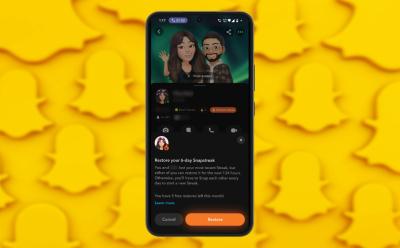
How to Restore Your Snapchat Streak
View quick summary
Lost a long ongoing Snapstreak with your no.1 best friend on the app? In this guide we have discussed how you can get it back by using the Restore option that appears on the chat when you recently lose a streak. Otherwise, you can also reach out to Snapchat's support staff and they can help you recover it back. Just make sure to be quick, because if it is a day's old lost streak then there is nothing that can be done.

How to Make Snapchat Public Profile
View quick summary
In this guide, we have discussed how to start creating a Public profile on Snapchat which is visible to people who are not following you or not friends with you on the app. The option to create a Public Profile is available right from your Snapchat profile page and you can add stories to your Public account to show others a glimpse of what kind of content you create.

How to Measure Distance and Area in Google Maps
View quick summary
The ability to measure the distance between any two or multiple points in Google Maps is quite underrated. On PC, you can click a point and right-click > Measure distance to start measuring and adding points. On the phone, you can drop a pin, select Measure distance and add points to add points and measure the distance between each of them.

What is Hulu Error Code RUNUNK13 and How to Fix It
View quick summary
The RUNUNK13 error means that Hulu isn't able to play a video due to an error. While it never states the kind of error, it could be due to many reasons like loss of internet connection, problems at the backend, or bugs in the app. You can fix the error by restarting the app, checking for a stable internet connection, and a few other ways.
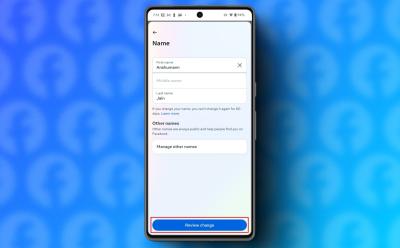
How to Change Your Facebook Name
View quick summary
In this post, we have outlined three methods to help you change your Facebook profile name. We have included methods for Android, iOS and the web version of the platform and also outlined, how Facebook's policies for profile names on the app.

How to Turn Off Snapchat Story Notifications
View quick summary
In this guide, I have outlined three different ways to help you mute or stop Snapchat story notifications from your friends. You can either go scorched earth and disable all notifications from Settings, or block story alerts from an individual friend. Another way to do it is by going to Android App Info page and disabling notifications from there.
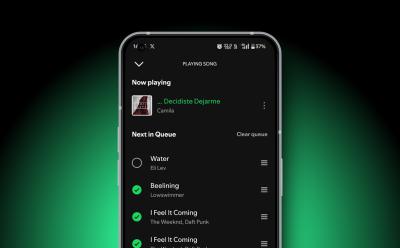
How to Clear Your Queue on Spotify
View quick summary
If you want to clear your Spotify queue on the web or desktop, click the queue icon from the Now Playing bar at the bottom. Then, click the Clear queue option to remove all songs in one go. Or, you can click the three-dot menu icon next to specific tracks and click Remove from queue option. On the Android and iOS app, play a track and tap on the Now Playing bar to see the queue icon. Then, tap on Clear queue to remove all songs.