If you’re an Instagram user, chances are, your profile is full of users that you no longer wish to follow. While the official Instagram apps are great, they lack the ability to allow a user to mass unfollow multiple people at once. Instead, you are required to unfollow each user individually. That in itself is a very time-consuming task and something that most of us would rather avoid. But what if there was a way to unfollow multiple users with just a few taps? Well, thankfully, there is. If you’re looking for a way to unfollow multiple unwanted users at once, here are the ways to to mass unfollow users on Instagram on Android and iOS:
There are a number of apps on the iOS App Store and the Play Store that claim to let you mass unfollow people on Instagram with ease. However, my favorite app to mass unfollow on Instgram is InstaClean. Here are the steps to mass unfollow people in Instagram on iOS using InstaClean:
Mass Unfollow Users in Instagram on iPhone/iPad
- Download the InstaClean free app from here and open it. Once you’ve opened the app, tap on the “Login with Instagram” option. A new window will open, where you’ll be required to enter your Instagram credentials. Once you’re through with that, tap on “Log in” to continue.
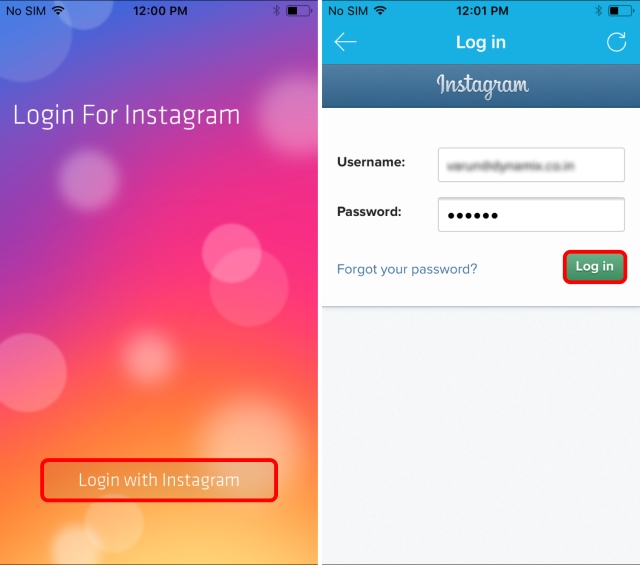
- Once you’re inside the app, you’ll be presented with a list of users that you’re currently following. Simply tap on the profile icon of the person(s) you wish to unfollow to select them. Once you’re done selecting, tap the “tick” icon in the top right to open the options menu. Select “Unfollow” from the list of options.
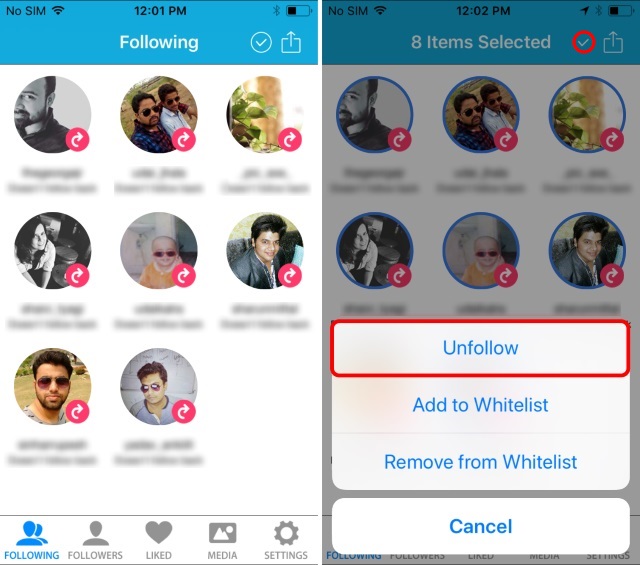
- The app will now ask for your confirmation on unfollowing the users. Tap on “Unfollow” to continue.
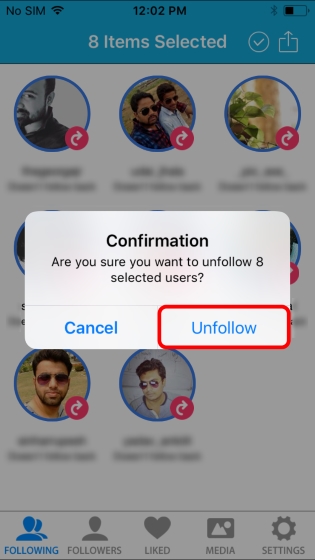
- The app will now proceed with unfollowing all the selected users from your Instagram account. Once it has completed the task, you will be presented with a list of the users you’re left following with. In my case, I selected everyone from my list, and hence, I was left with a blank screen.
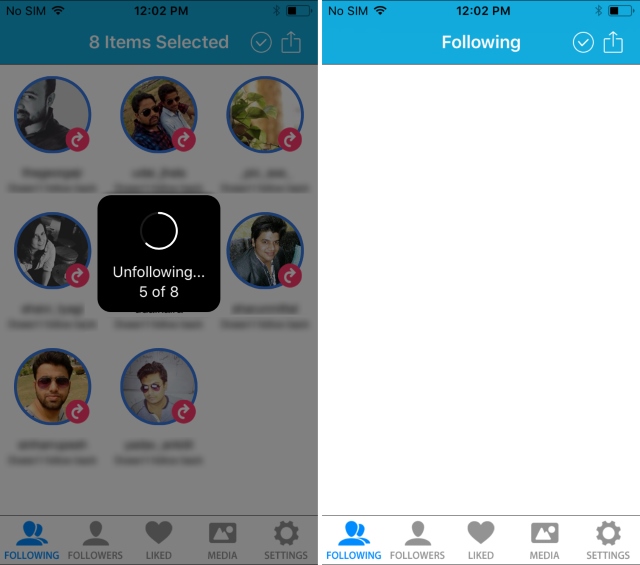
While the app works great, it is worth mentioning the fact that in the free version of the app, you’re limited to just 50 actions. To unlock more actions, you will have to purchase the app which will cost you a one-time fee of $2.99.
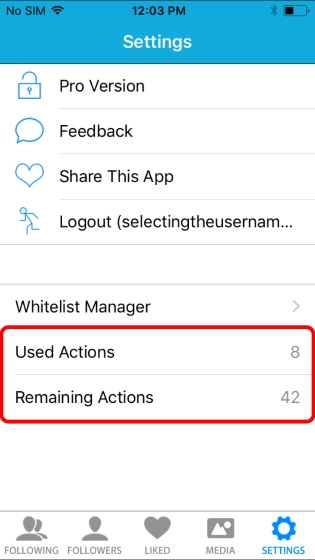
Mass Unfollow Users in Instagram on Android
- Download the InstaClean app from here and open it. Upon opening the app, you’ll be required to log in to your Instagram account. Enter your credentials and tap the “Sign in” button to continue.
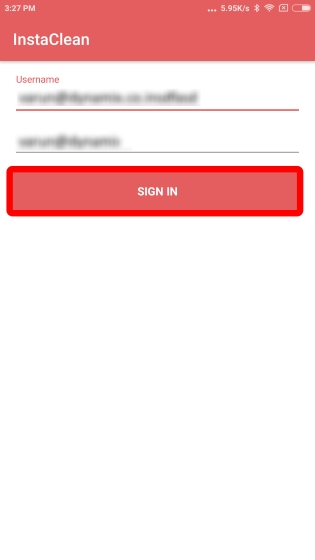
- Once you’ve logged in, you’ll be presented with a list of all the users that you’re following. Simply check the checkbox next to each user to select them. Once you’re done with the selection process, tap the “tick” icon in the top-right corner of the screen to unfollow them.
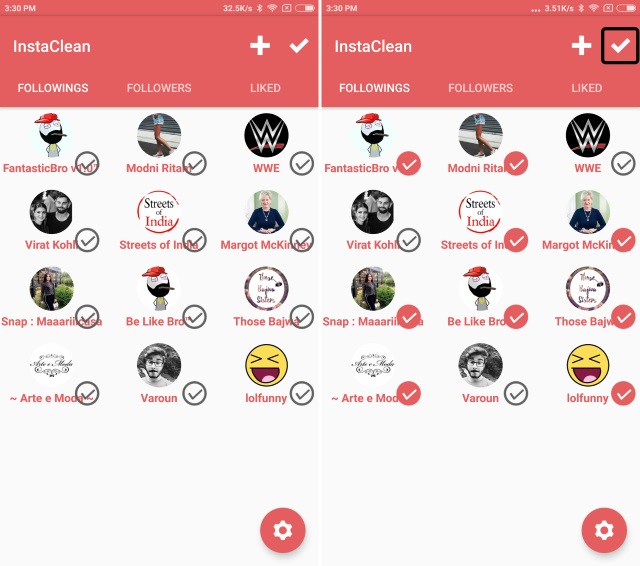
- After you’ve pressed the tick icon, the app will proceed with unfollowing all the selected users. Once it is finished, the main screen will refresh, showing the list of user left that you are following.
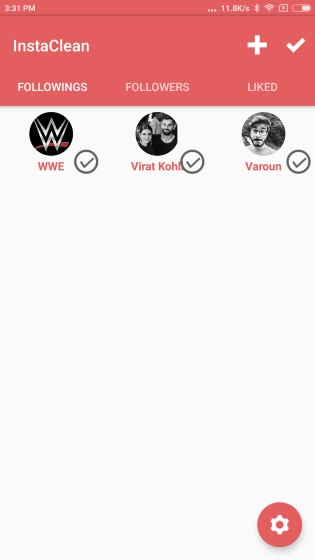
As compared to the iOS version, InstaClean on Android is completely free for unlimited usage.
SEE ALSO: 12 Cool Instagram Tricks You Should Know
Mass Unfollow on Instagram with Ease
If your feed is full of people whom you don’t wish to follow any more, individually selecting each one can be a very tedious task. As such, the above-mentioned apps should come in handy to help you easily mass unfollow users on your Instagram. Tell us about your experiences with the Instagram app and how these apps helped you get rid of those unwanted posts on your feed in the comments section below.


















I can’t even sign into this app.
Waste!
App is horrible. Wasted time selecting 2,000 accounts only to be told the max is 50, even though I paid. Unreal. Wish the internet wasn’t a fucking day care these days.
i upgrade and it can only go to 150…waste of time….have you found another app to unfollow
You should update link for Android app
thanks for this info i unfollow all unwanted users with in second