- On the Spotify mobile app, play a track -> tap on the Now Playing bar -> queue icon -> Clear queue -> Yes to confirm.
- To clear your Spotify queue on the web or desktop, play a track -> click the queue icon in the playback bar -> Clear queue.
- Apart from removing all songs in one go, you can clear individual tracks from your queue using the "Remove from queue" option in Spotify.
The ability to queue songs is easily one of the most essential features of a music streaming platform, allowing you to keep the tunes flowing by adding tracks to your ongoing playlist. However, it can get real cluttered, real quick, and that’s when you need to give your Spotify queue list a fresh start. So, if you’re looking for how to clear your Spotify queue, find the steps to do that in this guide.
Note:
Spotify Queue is a premium feature, and free users won’t be able to see the option.
How to Clear Spotify Queue on Android & iOS
The Spotify mobile app has a similar interface on Android and iOS, and the process is easy. We have demonstrated the steps to clear your Spotify queue on an Android mobile. Here are the steps:
- Open the Spotify app with a queue of songs.
- Tap on the Now Playing bar at the bottom.
- Then, tap the queue icon, which looks like a hamburger menu icon, at the bottom right.
- This will open the song queue list. Now, tap the “Clear queue” option to the right of the “Next in Queue” text.

If you wish to remove a single track or a few specific tracks from the list, then you can select them from the queue list. Each track will feature a checkbox on the left, which you can tap to select the song. Then, tap the Remove option at the bottom left panel to clear them from your song queue right away.
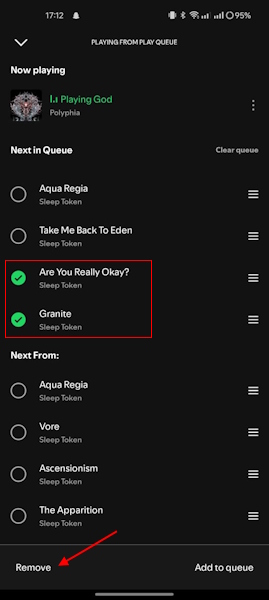
How to Clear Spotify Queue on Web or Desktop
The process to clear your Spotify queue is the same on the web and desktop app. Here are the steps you need to follow:
- First, open the Spotify web player or desktop app with an active song queue.
- Click the queue icon on the right side of the playback bar. It looks like a hamburger icon.
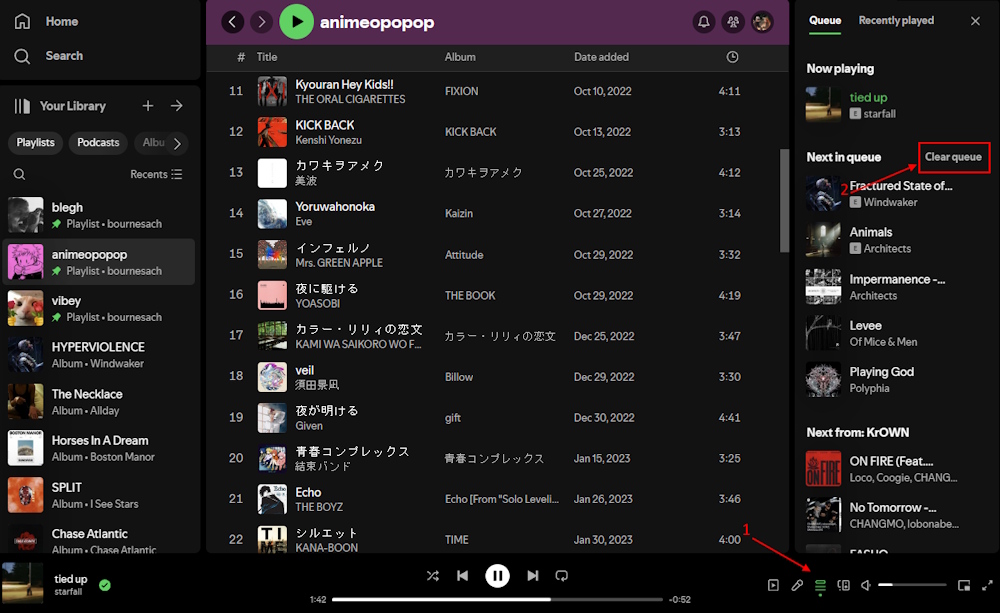
- This will open the queue, where you need to click “Clear Queue“.
- Then, click on “Yes” in the pop-up window to remove all songs.
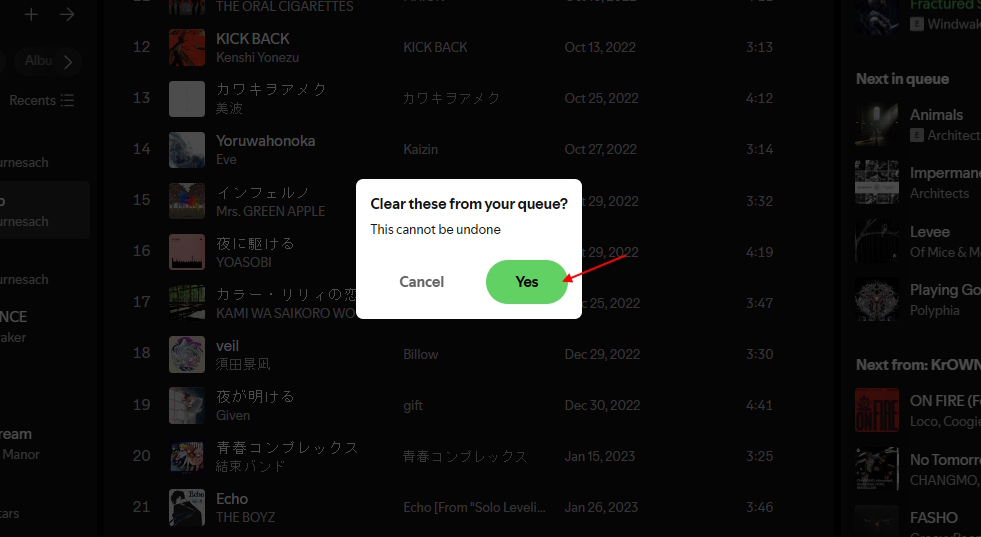
If you want to remove a single track from your queue, click the three-dot icon or right-click on the track. Then, select the “Remove from queue” option to instantly clear it from the queue.
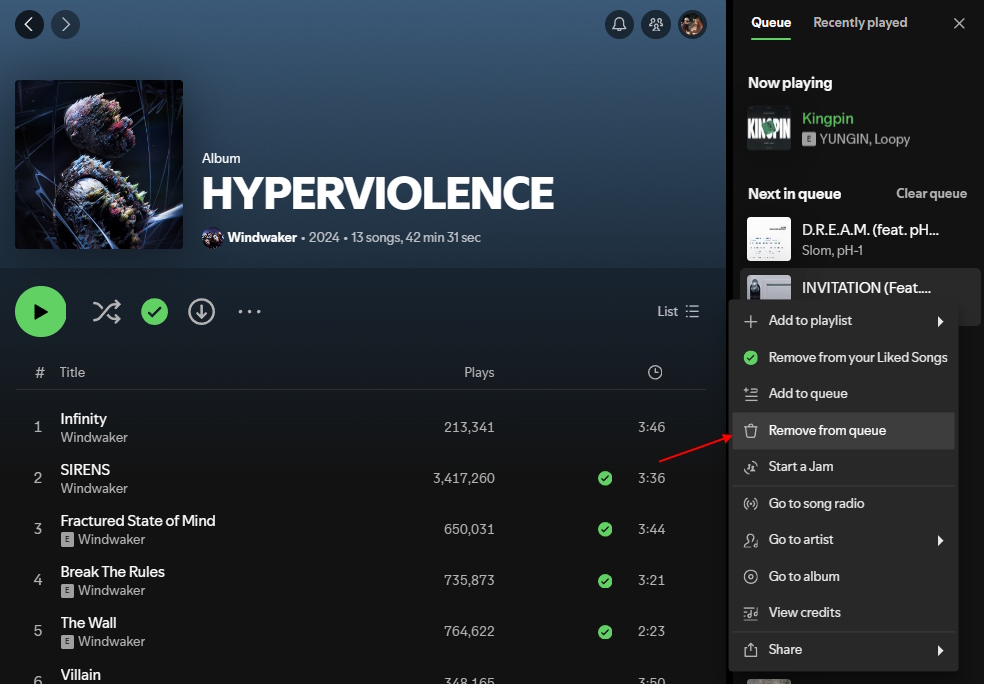
That’s just how easily you can clear your Spotify queue. We recommend clearing your Spotify queue every once in a while to get rid of the clutter and reorganize your listening.
If you want to make use of the Spotify Queue feature and are wondering how much Spotify Premium costs, take a look at our guide. If it seems expensive, you can also get a Spotify student discount, for which we have a dedicated guide in place as well.
If you have further queries related to the Spotify queue feature, drop them in the comments below!
To view your queue on Spotify, simply play a track to summon the Now Playing bar. Then, on the desktop app, you will see the queue hamburger icon displayed on this bar itself. Meanwhile, on the Android and iOS apps, you will need to tap on the playback bar itself to reveal the queue icon.
Ever since the Spotify 1.2.3.1115 update ages ago, the queue songs feature has been broken and it still doesn’t accommodate more than 81 tracks. Once that number is crossed, new songs will not be added.
Spotify Queue is a premium feature. So, if you can’t see the queue icon in the first place, you probably don’t have a premium subscription. If you do, the app has probably glitched out. We suggest a quick uninstall and reinstall of the app to fix it.






