If you want to get the most out of Gmail, you must use some great Chrome extensions to enhance your productivity. We have compiled a list of the 15 best Chrome extensions that add extra features to Gmail that are natively missing. From elevating security on Gmail to simplifying the interface, we have added all kinds of Gmail extensions in this article. So on that note, let’s go ahead and find the top Chrome extensions for Gmail.
1. Simplify Gmail
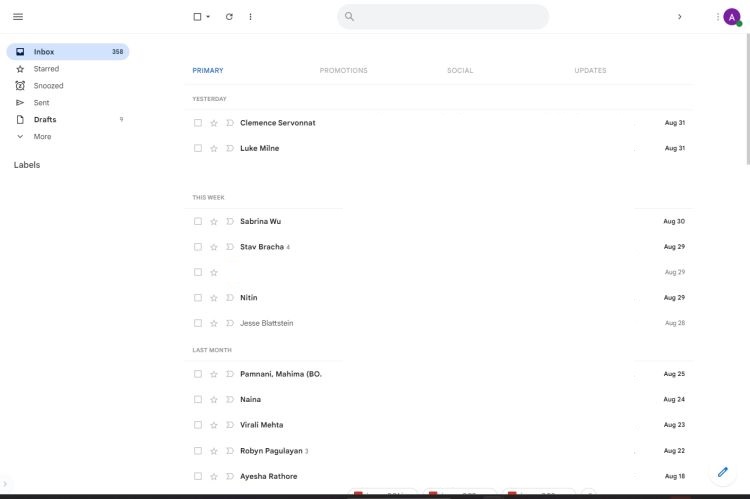
The first Chrome extension I would recommend to all Gmail users is Simplify Gmail. As the name suggests, it completely declutters your Gmail interface from unnecessary elements and lets you focus on your inbox. We all know how bloated the Gmail interface has become over the years. Apart from that, it also blocks over 250 email spy trackers and offers multiple intuitive shortcuts. Next, you can turn off the inbox and pause notifications for custom time as well. Overall, Simplify Gmail is a feature-packed Chrome extension that will surely enhance your Gmail experience.
Check Out Simplify Gmail (Free, Pro plan starts at $2 per month)
2. Mailtrack
Mailtrack is one of the best email-tracking Chrome extensions for Gmail. It has over 2 million users and supports unlimited email tracking. Similar to messaging services, you can check if the recipient has opened the email or not. For marketing professionals and HR, this is an indispensable tool. It also supports additional features like mail merge, Campaigns, Newsletter, and document analysis. With Mailtrack, you can send up to 1000 emails at the same time so batch emailing is also sorted with this extension.
Check Out Mailtrack (Free, Pro plan starts at $2.99 per month)
3. FlowCrypt
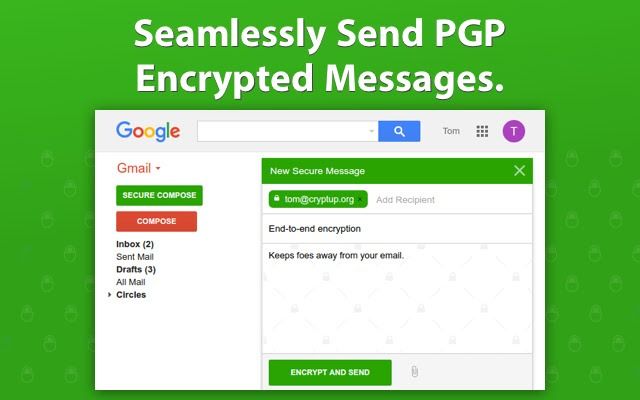
While WhatsApp and other chat services are end-to-end (E2E) encrypted, emails use standard TLS encryption which is not as secure as E2E. For confidential and business communications on Gmail, it’s essential to have the highest form of security so that no one can read your messages. And there comes the FlowCrypt Chrome extension. It employs end-to-end encryption to your emails using PGP encryption. Using digital signatures, it verifies the key and decrypts the messages and attachments. So if you want to have high security on Gmail, go ahead and install FlowCrypt.
Check Out FlowCrypt (Free)
4. ChatGPT Writer
We are living in the age of AI so we must take full advantage of the AI prowess in Gmail. The ChatGPT Writer extension is an amazing tool for Gmail that can help you write entire emails and messages using ChatGPT. No need to manually write long emails. Simply click on the extension and enter what you want to write and it will quickly generate a professional response. To sum up, if you want to use ChatGPT in Gmail, you should use the ChatGPT Writer extension.
Check Out ChatGPT Writer (Free)
5. PixelBlock
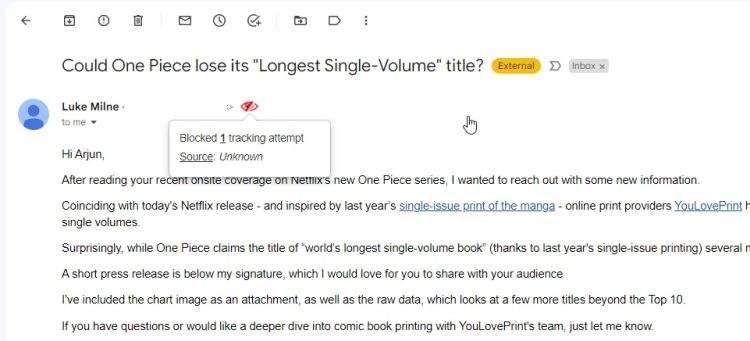
PixelBlock is a Chrome extension that blocks trackers on Gmail. Marketers use a ton of trackers in email messages to track your behavior on Gmail. So having an extension that automatically blocks all fingerprinting techniques in email messages is a good way to secure your experience on Gmail. The best part is that it’s completely free to use and does not store or transmit your data to any server.
Check Out PixelBlock (Free)
6. Inbox When Ready for Gmail
This is another popular Chrome extension for Gmail that hides your inbox by default so that you can keep focus on important tasks. With a simple button, you can check all your emails, however, with a blank inbox, it gives you peace of mind. For heavy Gmail users, this extension helps in minimizing the total time spent juggling between emails. You can also set an inbox budget to decide how many times you want to check your inbox in a day.
Check Out Inbox When Ready for Gmail (Free, Pro plan starts at $4 per month)
7. Gmail Reverse Conversation
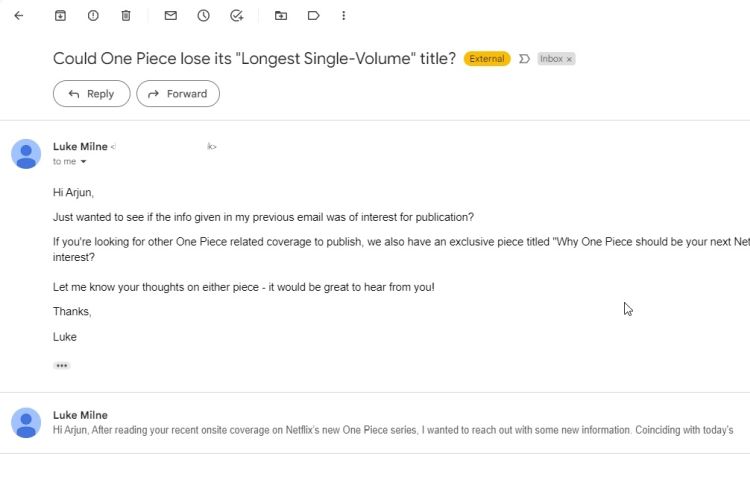
Gmail Reverse Conversation simply reverses the order of the email messages. Many users don’t like to scroll down to find the new messages. So this extension simply reverses the order and makes the new message appear on top. It’s a simple Gmail extension that can enhance your experience significantly. If you are interested, go ahead and check out the Gmail Reverse Conversation.
Check Out Gmail Reverse Conversation (Free)
8. Checker Plus for Gmail
Check Plus for Gmail brings a rich notification experience to email messages. You will get instant notification of your email messages with a profile photo of the sender and quick action buttons. You don’t even have to open Gmail to access pending emails. And best of all, you can manage multiple email messages from the extension itself. The extension can notify you about new emails even when Chrome is closed so that is great. So if you are a heavy Gmail user, I would certainly recommend Checker Plus.
Check Out Checker Plus for Gmail (Free)
9. Boomerang
Boomerang is an all-in-one Chrome extension for Gmail that can elevate your experience significantly. It packs in meeting scheduling, email management, tracking responses, scheduling messages, and much more. For marketing and HR professionals, Boomerang can prove to be a powerful tool. In addition, now Boomerang lets you write better emails with the help of AI so that is awesome. From Google Meet to Zoom integration, you have all the features at your fingertip.
Check Out Boomerang (Free, Paid plan starts at $4.98 per month)
10. Grammarly
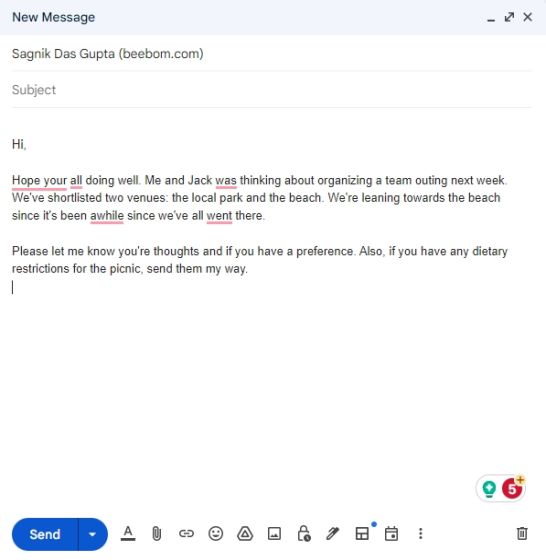
On Gmail, communication is important, and writing professional emails without typos or grammatical mistakes is more crucial. The Grammarly extension helps you write with real-time suggestions on how you can improve your message. From spell check to grammar check, punctuation, clarity, etc., it scans your text and offers suggestions right away. The best part is that it’s free and most of the features are available to free users. So what are you waiting for? Go ahead and install Grammarly to write with confidence in Gmail.
Check Out Grammarly (Free, Paid plan starts at $30 per month)
11. Sortd for Gmail
Sortd for Gmail is a new Chrome extension that brings an impressive visual board for all your emails. It can help you organize your emails into a Trello-style Kanban board with support for drag-and-drop email management. You can manage your emails with different visual boards and keep track of everything without slipping through the cracks. This is an extension that you will have to use to understand its appeal. I would suggest installing this extension to check if it aligns with your workflow.
Check Out Sortd for Gmail (Free, Paid plans start at $8 per month)
12. Briskine
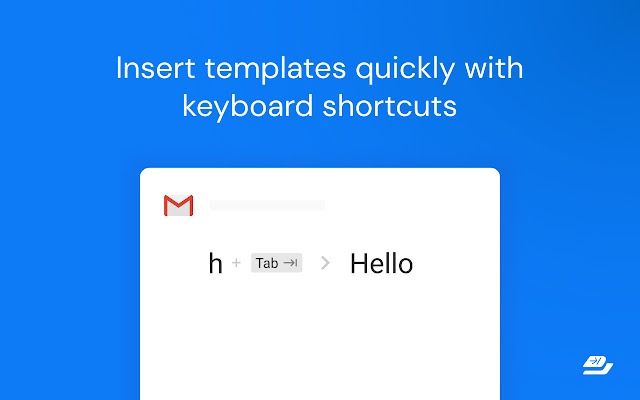
Power users of Gmail have been asking for hotkey support for many years. While there is no native way to handle keyboard shortcuts, Briskine brings it with extended utility. You can bind text snippets with short keyboard shortcuts. You can simply type “kr” and hit the “Tab” key to quickly insert “Kind Regards”. How cool is that? You can set numerous such shortcuts for various email templates, even longer ones. So if you want to write emails faster and increase your productivity on Gmail, Briskine is the way to go.
Check Out Briskine (Free, Premium plan starts at $7 per month)
13. Gmelius
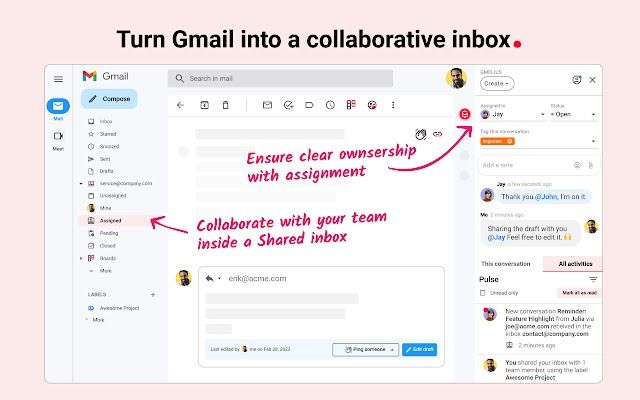
If Gmail is your primary workspace, you can do so much more by connecting Slack and Trello with Gmelius. This Chrome extension elevates the collaboration experience on Gmail by syncing multiple apps in the same window. Similar to Sortd for Gmail, you can visualize your inbox into Kanban boards. Not just that, you can manage shared inboxes of different teams including support, sales, etc. And best of all, you can set up automation as well for all your automation tasks.
Check Out Gmelius (Paid plans start at $15 per month)
14. WiseStamp
If you want to impress clients with cool email signatures, WiseStamp is the best way to do it. It offers a number of free email signatures where you can add your photo, title, company, social media profiles, address, and much more. This will make you look professional in email communications and can leave a lasting impression. The extension is mostly free, but if you subscribe to the Pro plan, you get more premium templates and advanced customization options.
Check Out WiseStamp (Free, Pro plan starts at $5.8 per month)
15. Convert Google Docs to Gmail Draft
We all are aware of Gmail’s limited formatting issues. But with this extension, you can draft your email in Google Docs and send it to Gmail with all the formatting intact. That’s quite cool, right? Everything is kept intact in your Gmail draft from graphs to bullet points. Now, you can send it as an email to whoever you want. The best part is that all of the premium features are free, but free users are limited to 50 emails per month.
Check Out Convert Google Docs to Gmail Draft (Free, Premium plan starts at $4.99 per month)



















Another all in one solution for my emails is Mailbutler. Discovered it within the last couple of month and loved it since. I can track, snooze or schedule my emails, and most important I can send lots of emails with the message templates feature and I don’t have to stress much about having to write each email individually.