582 Stories

Apple releases the first public betas for iOS 18, iPadOS 18, macOS Sequoia, and watchOS 11. The first iOS 18 public beta arrives with all the features that are available in the third developer beta. To install iOS 18 public beta, you have to join the Apple Beta Software Program. Once you've done that, go to Settings -> General -> Software Update and install the iOS 18 public beta.

How to Flush DNS Cache on Mac
View quick summary
A DNS cache is a memory on your device's OS that stores information about all the previous requests made to the DNS server from your device. You can clear the DNS cache on Mac using Terminal. Use Spotlight to search for Terminal and then enter the command "sudo dscacheutil -flushcache; sudo killall -HUP mDNSResponder". You need to enter different commands to flush the DNS cache on older macOS versions.

Best iPad Deals in August 2024: Get up to $200 Discount
View quick summary
Now that the 2024 iPad Pro M4 and iPad Air M2 have hit the markets, you can spot some amazing deals on the previous iPad models. Also, you can get your hands on some once-in-a-while deals on the latest iPad models. At the moment, retailers like Amazon and Best Buy offer some great discounts on iPads this summer. Read on to know the best deals on iPads available at the moment.

Best Macs for Video Editing in 2024
View quick summary
Right from the portable MacBooks to the powerful Macs, you can choose from a dozen of video editing Apple computers. The 16-inch MacBook Pro with M3 Pro/ M3 Max is the best MacBook for editing videos. The M2 Pro Mac mini is the most portable option, and the iMac M3 is the best Mac for video editing on a budget. If you're a pro-grade user or a studio-quality editor, you can go for the Apple Mac Studio or the most expensive Apple Mac Pro.

How to Lock an Apple Watch
View quick summary
The best way to lock an Apple Watch is to enable Wrist Detection on your smartwatch. For this, go to Settings -> Passcode and turn on Wrist Detection. To lock your Apple Watch manually, disable Wrist Detection, set an Apple Watch passcode, and tap on the lock icon from the Control Center. You can choose to lock your Apple Watch while swimming, having a shower, or going for water sports.

How to Find Out Which Apple Watch You Have
View quick summary
To check which Apple Watch you have, you can check the engraving on the back of your smartwatch or find out your Apple Watch model number from the Settings app. Once you have the unique model number, use the tables to find out exactly which Apple Watch version you own.
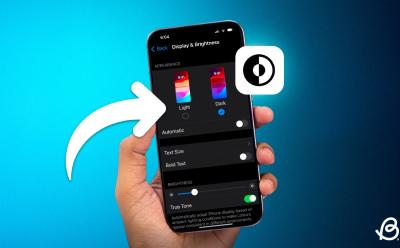
How to Turn On Dark Mode on iPhone and iPad
View quick summary
Dark Mode offers a more comfortable viewing experience in low-light conditions. To enable Dark Mode in Settings on an iPhone, go to Settings > Display & Brightness > Dark Mode. You can also go to Control Center, long-press the Brightness slider, and choose Dark Mode. Finally, you can ask Siri to turn on or off Dark Mode on iOS.

How to Find Your Lost AirPods Case
View quick summary
You must enable Find My on your paired Apple device to track your lost AirPods. If your AirPods case has at least one earbud inside it, you can use the Find My app or iCloud to find your lost AirPods case. If you own an AirPods Pro 2 model, you can easily find an AirPods case without earbuds in it. In case you can't find the AirPods case, you can buy a replacement case from Apple.

How to Check Apple Watch Battery Health and Usage
View quick summary
Just like an iPhone, an Apple Watch has a dedicated menu that shows battery information like battery health and usage. To check Apple Watch Battery Heath, go to Settings > Battery > Battery Health. While you can't see apps consuming the most battery, you can go to Settings > Battery to see a breakdown of your Apple Watch's battery usage.

iPhone 17 Pro Max Likely to Get Three 48MP Cameras For Improved Zoom
View quick summary
According to Apple Analyst Ming-Chi Kuo, next year's iPhone 17 Pro Max will mark its entry with an upgraded 48-megapixel Tetraprism camera for zoom functionality. He mentioned that the key specification change would be a 1/2.6" 48MP CIS sensor, up from the 1/3.1" 12MP sensor, which is likely to be used in 2024 iPhone 16 Pro models. The enhanced Tetraprism camera needs newly designed prisms with a shorter form factor to decrease the camera’s height.

Apple Watch Series 10: Everything We Know So Far
View quick summary
Apple Watch Series 10 could arrive with a larger display and a thinner design. According to several rumors, Apple Watch Series 10 might come in 45mm and 49mm size options, complemented with a thinner design. We might get to see advanced health features like Blood pressure monitoring and Sleep Apnea detection. Also, the Apple Watch Series 10 might deliver an improved battery life than the previous models.

AirPods Max 2: All the Rumors and Leaks so Far
View quick summary
Apple might launch the new AirPods Max 2 with USB-C, new color options, and touch controls. According to several rumors, AirPods Max might miss out on Adaptive Audio features due to the presence of the older H1 chipset. Apple AirPods Max are expected to arrive in late 2024 and boast a similar price tag as the original AirPods Max.

How to Change Passcode on iPhone (2024)
View quick summary
To avoid unauthorized access, it's a smart idea to regularly change the password on your iPhone. For this, go to Settings -> Face ID & Passcode -> Change Passcode and enter your current password. On the Change Passcode screen, tap on Passcode Options to view options for creating a new password for your iPhone. You can choose from 4-digit Numeric Code, 6-digit Numeric Code, Custom Numeric Code, and Custom Alphanumeric Code.
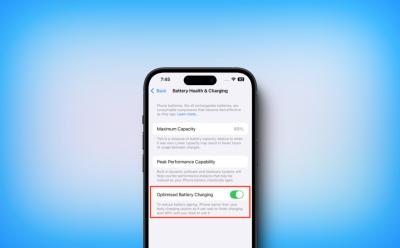
What Is Optimized Battery Charging on iPhones? Explained
View quick summary
With iOS 13 and later, Apple introduced a thoughtful feature, Optimized Battery Charging that's designed to avoid overstressing the battery and delay battery ageing. Your iPhone uses on-device machine learning to learn your charging habits and routine. The Optimized Battery Charging feature is enabled by default and activated only when your iPhone predicts that it will be connected to a charger for a long time.

10 Best Mac Games You Should Play in 2024
View quick summary
Thanks to the introduction of the M-series chipset and the latest macOS, Macs have become more capable than ever at running games. Right from blockbuster role-playing games to sci-fi classics, there are a lot of games you can play on your Mac. Read on to find the 10 best Mac games that should be on your radar in 2024.

How to Customize AirPods on iPhone (2024)
View quick summary
Apple offers a Headphone Accommodations feature that lets you customize AirPods on an iPhone for a more enjoyable experience. To customize AirPods on your iPhone, go to Settings -> Accessibility -> Audio & Visual -> Headphone Accommodations, then turn on the Headphone Accommodations toggle and adjust the options. You can also customise Transparency mode and build a more personalised sound profile with the Custom Audio Setup option.

How to Set Up Speed Dial on iPhone
View quick summary
Unlike Android, an iPhone doesn't have a speed dial option. Thankfully, the pre-installed Shortcuts app helps you create and add a speed dial button on your iPhone’s Home Screen. Once you've created the shortcut, you can also add the speed dial button on your iPhone Lock Screen to make phone calls without opening the Phone app.

How to Download Files Permanently on iPhone and iPad
View quick summary
Apple improved the Files app in iOS 18 and iPadOS 18 to ensure your important files are always available offline. The File app has a new Keep Downloaded feature that lets you permanently save all your important files for offline access. To save a file permanently, open the Files app, long-press a file or folder and choose the Keep Downloaded option.

All iPhone Models in Order Until iPhone 16
View quick summary
In 2007, Apple launched the first iPhone that completely transformed the mobile industry. Initially, Apple released one iPhone every year, and now it releases four iPhone models at the same time. Apple has launched 23 different iPhone models until this date. Released in September 2024, the iPhone 16 lineup is the latest generation of iPhone. Read on to learn about all iPhone models in order.

How to Use Floating Tab Bar on iPad in iPadOS 18
View quick summary
The latest iPadOS 18 offers a new tab bar now floats at the top of the screen, so you can jump to different parts of an app at the press of a button. It offers quick access to the areas of the apps you visit the most. You can also customize the floating tab bar in iPadOS 18 to include your favorite tabs. For this, simply long-press on the tab bar, it will bring up the sidebar with different menu items, then drag one of the highlighted items to the tab bar. Bear in mind that you can only customize tab bars only in apps that have a sidebar with additional menu items to choose from.

Apple Announces India-Exclusive Features for iOS 18; Check out Here
View quick summary
Apple adds a 'desi' touch to its newest iOS 18 with some India-specific features, including a Multilingual Siri, support for Hindi in the Translation app, multiple Indian languages & numerals in the Lock Screen & Contact Posters, Indian English accent in the Live Voicemail transcription, and a Multilingual keyboard for iPhone 12 or newer models.

How to Hide Screenshots from iPhone Photos Gallery
View quick summary
The latest iOS 18 adds a new option in the Photos app so you can hide screenshots on your iPhone without deleting them. It's a game-changer for users who often keep thousands of screenshots on their devices for work or fun purposes. While scrolling down your photos library, tap on the new arrow icon from the bottom, choose View Options, and uncheck the Show Screenshots option. This will instantly hide your screenshots so you can jump to the pictures that matter the most.

After Samsung, Apple Might Ask You to Pay for Its AI Features
View quick summary
According to Mark Gurman, Apple Intelligence will be free to start, but Apple's long-term plan is to make money off of the capabilities. We might see something like "Apple Intelligence+" with certain features locked behind a monthly subscription service. Apple Intelligence might either follow the current iCloud+ service and require a monthly subscription fee or become a part of the Apple One subscription. Apple might also partner with Google and Anthropic for their AI services.

I Tested the ChatGPT macOS App and Here Are 5 Must-Try Features
View quick summary
First rolled out in mid-May for ChatGPT Plus subscribers, the ChatGPT macOS app is now available for all users without any subscription plan. The ChatGPT Mac App offers a bunch of new features that aren't available in the web version of ChatGPT. I've shared 5 features that are highly useful to me.
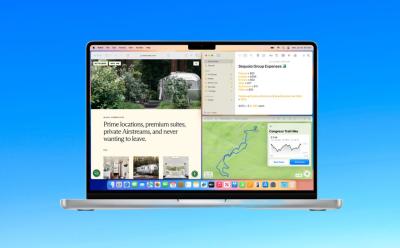
How to Use Windows Tiling Feature in macOS Sequoia
View quick summary
The new Automatic Windows Tiling feature in macOS Sequoia helps you arrange the opened windows into a layout that best suits your preferences. You can arrange the tiles side by side or even place them in corners to accommodate even more apps in view. Simply drag a window to the side, top, or bottom edge or any corner of your screen. Then, macOS Sequoia will show a grey frame to suggest a tiled position. When you release the window, it will automatically drop it right into place.

How to Get and Use ChatGPT macOS App
View quick summary
Initially rolled out in mid-May for ChatGPT Plus users, the ChatGPT macOS app is now available to download for all users without any subscription plan. You can download the app only on Apple Silicon Macs (M1 or newer) running macOS 14 Sonoma or later. The latest version of ChatGPT, GPT-4o, is available for free but offers a limited number of requests. ChatGPT Plus subscribers can sign in for full access.

First Apple Watch X Renders Have Me Concerned Because I Have Thin Wrist
View quick summary
Apple Watch Series 10 CAD Renders shows a bigger 2-inch display and a thinner design. The upcoming Apple Watch Series 10 might feature the biggest screen on an Apple Watch so far. The dimensions will be 46 x 39.7 x 11.6mm, which would make the upcoming Apple Watch bigger than the Series 9 but smaller than the Ultra.
Apple Watch Series 10 might be called Apple Watch X and is likely to make a debut sometime in September, alongside the new iPhone lineup.

15 Hidden macOS Sequoia Features Apple Didn’t Tell Us at Keynote
View quick summary
Apple launched the latest macOS Sequoia with brand-new features like iPhone Mirroring, Windows Tiling, a new Passwords app, and more. Interestingly, Apple also silently pushed a bunch of handy features that can make a big difference in your day-to-day life. In this article, I've shared 15 hidden features and settings of macOS Sequoia that Apple didn't mention on the stage.

Long-Standing Rivals Apple and Meta May Turn Partners for iOS 18 AI Features
View quick summary
According to The Wall Street Journal, Apple is reportedly in talks about integrating Meta's Generative AI model into Apple Intelligence. Besides Meta, Google and AI startups Perplexity and Anthropic have also been in discussions with Apple about integrating their models into Apple Intelligence. If the Apple-Meta alliance is formed, it could glorify Apple's efforts in the AI space. Apple Intelligence is coming later this fall as part of the iOS 18, iPadOS 18 and macOS Sequoia Betas.

Does Apple Watch Work with Android?
View quick summary
There's no direct way to pair an Apple Watch with Android. That said, if you have an iPhone, there's a workaround to use an LTE Apple Watch with Android smartphones. First, you must pair your Apple Watch with an iPhone and then make a test call on your iPhone to verify the SIM card is activated. Then, put your iPhone in Airplane mode and you must turn off your Apple Watch. Next up, transfer the SIM card in your iPhone to your Android phone. Once you've swapped the SIM cards, turn your Apple Watch On. This lets you use basic Apple Watch features on an Android phone.

How to Use Sleep Mode on iPhone (2024 Guide)
View quick summary
To use Sleep mode on an iPhone, you can set up a sleep schedule or manually turn on/off Sleep Focus. To set up a sleep schedule, open the Health app, tap on Browse, choose Sleep, and then tap on Add Schedule under Your Schedule. Then, you can choose your bed and wake times. Your iPhone will automatically enter the Sleep mode during your specified times. If you want to enable Sleep mode manually, open the Control Center, tap on Focus, and choose Sleep.

Vision Pro 2 Put on Hold; Apple to Prioritize Cheaper Headset: Report
View quick summary
Due to a huge price tag of $3499, Apple Vision Pro saw weaker than expected sales. According to a new report by The Information, Apple might have suspended development on the Vision Pro 2. Apple plans to work on a cheaper Vision product with fewer features, which is expected to arrive sometime next year. The idea of Apple Vision Pro 2 is suspended and not called off completely, so Apple might resume the development sometime in the future.

Experience House of the Dragon Like Never Before with Vision Pro’s Immersive Environment
View quick summary
House of the Dragon returned with season 2 on June 16, 2024, and there's no better way to watch it than the Apple Vision Pro. The Vision Pro's immersive environment got some worthy upgrades in the latest Max app update, for House of the Dragon Season 2. Now, you can enter the Iron Throne Room with visionOS.

After Thinner iPads, Apple Watch Series 10 Poised to Get Thinner Design
View quick summary
According to Apple Analyst Ming-Chi Kuo, this year's Apple Watch Series 10 could get a serious overhaul with a larger display and a thinner design. The 2024 Apple Watch might come in 45mm and 49mm size options, and a thinner design. Now, that's a pretty dramatic jump, and it would align the larger 49mm model of the Apple Watch Series 10 with the Apple Watch Ultra screen size. The Apple Watch Ultra would remain "roughly the same" this year. However, Apple may offer a new dark/black case color option for the first time.

Apple built a new app, the iPhone Mirroring app, that lets you connect your iPhone with iOS 18 to your macOS Sequoia Mac. While users are figuring out if there's any way to unlock iPhone Mirroring on macOS Sequoia, a guy was already able the run the app and it's working smoothly for him. He had to go from loops and hoops to make this feature work. At the moment, the iPhone mirroring feature doesn't seem to be ready for one-click use.

How to Connect AirPods to Apple Watch (2024 Guide)
View quick summary
When you connect your AirPods to your iPhone running iOS 12 or later, they will be automatically connected to your Apple Watch that uses the same Apple ID. To use AirPods with your Apple Watch, go to Control Center -> AirPlay and select your AirPods. You can also pair your AirPods and Apple Watch manually, For this, you need to turn on Bluetooth on your smartwatch and put your AirPods in the pairing mode.

Download macOS Sequoia Wallpapers Right Here
View quick summary
The latest macOS 15 Sequoia gets some new wallpapers so you give a fresh look to your desktop. There are two macOS Sequoia wallpapers- Helios and Macintosh. The "Helios" wallpaper features a dynamic gradient design while the "Macintosh" wallpaper highlights retro Mac icons. You can download macOS Sequoia wallpapers on Macs as well as Windows PCs.

Download iOS 18 and iPadOS 18 Wallpapers in HD Right Here
View quick summary
The latest iOS 18 and iPadOS 18 bring a flurry of features, including a personalised Home Screen, revamped Control Center, Passwords app, and more. In addition to new features, the next-gen iOS 18 and iPadOS also come with new wallpapers for a fresh look. You can download the official iOS 18 and iPadOS 18 wallpapers right now on your Apple and non-Apple devices.

How to Check Purchase History on Apple App Store
View quick summary
There are several ways to check your App Store history. On your iPhone or iPad, go to App Store -> Your Profile -> Purchase History. On Macs, open App Store -> Your Profile -> Account Settings -> Purchase History. On a Windows PC, open the Apple TV or Apple Music app, click on your name, visit the View My Account section, and then click on Purchase History. You can also see your recent App Store purchases by opening on reportaproblem.apple.com on any browser.


How to Roll Back from macOS Sequoia Beta to macOS Sonoma Without Losing Data
View quick summary
You can roll back from macOS 15 Beta to macOS 14 Sonoma using macOS Recovery Mode. Before you start with the process, make sure to back up your important data. Once you're ready, turn off your Mac and then press & hold the power button until you see the system volume and the Options button. Once your Mac enters the Recovery Mode, you have to erase the disk where macOS Beta is installed. Then, you have to connect to a Wi-Fi network and choose the option to Reinstall macOS Sonoma.

How to Roll Back from iOS 18 Beta to iOS 17 Without Losing Data
View quick summary
You can downgrade from iOS 18 Beta to iOS 17 using recovery mode on your iPhone. For this, you need a Mac or a Windows PC with Apple Devices app or iTunes installed. Before you begin, make sure to back up your important data. Once done, turn off your iPhone. Then, while holding the Power key, connect your iPhone to a Mac or PC, and locate your iPhone in the Finder app. When prompted, click on the Restore button and follow the on-screen instructions.