
While the higher refresh rate is all the rage on smartphones these days, our computers have 120Hz/ 144Hz and now even up to 300Hz screens for quite some time now. Well, phone makers are offering users the option to choose the refresh rate as per their own convenience. And now, Windows 10 is adding a similar option to allow users to have a buttery smooth experience on their PCs.
With the latest Windows 10 Preview Build 20236 for users in the Dev Channel, like me, Microsoft has introduced the option to change the refresh rate for the selected display (if you have a multi-display setup). While the option will show up for standard 60Hz panel users, it will be most useful for gamers and creatives who use a high refresh rate display.
For those unfamiliar with the notion of high refresh rates, it’s the number of times the content on your screen is updated. How does it benefit you? Well, you’ll see smoother visuals and animations, along with an elevated gaming experience on your PC.
Now, if you are running the latest Windows 10 Insider build, here’s how you can set the refresh rate for your monitor. Just head to ‘Settings > System > Display’ and scroll down to the bottom to see the ‘Advanced display settings’ option. Click on it and again, at the very bottom of this page, you will see a new ‘Refresh rate’ section. You can check out this new feature in the screenshot above.
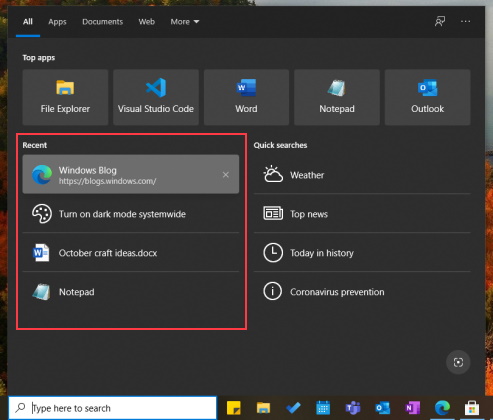
Apart from the refresh rate setting, Microsoft is also making a minor improvement to the Search experience on Windows 10. You will now see ‘some of your recent searches’ (and includes the last four items including apps, files, settings, and direct-nav URLs) on opening the Search Box.
You can remove each recent search result individually and won’t see anything if you do not use the Search Box for scouring around for stuff around your Windows 10 PC. This feature isn’t limited to preview users and is now rolling out as a server-side change to everyone on version 1809 and higher.










