
If you’re an avid Apple fan, then you might be familiar with the “Spotlight search” feature in the company’s devices. On Macs, you can access this useful search feature anywhere by pressing the “magnifier” button at the top bar or by pressing “Command” and the spacebar. However, in iOS and iPadOS, you can access the “Spotlight search” only on the home screen by swiping down from the middle of the screen. On the contrary, what if I say that you can access the “Spotlight” search bar anywhere on your iPhones and iPads?
So, the trick is to use the “AssistiveTouch” feature in iOS and iPadOS to access the “Spotlight search”.
Now, the “AssistiveTouch” is an accessibility feature that is present in iOS and iPadOS for easy-access to different features. It is essentially a floating interface that you can tap to bring up a platter with a set of buttons to perform various actions in the OS.
This platter can contain up to 8 buttons from an array of other button options. And here, we can add the “Spotlight” button to access the search feature anywhere on iOS and iPadOS.
Access “Spotlight Search” Anywhere on iOS and iPadOS
So, here is how you can turn on “AssistiveTouch” and add the “Spotlight” button in iOS and iPadOS to access “Spotlight Search” anywhere.
Turn On “AssistiveTouch”
To turn on “AssistiveTouch”:
- Go to “Settings”.
- Scroll down to find “Accessibility”.
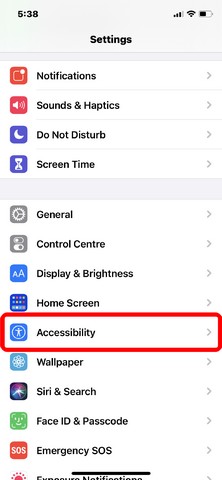
- Inside the “Accessibility” settings, tap the “Touch” button under the “Physical and Motor” section.
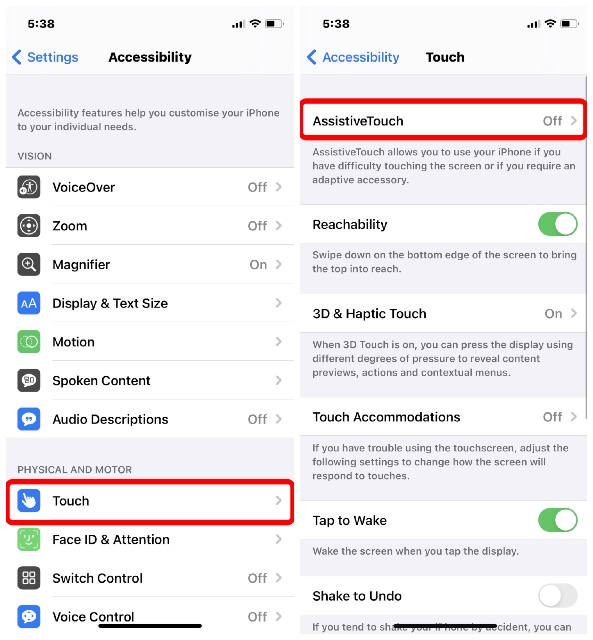
- On the top, tap the “AssistiveTouch” option.
- On this page, toggle the “AssisitiveTouch” button to turn it on.
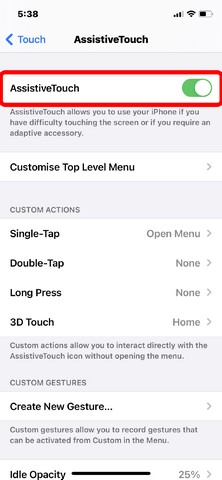
Add “Spotlight” to “AssistiveTouch” Platter
Now, that you have turned on “AssistiveTouch”, let’s add the “Spotlight” option to the button platter.
- So, on the “AssistiveTouch” page, tap the “Customize Top Level Menu” option.
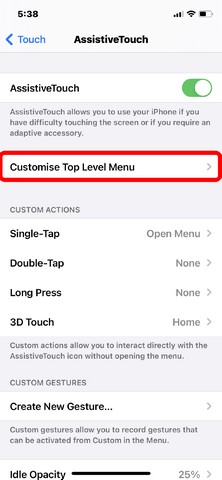
- Here, tap any of the existing buttons to open a list of buttons to choose from.
- In this list, find “Spotlight” and tap it select.
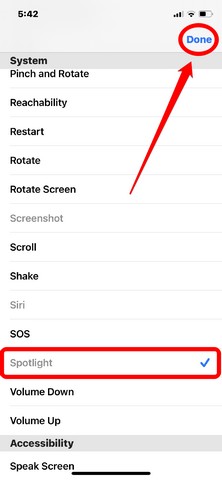
- Now, tap the “Done” button at the top right corner to add the button to the “AssisitveTouch” platter.
So now, you can access the “Spotlight search” anywhere inside the OS rather than just on the home. When inside any app, just tap the floating “AssistiveTouch” button to open up the platter and from there tap the “magnifier” icon to invoke the “Spotlight search”.
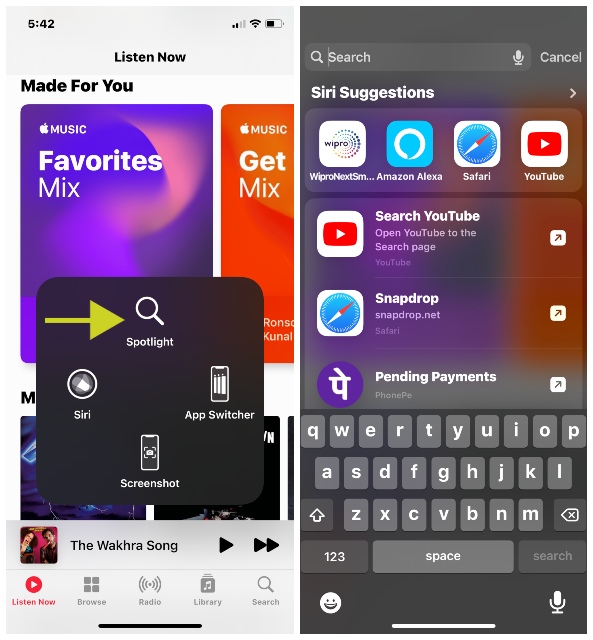
Now, this is a pretty nifty trick which I also discovered recently from a Reddit post. It was shared by u/yashinodon on the r/iOS subreddit and all thanks to the Redditor for sharing this helpful trick with the world.