Keeping a tab on battery percentage has become more or less a habit for me. It is a bit more helpful in showing how much juice is left in the tank and roughly how long I can remain worry-free about charging my Mac. So, as soon as I upgraded my MacBook from macOS Catalina to macOS Big Sur, I wanted to display the battery level indicator in the menu bar as it was missing from the battery icon’s contextual menu. Luckily, I soon found a slightly hidden setting underneath System Preferences to show battery percentage in macOS Big Sur.
Show/Hide Battery Percentage on macOS Big Sur
Considering how user-friendly a battery level indicator is, I guess many of you would be wondering where it has gone. And more importantly, why hasn’t Apple added it in the contextual menu of the battery icon? If you are one of them, let me show you how you can display/hide the battery percentage on your Mac running macOS 11.
- Show Battery Percentage in Menu Bar and Control Center
- Hide Battery Percentage in Menu Bar and Control Center
- How to Check Battery Time Remaining Estimation in macOS Big Sur
Show Battery Percentage in Menu Band and Control Center
- Launch System Preferences on your Mac (alternately, click on the Apple menu icon at the top left corner and choose System Preferences).
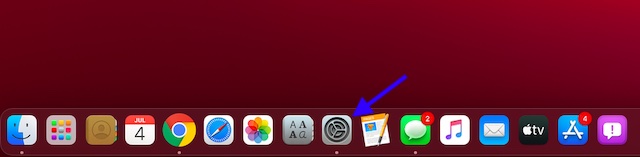
2. Now, choose Dock & Menu Bar.
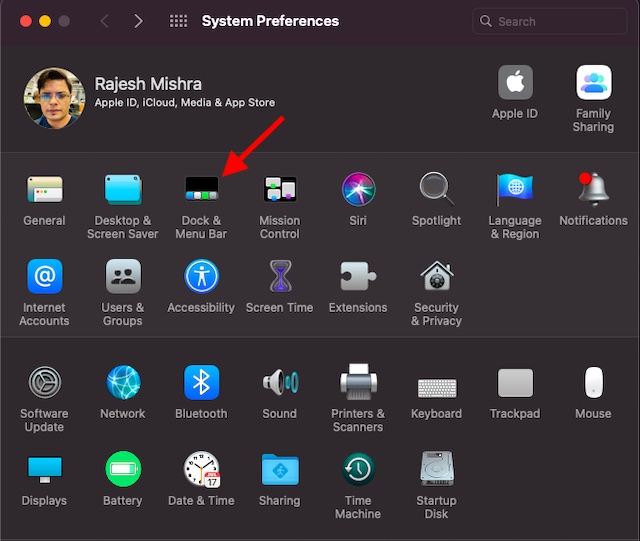
3. Scroll down to the “Other Control Center Mod…” section and then click on Battery.
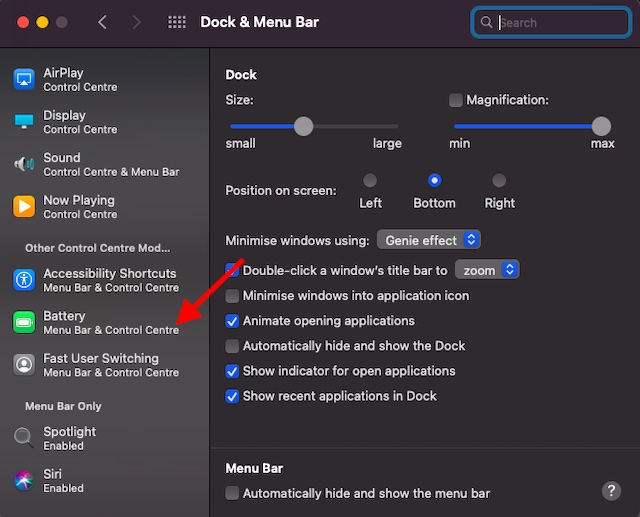
4. Next, check the box for Show Percentage.
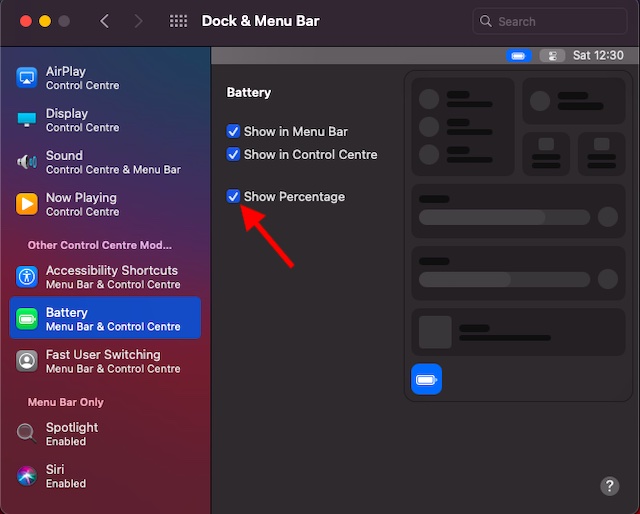
That’s it! From now onwards, the battery percentage will begin to appear in the Menu bar and Control Center on your Mac.
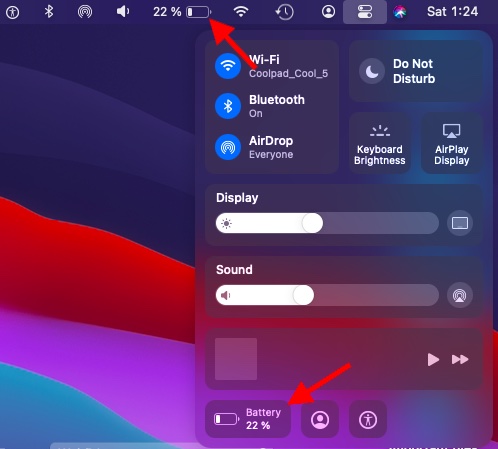
Hide Battery Percentage in Menu Bar and Control Center
If you ever want to hide the battery percentage on your Mac, all you need to do is head over to System Preferences -> Dock & Menu Bar -> “Other Control Center Mod…” section. Now, uncheck the box for Show Percentage.
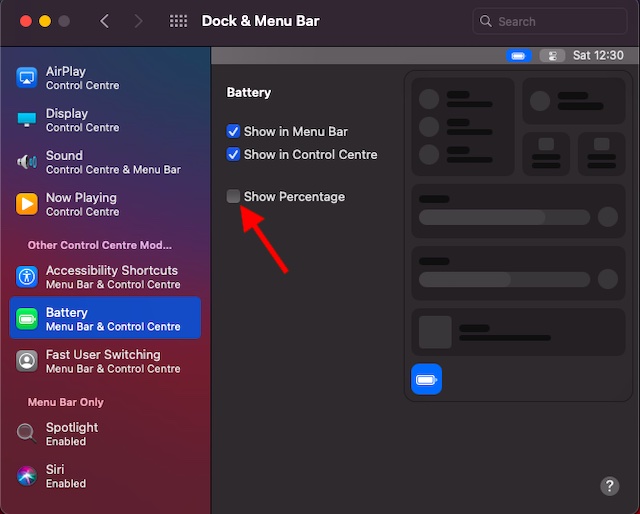
How to Check Battery Time Remaining Estimation in macOS Big Sur
While working on your Mac, if you ever wish to find out when you need to plug your Mac to a power source, you can quickly check the battery time remaining estimation. And that too, right from the menu bar.
1. Click on the battery icon located in the menu bar.
![]()
2. Now, you should see the battery time remaining estimation on the contextual menu that pops out.
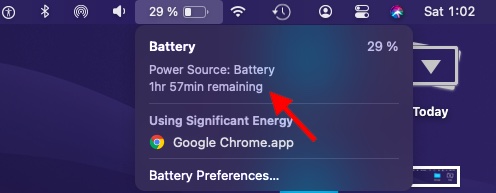
Note: The contextual menu of the Battery icon will also show the app that’s consuming the significant battery on your Mac. If your computer is draining a lot of battery, take control of this app to improve battery life.
Hide/Show Battery Percentage in Menu Bar & Control Center in macOS 11
So, that’s the quick way to display the battery percentage in macOS 11. The latest iteration of macOS has seen enhancements in several departments. For instance, the Messages app has got the fun-loving Memoji and a variety of iOS-like iMessage effects. Besides, Safari’s start-up page has become more customizable for a personalized experience. By the way, which are the macOS Big Sur features that have topped your personal list? Don’t forget to share your feedback with us.



















Thanks sooooo much and thanks for the clear and easy to follow instructions.
Really appreciate this.
Thank you
You are amazing. I was going mad.
On another note, do you know how I can retrieve my Soundforge? It’s gone with the update ;(
Thank you
Brilliant, thank you so much
Thank you! That has been driving me crazy!
Thank you!
Appreciate this, thanks!
You King, them idiots 🙂
Thank you!
Thanks!!
Thank you!
SUUUUPER
Thank You, So kind!
thanks it helped to fix the issue, if you noticed any other issues pleased update the fixing steps
Thank-you! Super helpful.
Thank you Sir Rajesh
Thanks. This is perfect!
Thank you! You’ve restored my blood pressure to normal! Now if Apple would get with the program and let us do the same on our iOS devices which have a cutout on the top of the screen and space for icons is reduced. I don’t want to “swipe down for control panel” to see this. I want it visible on home/lock screens in place of the silly battery icon. Numbers register quicker and more precisely for many of us!
Thank you!!!!!
Thank you. I was quite perplexed with the % being gone after upgrade. I spent too much time screwing around with the battery control panel……
Thank you so much for this! i am not able to see time left when i click on the battery icon–any suggestions?
Thank you so much!!
thank you a lot you are wonderful
Thanks. It’s very helpful.
thanks a lot, sweetie! wish you stay safe