- iMessage offers the easiest way to share location with other iPhone users.
- If you want to share your location with Apple users, you can also use the Find My app and Apple Maps.
- To share your location with non-Apple users, you can switch to Google Maps, WhatsApp, and other apps.
Sharing your location is a handy feature to have. Whether you’re trying to let someone track you in real-time as you make your way to a meet-up point or simply sharing your location so your loved ones can know your whereabouts, you can do it very easily on your iPhone. You can even just share your current location, instead of your live real-time location with people. In this article, we’ve mentioned 10 ways to share location on iPhone. Without any ado, let’s begin!
Note:
Before getting started, make sure you have enabled location services on your device. To do so, head into the Settings app -> Privacy & Security -> Location Services and then turn on the toggle.
How to Share Location on iPhone using Find My
- Open ‘Find My’ on your iPhone and tap on the ‘People’ tab from the bottom.
- Now, tap on the plus icon, and then tap on ‘Share My Location’. If you’re doing this for the first time, tap “Start Sharing Location”.
- Add a contact either from the list of people that pop down or simply search for a contact and add them.
- Then, tap on ‘Send’. You can choose to share your location for one hour, until the end of the day, or indefinitely (which means you will permanently share your location until you manually stop sharing it).

That’s it, you have now started sharing your location with the selected contact using Find My. The other person will also get an option to share his location.
Things to keep in mind
- Now, your family members can see your location in the Find My app. If they have Apple Watch running watchOS 6 or later, they can view your location in the Find People app.
- With the location sharing turned on, if your device is lost or stolen, you can take the help of a family member to locate the device using Find My app.
- By default, the device where you are signed in to Family Sharing is the one that shares your location. However, you have the option to share your location from a different device. To get it done, head over to Settings app -> your name -> Family Sharing -> Location Sharing -> Share My Location -> From and then choose the preferred device.
- Bear in mind that location-sharing isn’t supported in some regions like South Korea due to local laws.
How to stop sharing your location
If, for some reason, you want to stop sharing your location with people in Find My, simply follow the steps below.
- Open ‘Find My’, and in the ‘People’ tab, select the person with whom you want to stop sharing location.
- Scroll down and tap on ‘Stop Sharing Location’. In the pop-up, tap on ‘Stop Sharing Location’ to confirm.

- To stop sharing location will everyone, open ‘Find My’, head over to the ‘Me’ tab, and disable the toggle next to ‘Share My Location’.
How to Share Your iPhone Location using Messages App
If you use iMessage frequently, you might want to share location in iMessages instead. With iOS 17, the sharing location in the Messages app has gotten much easier. Here’s how to do that.
- Open the Messages app on your iPhone and head into an existing conversation thread or start a new conversation.
- Then, tap on the “+” icon from the bottom left and choose Location.
- Hit the Share button and choose for how long you wish to share your location.
- Finally, hit the Send button and you’re good to go!

If you anytime wish to stop sharing the location with the contact, tap on the Map in the conversation thread and choose Stop Sharing My Location.

This is just the tip of the iceberg as iMessage has got many more handy tricks up its sleeve. To explore more such cool tricks, check out our roundup of the best iMessage tips.
Note:
If you’re using iOS 16 or earlier, you must open the Messages app, tap on the name of the contact from the top, and choose the Share My Location option.
How to Share Your Location with a Contact on iPhone
Other than the Messages app, you can also share your location with a contact in the Contacts app on your iPhone.
- Launch the Contacts app on your iPhone and navigate to the contact you want to share your location with.
- Scroll down and tap Share My Location and then select how long your location will be visible.

- Later, if you want to stop sharing the location, go back to the contact and hit Stop Sharing My Location.
How to Share Your Location on iPhone Using Apple Maps
- Launch Apple Maps on your iOS device.
- After that, tap the blue dot icon that indicates your location and then tap on the Share icon in the popup menu.
- Choose the desired app in the share sheet then select the person you want to share your location with.

How to Share Your Current Location on iPhone Using Google Maps
- Open Google Maps on your device and search for a place or find it on the map. Then, touch and hold to drop a pin.
- At the bottom, tap on the Share icon and then choose Share this place.
- Finally, choose the app where you want to share the link to the map.

Even though Apple Maps has shown a lot of improvements, Google Maps still has an edge. If you want to find out what separates the two leading navigation apps, check out our in-depth comparison.
How to Share Your Real-Time Location on iPhone Using Google Maps
- Open Google Maps on your iPhone and tap the blue dot that represents your location.
- Choose the Share Location option in the popup menu. Alternately, tap your profile, choose Location Sharing, and tap the Share location button.
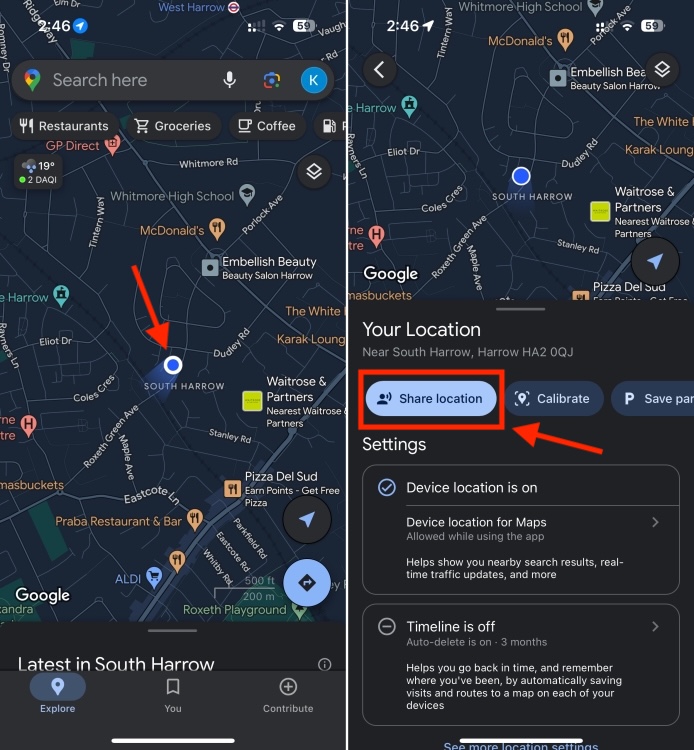
- After that, choose how long you want to share your location.
- Then, tap on the name of the person you want to share your location with and hit the Share button.
- To stop sharing the location, tap on the name of the person with whom you are currently sharing your location and tap on Stop.

How to Share Your Current/Real-Time Location on iPhone Using WhatsApp
For private location sharing, WhatsApp is as good as any app.
- Launch WhatsApp on your iOS device and head over to the chat where you wish to share your location.
- Then, hit the “+” button to the left of the text field and choose Location in the popup menu.
- Now, you can choose to share your Live Location or Send Your Current Location based on your needs.

How to Share Your Current/Real-Time Location on iPhone Using Telegram
Telegram also provides a quick way to share the current or real-time locations.
- Open Telegram on your iPhone and navigate to the specific chat.
- Then, tap the attachment button to the left of the text field and choose Location in the popup menu.
- Now, you can either send your current location or choose to share your live location as per your needs.

How to Share Your Location on iPhone Using Signal
If you’re a Signal user, here’s how to share your location with your contacts on Signal.
- Launch the Signal app on your iOS device and go to the specific chat.
- Tap on the “+” button to the left of the text field and hit the Location icon in the menu.
- Now, search for a location using the search bar at the top and hit the Send button.

How to Share Location on iPhone Using Messenger
- Launch the Messenger app on your iPhone and open the chat thread where you want to share your location.
- Then, tap the “+” button to the left of the text field.
- Now, tap the location icon in the popup. After that, use the search bar to find a place or address and hit Start Sharing Live Location.

At any time, you decide to stop sharing the location, return to the same chat thread, and hit Stop Sharing Location.
So you see, how easily you can share location on your iPhone. If you can’t share your location, make sure you’ve enabled Location Services on your device. In case of any doubts, you can reach out to us in the comments below.






