In what could be a living nightmare for thieves who turn off an iPhone to stop it from being located, Apple has empowered Find My Network with the ability to track a lost iPhone even when it’s turned off, factory reset, or put in power reserve mode. So, how does this new iOS 15 feature work, and more importantly, how to find your lost iPhone even when it’s turned off or erased? That’s what we are going to discuss in this hands-on guide.
Find Your Lost iPhone Even If It’s Powered off or Factory Reset
It would be better to dive a little deep into the details to figure out how this all-new Find My security feature works in iOS 15 and whether or not your iPhone can support it. Then, we will look at the steps to find your lost iPhone.
How is Find My Network Able to Track an iPhone Even When It’s Turned off?
In order to remain findable, it seems the iPhone doesn’t get completely powered off. Instead, the device remains in a low-power state, allowing nearby iOS devices to have access to the Bluetooth signal and relay its location. That means you will be able to find the location of your iPhone even if it runs out of battery. Even better, location tracking will keep working even when the iPhone is reset to factory settings.

When your iPhone runs low on power for the first time after updating to iOS 15, it shows an alert saying, “iPhone Remains Findable After Power Off. Find My helps you locate this iPhone when it is lost or stolen, even when it is in power reserve mode or when powered off. You can change this “Find My network” functionality by going to Find My in Settings.”
The alert makes it crystal clear that Apple has finally equipped Find My to fight against theft.
iPhone Models That Support Find My When Turned Off
As is the case with most big-ticket features, the Find My tracking feature is supported only by select iPhone models. These include:
- iPhone 12 Pro Max
- iPhone 12 Pro
- iPhone 12
- iPhone 12 mini
- iPhone 11 Pro Max
- iPhone 11 Pro
- iPhone 11
If you are wondering why older iPhones like iPhone Xs or iPhone SE 2 have been left out, it’s because the Find My tracking feature uses Ultra-Wideband (UWB) technology, which is a component of Apple’s U1 chip. Since only iPhone 11 and newer models (except the iPhone SE 2) are equipped with the U1 chip, the older iPhone models do not support the Find My tracking functionality.
Even though Apple Watch Series 6 comes with the U1 chip, it doesn’t work with Find My when turned off as of now. Maybe Apple wants to keep this feature exclusive to iPhone or maybe the tech giant is planning to add it as the next big watchOS feature at WWDC 2022. No one, except Apple, knows the exact reason why the fully equipped Apple Watch 6 does not supports this notable Find My security feature.
Keep in mind that if you have an older iPad or iPhone model, iOS 15/ iPadOS 15 can still let you use Find My when the device is offline. The feature will stop working the moment your incompatible device is turned off.
Enable Find My iPhone and Find My Network from Settings
Now that you know how this security feature works, we should check out the steps to enable it. First, make sure Find My iPhone and Find My network is enabled on your iOS device before you go ahead with the search for your lost iPhone.
- Launch the Settings app on your iPhone.

2. Now, tap on your profile at the top.

3. Next, select “Find My” and tap on “Find My iPhone“.
4. Finally, make sure the toggles for “Find My iPhone” and “Find My network” are turned on.

Method 1: Use Find My App to Track Your Lost iPhone
As always, use the Find My app to track your lost iPhone. The only major change is that you will now be able to track your iPhone even when it’s powered off or erased.
- Open the Find My app on your iPhone and tap the “Devices” tab at the bottom.

2. Now, select the device whose location you want to see. Now, the Find My network will show you the current location of your device.

Method 2: Use Your Friend’s iPhone to Find Your Lost iPhone Even When It’s Turned Off/ Erased
What if you don’t have another iPhone or MacBook to track the lost iPhone? Bother not, as you can also use your friend’s iPhone to locate your lost iOS device.
- Open the Find My app on your friend’s iPhone and go to the “Me” tab.

2. Now, scroll down and tap on the “Help a Friend” link. After that, log in to your iCloud account using your Apple ID and password. After signing in to your account, select the lost iPhone you want to track to find its current location.

Method 3: Use iCloud to Find Your Lost iPhone Even When It’s Powered Off/ Factory Reset
You can also use iCloud’s website to track your lost iPhone even if it has been powered off or doesn’t have enough battery backup. The process is simple, so follow the steps below:
- Open a browser and head over to icloud.com.
- Now, sign in to your account and click on “Find iPhone“.
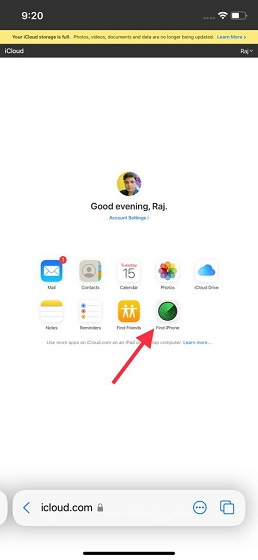
2. You may be asked to enter your Apple ID password again to proceed.

3. On the next page, you should find the current location of your lost iPhone.

Track Your iPhone’s Location Even If It’s Powered Off or Factory Reset
Well, that’s pretty much it! So that’s how you can track the location of your lost iPhone even when it’s shut down or erased. While Find My has always been helpful, it has never looked so potent to fight smartphone theft. The ability to allow users to track the location even when their device is turned off or has been reset can come in handy in finding a lost iPhone. More importantly, it will also go a long way in reducing the theft of iPhones. With that said, we also suggest you check out other new privacy-oriented features in iOS 15. It includes the new Mail Privacy Protection feature, Private Relay as part of the new iCloud+ subscription, and more. And if you have any queries, do let us know in the comments section below.








