- iMessage offers the easiest way to share location with other iPhone users.
- If you want to share your location with Apple users, you can also use the Find My app and Apple Maps.
- To share your location with non-Apple users, you can switch to Google Maps, WhatsApp, and other apps.
There can be many reasons why you want to share your location from your iPhone. Maybe you’re meeting someone and want to help them find where you are, or let your close ones know about your whereabouts. Whatever the case may be, it’s easy to share location on iPhone, and here are a few on how to do it.
Note:
Before getting started, make sure you have enabled location services on your device. To do so, head into the Settings app -> Privacy & Security -> Location Services and then turn on the toggle.
How to Share Location on iPhone using Find My
The Find My app makes it easy to share your real-time location with your friends and family. If you have already set up Family Sharing on your iOS device, here’s how you can share location on iPhone.
- Open the Find My app on your iPhone and tap the People tab at the bottom.
- Now, press the plus icon, and select Share My Location.
- Add a contact from the list of people or search for a contact and add them.
- Then, tap on ‘Send’. You can choose to share your location for one hour, until the end of the day, or indefinitely (which means you will permanently share your location until you manually stop sharing it).

That’s it, you have now started sharing your location with the selected contact using Find My. The other person will also get an option to share their location.
What Happens When You Share Location on iPhone
- Now, your family members can see your location in the Find My app. If they have an Apple Watch running watchOS 6 or later, they can view your location in the Find People app.
- With the location sharing turned on, if your device is lost or stolen, you can get the help of a family member to locate the device using the Find My app.
- By default, the device where you are signed in to Family Sharing is the one that shares your location. However, you have the option to share your location from a different device. To get it done, head over to the Settings app -> your name -> Family Sharing -> Location Sharing -> Share My Location -> From and then choose the preferred device.
- Bear in mind that location-sharing isn’t supported in some regions, like South Korea, due to local laws.
How to Stop Sharing Location on iPhone
If, for some reason, you want to stop sharing your location in Find My, follow the steps below.
- Open ‘Find My’, and in the ‘People’ tab.
- Here, select the person with whom you want to stop sharing location.
- Scroll down and tap on ‘Stop Sharing Location’.
- In the pop-up, tap on ‘Stop Sharing Location’ to confirm.

- To stop sharing your location with everyone, open ‘Find My’.
- Head over to the ‘Me’ tab, and disable the toggle next to ‘Share My Location’.
How to Share Your iPhone Location using Messages
If you use iMessage frequently, you might want to share your location in iMessages instead. Here’s how to do that.
- Open the Messages app on your iPhone.
- Head into an existing conversation thread or start a new conversation.
- Then, tap on the “+” icon from the bottom left and choose Location.
- Hit the Share button and choose how long you wish to share your location.
- Finally, hit the Send button and you’re good to go!
Note:
If you’re using iOS 16 or earlier, you must open the Messages app, tap on the name of the contact from the top, and choose the Share My Location option.

If you ever wish to stop sharing location with the contact, tap on the Map in the conversation thread and choose Stop Sharing My Location.
How to Share Your Location on iPhone Using Apple Maps
Apple Maps also has an option to let you share your location with others directly within the app. Here’s how that goes.
- Launch Apple Maps on your iOS device.
- After that, tap the blue dot icon that indicates your location.
- Then tap on the Share icon in the pop-up menu.
- Pick an app in the share sheet, then select the person you want to share your location with.

How to Share Location on iPhone Using Google Maps
If you prefer using Google Maps over Apple Maps, then here’s a workaround to share your location on an iPhone.
- Open Google Maps on your device and search for a place or find it.
- Then, touch and hold to drop a pin.
- At the bottom, tap on the Share icon and then choose Share this place.
- Finally, choose the app where you want to share the link to the map.

How to Share Real-Time Location on iPhone with Google Maps
In case you want to help someone find you or keep your loved ones up to date with your current whereabouts, then here’s how you can share your real-time location on iPhone with Google Maps.
- Open Google Maps and tap the blue dot that represents your location.
- Choose the Share Location option in the pop-up menu.
- Alternately, tap your profile > Location Sharing > Share location.
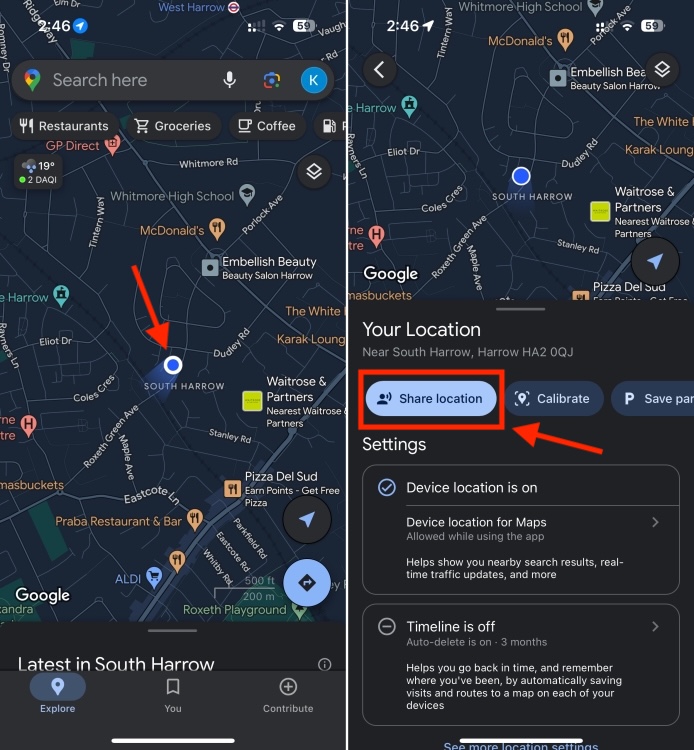
- After that, choose how long you want to share your location.
- Then, tap on the name of the person you want to share your location with.
- Hit the Share button.
- To stop sharing location, choose the person with whom you are currently sharing your location.
- Next, tap on Stop.

How to Share Real-Time Location on iPhone Using WhatsApp
WhatsApp is a popular messaging option for many users thanks to its end-to-end encryption feature. It also boasts a real-time location sharing feature, so if you want to use that instead, then here’s how it works.
- Launch WhatsApp and head over to the chat where you wish to share your location.
- Then, hit the “+” button to the left of the text field and choose Location in the pop-up menu.
- Now, you can choose to share your Live Location or Send Your Current Location based on your needs.

How to Share Location on iPhone Using Messenger
While some prefer WhatsApp, others use Facebook Messenger. This messaging app also features a location-sharing option to allow you to share your location with your friends and family.
- Launch the Messenger app on your iPhone.
- Open the chat thread where you want to share your location.
- Then, tap the “+” button to the left of the text field.
- Now, tap the location icon in the pop-up.
- After that, use the search bar to find a place or address and hit Start Sharing Live Location.

At any time, you decide to stop sharing the location, return to the same chat thread, and hit Stop Sharing Location.
So you see, how easily you can share your location on your iPhone. If you can’t share your location, make sure you’ve enabled Location Services on your device. In case of any doubts, you can reach out to us in the comments below.







