After a year of tease, Nearby Share was finally unveiled by Google in August, this year. Currently, Nearby Share is available only on Android smartphones running Android 6.0 or above. The company has stated that Nearby Share will be coming to Chromebooks (already in Beta) and Chrome browser across platforms. While that’s exciting news for users who are part of multiple ecosystems, there is an elementary flaw in Nearby Share that is pretty infuriating. And in this article, I am going to address that problem. So without any delay, let’s go ahead and learn about the issue in detail.
Google’s Half-baked Nearby Share Implementation
Without beating around the bush, let me get straight to the point. Nearby Share is a great technology, but it has been marred by some weird issue that holds back its performance. In my experience and testing so far, I have witnessed extremely slow file transfer when both devices are connected to a common WiFi network.
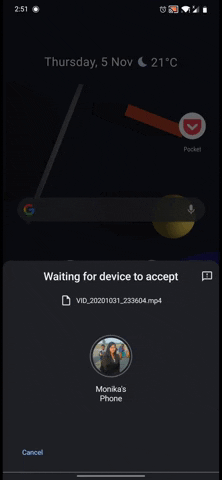
No matter what settings you choose for Nearby Share — Data, WiFi only or Without Internet — the transfer speed is lukewarm at best. While being connected to a WiFi network, the transfer speed hovers around 2 to 2.5MBps which is plain disappointing.
For reference, snapdrop.net which offers localized network transfer over a common WiFi point offers speed up to 1.5MBps. On the other hand, Xiaomi’s built-in Mi Share offers around 10 -15 MBps of transfer speed. Not to forget, Apple’s AirDrop which goes way above 30MBps. In tandem, Google’s much-touted Nearby Share is embarrassingly slow and nowhere near the competition.
Is Nearby Share Really That Slow?
No. Nearby Share is actually not slow and you discover that when you are not connected to a WiFi network. Surprisingly, when both the devices are not connected to a WiFi access point, you will find that Nearby Share just flies through and transfers the files much quickly.
To give you a number, it just took 9 seconds for Nearby Share to transfer a video file of 205MB in size. The transfer speed roughly translates to 23MBps. Basically, when you are not connected to a WiFi network, you are getting around 10 times more transfer speed. In true essence, Nearby Share’s performance is far better than Mi Share, Snapdrop, and much closer to the gold-standard, AirDrop.
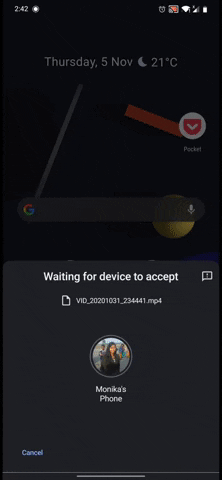
So it’s clear that Nearby Share is pretty capable but due to some unknown reasons, the speed remains slow when devices are connected to a WiFi network. So what explains this weird behavior? I think the problem lies in the algorithm that determines the protocol for file sharing.
Google in its blog states that “Nearby Share automatically chooses the best protocol for fast and easy sharing using Bluetooth, Bluetooth Low Energy, WebRTC or peer-to-peer WiFi”. Here, peer-to-peer WiFi (WiFi Direct) is the fastest way to transfer files and when you are not connected to an access point, WiFi Direct is used.
However, when you are connected to a WiFi Network, it seems Nearby Share is choosing WebRTC or Bluetooth protocol which results in a much slower transfer. It goes on to show that Nearby Share’s algorithm is not fine-tuned to pick the right protocol and often, it picks the wrong ones to transfer files.
There are times when it correctly chooses the WiFi Direct protocol but the chances are very slim. Frequently, you get slower transfer speed and that makes file sharing through Nearby Share infuriating, to say the least.
Comparison Table
| Transfer Speed when connected to a WiFi Network | Transfer Speed when NOT connected to a WiFi Network | Encryption | |
| Nearby Share | 2-2.5MBps | 23MBps | No |
| AirDrop | 30-37MBps | 30-37MBps | Yes; TLS |
| Mi Share | 10-15MBps | 10-15MBps | No |
| Files by Google | 15-20MBps | 15-20MBps | No |
| Snapdrop | 1.5-2MBps | N/A | Yes; DTLS |
Google’s Nearby Share Needs Improvement
As we went through the article, it’s clear that the Nearby Share algorithm is unable to determine the right protocol for file sharing, especially when devices are connected to a WiFi network. We hope that Google fixes the issue and brings faster file sharing — no matter whether the device is connected to an access point or not.



















Both of my phones are connected to the same network and have bluetooth enabled and were unusably slow. I turned off the hotspot (which was enabled on one of them) and it worked much better.
Does both phones need to be connected to the same wifi access point to use the wifi data? What if one phone is not connected to wifi and the other is?
The smart move would have been to develop it to use ONLY peer to peer wifi connection to transfer files. I’ve seen immensely slow transfers using Nearby Share while good old WiFi direct works flawlessly. It’s sad that WiFi direct is removed from Android 11 and upward. Nearby Share should have been refined before making such a change. These blunders make me wonder if these software and tech developers even use their own products.
How do I use Nearby Share without WiFi? I tried to find ways to be connected to WiFi without internet, but I can’t figure anything out. Can someone please tell me how to do this? I am using a Samsung Galaxy S20 FE to send and Lenovo Chromebook Duet to receive, thanks.
On my phone at least if you go to the file and click share the file will show up and at the top right you’ll see a gear if you click that you’ll see Account and device, Visibility and below that the method of connection which includes “Data, Wifi-Only or Without Internet” pick without Internet and click “Update” should do it direct.
Thank you!
That didn’t work, it was still really slow, is there something else I am missing?
Hi
Were you able to resolve the issue
I am also facing a similar problem. Trying to transfer files between duet chromebook and Android mobile. Nearby share (or files go or any other option for that matter) is painfully slow.
Nearby Share chooses the web rtc mode of sharing only if both the devices are connected to the internet(either by wifi or mobile data). Even if one device is not connected it goes for the wifi direct(p2p) mode of file sharing which is faster than web rtc. Whereas Bluetooth and Bluetooth LE are used only for handshaking purposes.