- Roblox voice chat allows players to communicate with friends and other players within the game.
- To use voice chat, players must be 13 years or older and have a verified ID account.
- After verifying your ID, go to the Privacy tab in your account settings and Enable Voice Chat.
Voice chat has been an important part of video games for the longest time. Whether you are trying to defend a friend against enemy fire or teasing an opponent you killed, voice chat comes in handy. Like any other platform, Roblox could use the wonders of voice chat. And thankfully, the developer listened to user feedback and rolled out voice chat to Roblox. So, learn how to get and use voice chat on Roblox in this guide.
If you are part of the users who want to enable the voice chat feature, we have done the heavy lifting for you. Keep reading as I show you how to use the feature with and without ID. While the steps to open the mic on Roblox are easy, you will need to fulfill a few requirements before we begin.
Prerequisites to Use Voice Chat on Roblox
Since voice chat is not a feature rolled out for everyone (and might not be, even in the future), you need to pass certain criteria. Make sure you check off all the things listed below before proceeding:
1. You Must Be Age Verified on Roblox
Roblox takes appropriate content restrictions seriously. To make sure the voice chat feature is not misused, it’s currently locked behind an age restriction. As such, you will need to prove you are 13 years old or above to use voice chat. Verify your age from the Settings -> Account Info -> Verify My Age option on the Roblox app. Otherwise, follow our Roblox age verification guide.
2. Verified Phone Number and Email ID
While not fully necessary to use voice chat, we suggest verifying your phone number and email address as a precautionary step. To verify them both, head to your account settings by clicking on the Cog -> Settings on your desktop. Under Account Info, you will see the Add/ Verify buttons next to the Phone Number and Email Address. Follow the on-screen instructions to complete the process.
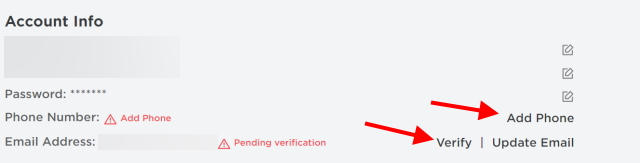
3. A Working Microphone
While it goes without saying, you will need a working microphone to make sure you can properly use the voice chat feature on Roblox. It can either be a headset microphone or even your system’s built-in one. Make sure you have that before proceeding further.
How to Turn on Voice Chat on Roblox
If you have fulfilled all the above requirements, voice chat should now be available on Roblox. In case it isn’t, you can wait for some time to see if the feature shows up in the future. With that said, let’s learn how to check and enable voice chat on Roblox.
- With Roblox logged in to your PC, click the “Cog” icon on the top right corner.
- Then click “Settings” in the dropdown menu. You will be led to the Account Info menu.
- Then, move to the “Privacy” section from the left sidebar.
- Under the Beta Features section in Privacy settings, turn on the toggle next to “Enable Voice Chat”.

- A pop-up box will now open up to confirm your choice. You will be asked to provide your consent to Roblox collecting your voice recording for analytics. Make sure you read all the options and click the “Enable” button.
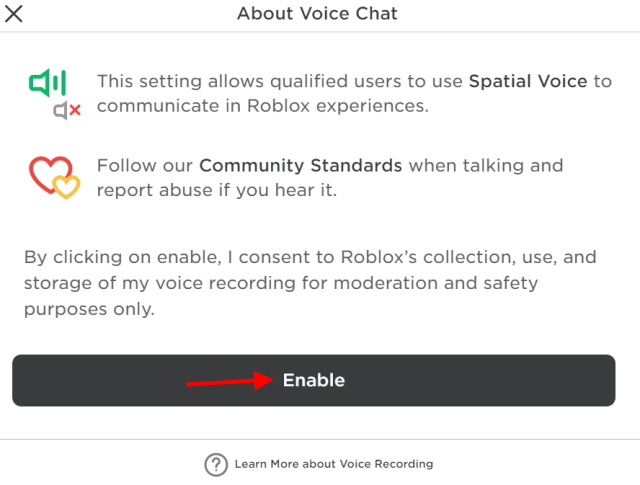
And before you know it, voice chat will be enabled on your Roblox account. You can verify the same by looking for the green toggle or trying it out in a game!

That’s how easy it is! Voice chat is now ready for use on your Roblox account. Make sure to be polite to everyone and report abuse if you hear it. Read on to learn how to use voice chat in a game.
How to Use Voice Chat on Roblox
Unfortunately, voice chat in Roblox is not out for every experience. That’s because adding voice chat support is onto the developer of the game rather than Roblox itself. This means a few games support this feature. Depending on them, you might be able to use voice chat or not.
The easiest way to confirm if a game has voice chat support or not is to simply see its Roblox listing. You can scroll down, and you will see Voice Enabled with a Yes or No label under it.

If you can’t seem to find that, another telltale indicator of voice chat support in Roblox games is the Yellow “Beta” button that appears at the top left when you open the game. If you see this button, it means that the particular Roblox experience supports text chat as well as voice chat.
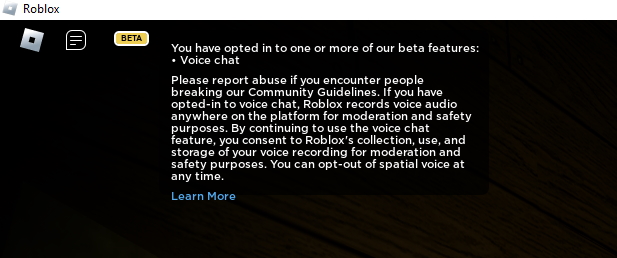
Clicking on the “Beta” button will bring up small terms of service pop-up, reminding you that your audio is being recorded. However, to make sure you can use the voice chat feature, ensure that your microphone is connected to your PC.
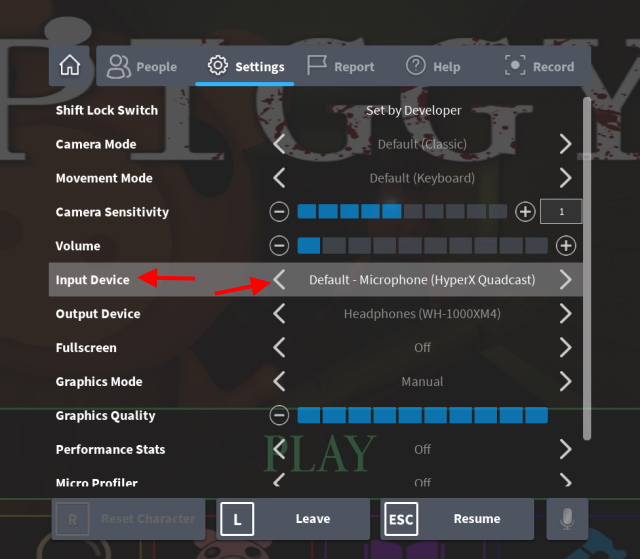
Once done, open the game’s settings and choose the microphone from the “Input devices” tab. Once done, you can easily enable/ disable your voice-in game by clicking on the mic bubble that appears while you’re playing.

How to Get Voice Chat on Roblox Without ID
To open a mic on Roblox without ID verification, you must be above 13 years of age. Once you are assured of the age, open Roblox on a browser, PC, or mobile phone and follow the step-by-step process below:
- Go to Settings -> Account Info option.
- Verify email and phone number.
After you do so, you will get an email from Roblox. Verify it from there, and you will get the feature in your account. If you are above 13 years of age, this will let you get voice chat without requiring ID on Roblox. In case you do not get the feature, you can email Roblox and explain the situation.
Popular Games That Support Roblox Voice Chat
Roblox has not released a definitive list of games that officially support voice chat. Once you know how to open the mic in Roblox, games like Squid Game or Neighbors are ideal games that will give you a better experience. As mentioned above, it’s dependent on developers, and hence, might take time.
Until then, you can use the above methods to find out if the game supports voice chat and if the feature is enabled. Furthermore, to help you, here are 10 Roblox games I like that support voice chat.
1. Piggy
2. Flee the Facility
3. Royalloween
4. Murder Mystery 2
5. Mic Up
6. Open Mic Night
7. Epic Rap Battles
8. Outlaster
9. Natural Disaster Survival
10. Flex Your Account Age
I hope you can enable voice chat on Roblox without any issues using the methods above. Now that you know how to talk over the mic, gather some friends and check out these scary Roblox games to scream together over voice chat.
Want to pair up your voice chat with better performance? In that case, learn how to unlock FPS on Roblox using the guide linked here. So how is your experience with Spatial Voice on Roblox? Let us know in the comments below!
As is visible on the Roblox Voice Terms page, Roblox only uses your recordings for safety and moderation purposes. This means your voice will be monitored, but it will only be used to make sure you don’t abuse any community guidelines or encounter abuse yourself. So if you’re worried about your voice model being used for illicit purposes, don’t be.
Roblox claims that it does not sell or share voice recordings with any third parties. So your voice data should be safe from any marketers. However, if you’re still feeling iffy, it’s best to leave voice chat off just to be safe.
Thankfully, Roblox has made it easy to report any player who is abusing you or anyone else using voice chat. Simply, head on over to the Player tab and choose the player to report them. For a more in-depth guide, check out this handy Roblox guide on the subject.
If you have changed your mind about voice chat on Roblox, it’s simple to turn it off. Scroll up to how to enable a section of the article and follow the same steps to toggle it off.
If your account is verified, you can access voice chat on Roblox mobile easily. Enable Voice Chat from the Privacy tab in your Roblox mobile settings to turn it on.
You cannot open the mic if you are under 13 in Roblox. If you are below the required age, you can use your parent’s account in supervision to use the voice chat feature.






