With over 65 million daily users worldwide, it’s hardly a surprise that Roblox remains a popular game platform around the world. Roblox is a game-building platform that houses games of a variety of genres and roles. While many of these games are action-packed, others are quite simple and on the calmer side. However, a thing that remains common across the board is Roblox’s 60 FPS limit, which has annoyed some users. So, today, we explain how to unlock and boost your Roblox FPS using a simple unlocker tool.
All the games and experiences in Roblox are locked at 60 FPS, and there is no option in the app to change it. You need tools such as Roblox FPS Unlocker (also known as rbxfpsunlocker)to unlock the FPS in Roblox. The simple tool is neither paid nor heavy in size, so it’s simple to download. Just download Roblox FPS Unlocker (Free) from its Github directory and extract it to a folder.
Boost FPS in Roblox Using the Unlocker Tool
Now that you have downloaded the tool, follow the steps below to learn how to install and use the Roblox FPS Unlocker tool.
- Double-click on the downloaded rbxfpsunlocker.exe and grant it the necessary permissions to run it. The FPS unlocker will move to the system tray after showing a console pop-up.
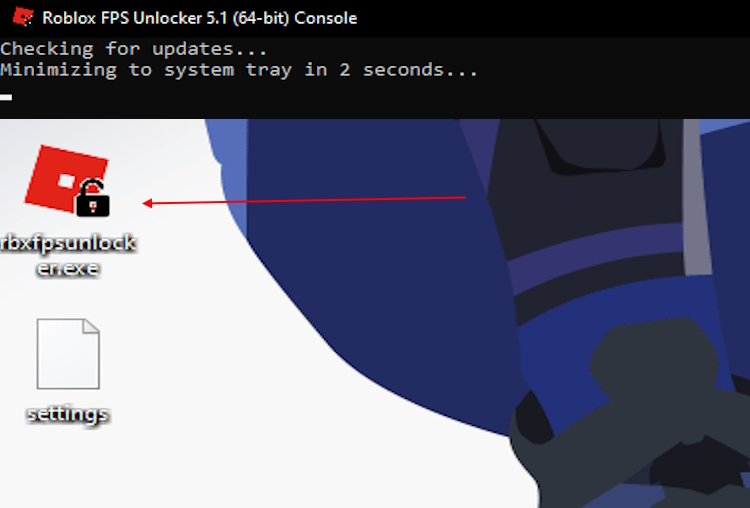
- Now, run Roblox and open your favorite Roblox game. Finally, press the Play button to run it. The games will now run on higher FPS.
Note: Do not exit the FPS unlocker app from the system tray. Keep it on until you run any Roblox game to get maximum FPS.
Change FPS Cap in Roblox FPS Unlocker Tool
Besides unlocking your FPS in Roblox, you can also cap your unlocked FPS to a given value or custom value set by you. There are two ways you can cap your FPS in the unlocker tool. Make sure you follow both the steps to understand how to do it.
1. Using the System Tray
To change the FPS cap from the system tray, you need to follow the steps below:
- First, open your system tray and right-click on the unlocker tool icon.
- Once you click on it, a menu will pop up. Hover your mouse over the FPS Cap and select the desired FPS value.
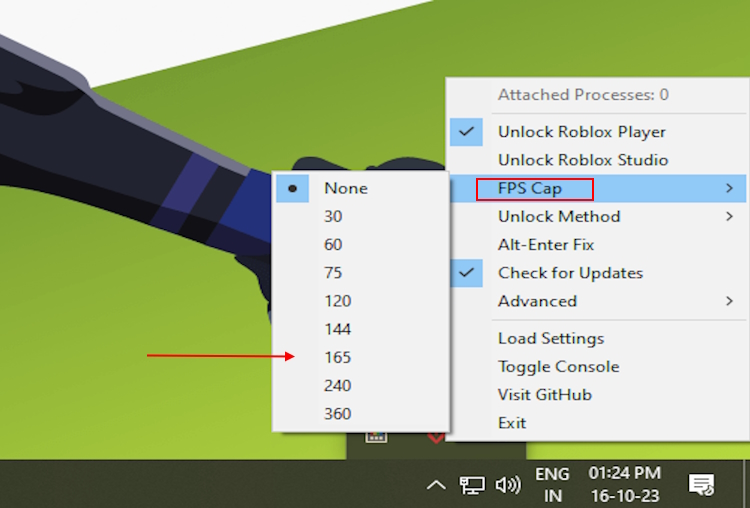
Now, the game will run on the FPS you have set. Not satisfied with the values provided? Check below for the custom FPS settings.
2. Using the Settings File
If you are not satisfied with the FPS values provided in the unlocker tool FPS cap menu, you can always go for custom cap settings. Follow the steps below to learn more.
- Go into the folder where you extracted the unlocker tool, and you will see a settings file.
- Now, Right-click the file and open it with Notepad.
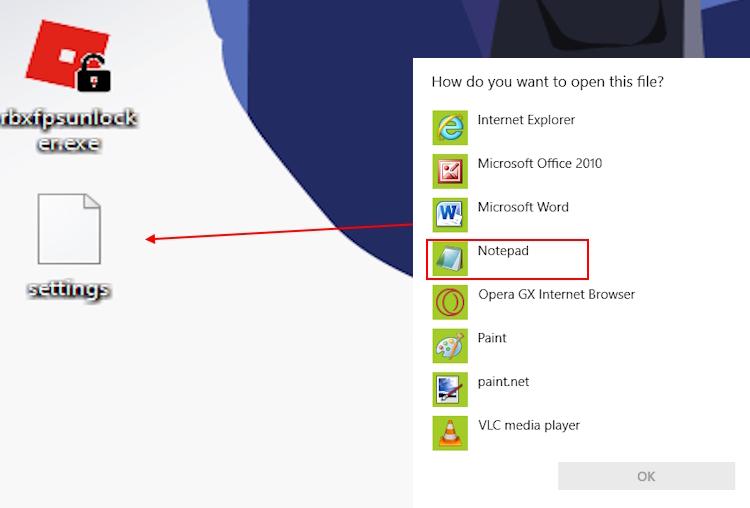
- After that, look for the FPSCapValues option.
- Finally, change the value you want and save the file. Remember to not change the zeros in the value.
- Now, you will see the custom value in your FPS cap section in the unlocker tool system tray.
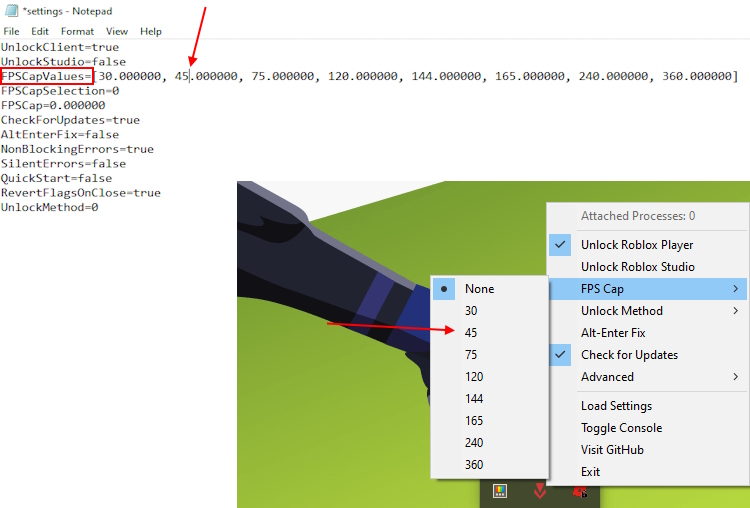
Well, that is all you need to know about using the Roblox unlocker tool. You can now enjoy your games on maximum graphics settings and FPS. If you’re already using this tool or a similar one, share your experience with us in the comments below. Now that you’ve boosted your FPS, which game will you try first? Blox Fruits or King Legacy? Both are anime-based games on Roblox, so do try it out!
Frequently Asked Questions (FAQ)
My Anti-Virus shows the unlocker as Malware. Is my PC safe?
According to the official tool developer, it is common for the tool to come up as a false positive malware. This means that while the tool is not dangerous, it will be flagged like that by your Anti-Virus and Chrome. However, you don’t need to worry about any danger as the dev has claimed it’s safe and has gone as far as to offer his code free of charge for people to inspect.
Can I get banned for using this tool?
While we cannot give a definitive yes or no answer, we can say that the tool itself is fairly safe to use. Furthermore, we have been using this tool for some time now and there hasn’t been any account ban from Roblox.
Does this tool also boost my FPS?
It is important to know that this Roblox unlocker tool does exactly what it’s called; it unlocks your FPS. It doesn’t and won’t magically increase your game’s FPS if it is under 60. To fully enjoy the unlocked potential of Roblox, you will also require a PC that can actually handle it.
I want to see my FPS in Roblox. How do I do that?
Simply press Shift + F5, which will bring up the FPS stats on Roblox. If you are using the Roblox client, go to View -> Stats -> Summary to do so.



















Does this work on The Microsoft store version of ROBLOX?
i we really need us to super jump
This is perfect, now I can 1v1 that guy in Roblox and beat him with my 500FPS on 360Hz.