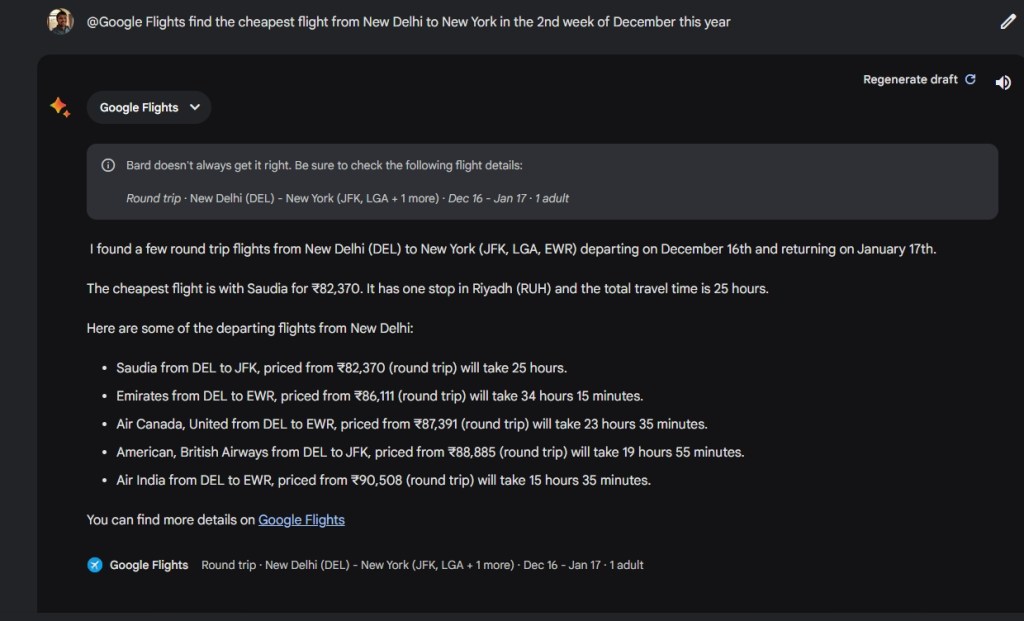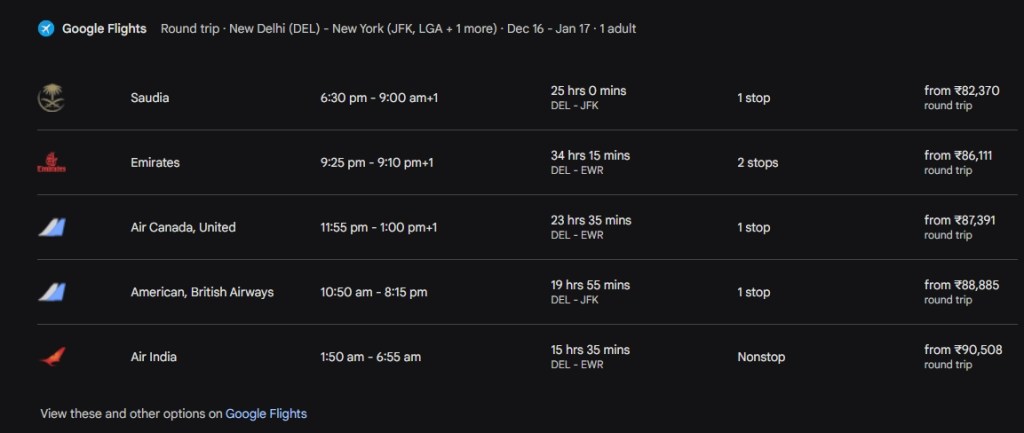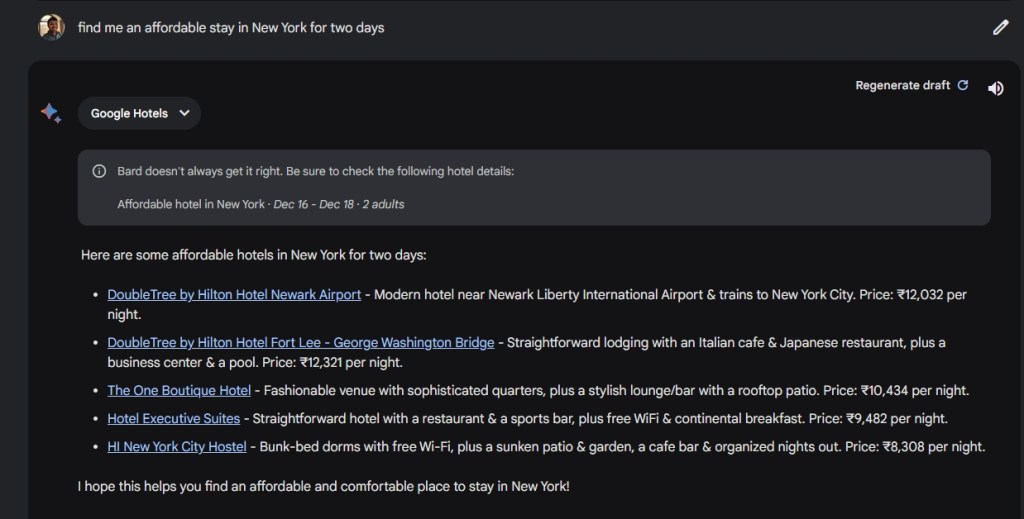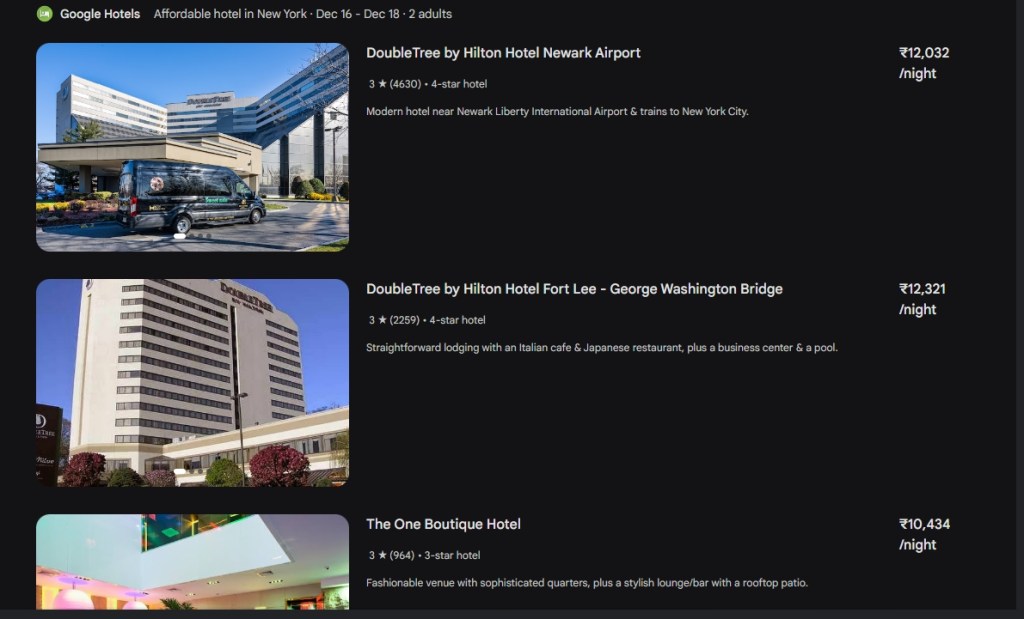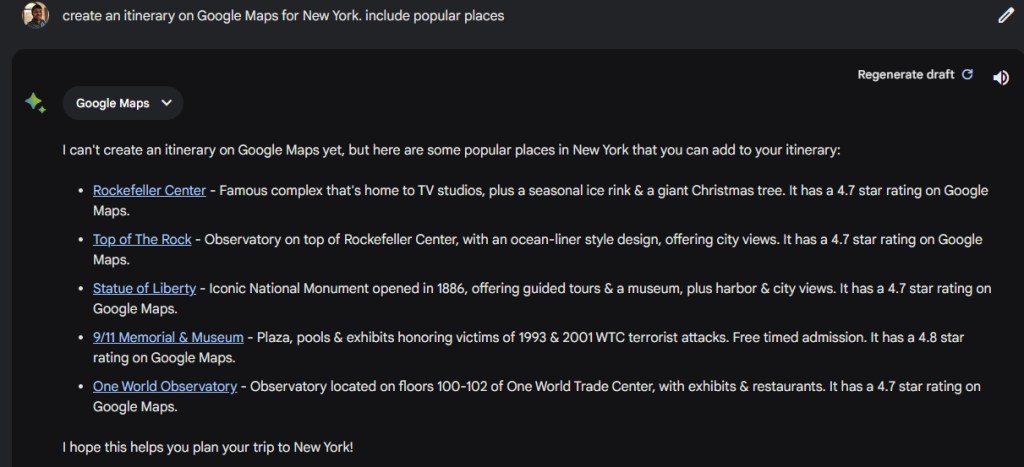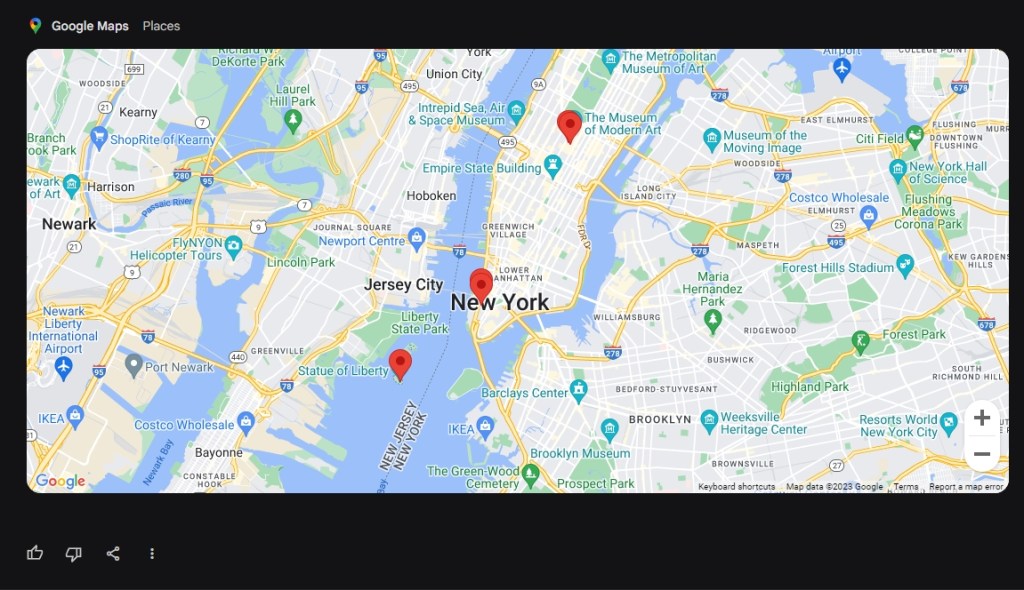- You can connect Google services such as YouTube, Gmail, Drive, Docs, Google Flights, etc. with Gemini using Extensions.
- Gemini Extensions make your conversations with Gemini more personalized. It can pull data from Google services and summarize them for you.
- Keep in mind, Google says that data sourced from Gmail, Drive and Docs are not used for training Gemini AI.
Google Gemini (formerly Bard) has gained extension support, and it works similarly to how ChatGPT plugins add value to the AI chatbot experience. Google has added its services, including Google Flights, Hotels, Maps, YouTube, and Workspace (Gmail, Drive, and Docs) to Gemini. It works well as Google has well-built products around many services on the internet. Best of all, none of your personal data from Gmail, Docs, and Drive is used to train the model or seen by human reviewers. So, on that note, let’s jump in and learn how to use Gemini extensions.
How to Enable Extensions on Gemini
1. Open the Gemini Extensions page on your computer or smartphone.
2. Here, you can find all the Gemini Extensions. You can enable the ones you like to use in your conversations.
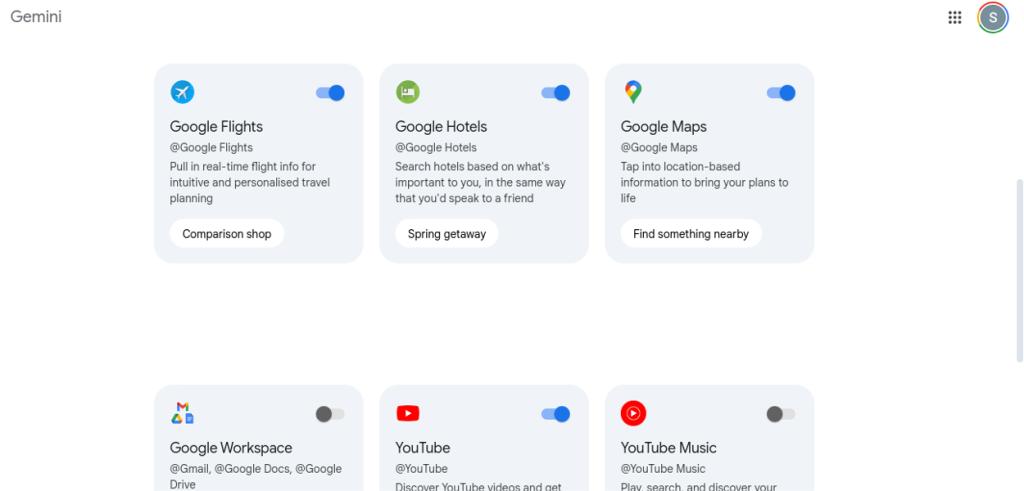
3. If you want to integrate Gemini with Google Workspace (Gmail, Drive, Docs), enable the toggle, and you will be asked to authorize the connection.
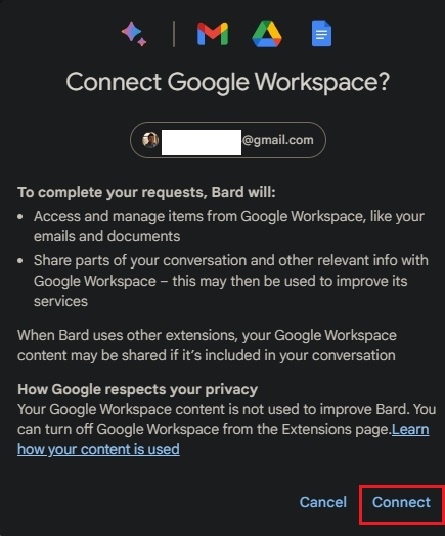
4. And there you have it! All Google services, including Gmail, Drive, Docs, YouTube, Maps, etc., will be linked to Gemini. Keep in mind, your personal data from Gmail, Drive, and Docs is not used to train Gemini.

5. If you want to disable Extensions on Gemini, move to this page (visit) and turn off all the toggles one by one.
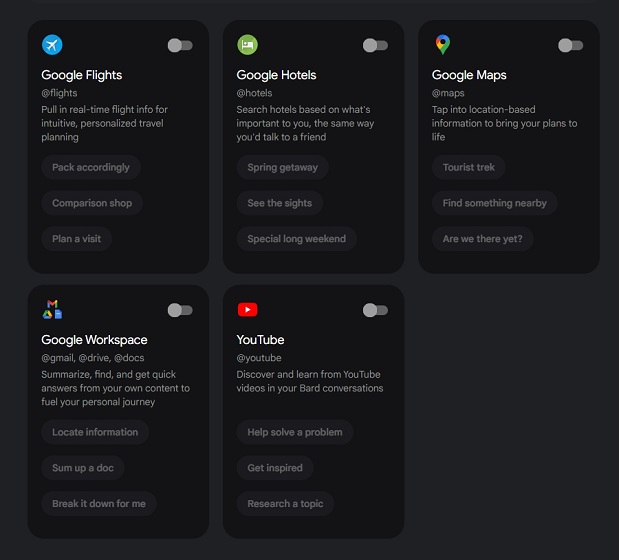
How to Use Extensions on Gemini
Now that you have connected your Google account to Gemini and authorized it to pull data from different companion services, let us have a look at some examples:
1. For starters, I asked Gemini to check if my courier has been delivered or not using Gmail. And it accessed my Gmail account and accurately displayed the answer. Great start!
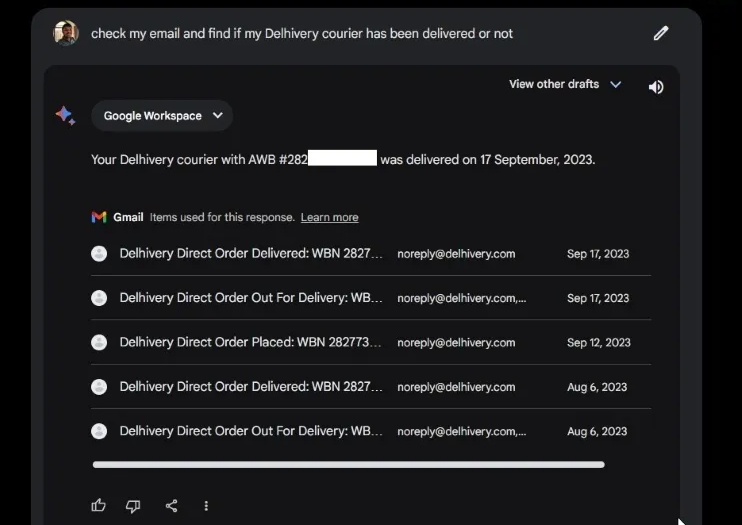
2. You can also type “@” in the input text box to choose a Gemini extension of your choice.
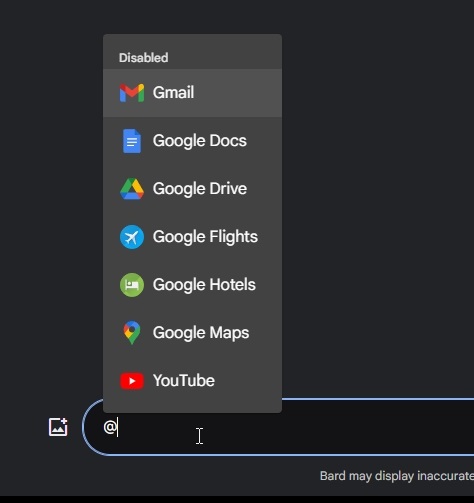
3. Next, I asked Gemini to find me the cheapest flights from New Delhi to New York using the Google Flights extension.
4. I continued the conversation and asked Gemini to find me an affordable stay in New York. This time I didn’t mention the extension explicitly, but it automatically used the Google Hotels extension for the said date and showed results.
5. After that, it created an itinerary using Google Maps right inside of Gemini. Impressed yet?
6. Following that, upon asking, Gemini scanned my Google Drive, found an article I had written for Beebom, and summarized it for me. Quite useful, right?
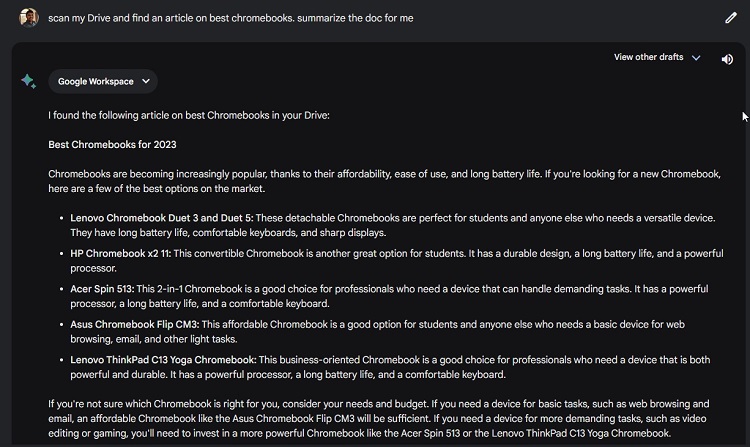
So yeah, extensions in Gemini can help you simplify your day-to-day activities and even automate some of the tasks. Have you tried out extensions in Gemini? Share your experience with us in the comments below.