- If you have blocked someone on Facebook, you can unblock them using the web or mobile app versions. You need to wait 48 hours to block them again.
- To unblock users on the Facebook app, head to Settings > Blocking > Unblock button.
- On the Facebook website, click on your profile picture > Settings and privacy > Settings > Blocking > Unblock.
No matter how hard you try, there will always be people you end up having bad blood with. In that case, if you are connected to these people, blocking them on Facebook has probably been your go-to solution in the past. However, if you are ready to rip off that bandage, unblocking these people is a good first step. But, Facebook’s interface has changed a lot over the years and if you can’t figure out how to unblock someone, this guide should help you out. So, let’s get right into it!
How to Unblock Someone on Facebook in Android and iPhone
The easiest way to unblock a blocked user is through the Facebook mobile app for Android and iOS. It’s just a lot simpler and faster. Moreover, the process is the same on both mobile platforms. There are some minor interface changes, which we will also clarify for you in the steps below. In this case, we are using an Android device to outline the steps. Here’s a quick rundown:
- Open the Facebook app and tap on the hamburger menu at the top right. This icon will be at the bottom right on the iOS version of the app.
- Then, tap on the cogwheel icon at the top.
- Now, scroll down and select Blocking under “Audience and visibility”.
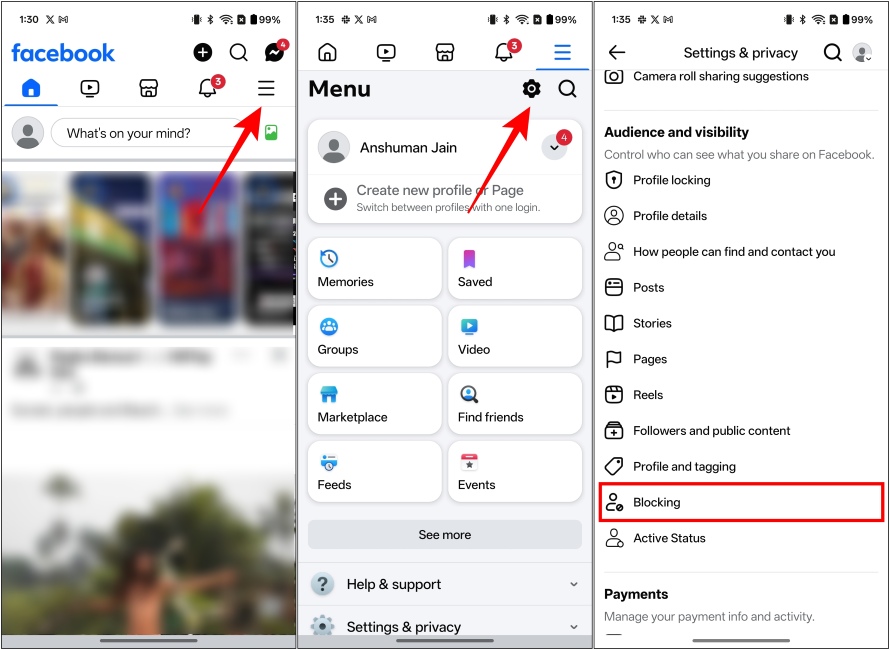
- Here, you will find all the people you have blocked. Simply tap on Unblock next to the Facebook account that you want to unblock.
- Next, in the confirmation popup window, tap on Unblock again.
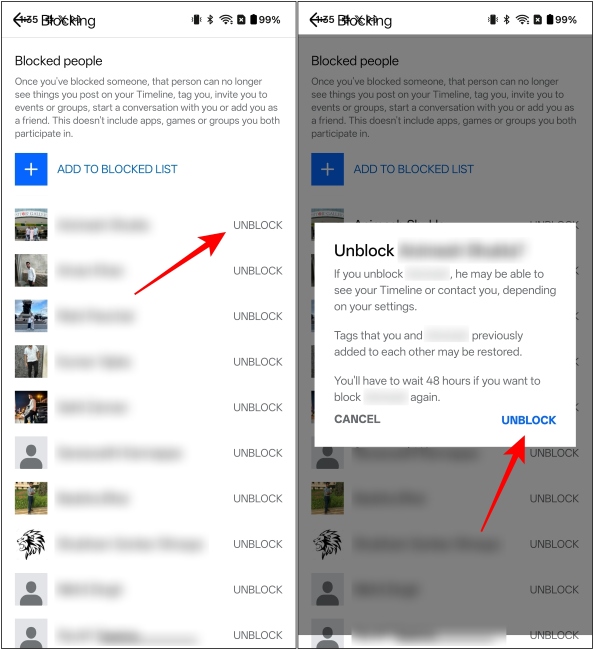
How to Unblock Someone Using Facebook Website
If you mostly use the web version of Facebook, here’s how you can unblock a blocked user on it:
- Head over to Facebook (website) using your web browser. Then, click on your profile icon at the top right.
- From the drop-down menu, select Settings & privacy.

- Then, select Settings from the list of options.
- On the next page, click on Blocking under “Audience and visibility”.

- From the right panel, you will see a Block users section. Here, click on Edit on its right-hand side.

- You’ll now see the complete list of people you have blocked on Facebook.
- Pick the account(s) you want to unblock and click on the Unblock button adjacent to them.
- On the next screen, click on Confirm, and you’re good to go.
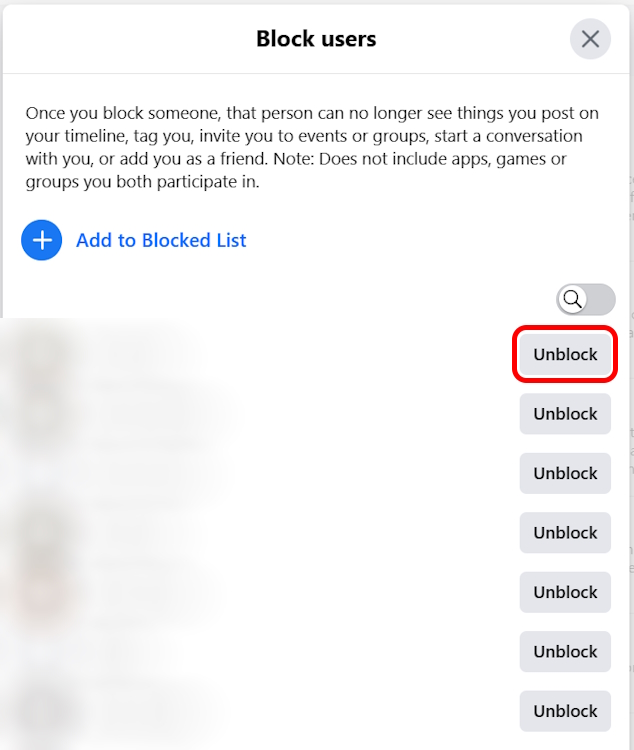
What Happens When You Unblock Someone on Facebook?
Now that you have blocked your friend, you may have some questions in mind, like whether they will show up in your friend list again or whether they are notified of the same. Let us clear that out.
- When you unblock someone on Facebook, they are not added back as your friend. You need to send them a friend request again, and they will need to add you back again.
- Facebook will not let them know when you have unblocked your friend.
- They will be able to search, find, and send a friend request to your profile again on Facebook.
- You will start seeing their comments and posts again if you two are in the same group.
- You cannot block them again for the next 48 hours.
- As Facebook reminds you, your tags with the person are restored when you unblock them.
So in summary, you both need to start things all over again if you have unblocked someone on Facebook. Using the steps above, you will have unblocked your frenemies in no time. But, if you have blocked trolls or online bullies, keeping them blocked is probably a good idea for your peace of mind. With that said, let us know in the comments if this guide helped you out.
No, unblocking someone on Facebook will not add them back to your friend list automatically. You will have to manually send them a friend request again.
If you are in the same Facebook group as someone you have blocked, you will stop seeing their comments or posts in the group. They also won’t be able to add you to a group. However, you will be able to see the Facebook groups that the blocked profile has created or is a part of.
Yes, but you will have to wait for 48 hours after blocking them, to be able to block them again.






