- One of the easiest ways to turn off the camera shutter and screenshot sound on an iPhone is to switch to the Silent Mode.
- You can also enable Live Photo mode to automatically disable the shutter sound on your iOS/iPadOS device.
- Lastly, you can set the system volume to zero to turn off annoying camera sounds on the iPhone.
When you take a photo on your iPhone, the camera app makes a little “click” sound to let you know that the app has successfully captured the image. While Apple’s attempt to simulate the experience of a snapshot camera is well-thought-out, at times, the camera shutter sound may seem to be annoying, especially during night photography or in quiet places. Not to mention, the camera sound might also become a hindrance when you wish to secretly snap a photo. But worry not, there are multiple ways to turn off camera sound on iPhone.
Even though there is no dedicated switch to mute the camera sound on the iPhone, all the workarounds are easy and work as expected. While the iPhone is in our focus, most of the methods work for the iPad as well. So, you can use these hacks to silence the shutter sound on your iPad as well. If you are also looking for a way to turn off the screenshot sound on your iPhone/iPad, a couple of tricks can get the job done for you.
Note:
It’s worth pointing out that in some countries like South Korea and Japan, the camera app is always set to trigger a shutter sound. Due to the existing law, all phones equipped with a camera are modified to issue shutter sounds. It’s done to prevent anyone from capturing photos or videos secretly as part of the efforts to deter voyeurism.
Method 1: Use Live Photos
When the Live Photo is enabled, the camera app automatically turns off the shutter sound on your iOS/iPadOS device. For those uninitiated, Live Photo snaps a 3-second moving image – 1.5 seconds before and after you capture a shot. Instead of freezing the moment, it brings movement in your images which come to life with a long press.
First introduced in iOS 9, Live Photo is available in iPhone 6s and later, iPad Pro 2016 and later, iPad 5 and later, iPad Air 3 and later as well as iPad mini 5 and later.
- To disable the camera sound on your compatible device, open the camera app and then tap on the Live Photo icon (three circles) at the top right corner. If the Live Photo icon has a line through it, that means it is disabled. If you don’t see a line through it, Live Photo is enabled. Besides, you will see Live/Live Off briefly at the top center when you enable/disable Live Photo.
- Now, go ahead and capture images with complete peace of mind as the camera app won’t make a click sound.
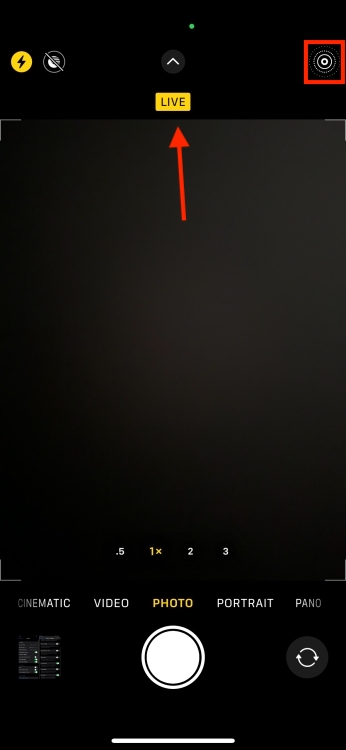
What if you want to permanently turn off the shutter sound on your iOS device, is there a way to do so? Turns out, Apple offers a pretty neat way to keep Live Photo enabled.
- To get it done, navigate to the Settings app on your iPhone/iPad -> Scroll down and select Camera -> Preserve Settings, and then make sure that the toggle next to Live Photo is turned on.
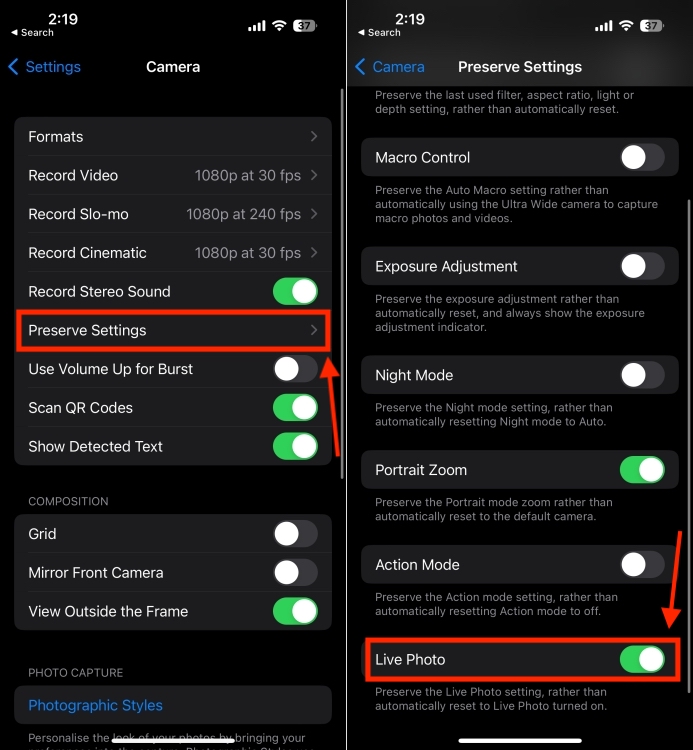
Keep in mind that Live Photo only mutes the camera sound on the device, and not the screenshot sounds.
Method 2: Turn On Silent Mode
The next way to turn the camera shutter sound off on an iPhone is to switch to Silent mode. When the hardware Ring/Silent switch is set to silent, both the camera and screenshot sounds are disabled on your iPhone. So, times when you are dealing with a quiet environment, bring on the silent switch to mute the snapshot sound.
- The Ring/Silent switch is located on the left side of your iPhone. To put your iPhone in silent mode, flip the mute switch in the downward direction so that the orange is showing.

- The iPhone 15 Pro and 15 Pro Max have an Action button instead of the Ring/Silent switch. You can press and hold the Action button to enable/disable Silent mode. Besides, you can customize the Action Button to perform other tasks.
Note:
1. Apple has removed the physical mute switch on the newer iPad models. Hence, you need to use the physical volume buttons or the bell icon (in the control center) or the volume slider to disable the camera sound on your iPadOS device (running iOS 12 or later).
2. On older iPads (before the iPad Air generation), you can use the hardware switch on the right side to mute/unmute the snap sound
Method 3: Set System Volume to Zero
Another easy way to mute the camera shutter sound on your iPhone is to turn the volume down in the Control Center.
- On iPhone/iPad without home button: Swipe down from the top right corner of the screen to bring up the Control Center.
- On iPhone/iPad with home button: Swipe up from the bottom edge of the screen to access the control center.
- Now, use the volume slider to set the system volume to zero on your device.
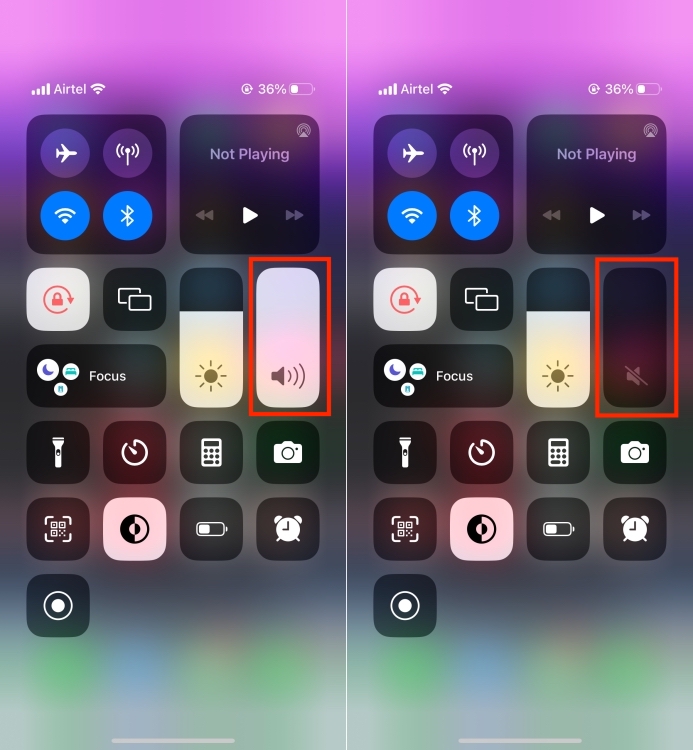
Well, that’s how you can click pictures without a shutter sound on your iPhone and iPad. Personally, I prefer using the Silent switch to disable annoying system sounds (including the shutter sound), but using Live Photos and turning down the system volume manually are both equally viable ways to click photos without camera sound. So, which method do you think you’ll use? Let us know in the comments.


















