If you’re switching from an iPhone to an Android smartphone, it’s important to know that you might miss some texts on your new Android phone if someone sends you a message via iMessage. Thus, you’ll need to deregister your number from iMessage, to make sure you don’t miss any incoming texts (SMSes). While the best time to deactivate iMessage on your number is before your make your switch, you can also do it after switching over, even when you’re not in possession of your old iPhone anymore. That being the case, let’s take a look at both those methods to see how you can deregister iMessage while switching from iPhone to Android:
Deregister iMessage Before Switching From iPhone to Android
- Tap on the ‘Settings’ icon on your iPhone homescreen. Once in the Settings menu, scroll down a bit and select ‘Messages’.
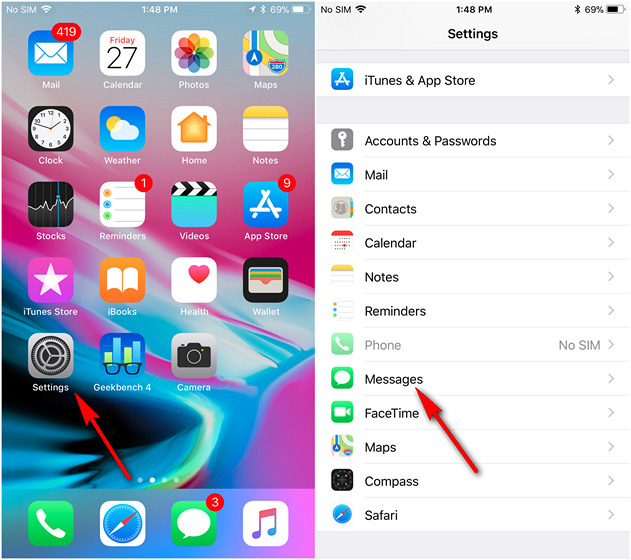
- As you can see below, iMessage is turned on (green) by default, so tap on the toggle switch to turn it off (gray).
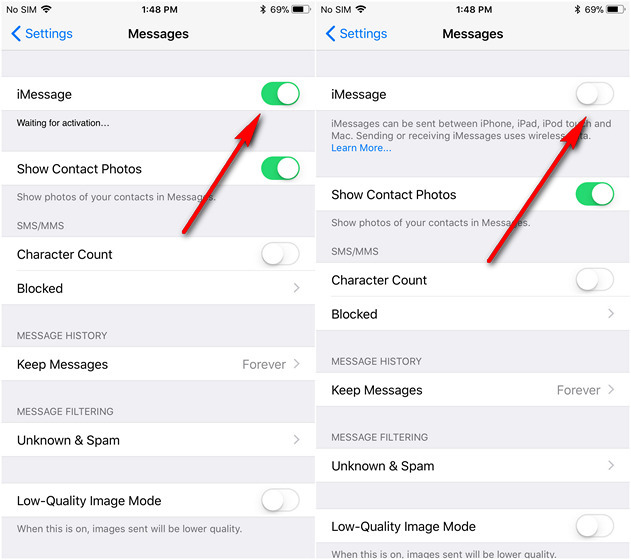
- Now go back to the Settings menu, and tap on ‘Facetime’, which should be immediately below the ‘Messages’ option you chose earlier. Just tap on the toggle switch to turn off Facetime, like you did with iMessage. Your number should now be degistered from iMessage and Facetime.
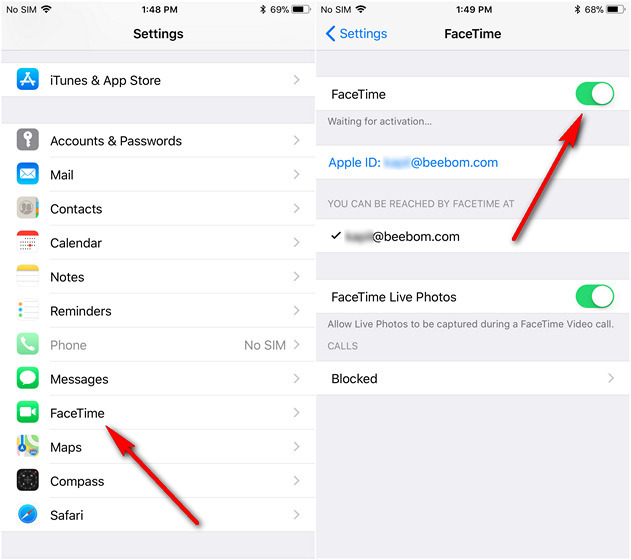
Deactivate iMessage Without iPhone
While the above steps work fine if you still have your iPhone with you, you’ll need a different approach if you don’t have your old iPhone with you any more. It’s still a fairly simple process, so let’s take a look at how to do that:
- Go over to this dedicated webpage on Apple’s website and scroll down to the section labelled “No longer have your iPhone?”. Select your country from the drop-down menu (U.S. is chosen by default) and enter the phone number you’d like to deregister from iMessage. Now click on ‘Send Code’.
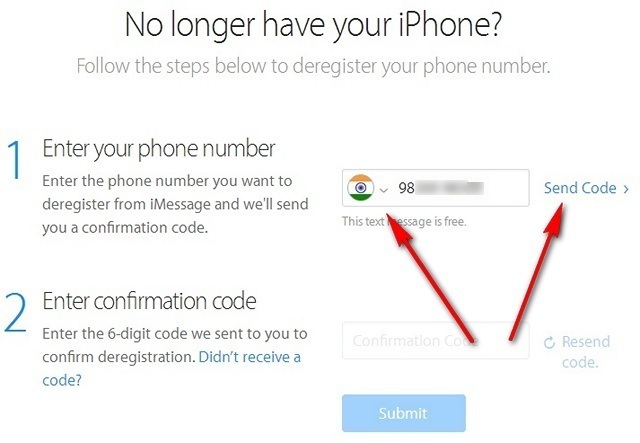
- Once you receive the 6-digit OTP (One Time Password), enter that in the box below, and hit the blue ‘Submit’ button. You’ll receive a confirmation saying that iMessage is deactivated.
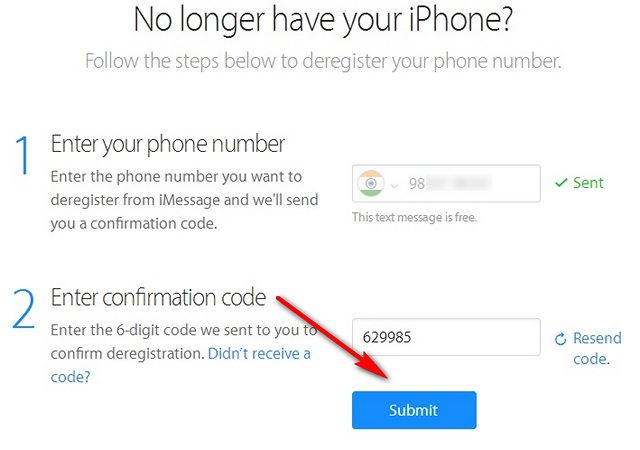
That’s it, folks. Apple now knows that you want to deactivate both iMessage and Facetime, so without any major hiccup, you should start receiving regular SMS texts and video calls on your Android smartphone.
SEE ALSO: How to Turn Off iPhone Without Using Power Button in iOS 11
Disable iMessage and Facetime Easily When Switching From iPhone to Android
iMessage and Facetime are definitely great apps, but you will have to deactivate Apple’s proprietary services if you want to keeping receiving text messages after switching over to Android. Now that you know how to do that, give it a go if you want to stop using iMessage or Facetime, and do let us know how it went, because we love hearing from you.


















