iOS 11 comes with several new features that add some cool functionality that were absent in previous versions of the operating system. One of those is the option to shut down your iPhone without using the power button. While it’s not something you’re likely to do daily, it’s still good to have that option, especially if you’re worried about overusing the power button for some reason. That being the case, let’s get right to it and take a look at how to turn off your iPhone without using the power button:
Turn Off iPhone Without Using Power Button in iOS 11
Note: We tried this on an iPhone 6s, an iPhone 7 Plus as well as an iPhone 8 Plus, all of which were running iOS 11. Everything worked perfect on all three devices.
- First off, tap on the ‘Settings’ icon on your Home screen and choose ‘General’.

- Now scroll down to the bottom where you’ll find the ‘Shut Down’ option. Tap on that and slide the red ‘Power Off’ button from left to right.

- That’s it! Your iPhone will now shut down without you having to even touch the sleep/wake button.
Lock iPhone Without Using Power Button in iOS
While we don’t really need to shut down our smartphones on a daily basis, putting them to sleep or locking their screens is a process that’s repeated dozens of times every day, so in case you’re looking to save your power button from all that additional workload, here’s how you can do that without touching the power button:
- Go over to Settings > General as laid out in the earlier segment, and then choose ‘Accessibility’ > Assistive Touch’.

- You’ll find a toggle that’s turned off (gray) by default. Just switch it on (green), and you’ll find a floating Assistive Touch (Home) button as seen in the second image below. You can drag it to any side on your screen according to your preference.

- Now tap on the floating Assistive Touch (Home) button, and you’ll find a whole bunch of available options to control your iPhone as seen on the left screenshot below. Just tap on Device > Lock Screen to lock your iPhone.
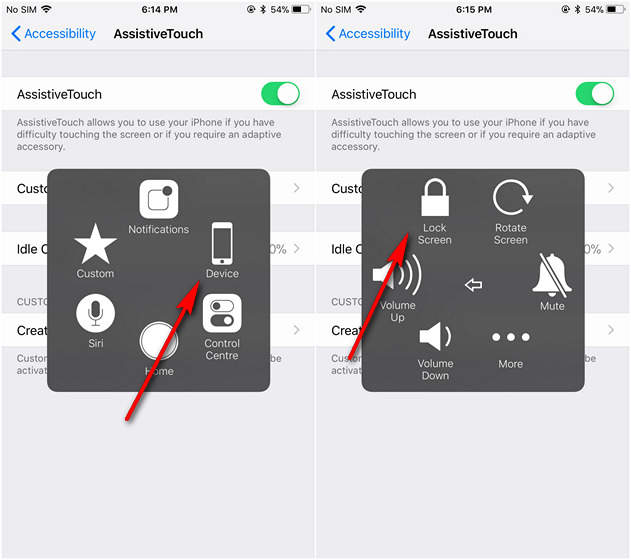
SEE ALSO: How to Change Default Image and Video Formats in iOS 11
Turn Off iPhone or Put it to Sleep Without Using Power Button in iOS 11
To be able to shut down your smartphone or put it to sleep without having to touch the power button is certainly a great way to preserve the integrity of the hardware if you’re not one of those who’re looking to change their handsets every year or so. Personally, putting your phone to sleep without using the hardware key is probably the more important part of the exercise, seeing as that will probably save you from clicking the button several times a day. So go ahead and give these two little iOS 11 features a try and don’t forget to let us know if you find them useful or not.






