Minecraft worlds are massive. They are so big that you even have the potential of creating the model of the Earth in Minecraft. This brings us to the obvious issue of traveling greater distances in your Minecraft world. Well, you need not worry as the developers have also thought of the inconvenience and implemented a solution. Minecraft supports teleportation and offers plenty of ways for you to teleport in the game. And you can discover them all in this guide. Though the in-game teleportation system is reliable, you should know how to make the most out of it. With that said, teleportation is all about time-saving, so let’s quickly learn how to teleport in Minecraft.
Teleport in Minecraft on Desktop, Console, & Mobile (2022)
We have divided the guide into 7 sections to focus on different ways and use cases for teleportation. One of our solutions relies on Minecraft mods, so you should learn how to download and install Forge into Minecraft to get mods up and running in no time. Use the table below to explore each of them conveniently.
How Does Teleportation Work in Minecraft?
Teleportation in Minecraft works potentially how it would in real life or any other game. You get the X, Y & Z coordinates, where Z stands for latitude, X for altitude, and Y for elevation (or the vertical distance). On most seeds, your spawn coordinates are 0, Y, 0, and the world is formed at distances from that.
So, practically, you just need the X, Y & Z coordinates of your desired spot, and you can use any of our methods described below to teleport there easily.
How to Teleport in Minecraft PC using Command Blocks
First, let’s look at the most popular platform for teleportation in Minecraft, and that’s Windows PCs. This tutorial works on both Minecraft Java & Bedrock Edition for PC.
1. Let’s begin by ensuring that your world is in Creative mode. The easiest way to check that is by looking if you have a health bar or food bar visible in the HUD. It might look slightly different than default if you have a mod installed. Here’s a screenshot to help you recognize it easily.
![How to Teleport in Minecraft [Complete Guide]](https://static.beebom.com/wp-content/uploads/2021/08/Minecraft-Survival-Mode.jpg?w=640)
![How to Teleport in Minecraft [Complete Guide]](https://static.beebom.com/wp-content/uploads/2021/08/Minecraft-Creative-Mode.jpg?w=640)
2. If you have the creative mode on, it’s time to spawn the Command Block. You can do so by typing “/give username Minecraft:command_block“. It will give you a command block that you can place on the ground.

3. Next, right-click on the Command Block and type “/tp @p [x] [y] [z],” where x, y, and z are the coordinates, and you need to input them without any brackets. These will be the coordinates where you want the command block to teleport players. If you want it to teleport you back to spawn, the command will read /tp @p 0 ~ 0. Make sure the third button doesn’t say anything related to Redstone and has the “Always Active” label on it.
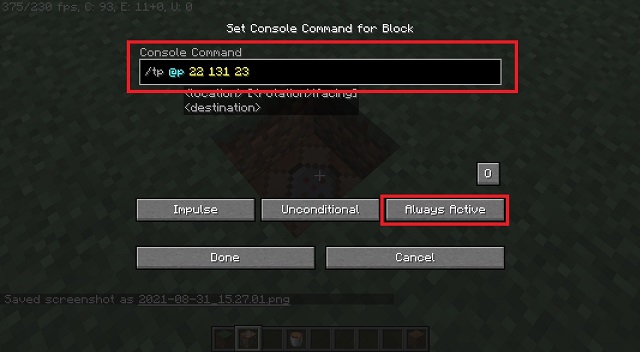
Note: If you aren’t sure about the coordinates of the location where you want the teleporter to lead. You can go to the location and press the “F3” key. It will show you the coordinates of your location. You can then note it down and enter the coordinates in the command block later.
4. The command block is best used in online multiplayer scenarios, where you don’t want to give everyone unlimited teleportation abilities. Now, all that’s left for you to do is to cover the block with a pressure plate. You can get one by pressing “E” and searching for the same in your creative inventory.
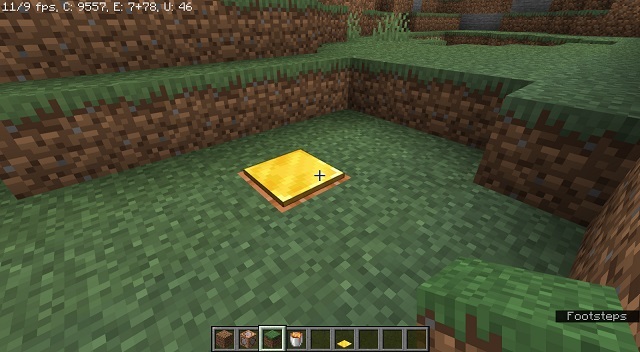
How to Teleport in Minecraft using Custom Commands
If you are playing the game on one of these best Minecraft seeds among yourself and your friends, giving everyone the power of unlimited teleportations might be a viable option. If that’s the case, Minecraft has in-game commands or “cheats” to help you teleport. Follow these steps to learn how it works:
For Java Edition:
To get started, make sure cheats are enabled in-game. If you are on an offline server, while in your Minecraft world, press the Esc key and select the “Switch to LAN“ option. Then, set “Allow Cheats“ as ON.
![How to Teleport in Minecraft [Complete Guide]](https://media.giphy.com/media/2NZTSfpm1yqENOz9Be/giphy.gif)
For Bedrock Edition:
Select the “Settings” tab after pressing the Esc key on your keyboard. Then, under the “Game” section, toggle on the “Activate Cheats“ option.
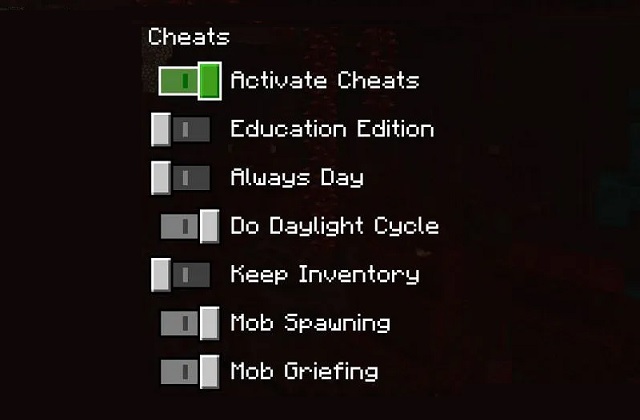
Now, for either the Bedrock or Java edition, type “/tp @p (x) (y) (z),” where x, y, and z (without the brackets) will be the coordinates of the location you want the command block to teleport players to. You can also type in “/teleport @p (x) (y) (z)” and it will have the same effect.
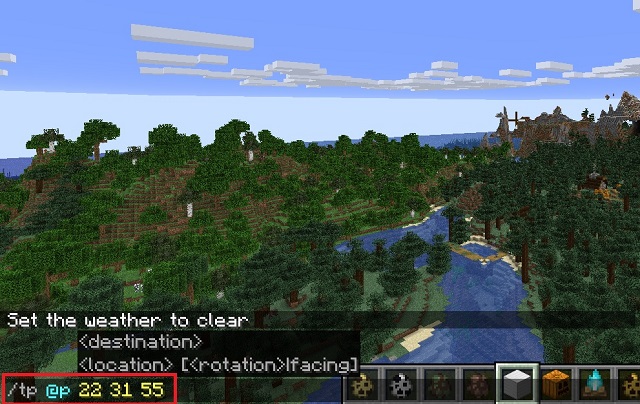
This command can also be used to teleport in more than one way, and you can learn about moving other players, entities, and more here:
- @e to teleport the entities present around you
- @r to teleport any random player
- @a to teleport all the players to a specific location
- @p or username to teleport yourself
- @e[type=entity] to teleport specific entities like @e[type=cow] to teleport cows
The /tp command is available on all Minecraft platforms, except the PS3 and Xbox 360. So let’s figure out how to teleport in Minecraft on platforms other than a Windows PC.
How to Teleport in Minecraft on PS4 or Xbox Console
In general, PC gamers on Minecraft always stay on the better side of features. And teleportation is no different. Console players can only teleport while playing Multiplayer mode in the game. So, if you have a multiplayer world ready, let’s quickly learn how to teleport on PS4, Xbox One, or Nintendo Switch.
1. Start by going to the “Game Options“ of your world from the pause menu. There, make sure that the “Host Privileges” option is turned on.
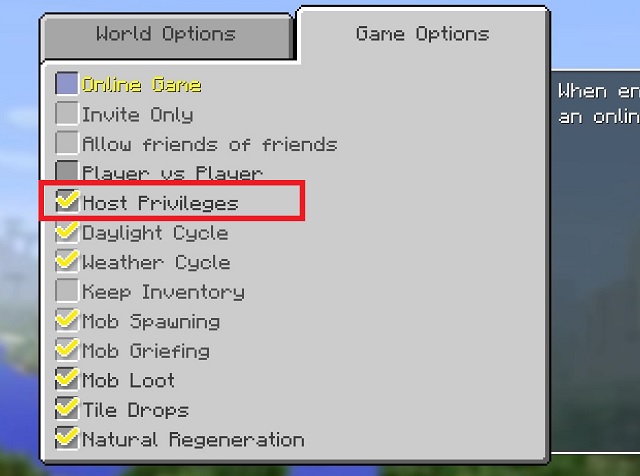
2. Next, load up your Multiplayer world as you normally would. Then, use the Options button by pressing the assigned key on your PS4 or Xbox controller to open the Host Menu. Now, select Teleport to Player from Host Options. This will give you a list of players to choose from, and selecting a username will teleport you to that player’s location.
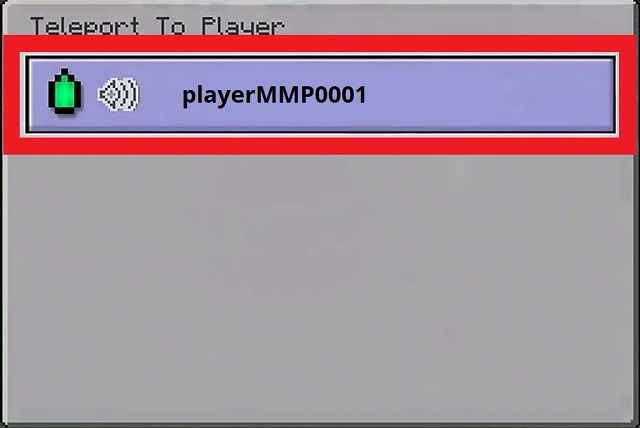
3. If you want to teleport to specific locations, use the command “/tp @p (x) (y) (z),” where x, y, and z are the coordinates (without brackets, of course) where you want the command block to teleport players to. You will need to type this command in the chat window of your Minecraft world.
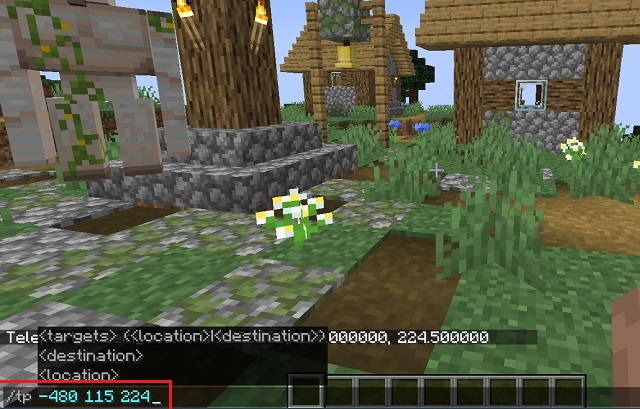
How to Teleport in Minecraft Pocket Edition (MCPE) on Android & iOS
Moving past powerful machines like Windows PCs and consoles, it’s now time to learn how teleportation works in Minecraft PE on mobile devices. This tutorial works on Android, iOS, and iPadOS versions of Minecraft Pocket Edition (MCPE).
1. To begin, open the Minecraft app on your iPhone or Android device and load your world. Then, go to the menu using the “Pause” option at the top of your screen.
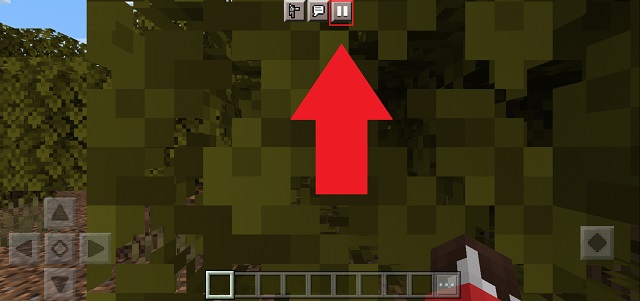
2. From the pause menu, select the “Settings” options and switch on the “Activate Cheats” toggle under the “Game” settings. After that, you can go back to your game to start teleporting.
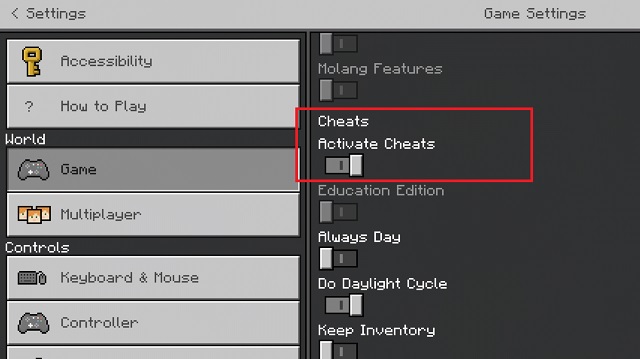
3. In your world, click on the chat icon from the top of your display.
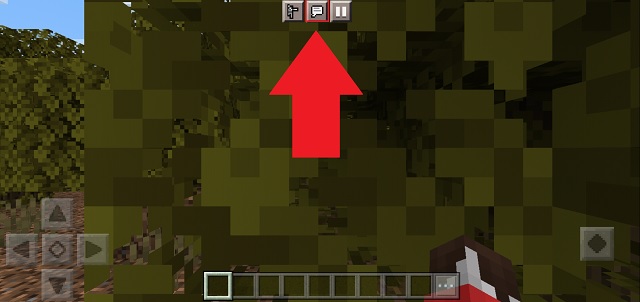
4. Once it opens, type “/tp username (x) (y) (z),” where x, y, and z will be the coordinates where you want the command block to teleport players. Tap on the “send message” button to teleport to your desired coordinates.
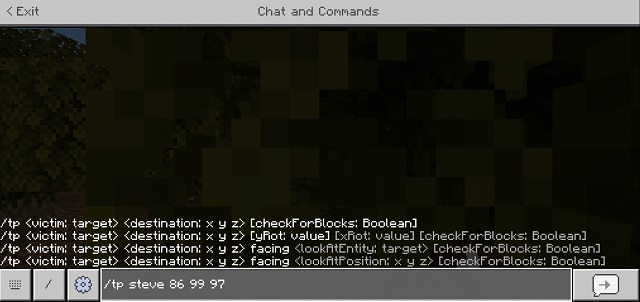
How to Teleport Someone Else to Your Location in Minecraft
As long as you know the other player’s username, the process to teleport them to your location is simple. Follow the steps below to see how it works:
1. The easiest option would be to type /tp “Friend’s Username” @s in the chat. It will teleport your friend to your current location.
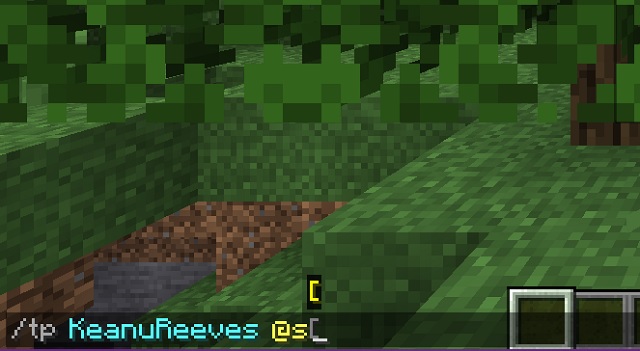
2. You can also check your current coordinates by pressing F3 (Java-exclusive). Then, use those coordinates to teleport your friend using the command – “/tp friend’s Username (x) (y) (z).” Here, x, y, and z (without any brackets) will be your current coordinates, to the location you are at.
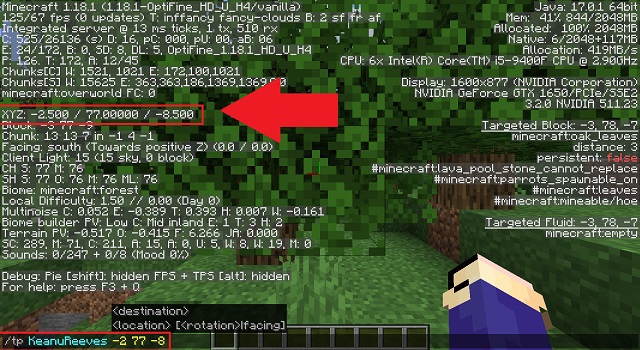
3. Finally, if you have cheats enabled for the whole server, your friends can teleport themselves to you. They can use the command – “/tp username1 username2,” where a player with username1 will be teleported to the player with username2’s location. You can also use this command to teleport yourself to another player too.
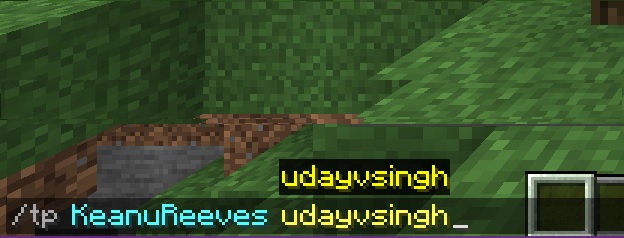
How to Teleport in Minecraft Using Mods
Yeah, Minecraft has plenty of options when it comes to teleportation, and we haven’t even covered the one we are meant to use most often. Before that, though, let’s figure out how to use a Minecraft mod to teleport. Do note that mods only work in Minecraft Java edition and not Bedrock. If you wish to check other best Minecraft mods, we have a curated list linked here. With that said, let’s check out one of the most popular teleportation mods in Minecraft.
1. There are tons of Minecraft teleportation mods to choose from, but we are going for the fan-favorite Teleport++ mod. You can download its .jar file from Forge using the attached link. It’s compatible with the 1.16.5 version of the game and was last updated in February 2021.
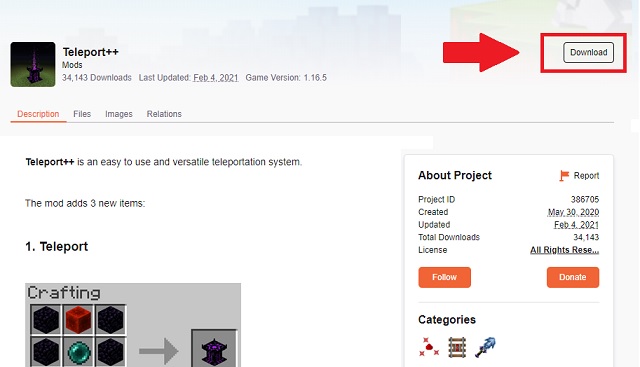
2. Once you have downloaded the mod .jar file, copy it to the Mods folder, located at %appdata%\.minecraft\mods. You can also copy and paste the location in the Run prompt (Win + R) to quickly open the Minecraft Mods directory.
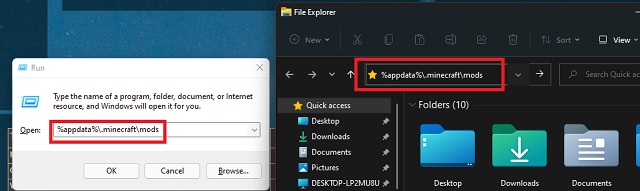
3. Now, load your Minecraft world, and Forge will automatically run the teleportation mod. Here, you will notice the game has 3 new items in-game that you can use to teleport. There’s a personal teleporter that you can use to teleport back to any given area within 90 seconds of placing that teleporter. It’s similar to Yoru’s abilities from the game Valorant.
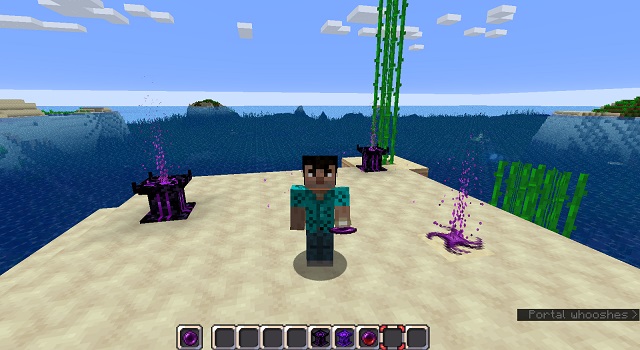
You also get a Teleporter machine that you can place throughout the map to make multiple teleportation spots for you and your friends to use at any time. The recipes to make all of them are available on the mod’s download page.
How to Teleport with Ender Pearl in Minecraft
Ultimately, ender pearls are the best way to teleport in Minecraft survival or hardcore mode with no external support. Here’s how to use an ender pearl for teleportation:
1. First, get an ender pearl by killing an Enderman. It has a 50% drop-date of Ender pearl on dying. Otherwise, you can also get an ender pearl by trading with expert-level cleric villagers or the Piglins, but that might take you some extra steps.
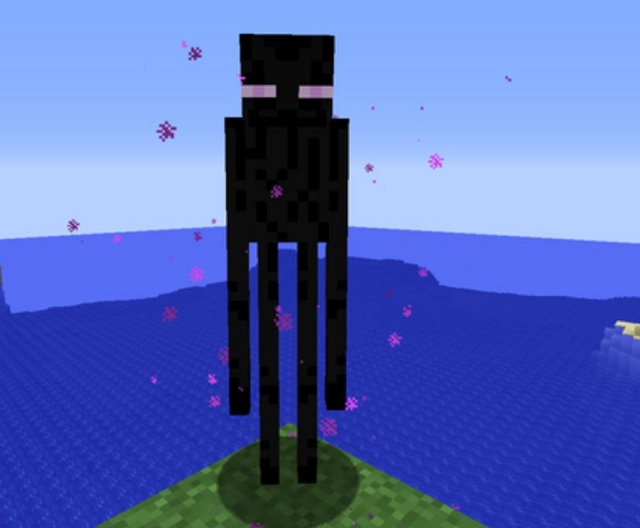
2. Whether by trading or by violence, you are all set to teleport after getting the ender pearl. You just need to throw the pearl by clicking towards any location on your site to get teleported there.
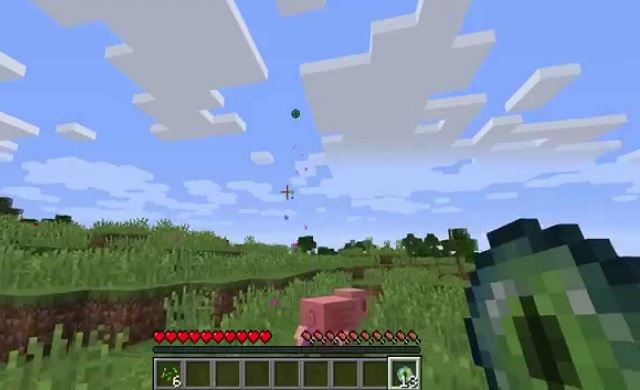
3. As you get teleported, the ender pearl is consumed, and you also receive a 5 point fall damage. So, make sure you use your Ender Pearls wisely and follow our detailed guide to avoid fall damage in Minecraft. Also, you can use the best enchantments in Minecraft to shave off some of the damage inflicted in the process.
Quickly Teleport Anywhere in Minecraft
With so many unique ways to teleport in Minecraft, you have now learned the best way to travel in your arsenal. Now, don’t forget to teach your friends how to teleport in Minecraft, no matter they are on console or mobile. We will be available in the comments section if you face any blockage on your teleportation route. As for those who aren’t impressed with just teleporting, our list of best Minecraft mods might be perfect for you. Not to forget, teleportation can be slightly pressuring to your game, so a boost of Optifine in Minecraft with better graphics might be a good choice. Now, what are you waiting for? Teleport yourself to an adventure right away!






