Google Chromecast is a wonderful media streaming device and while Google media apps like YouTube support the device, media center apps like Kodi don’t. So, if you love watching content on Kodi and would love to stream Kodi to Chromecast, there’s no native way. However, you are not totally out of luck, as there are ways to stream Kodi on Chromecast. You can do it through an Android smartphone or tablet or even your PC or Mac. There are three ways to stream Kodi to Chromecast and we are listing down all the ways, so you can choose whatever suits you best. So, without any further ado, here are the ways:
Best Method: Using an Android device running Kodi in the background
This is the best method to stream Kodi’s content to Chromecast because it’s light on your Android device’s battery. In this method, the streaming video plays on your Chromecast device even when the device is locked, unlike the other methods we have listed below. Moreover, the video streaming on the Chromecast connected TV is flawless in this method. So, here’s how to do it:
1. Firstly, you will have to install a few apps on your Android device: Kodi, LocalCast and ES File Explorer (or any file manager app that lets you view hidden files).
2. After you’ve installed all these apps, download this .xml file dubbed PlayerFactoryCore. Once downloaded, open ES File Explorer and go to its hamburger navigation drawer and tap “Settings”. In “Display Settings“, enable “Show hidden files“.
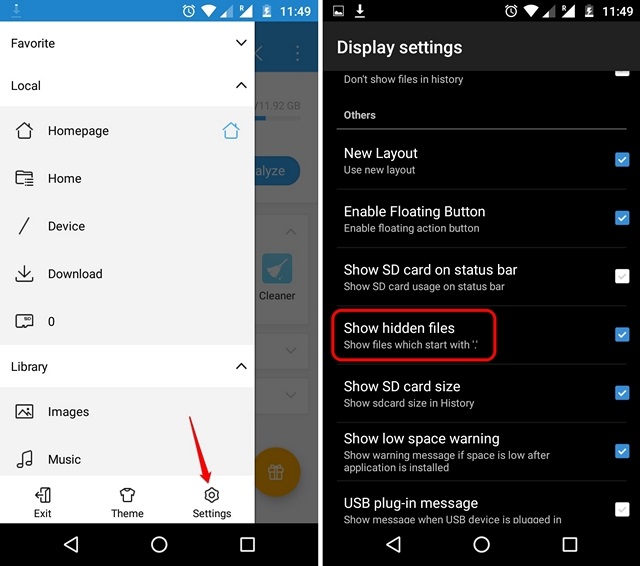
3. Then, go to the “Downloads” folder and find & copy the PlayerFactoryCore.xml file you downloaded. Paste the file in Android->Data->org.xbmc.kodi->files->.kodi->userdata folder.
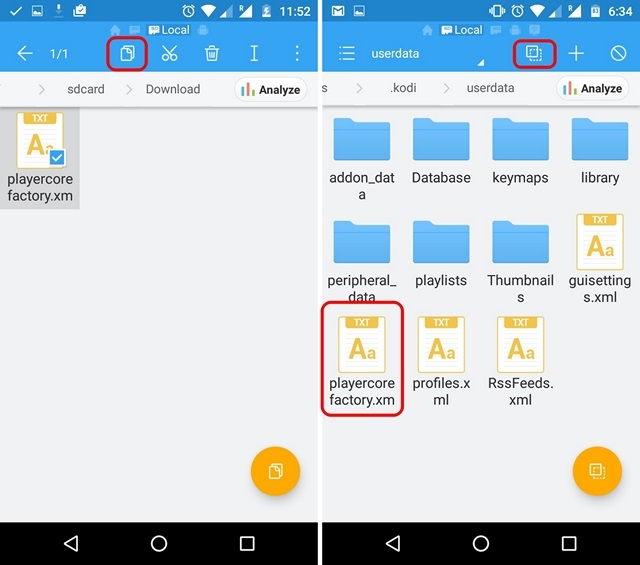
4. After you have pasted the file, open the Kodi app and play any video. If you have more casting apps installed, Android will ask you to choose an app, choose “LocalCast”. If you don’t have any casting app other than LocalCast, it will automatically load up the Kodi video you selected.
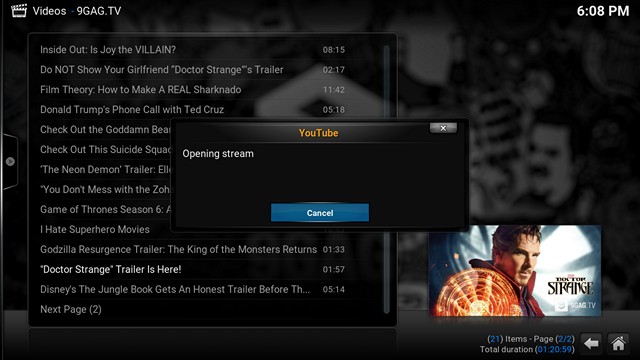
5. Then, select your Chromecast device and then hit Play, which should play your Kodi video on the Chromecast connected TV.
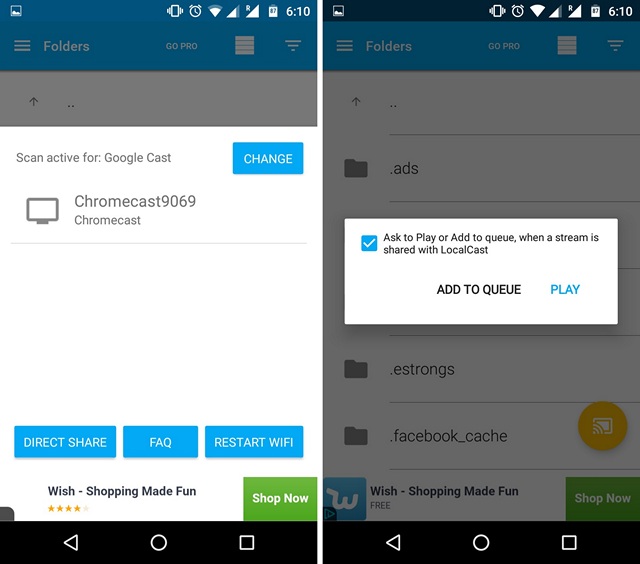
Note: To add more videos to the playing list, just use the “Add to Queue” option.
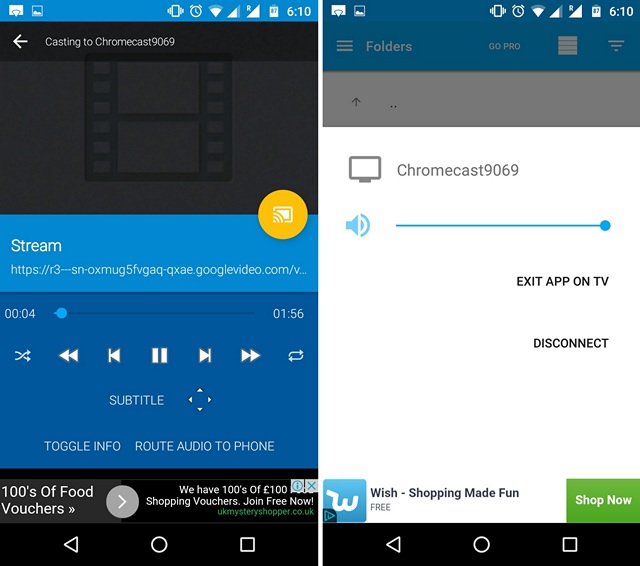
You can then easily minimize the LocalCast app and lock your Android device while watching the video with ease on your Chromecast device. Pretty easy, right?
Method 2: Using the Chromecast app on your Android device
Another very easy method to stream Kodi to Chromecast is by using the Google Cast app’s screen mirror feature on your Android smartphone. Here’s how you can do it:
1. You will have to install Kodi and the official Google Cast app on your Android device for this method.
2. Open the Google Cast app and tap the hamburger menu on the top left and hit the “Cast screen/audio” option. You should then get a prompt saying “Screen casting is not optimized for this device; your experience may vary”. Ignore it and select “OK“.
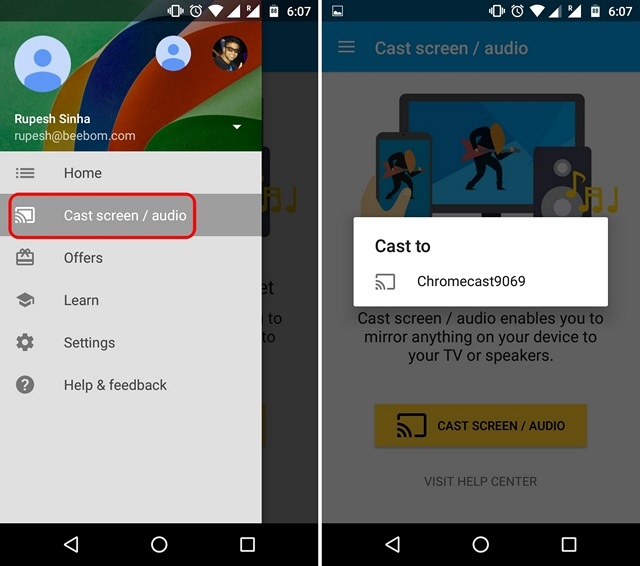
3. Then, the app will search for Chromecast devices, select your Chromecast device and your device’s interface should be mirrored to your Chromecast connected TV.
4. Now, open up Kodi and play any video you want. The video should then start playing on both your Android device and your TV.
Note: While this method works and lets you stream Kodi to Chromecast, it’s not really feasible, considering you can’t lock your phone or take any calls or do anything for that matter on your Android device. Also, in our testing, the video playback was perfectly smooth on our Android device but the stream to Chromecast was pretty laggy.
Method 3: Using the Chromecast app on your PC or Mac
This method is very similar to the previous method, as you can use the Google Cast extension on Chrome to mirror your PC’s entire screen to a Chromecast connected TV or display. So, here’s how to stream Kodi to Chromecast using a PC:
1. Install the Kodi client on your PC or Mac. Also, make sure to install Chrome along with Google Cast Chrome extension.
Note: Windows users might have to install the Chromecast setup client, if you are connecting to Chromecast for the first time.
2. Then, fire up Chrome and click on the Google Cast extension and you should see an option dubbed “Cast this tab to…”. Alongside you will see a very small drop-down button, click that. In the menu, click the option to “Cast screen/window (experimental)“.
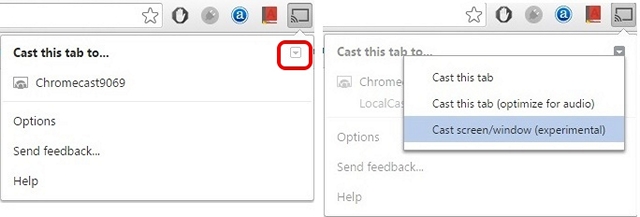
3. You’ll then get the options to share your “Entire screen” or the different tabs open in Chrome. Select Entire screen.
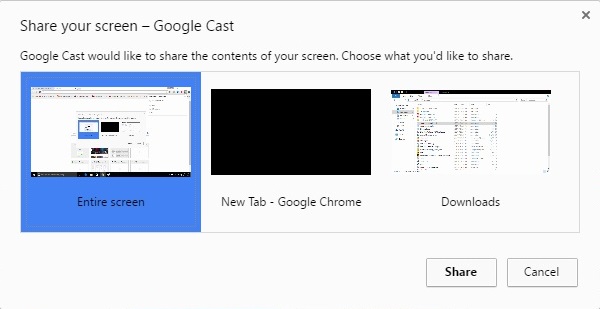
4. Now, simply open up Kodi and play any video you want and it should play on both your PC and Chromecast connected TV with ease.
Like the previous method, you will have to keep the Kodi client running in the foreground on your PC. Also, you obviously cannot turn off or lock your PC or Mac. So, not the best method but it works if you have to showcase a presentation or something else to a larger audience.

SEE ALSO: 10 Best Chromecast Alternatives
All set to stream your favorite videos from Kodi to Chromecast?
While all of the above methods will work, we’d recommend the first method if you want to stream from an Android device because that’s the one where the playback is flawless and you can multitask on your Android device. So, try it out and let us know if you face any issues in the aforementioned methods, we’d be happy to help! Also, if you have an Amazon Fire Stick, check out our post on how to install Kodi on Amazon Fire Stick.



















I’ve set up Kodi (jarvis) on an old android phone, it runs much faster than on my raspberry Pi.
If I find a suitable method of getting the output from the phone to my TV I think it will replace my Pi.
Localcast method didn’t work for me though. Chromecast simply didn’t play videos when the xml file was in my userdata folder.
Once I removed the file I was able to get it working with official google app (google home) by casting the entire screen/audio from my device. Unfortunately though the quality of the stream wasn’t good enough to watch, with audio/video sync delay and jerky playback. I think I’m going to try an hdmi converter cable instead.
When I start kodi on the tv (from my laptop) it is super skippy to the point where I can’t watch it
I can get to the full screen mode on Chromecast, but when I start KODI, there is no way to cast it. The TV remains on the prior (Google Chrome) screen. Neither is there a “cast” icon anywhere on the Kodi screen.
It’s like Chromecast recognizes everything on my computer, EXCEPT for Kodi.
Hi, I have downloaded ES file explorer but cannot find on my phone. Now, everything I’ve read seems to start from the premise that it is there clear on the phone. But I’ve checked and just have no luck. I downloaded another similar but came up with the same problem. Assistance if possible please. Cheers in advance.
Another comment mentioned that the updated version of Localcast can now put the required xml file in the correct kodi folder for you now so the file explorer steps are no longer necessary. Hope this helps.
On method 3 I am not getting third option in drop down: “cast screen/window (Experimental”. Any suggestions/reasons?
On method 3 I can not view in full screen mode. Is this expected? Just get a black screen….
The audio works fine and the screen looks proper on the computer. Thank you for any help.
On method 3, can I minimize the screen which runs Kodi and do something else on my PC, or the screen have to be open on the screen with Kodi?
Or stop trying to force a dead horse through the eye of a needle, so to speak. Use a media play that understands Chromecast, like Plex.
Last option works great, but no audio. Is there a fix?
i think there is an option in the google chrome , when you click on share your entire screen .
There is a little box in the bottom corner says “share audio” you have to make sure this box is enabled to make sure the sound will be on the TV as well
I tried no the first procedure for a lots of times, but then I read te 2nd procedure and it work finally.I been trying forma almost a year to cast, KODI with Chromecast (Google Cast and Just With a new name HOME. Im fanally streaming.
I tried the LocalCast guide and it worked well, but I have a problem now.
Kodi will only play videos on chromecast all the time and I don’t get a choice to play on my mobile device. Any idea on how to solve this?
Im confused i used method # 1 and copied the player factory core but where do i find the androiddata org xbmc kodi file to paste?
I did method 1 using my tab and google fiber tv boxes which now has Chromecast built in. My tvs display the LocalCast logo, but that’s all. If I use LocalCast to my DLNA Serviio server, Localcast plays flawlessly… so I can deduce the disconnect is between Kodi and LocalCast… something I can change in PlayerFactoryCore?
I did method 1 but when its playing on tv it doesn’t show any image just sound, how can I fix this?
Followed the procedure as per Method-1 (for android mobile). When I play video in Kodi, it doesnt seem to launch localcast; despite localcast installed in the android mobile. The video plays on the androind screen and so i am unable to get the video play on to the chromecast (TV) via the localcast. Is there anything that I am missing?
Method 1, where went the subtitles to in Exodus?
Hi Bart, did you find any word around to your problem. I also can’t figure out how to get my subtitles back. Thanks.
Method 1, where do the options for subtitles etc went to (exodus)?
When you select the video in kodi, hold it for a few seconds and a menu will come up. Select Play using. You will then see all the options from the Playercorefactory.xml file and that local cast is the default. Simply select dvdplayer to play locally or whatever player.
Cheers. Works a treat
Hi Masrepus, no matter what player I choose from the play using menu, it always connects to local cast ang start playing the video through chromecast. Doesn’t give me an option to select subtitles. Any solution please?
Same. How do I watch on phone/tablet when not near a Chromecast?
Same, how can I watch on phone/tablet when not near a Chromecast?
What I do is go to the local cast app, go to settings then beta features and check play on device. When you use kodi it won’t send to chrome cast until you uncheck it
same problem for me, its working perfectly via chromecast, but not on my phone anymore, too bad there isn’t an option yet.
workaround : rename your xml file to another namewhen you want to use it on your phone, and rename it back to the right filename if you want to use it via cast….
let me know if there is an easier way to solve this…
Its not giving me the casting option ???? from my android phone
Have a little problem here. I used the 1st method with LocalCast and PlayerFactoryCore.xml, BUT now every time I am trying to play a video it brings up the LocalCast and I am just not able to play it locally on my phone in this case! What’s the solution for that ? Thanks
Easy! on the LocalCast app, go to “Settings”, then click on “Kodi”, and finally click on “Found playercorefactory.xml touch to delete”. This erases the xml file needed to play videos using LocalCast. Once you do this, the videos will play on your phone. When you want to start playing videos on your chromecast TV (by streaming with LocalCast) again, just go to the LocalCast app again and go to “Settings”, then click on “Kodi”, and finally click on “Write playercorefactory.xml”. This puts that xml file back in the userdata folder in the kodi app so that you can start playing the videos on your chromecast TV by using LocalCast.
Note: At the time this article was written, this Kodi feature in the LocalCast app that automatically places and removes the xml file was not built into the LocalCast app. This makes the process shown in the article so much easier since you don’t even need the ES file explorer app that was needed to copy and paste the xml file. All that is needed now is the kodi app and the LocalCast app (that copies the xml file automatically).
Hi I did this and it worked great streaming kodi to my chromecast but now I am unable to watch videos on my phone while I am away from home how do I switch between using streaming on my phone and my chromecast.
Easy! on the LocalCast app, go to “Settings”, then click on “Kodi”, and finally click on “Found playercorefactory.xml touch to delete”. This erases the xml file needed to play videos using LocalCast. Once you do this, the videos will play on your phone. When you want to start playing videos on your chromecast TV (by streaming with LocalCast) again, just go to the LocalCast app again and go to “Settings”, then click on “Kodi”, and finally click on “Write playercorefactory.xml”. This puts that xml file back in the userdata folder in the kodi app so that you can start playing the videos on your chromecast TV by using LocalCast.
Note: At the time this article was written, this Kodi feature in the LocalCast app that automatically places and removes the xml file was not built into the LocalCast app. This makes the process shown in the article so much easier since you don’t even need the ES file explorer app that was needed to copy and paste the xml file. All that is needed now is the kodi app and the LocalCast app (that copies the xml file automatically).
Thanks for enlightening me to this LocalCast feature! Fast and easy and don’t have to download ES File Explorer!
I downloaded ‘Kodi Cast Toggle’ from the play store, it takes care of the XML file at the touch of a button. It also allows you to change the default media player on your phone to a 3rd party media player!