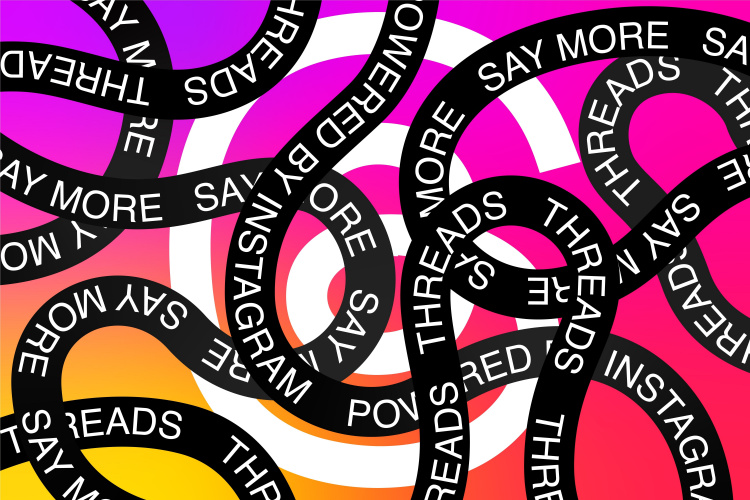
I’m certain that many of you are already using Threads, Instagram’s Twitter alternative, to escape the chaotic changes at X or for its cleaner UI. Now, when you started using Instagram Threads, you must have noticed that although you can like posts, you cannot see what you have liked, unlike X (formerly Twitter), where you can easily visit your profile to see all your liked posts. And if this is something that you found lacking on the platform, well, you are in luck as the Threads app has finally gained this feature. So, in this guide, let’s learn how to see your liked posts on Threads.
How to View Your Likes on Threads App
In addition to the ability to share your Threads posts via Instagram DMs and add alt text to photos and videos, it is now finally possible to see the posts that you like on Threads — that too in just three easy steps. However, this feature is hidden in the app settings. So, let us walk you through the steps to view Your likes on Instagram Threads.
Note: The steps to view your liked posts on Threads are the same for both the Android and iOS apps. For this tutorial, we are using the Threads app on Android.
1. Open the Threads app and tap the “profile” icon at the bottom right corner.
2. Next, navigate to the settings menu by tapping the “two horizontal lines” at the top right corner.
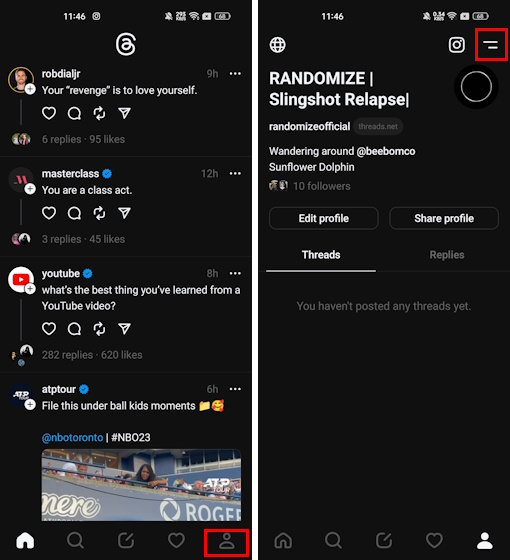
3. From the settings menu, click on “Your likes” to see all the posts that you have liked on the Threads app so far.
One great thing about this feature is that your likes are displayed in order, much like X (formerly Twitter). The most recent post you liked is at the top, and you’ll see older liked posts as you scroll down.
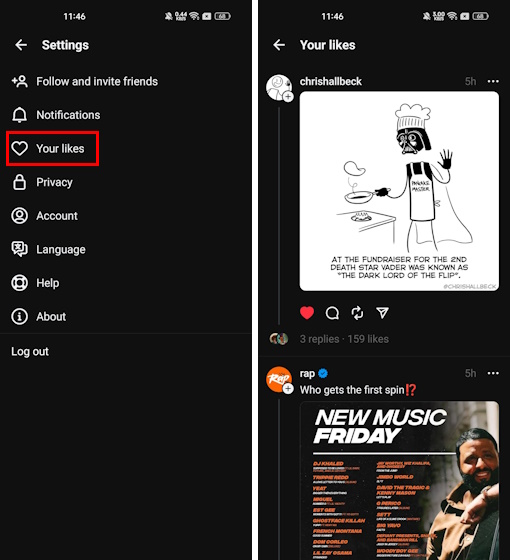
And there you go! You have now learned how to see your liked posts on the Threads app. In case you are unable to see the Your likes option, make sure to install the latest version of the app.










