The story of the rise of the Netflix is as interesting as the best of its original shows. From being a mere online CD delivery service to one of the biggest original content producers in the world, its journey has been phenomenal. Just to give you the context, in 2017 alone, Netflix will be spending six billion dollars on original content. Apart from its original content, one major reason behind the popularity of the service is its feature set and user interface. Both its web and mobile apps are really easy to use. The best part is that they keep exact track of your watch times, allowing you to resume watching your content from right where you left. You can just go to the “Continue Watching” section and find out what you were watching and where you left off.
However, this also introduces a tiny problem in the Netflix’s apps and web client. Sometimes a movie or series remains in the Continue Watching section even when you have finished it. There’s also the situation of you starting something to watch, but leaving it midway, as you didn’t like the show that much. Lastly, sometimes you don’t want people to know what you were watching (hey, I don’t judge anyone). Because of these reasons, you might want to remove shows and movies from your Continue Watching section. So, log in to your Netflix account, as we are going to learn how to remove Continue Watching on Netflix:
Remove Continue Watching on Netflix
Netflix makes it really easy for us to remove items from its Continue Watching list. You can remove movies, specific episodes of a series, or the whole series if you want to. Just follow the steps to do that.
1. Before we start, I want to share a screenshot of my Continue Watching list on the Netflix. I am doing this so that you can compare this and the last screenshot to see that the method actually works. In the picture below, you can see that there are 3 items (1 movie and 2 shows) on my list. We are going to remove a movie and a series to explain how you can do both.
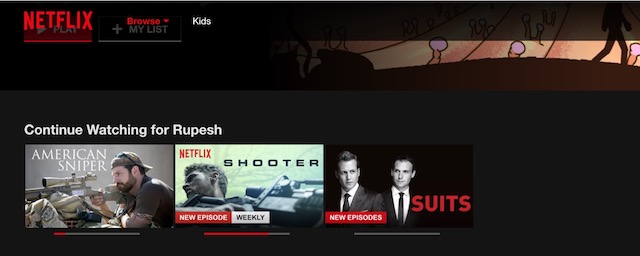
2. First, open the browser and log in to your Netflix account. Now, click on the drop down menu button on the top-right corner of the page. Here click on the “Account” button to open the account settings page.
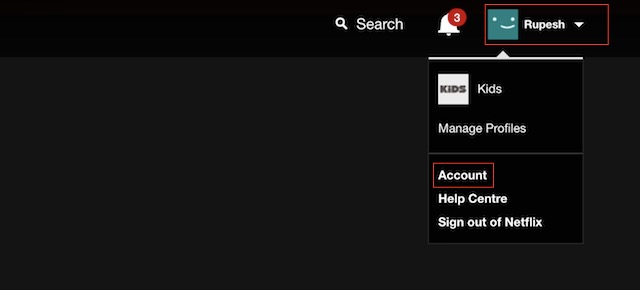
3. Scroll down to find the “MY PROFILE” section and click on the “Viewing activity” button.
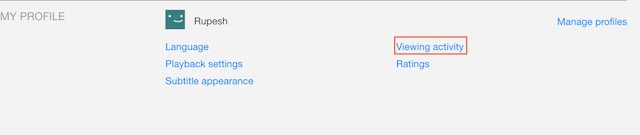
4. Here, you can see a log of all of your watching history. To remove any item from the Continue Watching list, click on the ‘X’ button at the right of the name of the item.
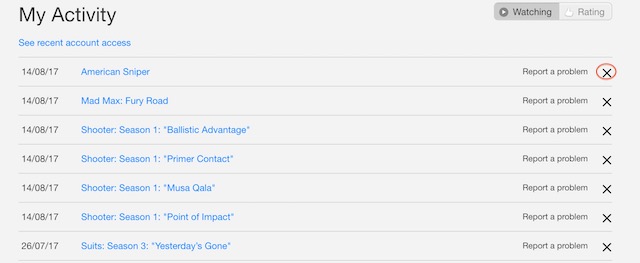
5. As soon as click on the ‘X’ button, that item will be removed from your Continue Watching list. For example, I removed “American Sniper” from my list.
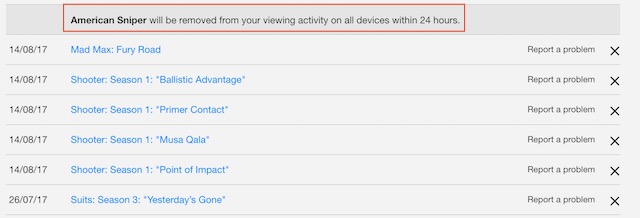
6. When you are removing a series from the list, click on the ‘X’ button present next to any of it episode. Needless to say, that specific episode will be removed from the list. However, when you click on the button, Netflix will also give you an option to remove the whole series from the Continue Watching list, as shown in the picture.
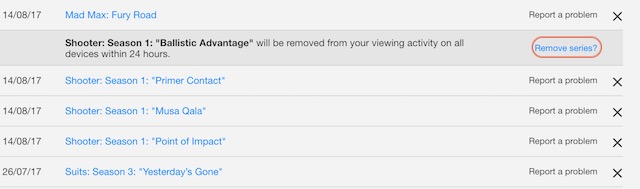
7. Once you click on the “Remove Series” button, the whole series will be removed from the Continue Watching list. This feature is really handy, as you don’t have to remove all the episodes one by one.
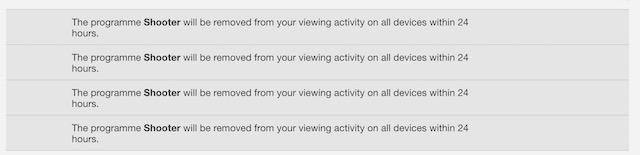
8. Now, let us take a look at the screenshot of my Continue Watching list and see if the items have been removed or not.
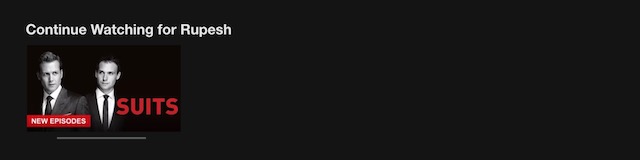
As you can see, the items have been removed from the list. However, it might take some time to reflect the changes across all your devices.
Delete Continue Watching on Netflix App
If you are wondering how you can remove continue watching items in Netflix app, well, there’s no such option in the app. However, once you have removed items from Netflix’s “Continue Watching” section in the web client, the same should reflect in the Netflix app on Android and iOS. Netflix says that it will be done within 24 hours, but, in my opinion, it is a lot quicker than that. In any case, you can always refresh the app to load the changes immediately.
SEE ALSO: Amazon Prime Video vs Netflix India: Which is Better?
Clear Continue Watching on Netflix Easily
Netflix is one of the best-executed products, even if you just look at the technology side of things. It makes finding, watching, and remembering shoes easier than it ever has been. You can just quit a show or a movie midway, without worrying where you left off, because you know that Netflix has your back. There’s not really anything to hate here. However, its Continue Watching feature might irk some of you sometimes. But, now that you know how easy it is to handle that, you can continue to binge watch your favourite series without any problem. While you are at it, let me know your favourite Netflix series in the comment section below.












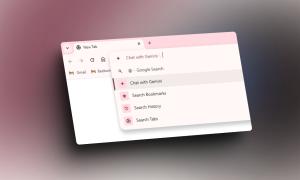





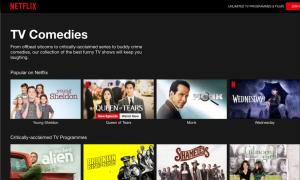
Under Roku if you want to discontinue watching a show and you want it removed. On the TV screen Under the section of play, see more of, rate this, add to play list, there is a choice of REMOVE FROM CONTINUE WATCHING LIST.
MUCH MORE SIMPLE. Why can’t they remove see more of this and add move from continue watching list. I would prefer that one.
I loved “Omniscient”, as it was intriguing with minimal violence.
I don’t have an “X” option to remove it. Only a zero with a slash to “hide” title from the viewing history. What do I do now?
Yes, the new update has changed the “X” to the symbol that you described. That said, the new button has the same function. So just go ahead and click on it and select the hide option.
These ‘help’ articles are a joke.
There’s no dropdown menu.
You make it sounds easy — BUT you’re no help at all. LOL
I was looking for a “keep watching list” option, because it was gone recently. Sometimes its there, and sometimes its not, for no reason. I prefer to continue just where I left.
Its Dr Who, what else.
My Netflix is thru my ‘Dish’ account and on the tv I don’t have drop downs or profile choices.
Every time I delete one, a window pops up saying it will be deleted within 24 hours. I checked my continue watching list and the video is still there. A day later it is gone.
From Netflix website: After removing a title from your viewing activity, it can take up to 24 hours to be completely removed from all of your devices.
So it appears is the delete is not instantaneous.
I cannot find a way to do a block/mass delete. I have continue watching videos going back a year or more. Deleting them one at a time is a real pain.