We have already talked at length about how you can live stream from a GoPro Hero 4 to Periscope, and while Twitter is a good platform, Facebook Live is much more widely used, and will probably allow you to connect to a wider, more personal audience. However, Facebook’s app, unlike Periscope, does not support streaming from GoPro directly. If you do want to live stream to Facebook Live from a GoPro camera, don’t sweat it, because we have you covered. Just read on to learn how you can use your GoPro camera to live stream on Facebook.
To live stream to Facebook from your GoPro, you will need the GoPro App, and an app called Live4, both of which are free. Also, we tested out this method using the GoPro Hero 4 but it should work fine with all recent GoPro cameras.
Pairing the GoPro with your Phone
You will have to follow the steps below to pair your GoPro with your phone. I’m using an iPhone, but all the steps will be same for Android as well, so follow along:
1. Launch the GoPro app on your phone, and tap on “Connect your Camera”.
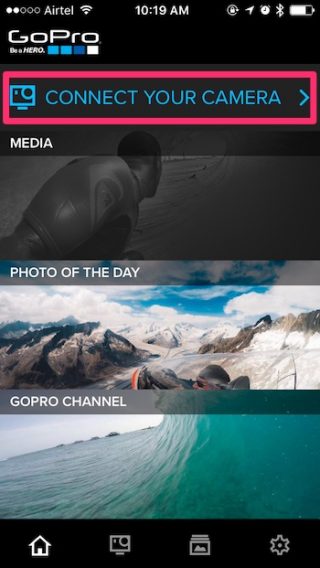
2. Select your camera from the list of GoPro cameras on the app.
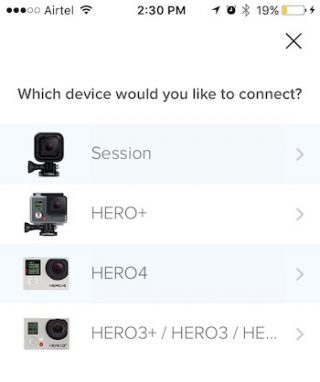
3. Follow the prompts on the screen to pair your GoPro with the phone app, and then connect your phone to the camera’s WiFi. This will allow you to control your GoPro from the phone, and use it as a remote viewfinder, and more.
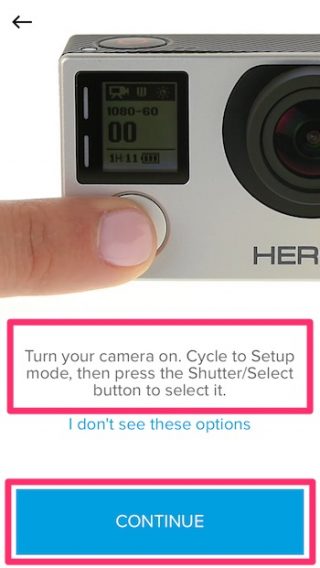
Live Streaming on Facebook using the Live4 App
Using the Live4 app is by far the easiest method to go live on Facebook from your GoPro, and it’s completely free. So, here’s how to use the Live4 app with your GoPro and stream live to Facebook:
1. Launch the Live4 app, and tap on the “+” icon in the bottom toolbar. Live4 will ask you to log in with your Twitter or Facebook ID. Choose Facebook, and authorize the application.
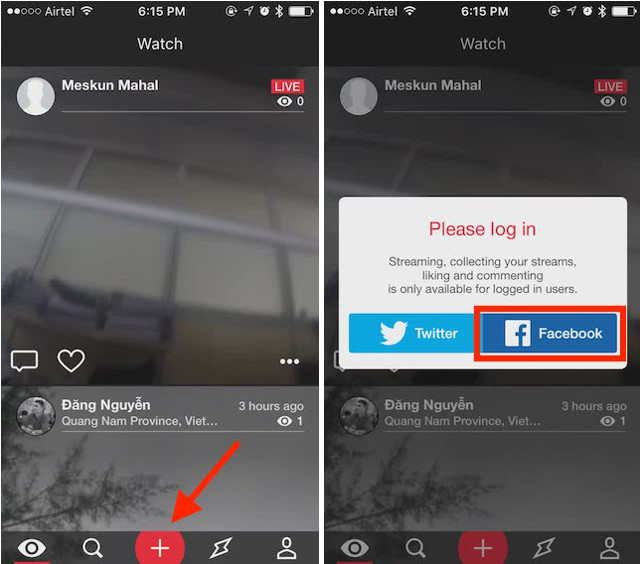
2. Live4 will then ask you for a couple of permissions, grant them. You will then be taken to the live streaming screen, with your phone’s camera selected as the default. Tap on the option that says “GoPro” and Live4 will start taking the input from the GoPro camera, provided that you had paired your GoPro with your phone. The screen also has options to enter a title for your live stream, so that people can know what it’s about before they begin to watch it.
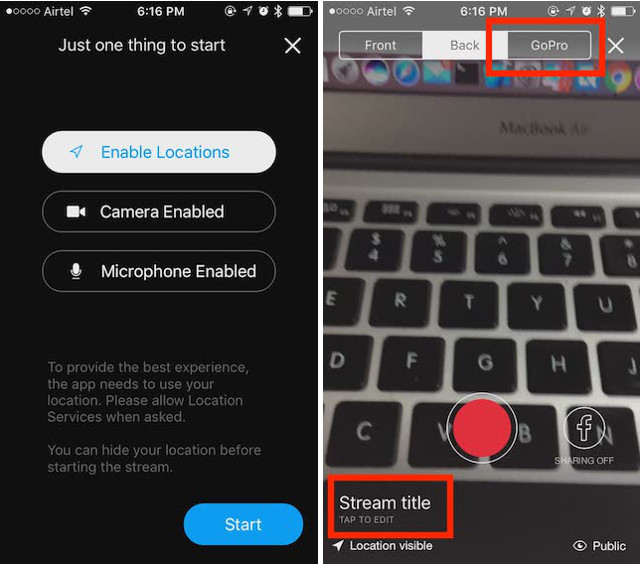
3. Before you start live streaming, tap on the “f” icon on the bottom right, to enable “Facebook Sharing“, and then you can start live streaming to Facebook. Your live stream will be available on Facebook, and people that are permitted to see your posts will be able to watch it.
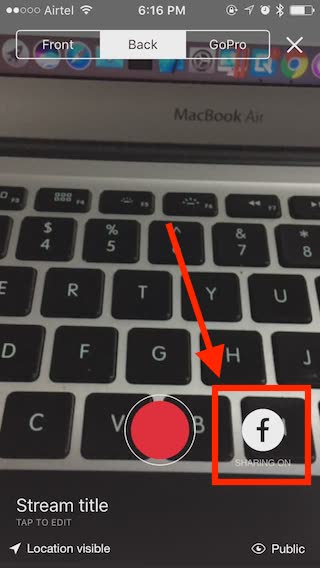
That’s basically all you have to do in order to live stream on Facebook from a GoPro camera. When you’re authorizing the app on Facebook, you can edit the information it receives, and you can also change the default audience that the live stream will go to, in order to ensure that only the people that you want your live stream to be visible to, are the ones who are able to watch it. There are some more customization options available on the Live4 app, including the ability to share (or not share) your location in the live stream, or to make the live stream “Public” or “Private”.
Customize your Live4 Experience:
Apart from streaming live to Facebook, the Live4 app also streams your content live on its own network, where other people using the app are able to watch, like and comment on it. You can also watch live streams from other users by going to the home screen of the app, and tapping on the live stream that you wish to watch. The app’s network is quite active, and chances are you will find someone or the other live on the app, no matter when you check it.
Live4 also saves your live streams as archives, so that you and others can watch it later. In case you want to delete your saved videos, you can simply tap on the icon on the bottom right on the toolbar, and swipe your video to the left to expose the delete option. Tap on this option to delete your video from the app.
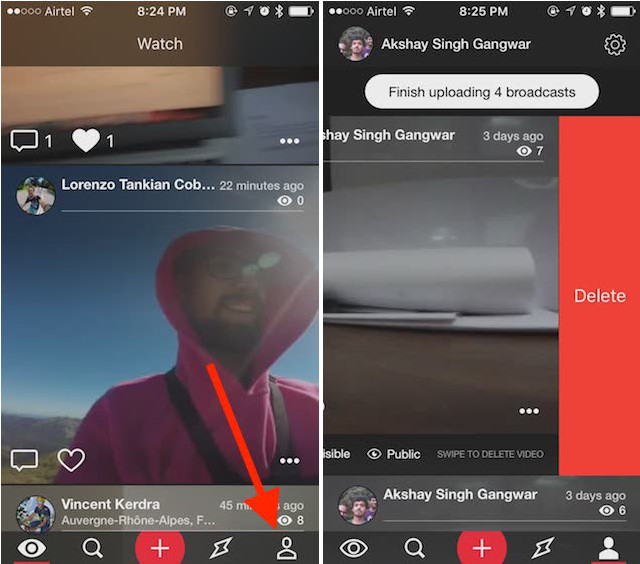
If you tap on the “gear icon” on the top right of the screen, you will be able to add auto tags to your live streams, get access to Live4’s support and privacy policy, as well as log yourself out of your Facebook account. However, Live4 will not let you live stream unless you are logged in to either Facebook, or Twitter.
Check out our video on how to livestream on Facebook and Twitter using GoPro:
SEE ALSO: 10 Best GoPro Action Camera Alternatives
Get Online on Facebook Live from your GoPro Camera
Facebook Live is an excellent platform to connect with users, and your followers; or to build a following for yourself. Since Facebook made their Facebook Live API open to third-party developers, more and more apps are cropping up that allow people to live stream to Facebook, and for good reason. The Facebook community is very vibrant and active. If you had a GoPro and were wondering when you would be able to stream live from your GoPro to Facebook Live, you know now how you can do it. So go ahead and start streaming your adventures on Facebook Live from your GoPro.
We would like to know if you have ever live streamed from your GoPro, and how you did it? What apps did you try out, and what was your experience like? Let us know if you know of an app or a method to stream to Facebook Live from GoPro that we might have missed, and if you have any issues with using the apps that we mentioned in this article, feel free to drop us a line in the comment section below.












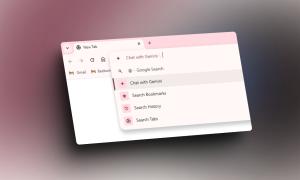




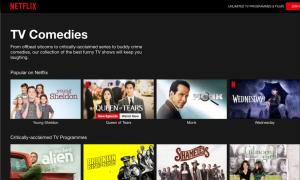

Live4 is not Available in my App Store what do I do?
I can’t seem to down load Live4 on my IPhone. App Store says it’s not available. Can you assist please
Apparently the app is no longer available in the Apple Store.
Am I right?
I’m having the same problem. Did you manage to find a solution yet?
Does the audio switch to the GoPro’s mic when streaming?
Wish I would have read comments before wasting $10 on the app!
Thanks for sharing the list of recommended equipment and the step by step guide, really nice and informative article 🙂
hi i tried to livestream in facebook using my go pro hero 4 silver..but when i will connect to live4 to live stream in facebook it says unable to broadcast
please ensure wifi connection..but if i will turn to wifi i cannot use go pro..please help me how to work on it thanks
How can I do the same but instead of going live on my facebook page, it will go to my business facebook page, it’s possible?
tks.-
Hi,
We actually have an article about live streaming to Facebook Business Pages. However, that requires using a Mac, or a PC.
If you’re interested, you can check it out here: https://beebom.com/how-live-stream-facebook-pages-pc-mac/
It’s basically what we are looking for. But it still doesn’t come up as a “facebook live” video on Facebook. It comes up like a YouTube thumbnail does when you paste a URL. Correct? So we are “streaming a video” NOT Facebook LIVE streaming with a Gopro
This app doesn’t actually seem to post anything live on FB, at least not with a Hero4 Silver and a Galaxy S7. This is surprising because the Hero4 is the most commonly-used GoPro and the Galaxy S7 is basically the flagship Android phone. So what *does* it work with?
How to start a live without wifi, cause I need use wifi to connect GoPro, but the app don’t authorize dateinternet
The title of your article is “How to Live Stream on Facebook from a GoPro Camera”
Then in this reply you say “Unfortunately, LIVE4 does not support streaming to Facebook Pages”
So, since after following all of these steps and not getting any of it to work properly I must conclude your second statement is true, so wouldn’t this entire article be misleading?
All of these steps result in the phone uploading the gopro video to the Live4 servers, and then it posts a link to that video, after the fact, to your facebook page. That’s all. There is NOTHING “LIVE” ABOUT THIS AT ALL
He was responding to someone’s question about business pages. The livestream to personal pages does work.
No, it doesn’t. Not a live streaming product. It is a replay streaming product. Big difference. Article is a lie and sets false expectations.
I have a GoPro Hero4 Session and the stream never connects. How do I fix that?
will this app work with other wifi cameras other than a go pro?
I’ve attempted to live stream to Facebook following your instructions (GoPro Hero3). Everything seems to be working, except the Facebook button continuously reads “sharing” and pulses (i.e. it never goes solid and displays “shared”). Have you run into this? If so, do you know if it is a network issue or app issue?
Thanks!
I’m having exact same issue. Have you resolved it? Cheers
See the top post re iPhone connected to your computer via USB and GoPro connected to your phone via wifi. Activate share internet connection. .. I’ve not tried it yet. Something to do over Christmas.
Is there any way we can connect the gopro directly to a laptop? Ideally, using the WiFi on the Laptop, we could connect the gopro to the laptop and stream onto facebook/youtube?
Live4 has not bee updated by its devs since November, 2015. Is there an alternative app which accomplishes the same end goal with more interest from its creators?
Yes LIVE4 does not seem to be able to connect with a GoPro Hero 5 Black. Not sure the reasoning behind it but the app does not let the GoPro connect to it or identify that it is there. Feel there may be a difference in what the Hero 5 does for pairing compared to the 4 and below.
Would be great if anyone has been able to pair and stream from 5 as this was one of the reasons that had got the 5.
Look forward to hearing any feedback or work around a that have been able to have come up with.
Not working with Hero 5 black
Thanks for letting us know. Unfortunately, we do not have a Hero 5 device to test out, so I can’t really help you troubleshoot this.
That said, if you provided a bit more information as to where the process stops working, maybe we could figure something out from there.
Where describes how to connect GoPro on the tab GoPro it shows the process on a GoPro 4, and the graphics related doesn’t apply how to connnect to a GoPro 5 Black, and it just doesn’t connect 🙁
Any update on using live4 with hero 5? The Facebook icon keeps blinking and won’t go live. I am fully connected and can see it on my device but someone else on FB can’t see my live stream.
Doesnt work on android.. Am i missing something? Every time i go out from gopro studio to connect to enter live4, gopro connection disconnects
I cant make it work with android……
I dont know how to use the app its deferend from the iPhone s path
Does it works for GoPro Session 4?
This don’t work for me on the session 4. Just a loading preview icon and never fully loads the stream.
Thank you for the very helpful article. I was able to successfully stream to my personal page using my GoPro. I was wondering if there is a way to stream to a business page using the technique that you provided.
I would also like to know this! Want to stream to a racing/recreation page that i run.
I am also looking to stream from my business page. Any info on if this works would be appreciated.
Hi,
Unfortunately, LIVE4 does not support streaming to Facebook Pages. However, you can check out OBS Studio. It’s free, and available for macOS, Windows, and Linux.
Thanks so much for this article. It’s very helpful!
I have a question: my phone does not come with an unlimited data plan. So, I’d like to be able to stream over a Wifi network. But, according to the above steps, it looks like we have to use the phone’s WiFi capabilities to connect to the GoPro camera. Doesn’t that eliminate the ability to connect to a Wifi network for streaming the video on FB?
Or am I missing something? Is there a way to both tether the GoPro camera to Live4/FB and use a Wifi network for the data? Thanks for any advice.
I’m glad you found the article helpful.
Unfortunately, I am not aware of any way to tether your device to two different WiFi networks at the same time.
There is a possible workaround, though, but I haven’t personally tried it, so I can’t guarantee it’ll work.
If you’re using a Mac and an iPhone, you can set up your iPhone to be tethered to the GoPro via WiFi.
Then, on your Mac, simply go to System Preferences -> Sharing -> Internet Sharing
Choose “iPhone USB” as the port to share the Mac’s network on.
This should, I think, allow you to connect your iPhone to your Mac and use your WiFi network to live stream.
N.B: I haven’t tried this myself, and I can’t guarantee that it will work.
Did it work?
IT WORKED?