- Netflix's version of kicking someone off Netflix is to sign them out of the account.
- You can choose to either sign out individual devices or sign out all signed in devices at the same time.
- To do so, head over to your My Netflix page>Account>Manage access and devices or Sign out of all devices.
Most people tend to share their Netflix accounts with other users. However, if you are worried that someone else has gained access to your Netflix account nefariously, or if you’re just annoyed with people hogging your Netflix and not letting you watch anything on the streaming service, you should consider kicking them out of your Netflix account. After all, it’s frustrating when you come home to watch something on Netflix and get an error telling you that too many people are using your account. Well, here’s how to kick someone off Netflix quickly and easily.
How to Kick a Specific Person Off Netflix
Previously, there was no option to kick out an individual device remotely. However, Netflix updated their settings last year and that allows you to kick out any device that seems suspicious with just one click or tap.
Moreover, with Netflix’s new Password Sharing rules, anyone who is not living under the same roof as you will automatically get kicked out and banned access to your account after 30 days. With that out of the way, learn how you can sign out a particular person’s device from Netflix:
On Android and iOS
- Open the Netflix app on your Android or iOS device and head over to My Netflix page.
- Then, tap on the hamburger menu in the top right corner of your screen.
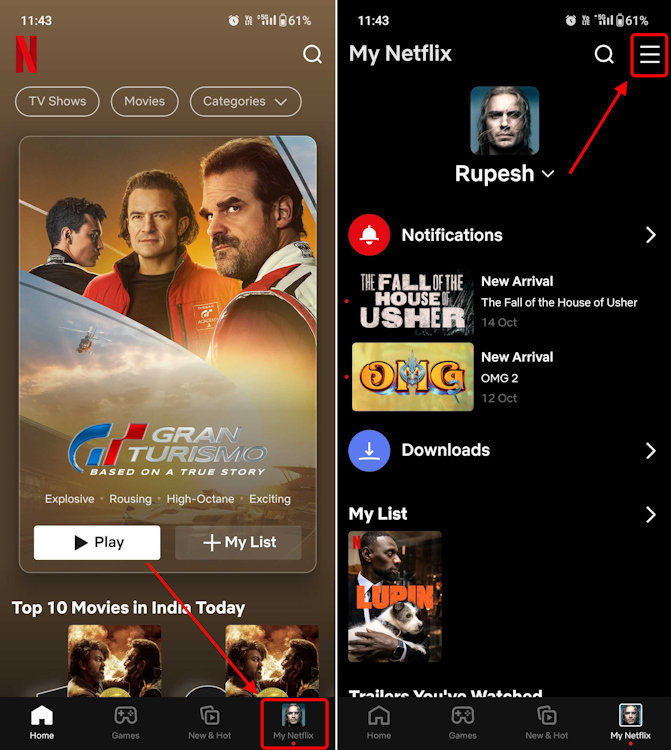
- From here, select Account and scroll down to find and tap on the Manage access and devices section in Security & Privacy.
- Here, you will see a list of connected devices. Tap on the Sign Out button underneath the one that you want to kick off Netflix.
- Right after, you will see a message in green that says you have successfully removed the device.
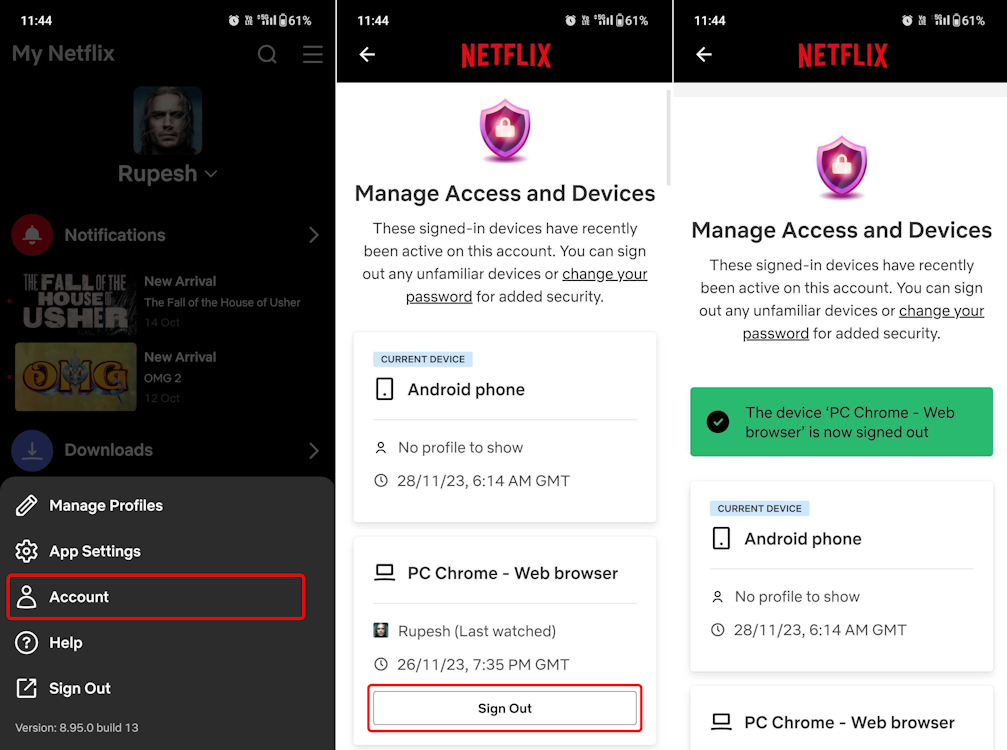
On Web and Desktop
- Log in to Netflix from a web browser. Then, hover over your profile icon at the top-right corner and move to the “Account” settings from the drop-down menu.
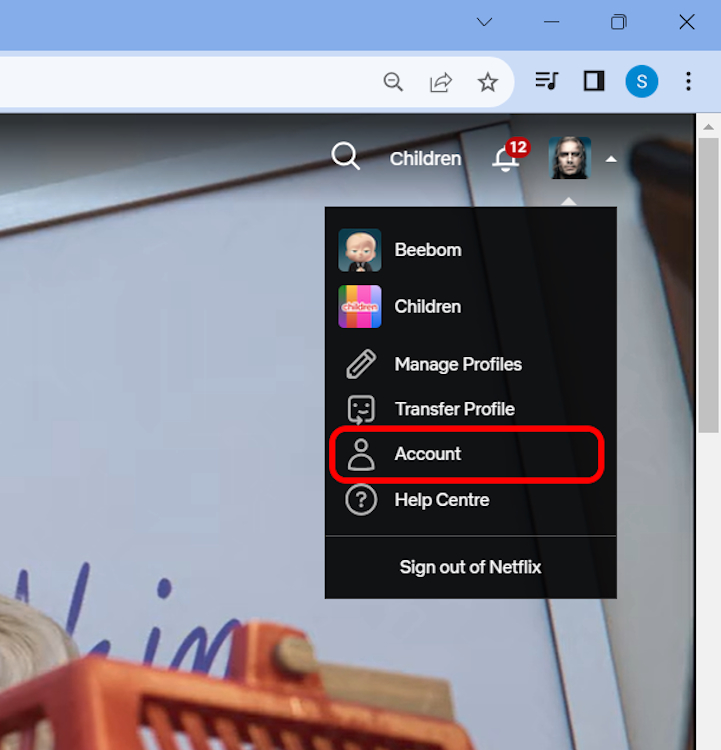
- Here, click on “Manage access and devices” under the Security & Privacy section.
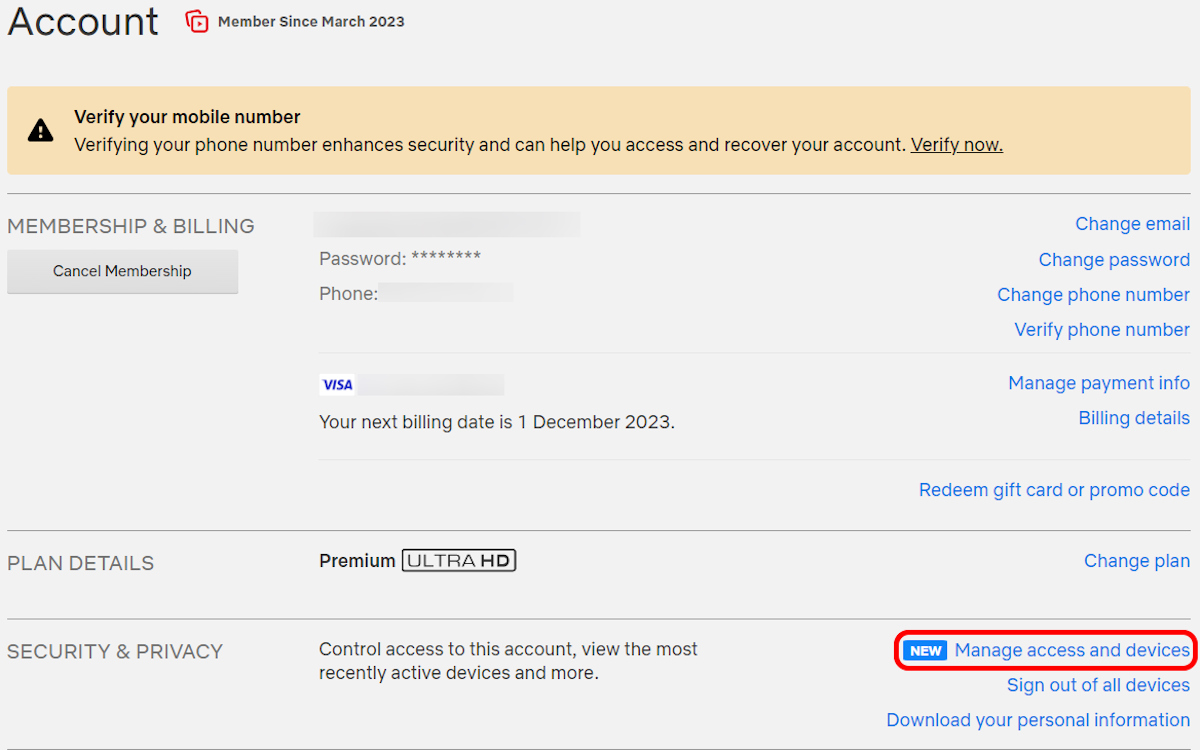
- The next page will show you a list of all the devices using your Netflix account and the respective profile, date, and time info. If you find anything suspicious, like unknown devices or IP addresses, it’s better to kick out that device using the “Sign Out” button near it.
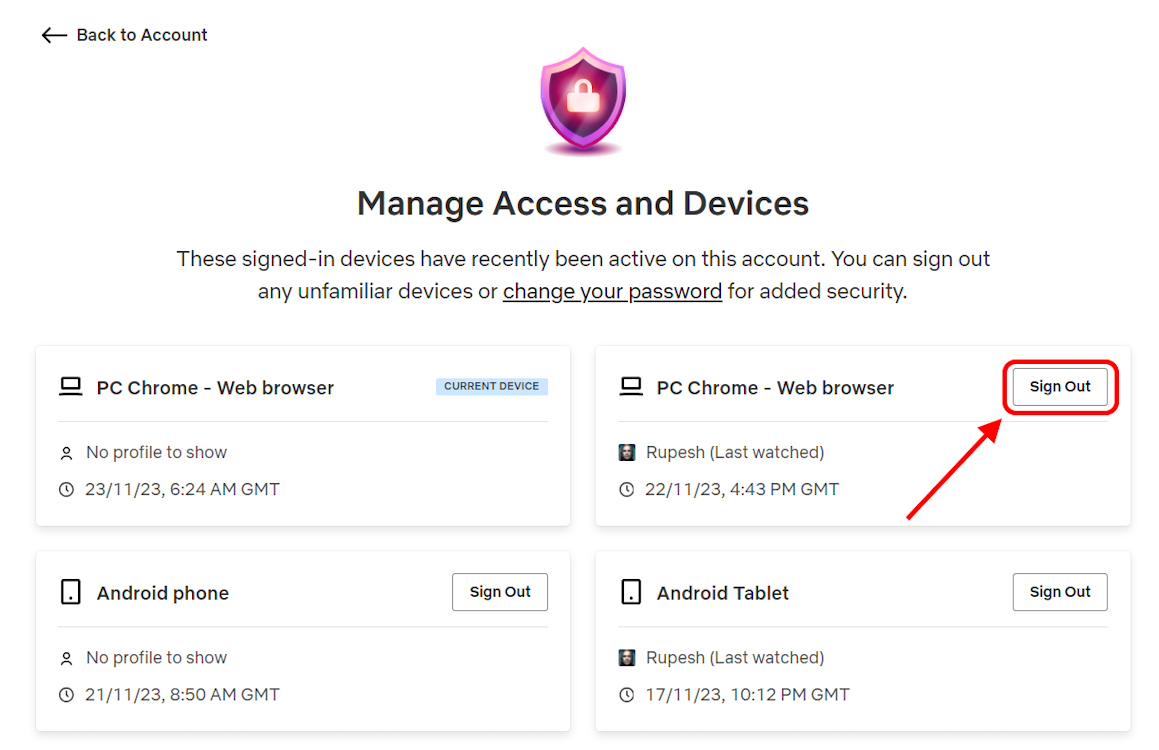
And, that’s it. After clicking the Sign-Out button for a device, a confirmation message will be displayed that the respective device is now signed out. That’s it! this is how easily you can remove a device with just a single click.
How to Kick Everyone Off Netflix
Alternatively, you can remove all the devices using your Netflix account in case you don’t know who is misusing your account. That will save you the hassle of having to pinpoint a single account.
Instead, you can just kick sign everyone out of your Netflix account and be done with it. To do so, follow these steps:
On Android and iOS
- Once you are on your Netflix Accounts page, scroll down to find the Sign out of all devices option in the Security & Privacy tab. Tap on it.
- Next, you will see a sign out confirmation page. Tap on Sign Out here, and you are done.
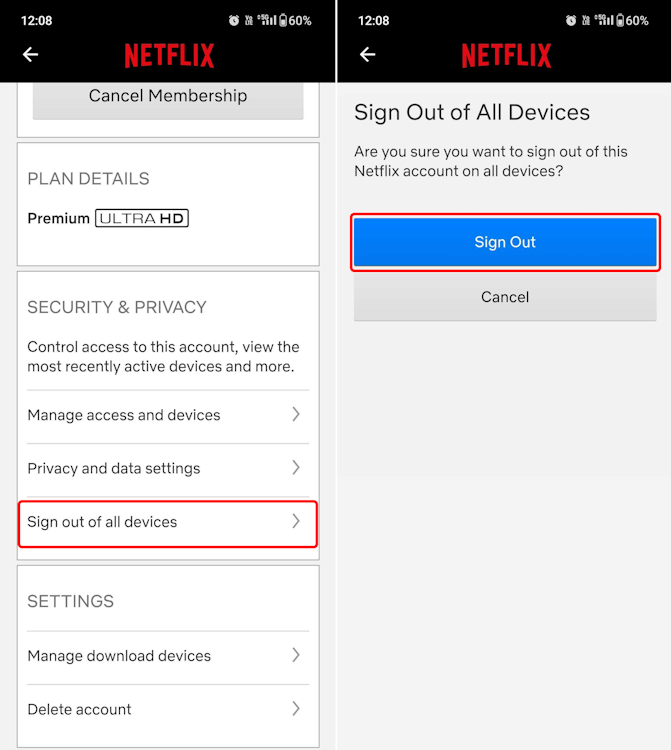
On Web
- On the account settings page, click on the “Sign out of all devices” option available under the Security & Privacy section.
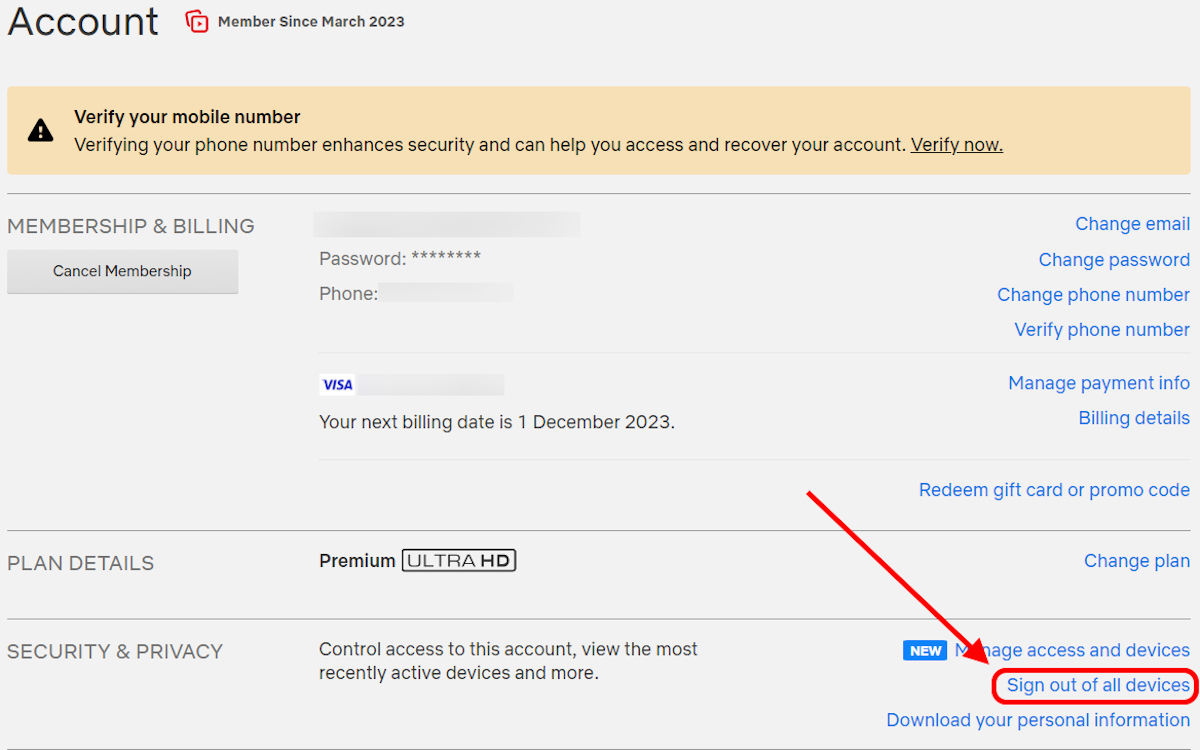
- Confirm your choice on the next page by clicking the blue “Sign Out” button.
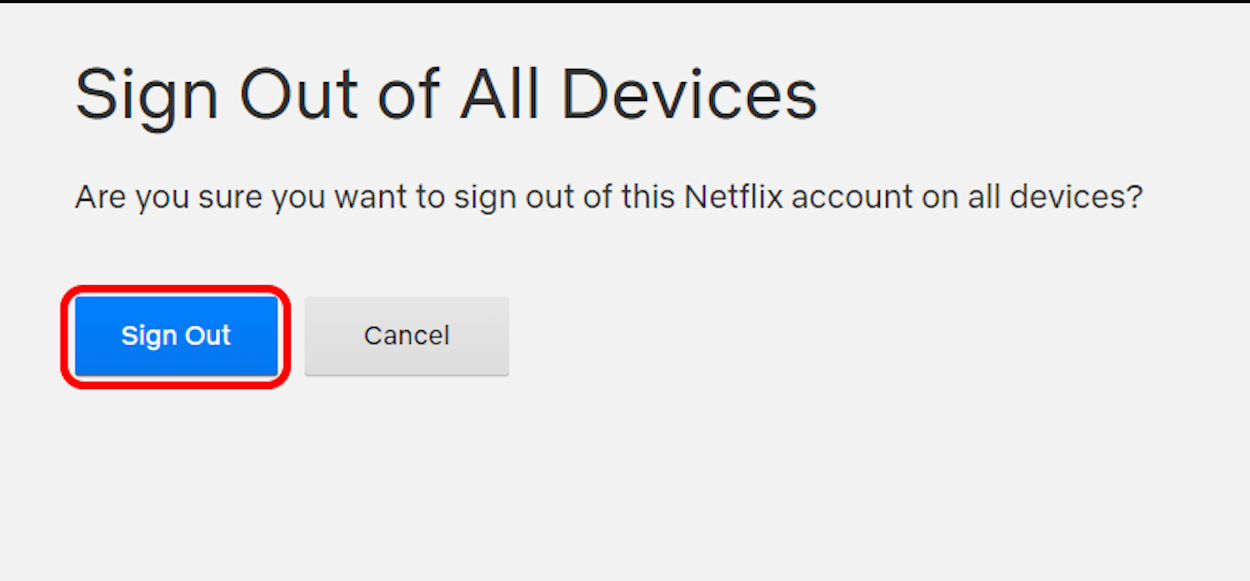
And that’s it. Netflix will now sign out your account from every device, including the one you use for this process. The next step would be to log in again and change the password as soon as possible, which brings us to our next section.
How to Change Password on Netflix
No matter how many times you kick someone out of our Netflix account, if they know your password they will be hopping back in again. Thus, changing passwords is necessary if other people are abusing your Netflix account.
Sometimes people also save passwords on their devices for quick access, so changing your Netflix password will restrict them from logging back in. After you change the password, you can choose who to share it with and manage the number of devices you let sign in to your account.
How to Kick Someone off Netflix Without Changing the Password
Unfortunately no, this is not possible directly. You can try to remove them using the sign out device option which we mentioned above. But, if they know the password, they can log in again and you have to keep repeating the removing action.
For this reason, we suggest you change your Netflix password and sign out of all devices. This will permanently kick them out and you can now peacefully log in with your new password and share with your family as per your wish.
So that’s basically how you can kick someone off your Netflix account easily. In case someone has used your profile and messed up your recommendations, you can opt to delete your Netflix history as well and fix your recommended feed.
What’s more, if you’re feeling extra petty towards the unwanted streamer, you can also delete their profile from your Netflix account as well. Hopefully, Netflix will someday bring a feature to kick out individual devices, but until then, you can use this guide and ensure your Netflix is being used only by the people you want.
No, Netflix does not have 2-factor authentication as of writing this article.
Yes, if Netflix detects a new login from your account, it sends a notification email to your primary email address. If you find the login suspicious, change your Netflix password immediately.
Yes, you can now remove a single device from Netflix. To do so, head over to your My Netflix page>Account>Manage access and devices>Select the Sign Out button underneath the device you want to remove.
If you choose to check the box saying “Sign out of all your devices”, Netflix will log out of your account from every device. But, it won’t log you out from your current device.



















Yea none of this works retard
My account has been hacked