Xposed Framework is probably one of the best things that ever happened to Android. The level of customizability it brings with its framework blows off stock Android right out of the park, not to mention some custom ROMs as well. The framework further provides support for tons of modules that can be used to customize the device as per your liking. Sadly, ever since Android Nougat came out, Xposed Framework hasn’t been ported to it. While the original developer rovo89 did say that he was indeed working on it, it’s been almost a year without an Android Nougat Xposed Framework.
But don’t worry, it’s all about to change now. The team behind PurifyOS has finally been able to port Xposed Framework to Android Nougat, with the help of abforce’s modified version of the original Xposed. If you have an Android Nougat device and wish to install Xposed Framework on it, read on as we show you how to install Xposed Framework on Android Nougat devices:
Update: Xposed Framework has been officially ported to Android Nougat devices and we have made changes to the article reflecting the same.
Prerequisites to Install Xposed on Nougat:
- Android 7.x (SDK 25)
- TWRP or any other custom recovery
Note: I installed the Xposed Framework on my Moto G3 running ViperOS Android 7.1.2 and on my Moto X Play running AOSP Extended Android 7.1.2. The method works flawlessly in both cases and should support all devices running Android 7.x based on AOSP/Lineage.
Steps to Install Xposed Framework on Nougat
- Firstly, enable Unknown Sources on your device to allow installation of third party apps. To do this, open the Android Settings and head over to “Security” option. Once there, enable the toggle next to “Unknown Sources”.
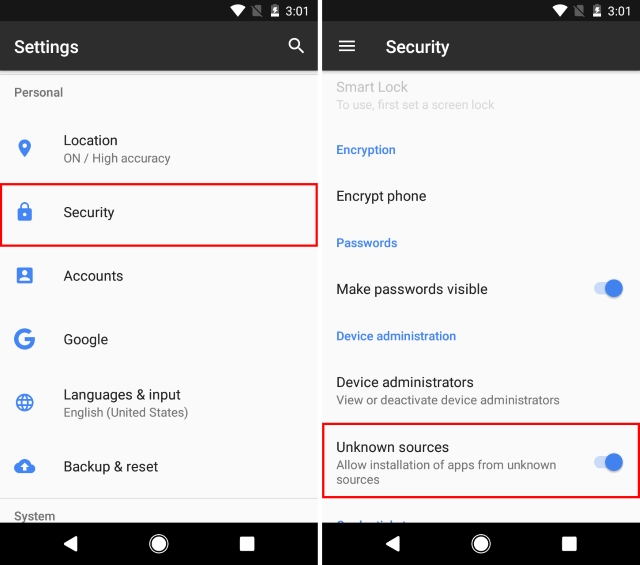
- Then, download the Xposed Framework APK from here and install it on your device. This app will be later on used to install and manage various modules for Xposed.
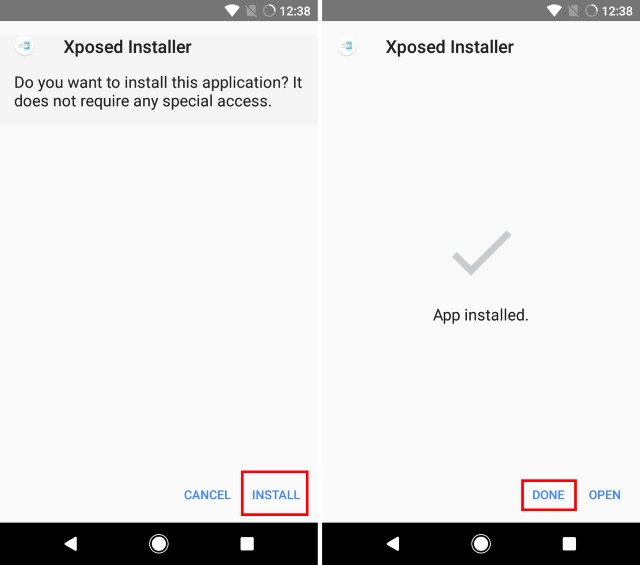
- After that, download the ZIP for the Xposed Installer from here for your device depending upon your processor, that is, arm, arm64 or x86.
- Once done, reboot your device into TWRP or the custom recovery of your choice, and flash the Xposed Installer ZIP that you just downloaded.
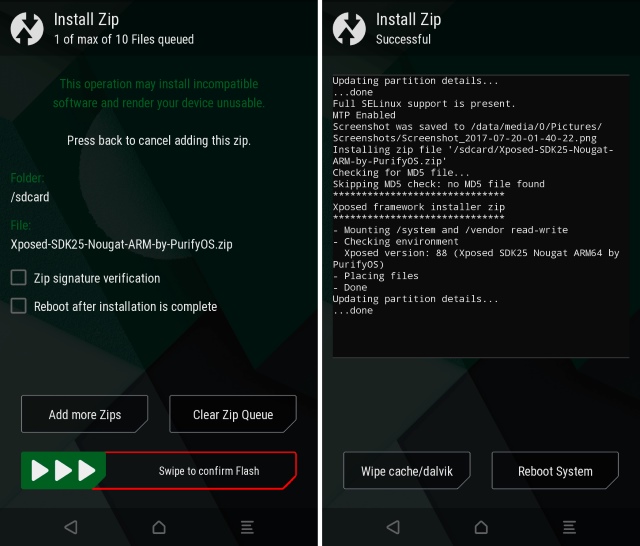
- Once done, make sure to “Wipe Cache/Dalvik”. After that, proceed by rebooting your device.
- After rebooting, head over to the Xposed Installer app. You’ll see that Xposed Framework has now been installed.
Note: You may get a notification that says “Xposed is not(yet) compatible with Android SDK version 25 or your processor architecture”. You need not worry about it since Xposed isn’t officially supported, but still, it works.
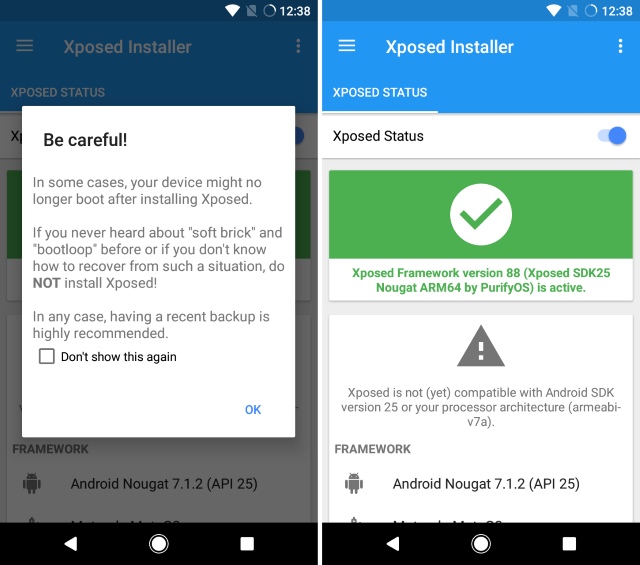
- In the Xposed Installer app, tap on the hamburger button in the top left to reveal the side bar. Head over to the “Download” tab to see the list of all the available modules that you can download and install. Simply tap on the module of your choice and select download.
Note: In case the download function doesn’t work, simply tap on “Save” option instead. It will download the APK file of that module that you can install using any file manager.
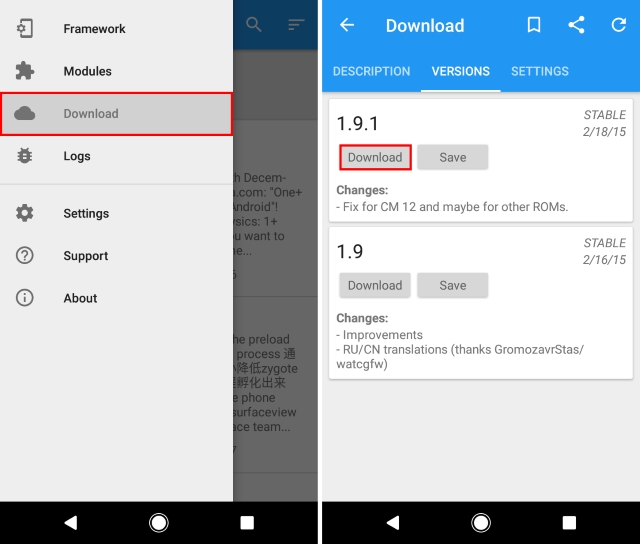
- Once you’ve installed the module of your choice, head over to the “Modules” from the sidebar. Now, tap the checkbox next to the module to enable it. You will be required to reboot your device in order for the module to take effect.
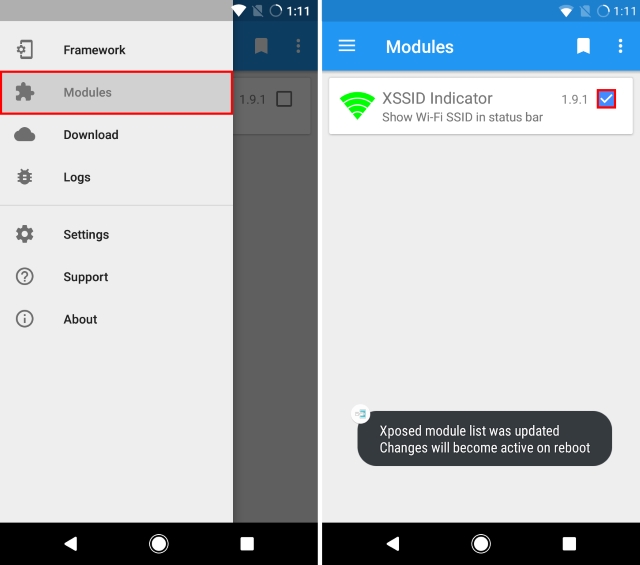
- Once your device has rebooted, the module’s changes will take place. For instance, I had installed the XSSID Indicator that basically shows that WiFi’s SSID in the status bar. As you can see below, it works fine.
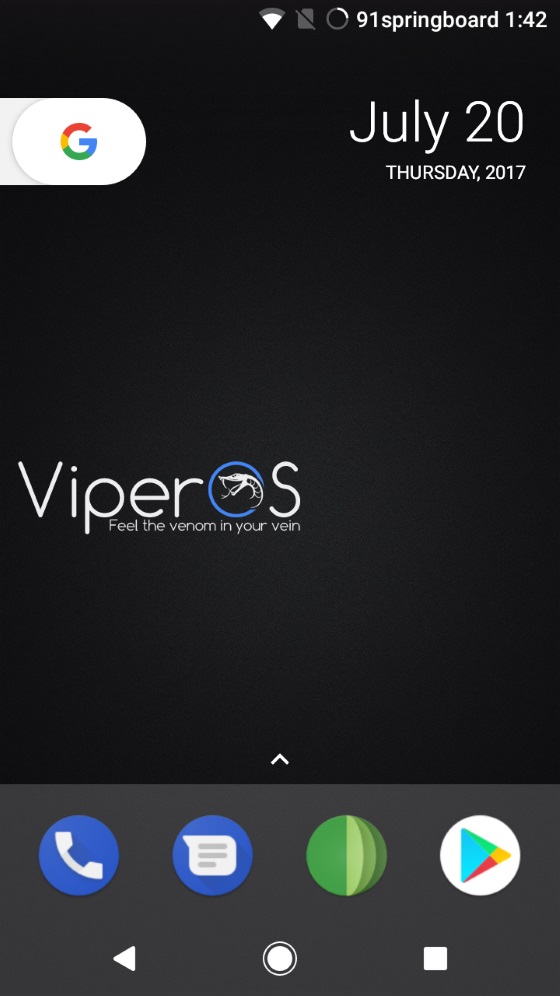
SEE ALSO: How to Install And Use Magisk on Android
Get Xposed For Your Android Nougat Device Now
The Android community has waited for far too long to get Xposed Framework support for their Android Nougat devices. While Android O is just around the corner, it would still take a couple of months for manufacturers to push the updates for the supported devices. In the meantime, users can make use of Xposed’s features on Android Nougat. While most modules might work directly, some of them need to be updated to work with the new Xposed Framework.
So, try out this method to install Xposed on your Nougat running device and let us know if you have any doubts in the comments section below.


















Awesome tute for installing XPOSED framework in android nougat device.
thanks for sharing..
Not found the download link of ZIP for the Xposed Installer please provide
Please provide full information.
This is unofficial & with lots of bugs.
It doesn’t support sdk 24 ?
thanx was waiting for this 🙂