Love it or hate it, Twitter has introduced a new UI across all its platforms including Android, iOS, and the Web. Twitter claims that this has been done to make it more intuitive and user-friendly, especially for new users. As every loyal user who detest any change, I hated it when I first saw it. However, if I am honest with you, the new redesigned UI has grown on me since I started using it. However, I understand that it might not be the case with some of you out there. Although there’s no option to revert back to the older UI in Twitter’s iOS and Android app, you can do it on the web version if you are running Chrome. So, if you are someone who hates the new UI and wants Twitter’s old UI back, there is a workaround that gets it done. Before we tell you how you can revert back to the old UI, let us have a brief look at what all have changed with this new redesign.
What Has Changed?
The first thing you will notice when you log in to your Twitter account is that everything has been rounded off. Your profile picture is round, as are other’s showing up on your timeline.

Also, all the buttons now have thinner outlines giving them a more iOS-like look and feel. I must say that the buttons look cleaner than before. The biggest change in the button icon has been done to the reply button. Now, instead of looking like a return key symbol, it looks like a speech bubble. See for yourself if you can spot the differences. The above pic shows the older UI while the below one depicts the new one.
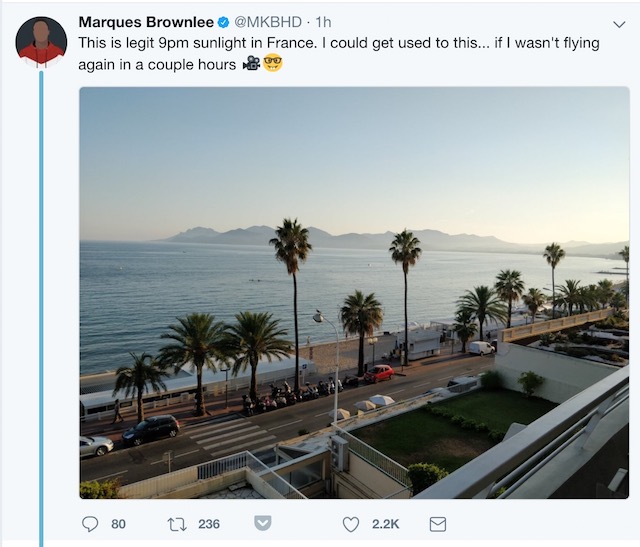
How to Revert Back to the Older Twitter UI
We have covered a lot of cool Chrome Extensions in the past. They give Chrome a true edge over the other browsers and have turned it into the browser choice for most of the people out there. Why are we mentioning extensions here you ask? Because we are going to use one to achieve our goal.
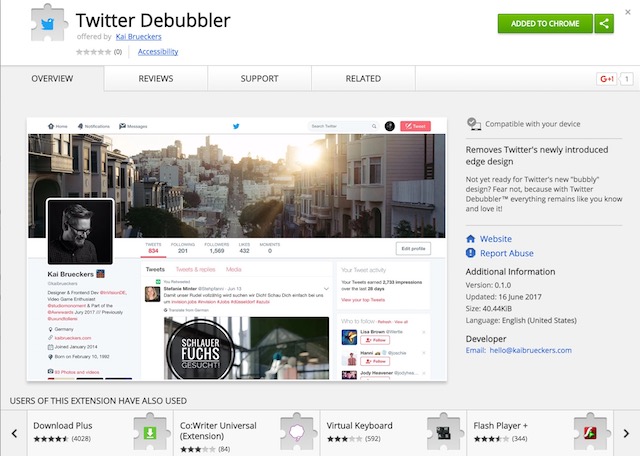
To revert to the older UI, you just have to visit this link and install the Twitter Debubbler Extension. That’s it, now login into your Twitter account or just refresh the page if you are already logged in and voila, you have just activated the older Twitter UI on your browser. To switch between the old and new UI, just go to Settings>Extensions>Twitter Debubbler and enable or disable it as per your requirement.
SEE ALSO: 8 Best Third Party Twitter Apps For iOS and Android
Revert Back to The Older Twitter UI in Chrome
If you are reading this article, there’s a high probability that you hate the new Twitter UI. But, I would like to ask you guys to give it a chance. Use the extension to simply switch between both the UI’s and let us know in the comments, are you sticking to the old one or the new one was able to win your heart.



















It’s not working!