- Roblox error code 403 prevents users from opening up the game client and joining experiences.
- Common causes of this error include server outages, maintenance, and a broken Roblox client.
- Players can fix error code 403 by restarting their internet, clearing app cache and temporary files, and other methods.
Even though Roblox has a pitch-perfect online experience, it is very prone to various errors. Often network-based, these hamper gaming and sometimes stop it altogether. One such problem is error code 403, a server-side issue that results in dropped connections. Thankfully, there are a few handy ways to fix it and get back to speed. So, if you’re one of the Roblox players plagued by the error code 403, keep reading as we show you how to easily fix it.
What Is the Error Code 403 in Roblox?
Error code 403 in Roblox is a connection-based error that occurs when players try to log in to the game through the official Roblox client. The error is accompanied by a message, “An error was encountered during authentication. Please try again.”
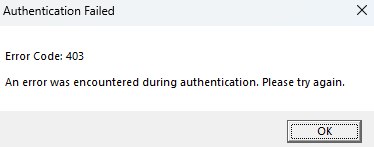
There are a couple of reasons for this particular error. However, the error code 403 usually happens when there are problems with Roblox servers, such as outages or maintenance that prevents players from logging in. Thankfully, it’s also easy enough to fix that requires rudimentary steps.
Fix Roblox Error Code 403
1. Check Roblox Server Status
Like solving most network-based errors, we first must ensure that the problem is not from our side. As mentioned above, error code 403 usually happens when Roblox servers face issues. To check if the error is from Roblox’s side, visit the official Roblox server status page and look for the “All Systems Operational” message. If there are red markers, wait till Roblox fixes the issue.
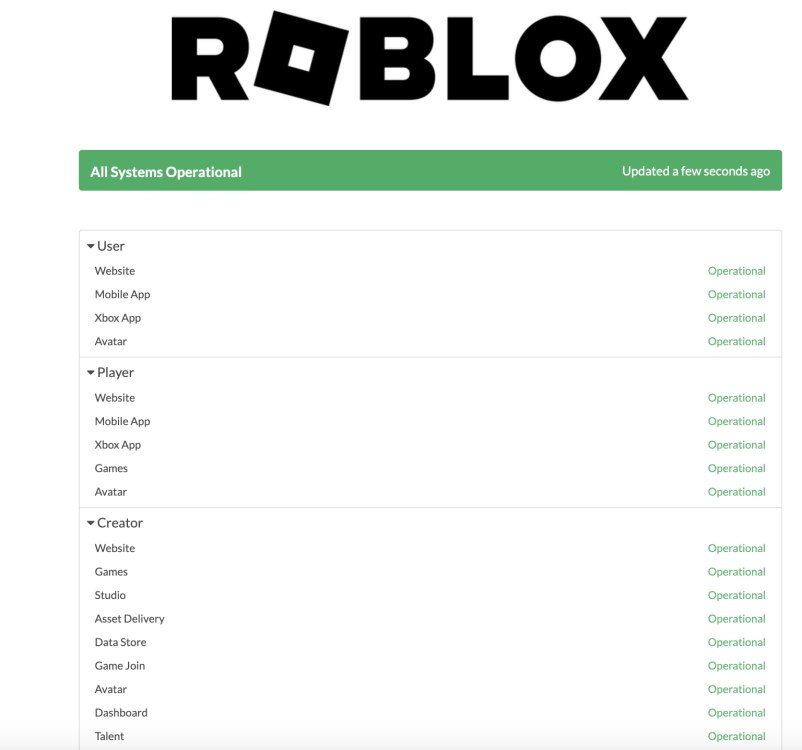
2. Restart Your Internet
If the Roblox server status is fine, but the error remains, it’s time to look inwards. Often, an inconsistent internet connection from the user can corrupt the router cache and cause problems. This includes the Roblox error code 403.
To fix the common internet issues, simply unplug your router, count down to ten, and then plug it in again. Once done, try opening your Roblox client again and check if the error has disappeared.
3. Clear Roblox Cache
Roblox cache stores temporary files in a folder to load the games on the platform. However, it can get corrupted over time and cause tons of errors. You can clear the Roblox cache on your device to get rid of them. With the Roblox app cache gone, restart the client to see if the error code 403 has been resolved.
4. Clear Temporary Files
Just like Roblox cache, your PC has other temporary files that help load apps faster. However, excess buildup over time can also cause the error code 403. Thankfully, it’s easy to learn how to delete temporary files in Windows.
With the temporary files cleared now, this will hopefully resolve the error code 403.
5. Disable VPN Connections
Roblox security might mistake your VPN for a hacking attempt. This can make Roblox flag your connection, causing error code 403. Disable your VPN to connect normally. If the issue persists, try enabling the VPN to a different location. Doing this should solve the Error code 403.
6. Reinstall Roblox
Besides all the above, the Roblox error code 403 can be due to a broken client. Thankfully, all one has to do is remove the official Roblox client and reinstall it.
Simply head to “Add or Remove Programs” on Windows or Finder on macOS to remove the Roblox client. Once done, head to the Roblox download page and reinstall it. While it will require a fresh login, it should resolve any errors you’re encountering, including the error code 403.
7. Contact Roblox Support
If the above steps do not fix the error code 403 in the game, there’s one last thing we can do. Go to the Roblox support page and fill out the form. Make sure you choose “Technical Support” and “Roblox Crashing” in the type of help category.
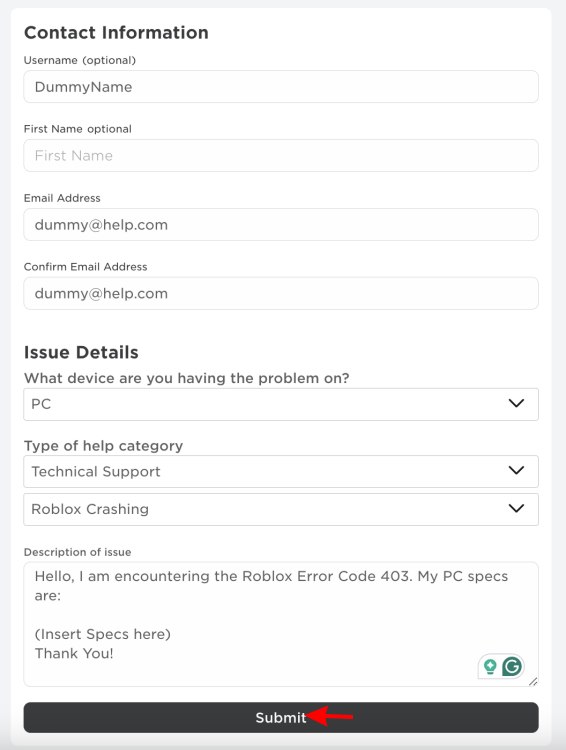
Mention the error code 403 in the description of the issue text box. Once done, click the “Submit” button and wait till Roblox responds.
And that is how you fix the Roblox error code 403. There is a lot to explore once you’re back in the saddle. The platform houses some of the best scary Roblox games to spook you. Too scary for you? Perhaps Roblox games you can play with friends are what you need.
So, did you end up fixing the Roblox error 403? Let us know in the comments below.


















