iTunes Library though still a mess, has gotten a lot better over the years. Although it’s still far from being the perfect music player on the Mac, it is one of the best music managers which also helps you to sync your music across your devices. However, there’s one problem which still plagues the users of iTunes, that is the persistent presence of duplicate audio files. Duplicate files not only eat away on your precious iTunes storage, they also ruin the music listening experience by playing the same song over and over again. Also, they make it harder to search for the song you were looking for. If you are suffering from the same problem, today we are going to solve it for you. So, this is how you can find and remove duplicates in iTunes:
Note: I tried the following methods to remove duplicate songs in iTunes on my macOS High Sierra MacBook Pro and they worked out fine, so they should work fine for you as well. These methods should also work on macOS Sierra and older versions.
Delete Duplicates in iTunes Using iTunes Settings
Many people don’t know but iTunes provides you with an inbuilt way to find and remove duplicate songs from your library:
1. To find the duplicate songs in your library, just go to File->Library->Show Duplicate Items. This will show you all the duplicate songs in your library.
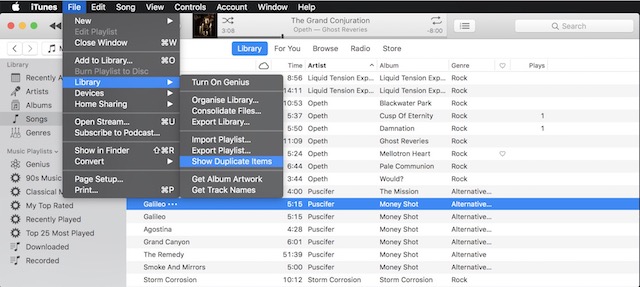
2. When you have found all the duplicate songs, you can just right click on the duplicates and delete them from the library. Keep in mind that you might have kept different versions of songs (regular, remastered, live), so give them a listen before deleting.
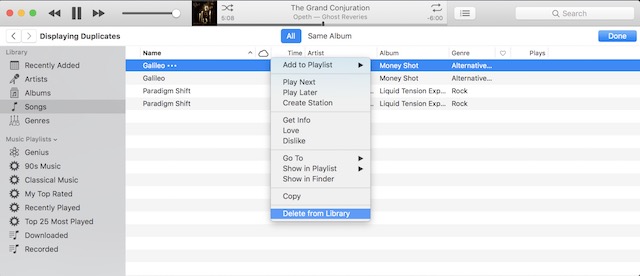
Disable Import of Duplicate Songs
iTunes no longer supports importing of the same music twice until you force it to, essentially solving the problem of automatic files duplication. However, it’s best to check that the settings are enabled in your iTunes preferences.
1. To check, open iTunes’ Preferences and go to the “Advanced” tab.

2. Make sure that “Keep iTunes Media folder organised” and “Copy files to iTunes Media folder when adding to library” are checked on. If not, click on the checkbox to enable them and then click on “Reset warnings” to save the settings.
Find Duplicate Songs in iTunes Using iTunes Duplicate Remover Software
If you rather use a third-party software which makes things easier, there are a couple of options out there. The one I have used in the past is called “Tune Sweeper 4” ($12.99).
Not only it lets you check for the duplicate songs, it can also find any missing artwork in your songs and fix it for you. Also, you can search your Mac, to see the songs which you have on the hard drive but are not synced in iTunes. There’s a lot more you can do with the app.
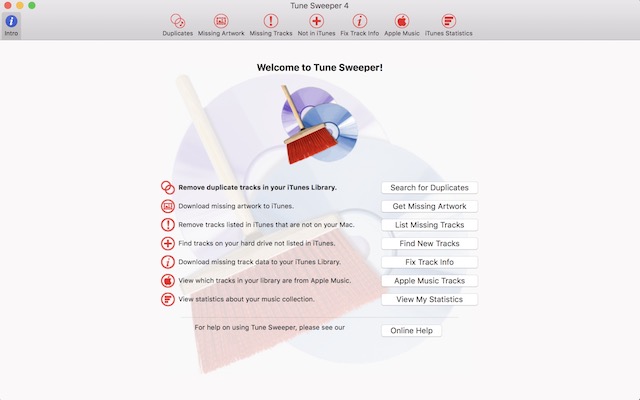
See Also: How To Setup And Use iTunes Home Sharing
Delete Duplicate Songs From iTunes Library
You can use the above methods to get rid of the duplicate audio files from your iTunes library forever. Now, you don’t have to worry about duplicate songs ruining your listening experience and clogging up your iTunes storage. If you decide to go the third-party app route, do tell us how it worked out for you in the comments section below.


















