With iOS 17, Apple has introduced a new Sensitive Content Warning feature, a step up from the Communication Safety feature introduced in iOS 16. And Sensitive Content Warning feature is among the best iOS 17 features. It protects iPhone users by safeguarding them against inappropriate content received on FaceTime, Messages, AirDrop, and other apps. In this article, learn how to enable and use the Sensitive Content Warning feature in iOS 17 on iPhone.
How to Enable Sensitive Content Warning on iPhone
The internet is a dangerous place, so it’s crucial to be vigilant in protecting yourself from dangerous online content. Through the Sensitive Content Warning feature available in iOS 17, you can protect yourself from unsolicited explicit pictures that may harm your peace of mind. Here’s how you enable it:
1. Launch the Settings app on your iPhone.
2. Scroll down and tap the Privacy & Security settings option.
3. Here, scroll down and go to the Sensitive Content Warning section.
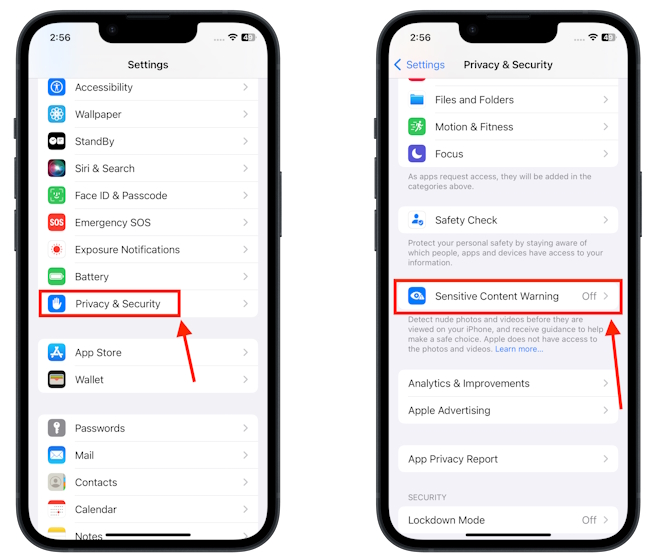
4. Now, toggle on the Sensitive Content Warning feature.
5. You can toggle ON/OFF this feature for specific apps under the App & Service Access section.
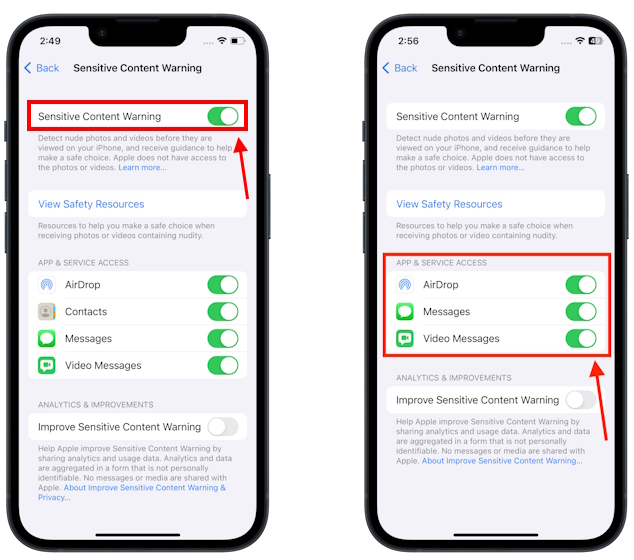
How to Use Sensitive Content Warning Feature on iPhone
Now that you have enabled the Sensitive Content Warning feature in iOS 17 on iPhone, every time someone sends a message or shares a file deemed sensitive will appear blurry and have a “This may be sensitive“ message with an exclamation mark. Here’s how to use it:
1. Use Sensitive Content Warning Feature in Messages
1. Open the Conversation in which you have received a sensitive content warning.
2. Tap the Show button if you want to view the contents of the sensitive message.
3. If you don’t want to see the contents of the message, tap the exclamation mark button at the top right of the message. Here, you will see two options – Ways to Get Help and Block Contact.
4. To seek help regarding the message, select the Ways to Get Help option.
5. Or, you can tap the Block Contact button to block the contact.
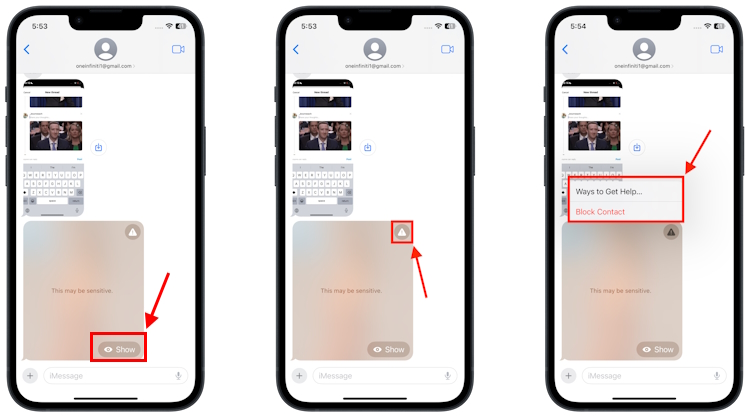
2. Use Sensitive Content Warning Feature in AirDrop
1. Tap the Accept button to receive a photo via AirDrop.
2. Now, the iPhone will warn you that the sender has shared a sensitive photo. Tap “Decline” to decline the transfer.
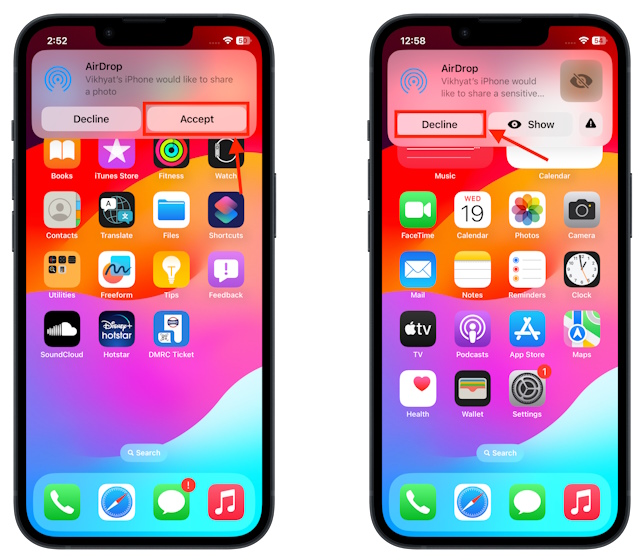
3. Tap “Show” to view the photo. If you want to seek help regarding the sensitive content, tap the exclamation mark button.
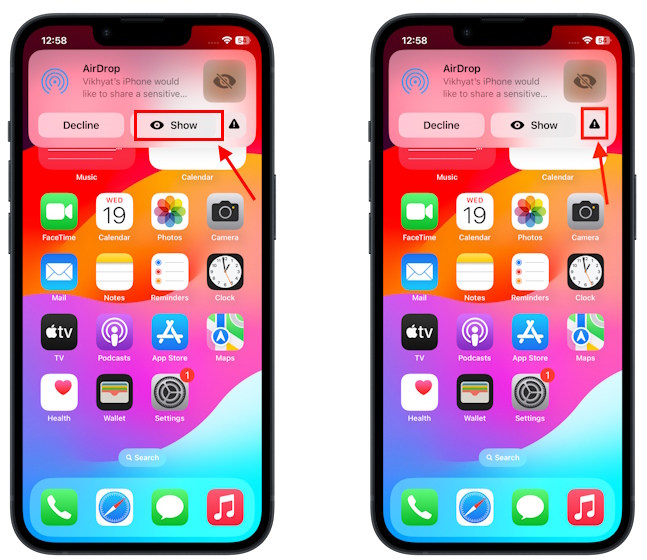
List of Apps That Support Sensitive Content Warning Feature
While currently, the feature is only available to certain first-party apps, Apple is said to be working on adding this feature to third-party apps in the near future. Here’s a complete list of apps that currently support the sensitive content warning feature:
- Messages
- AirDrop
- FaceTime Messages
- Contact Posters in the Phone app
Go to Settings -> Privacy & Security -> Sensitive Content Warning and toggle off the sensitive content warning feature on your iPhone running iOS 17 (iPhone XS and later).
You can enable the sensitive content feature in the Privacy & Security settings in iOS 17 on your iPhone.


















