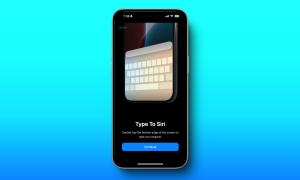Long before iOS 10.3 was released to the public, there were a lot of rumours regarding a new Dark Mode, that Apple had been supposedly working on. After the update was released, people were disappointed due to the lack of any such modes. Now, you might expect that those rumours regarding the Dark mode would have been laid to rest by then, but that was clearly not the case. Analysts predicted that it would be made available by Apple in their upcoming iOS 11 update, but now that Apple’s WWDC Keynote is over, we know almost all the features that iOS 11 brings, and Dark mode is not one of them. However, when we tried out the iOS 11 beta 1 for developers, we noticed a certain feature buried inside, that comes close enough to a fully-blown dark mode that we’ve all been expecting. So, here’s how you can enable the hidden dark mode in iOS 11:
Note: I tried this on an iPhone 7 Plus and an iPhone 6s running the latest iOS 11 beta 1 for developers, so this should work for you too.
- Go to Settings app on your iOS device and tap on “General” and then go to “Accessibility” settings.
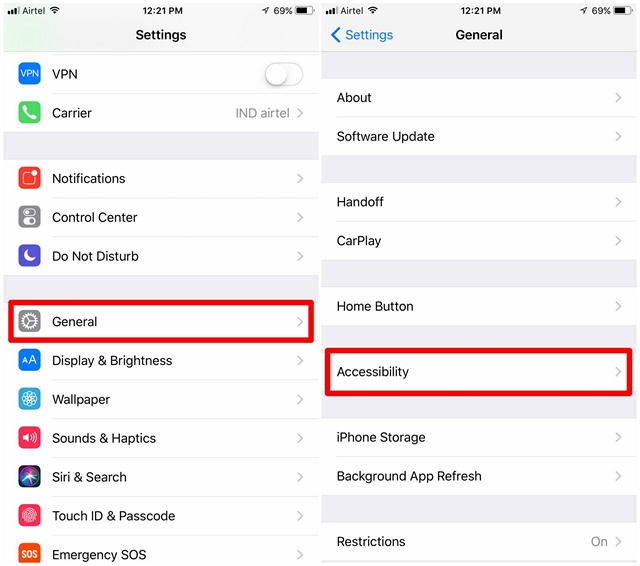
- Here, tap on “Display Accommodations” and tap on “Invert Colors”.
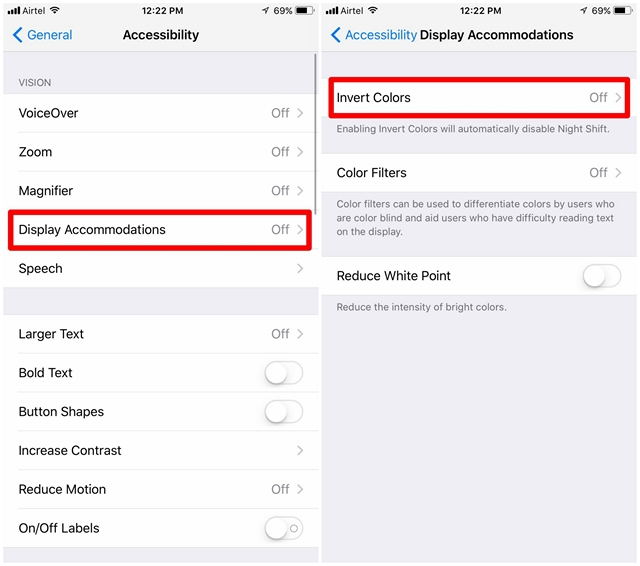
- Now, enable “Smart Invert” by moving the slider. Now, you’ll notice that you have a dark mode-like experience while navigating across iOS, as shown below.
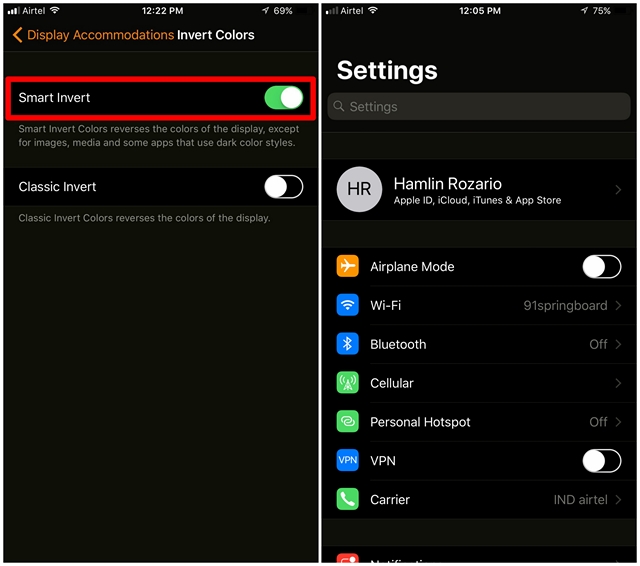
The Smart Invert mode is far from perfect. Areas where the Smart Invert mode is flawed includes, pictures, third-party icons and applications, which make it look like negative color mode, rather than a dark mode. However, we can hope that third party apps are updated to support this new feature.
Switch Between Dark Mode and Usual Mode Quickly
Considering the Smart Invert feature aka the Dark Mode in iOS 11 is a bit flawed in some places, you might want to quickly switch between the dark mode and your usual mode. Well, you can do so by triple clicking the home button. Here’s how to enable it:
- Head to Settings->General->Accessibility. Here, scroll down to the bottom and tap on “Accesssibility Shortcut” and check “Smart Invert Colors”.
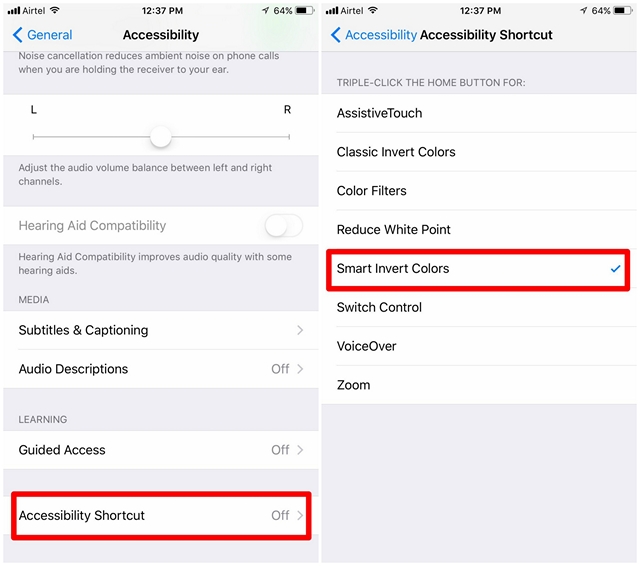
Once done, you can triple click your home button to toggle between regular and dark mode on iOS 11.
SEE ALSO: 20 Cool iOS 11 Features You Should Know About
Experience “Dark Mode” with Smart Invert in iOS 11
While the Smart Invert mode might not necessarily be the Dark Mode that you’ve been eagerly waiting for, this is definitely something for all the fans who’ve lost their patience. As long as you’re reading text-based content, this new mode might be good enough for you, for a dark mode-like experience. However, you might want to quickly toggle back to the regular mode, once you’re viewing image-based content.
So, have you already tried out this new iOS 11 feature? Make sure you let us know your thoughts regarding the smart invert mode, by simply dropping a few words in the comments section down below.