After months of wait, Bixby Voice has started rolling out to the Samsung Galaxy S8/S8+ smartphones around the globe. In an attempt to compete with voice assistants like Google Assistant, Siri, Alexa, and Cortana, Samsung actually did a pretty decent job with Bixby. In fact, when it comes to performing complex actions within apps, Bixby takes an edge over its competitors. To cement its position even further, Samsung has also introduced the Bixby page, which is something very similar to Google Now page on the home screen. However, as good as Bixby is, the voice recognition only works with a couple of languages – English (US) and Korean – as of now. On the other hand, Google Assistant also comes pre-installed on these devices. So, you can choose to use Google Assistant only and disable Bixby. Well, here’s how you can disable Bixby Voice as well as the Bixby page on the Samsung Galaxy S8 or the Galaxy Note 8:
Note: I tried these methods on my Samsung Galaxy S8. They should work with the Galaxy S8+ and the Note 8 as well.
Disable Bixby Voice
If you were to use Bixby Voice, you could either long-press the Bixby button, say “Hi, Bixby,” or access it from the Bixby Cards page. But if you are looking to disable it, here are the steps:
- Go to the Bixby Home page by swiping right on your home screen. There, tap on the three-dot menu and select “Settings.”
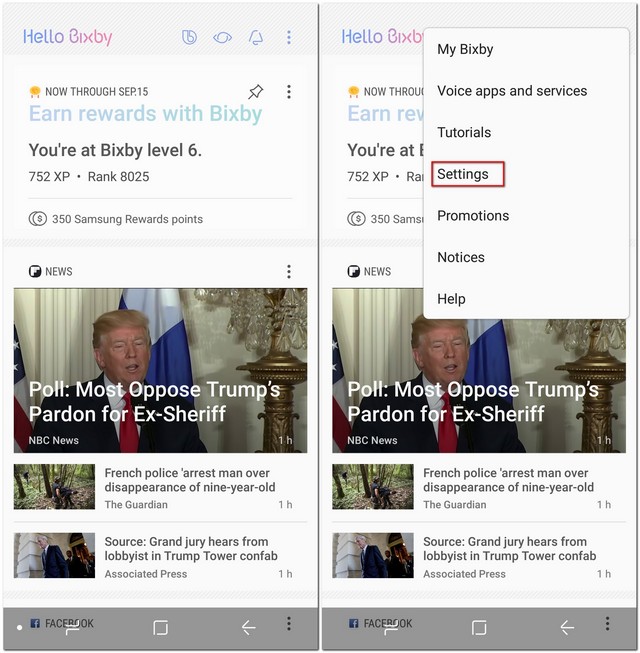
- Here, toggle off the setting that reads “Bixby Voice.” When asked for the confirmation, tap on “Turn Off.”
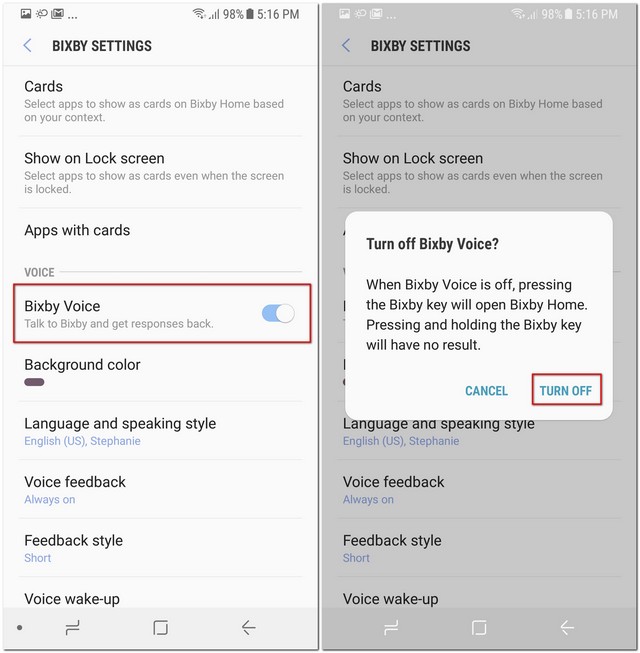
With these easy steps, Bixby Voice should no longer be available. In case you change your mind in the future and want to enable it again, simply toggle “Bixby Voice” again.
Disable Bixby Page
As mentioned before, Bixby page is similar to what you get from Google Now Cards. With more usage over time, you start seeing more useful cards. However, if you want to disable this, long-press on the home screen of your device. Now swipe right till you see the Bixby Home page, and then disable that page.
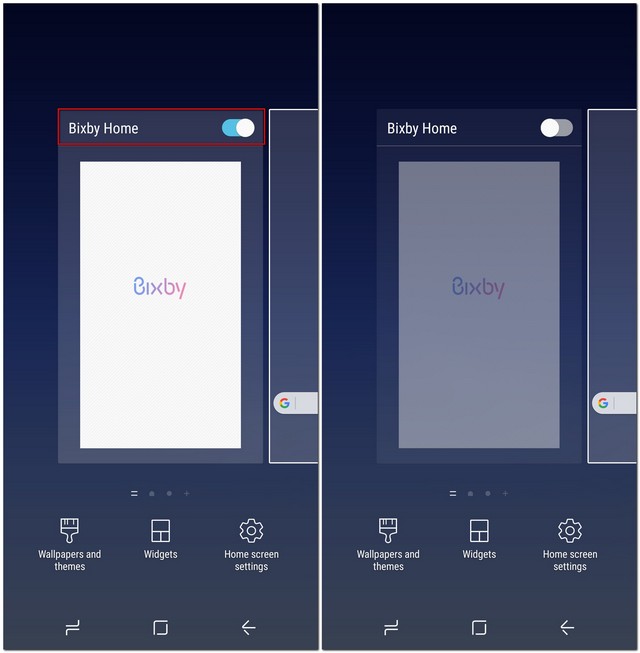
That’s it. You won’t see the Bixby page on the home screen anymore.
SEE ALSO: How to Get Bixby on Any Samsung Device Running Nougat
Disable Bixby Voice and Bixby Page on the S8 and Note 8
Now that you know how to disable Bixby Voice and Bixby Cards, you can use some other (or maybe even none) voice assistant on your Samsung device. These were the easiest ways with which you can disable Bixby Voice and the Bixby page on the S8 or Note 8. So did you disable Bixby and if you did, why did you do it? I would love to know in the comments section below.


















and do please tell how to enable bixby in s8+