- To delete a server in Discord, go to Server settings > Delete Server > Enter the Server name.
- Once you have deleted your server, it can not be recovered again.
- Deleting a server won't give a prior notice to server members, so make sure you warn them beforehand.
Managing and moderating a Discord server is a full-time role that not many of us can take up. While having moderators does help, it is likely that you have grown weary of your own server and wish to no longer continue with it. If that is the case, then you might wish to delete your Discord server and that’s exactly what we’re going to discuss in this guide.
Delete a Discord Server
Discord makes it easy to delete a server, and you can do so in no time. But do note that the server owner has the power to delete their server. So unless you have that role, you won’t be able to perform this action. If you are already in the role, here’s how to do it.
Method 1: Using Discord Website and Desktop App
If you use Discord’s website or its desktop app, here’s how you can delete a server from the platform.
- Open your Discord server and click on the down arrow at the top-left side.
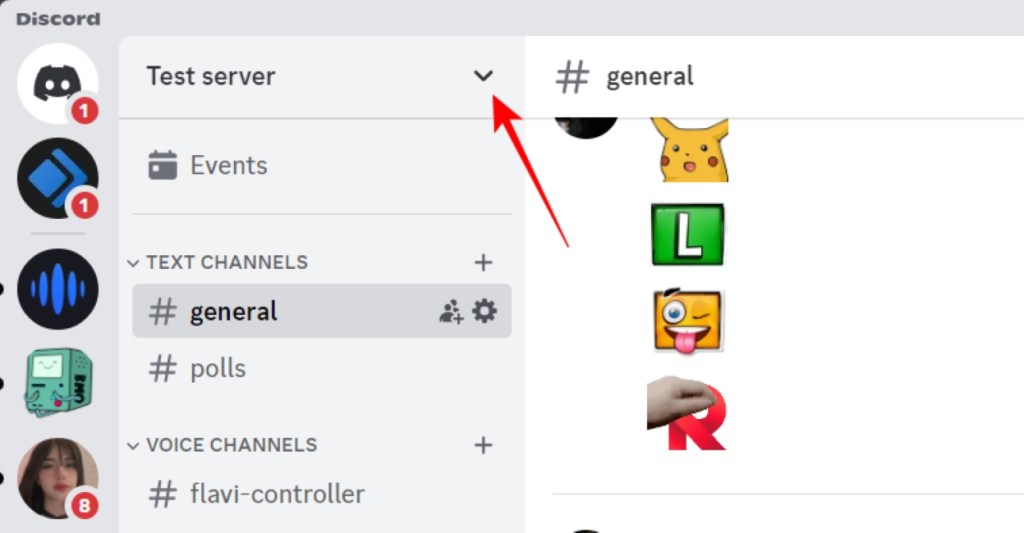
- In the drop-down menu, choose Server Settings.
- In the server settings page, click Delete Server in the left sidebar.
- Discord will now urge you to type your server’s name to confirm your decision. Do note that this process is irreversible and you won’t be able to restore your server later.
- Once you have entered the name, click on Delete Server. Discord will request the 2FA code if you have enabled two-factor authentication.
Method 2: Using Discord App on iPhone and Android
You can delete a server using the Discord apps on iPhone or Android device by following these steps.
- Go to your server inside the Discord app, and tap its name at the top.
- Now go to the Settings option to view your server settings.
- In the settings page, tap on Overview.
- Scroll down to the bottom and select Delete Server.
- From the confirmation prompt, pick Yes to proceed.
Your server will now be deleted and will disappear for everyone who was part of it on the platform.
What Happens When You Delete a Discord Server?
As I mentioned, the option to delete the Discord server is limited to the server owner. When a server owner decides to delete a server, it will disappear from the Discord client for everyone without any prior warning. Members won’t have the option to go through old messages on a deleted server. As I mentioned, removing a Discord server is an irreversible process. You will not be able to restore the server once you choose to delete it.
So I would suggest that you give your members prior notice so they can get their affairs in order before you decide to delete the server.
Not Interested in a Discord Server? Transfer Ownership Instead
If you are not finding time to moderate or maintain the server, you can transfer its ownership to a willing volunteer instead. But you will no longer be the server owner if you do this and get demoted to a server member. You will have to ask the new server owner if you want moderation privileges. With that out of the way, here’s how to transfer server ownership on Discord.
Method 1: Using Discord Website and Desktop App
You can transfer ownership of your Discord server on the Discord website or desktop app by following these steps.
- Go to the Server settings of your Discord server.
- Now go to the Members option under “User Management” from the left sidebar.
- Click on the 3-dots icon next to the server member’s name whom you wish to promote as the new server owner.
- Here, select the Transfer Ownership option.
- Turn on the I acknowledge that by transferring ownership of this server toggle and click on Transfer Ownership to complete the process.
Method 2: Using Discord App on iPhone and Android
If you use Discord on an iPhone or Android device, this is how you can transfer ownership to someone else on the platform.
- Tap on the server name at the top, and then go to Settings.
- Go to the Members option and tap on it.
- Select the member you want to transfer the ownership to.
- Choose the option to Transfer Ownership.
- In the confirmation prompt, pick Transfer.
So, there you have it! That’s how you can delete a Discord server as a server owner. If you got rid of your Discord server due to inactivity, it might be time to join servers with an active community. If you are interested in gaming-related Discord servers, feel free to go through our dedicated lists of some of the best Fortnite servers, best Rocket League servers, best Among Us servers, best Minecraft servers, and the best Valheim servers.
Only the server owner has the option to delete a Discord server. You can’t delete a server even if you have administrator privileges.
No, the deleted server disappears from the chats list for everyone. Members can’t view old messages on the server.
You can’t delete a Discord server if you are not the owner. You will have to either ask the server owner to delete the server or transfer the ownership.
Yes, you can transfer your Nitro boost to another server if you delete your Discord server.
No, Discord server owners will have to transfer ownership before leaving the server.