Do you think your Netflix profile is giving you abrupt suggestions? If yes, you can either remove items from your viewing history or rate the content you watch to see better recommendations on Netflix. Another thing you can do is delete your Netflix profile and start afresh. In this guide, we will discuss the methods to delete your Netflix profile on various devices, ranging from your iPhone or Android device to a smart TV, and how that can benefit you. So, without any further ado, let’s begin.
How to Delete a Netflix Profile: Explained (2022)
Apart from your primary profile, you can delete all other Netflix profiles if they give your random suggestions or belong to a family member who no longer uses the service. Deleting a Netflix profile is a straightforward process and is supported on all devices that allow you to watch Netflix. So let’s see how to remove an unwanted Netflix profile.
What is a Netflix Profile?
Netflix allows you to create a maximum of five profiles on any account. Each profile can have a different name, profile picture, settings, and content recommendations. Therefore, you can use different profiles to have various suggestions categorically. For instance, you can have a profile for horror and another for drama. Besides, each profile can have different settings like maturity level, subtitle preference, autoplay options (which you can disable), PIN lock, and more. The Netflix profiles also come in handy if you share your account with your friends or family.
Out of the five, one profile is primary and belongs to the account owner. It is mandatory for you to keep this profile, and it can only be removed if you decide to delete your Netflix account. Remember, Netflix keeps your data intact for ten months if you delete your account. However, if you delete a profile, there is no turning back. So, if you are prepared to remove any specific Netflix profile from your account, let’s see how to do that.
How to Delete Netflix Profile Using a Web Browser
Most Netflix settings require you to access your account from a web browser. That means you can change almost every Netflix setting using a browser, including managing your profiles. Here’s how to do it.
- Sign in to Netflix using a web browser on your Windows, Mac, or Linux computer. Select the “Manage Profile” option at the bottom of your screen.
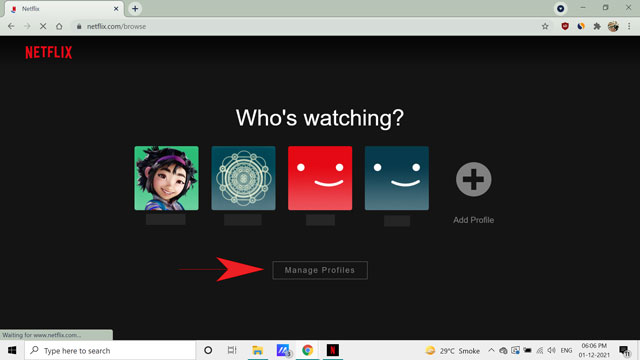
- If you are already logged in, you can access the “Manage Profiles” option by hovering over your profile icon on the top-right corner.
- Next, click the pencil icon on top of the profile you want to delete.
- Then, on the next page, select “Delete Profile” from the bottom of the screen.
- Finally, confirm your choice by selecting the “Delete Profile” option again on the next screen.
How to Delete Netflix Profile on Your Mobile (Android & iOS)
Many users prefer to watch Netflix on their mobile phones. It’s convenient, easy to use, and you can use your phone anywhere. So, if you depend on the Netflix mobile app for your daily dose of entertainment, here is how you can delete your Netflix profile using the iPhone or Android app. The process is similar for both Android devices and iPhones.
- Open the app and sign in to Netflix. Then, go to the “Manage” profile option by tapping the pencil icon on the top right corner of the screen.
- If you are already logged in, click on your profile picture icon at the top-right and select Manage Profile.
- Next, tap the pencil icon on top of the profile you want to delete.
- Then, click on “Delete Profile” at the bottom-center of your screen to delete that specific Netflix profile using your mobile device. You will need to confirm your action by tapping “Delete Profile” in the pop-up prompt that appears.
Note: You cannot delete an active profile. Thus, you will need to log into another profile or none before deleting your desired profile.
How to Delete Netflix Profile on Your Smart TV
Most users prefer to watch Netflix on the big TV screen, according to this Stastica report. So, when you spend your precious time browsing through Netflix suggestions only to find worthless picks, here’s what you should do. Delete the profile and create a new one. Here’s how to do that on a TV.
- Open the Netflix app on your smart TV. Navigate to the left side of the screen to access the hamburger menu and select “Switch Profiles” using the remote control.
- Once you are on the Netflix profile screen on your TV, navigate to the profile you want to delete and select the pencil icon.
- Now, select the “Delete Profile” option.
- Finally, confirm your choice on the next screen by clicking the “Delete Profile” button once again.
How to Delete Netflix Profile using Desktop App (Windows & Mac)
Using the Netflix app on your Mac or Windows PC gives you the additional benefit of downloading content for offline viewing. The same applies to the mobile app as well. So, if you prefer the Netflix desktop app to watch some of the best Netflix TV shows or movies, you can use the same to delete a profile. Here’s how to do it.
- Open the Netflix app on your computer. From the hamburger menu on the left, click the “Switch Profile” button at the top.
- Then, on the next screen, click on “Manage” at the top-right corner.
- Now, click on the pencil icon over the Netflix profile you wish to delete.
- Then, select the “Delete” option with the trashcan icon at the top-right corner.
- Lastly, confirm your choice from the pop-up prompt by selecting “Delete Profile” once again.
Delete Netflix Profile: Frequently Asked Questions
Why can’t I delete a Netflix profile?
You can’t delete your primary profile as it is associated with the owner of the Netflix account. It’s the same profile you get while creating your account. The only way to delete this profile is to delete your account. Secondly, you can’t delete the profile you’re actively using. You would need to log out of that profile first before proceeding further.
Can you lock a Netflix profile?
Yes, you can create a PIN for any profile using the Parental Control option from your Netflix account.
Where is the manage profiles option on Netflix?
The way to access the “Manage profile” option is pretty standard for every device. You have to click the “Manage profile” option, followed by the pencil icon on the profile picture in most cases.
Will profile deletion mess up my Netflix account?
It won’t mess up your account in any manner. However, the viewing history and suggestions associated with the Netflix profile you delete will be gone forever.
Easy Steps to Delete a Netflix Profile
Removing a profile from your Netflix account is a straightforward job. You can do it within a few seconds by just browsing through the app and following the steps above. Moreover, you can lock or control each Netflix profile individually, which makes them an even more valuable feature. Were you able to delete your Netflix profile using the steps in this guide? Or, are you facing any troubles? If that’s the case, feel free to drop your queries below, and we will be happy to solve them for you.