Are you getting abrupt suggestions on your Netflix profile? Or, maybe you want to hide what you watched last summer from your friends. If you delete Netflix history, you can avoid judging glances or unwanted content suggestions. In this article, we will see how to delete Netflix history on your profile to remove and hide any title you want. We will also look at how to remove shows from the continue watching list and downloads. So, without any further ado, let’s begin.
How to Delete Netflix History in 2022
There are multiple ways to remove items from your profile suggestions. For example, you should remove the Netflix viewing history if you don’t want anyone to know what you watched. It would also remove similar suggestions from your profile in the future. If you don’t want to watch a particular show or movie anymore, you can remove it from the continue watching list. Similarly, you can dislike a show/movie and use an extension so that the title never appears in front of you. Let’s see how to manage your Netflix history step by step.
How to Delete Netflix Viewing History
Netflix stores our viewing history on the server-side. That means deleting it from one device will also remove the viewing history from other devices. For instance, if you remove the viewing history from your profile using a laptop, the effects will reflect on your Smart TV, Roku, Xbox, PlayStation, smartphone, and more. However, it might take some time to see the effects on all devices. So, you don’t have to worry if someone from your family is living in another state; you can manage their viewing history sitting at your home. Keeping that in mind, let’s see how to remove Netflix’s viewing history.
Using a Windows PC or Mac
Deleting Netflix viewing history is a straightforward process and requires you to log in to your Netflix account from a browser. Follow the steps below to know how to delete Netflix viewing history in no time.
- Firstly, log in to your Netflix account from a browser.
- Then, go to Account Settings by clicking on the profile icon.
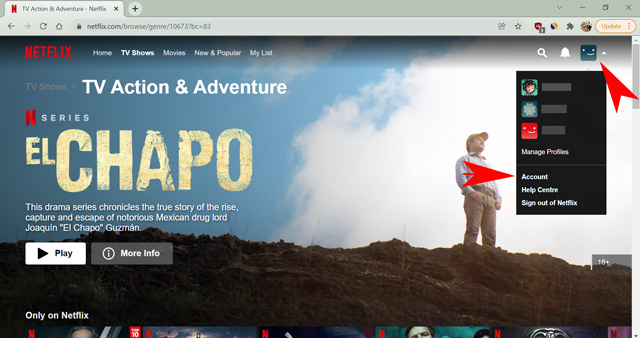
- Now, scroll down and open Profile & Parental Controls for the profile you want to update.
- Open Viewing activity for the profile.
- Now, click on the “slashed circle” symbol beside a title to remove it from the list.
- You can also hide an entire series after hiding a single episode.
- To delete all history for a profile, click the “Hide all” button at the bottom.
- Confirm removal of all data on the next page.
Congratulations! You have successfully removed titles from your watching history, and no one will know you ever watched them.
Using an Android/iOS App
There are some cool features on Netflix’s smartphone apps, like the Just for Laughs section. However, Netflix doesn’t allow you to tweak the account settings from the native app. Therefore, you need to access your Netflix account from a browser on your smartphone to delete your viewing history. You can also use the app to open the account settings page directly. Open the Netflix app, tap on your profile icon, and select account settings. It will take you to the account settings page using a browser. Then, you can follow the same steps mentioned in the above section.
Now, let’s look at some limitations and additional repercussions of deleting the Netflix history.
What Happens When You Delete Netflix History
The aftermath of deleting Netflix history is sometimes a blessing and sometimes a curse. It can work in your favor if you get what you want, like removing titles from suggestions. Or, you might accidentally ruin your suggestions by deleting a title unknowingly. So, here’s everything you need to know before making your final decision.
- You can’t hide titles watched from the Kids’ profile.
- It can take up to 24 hours to remove the title from your history.
- Once removed, there is no way to get the history back.
- The title would disappear from the list of movies/shows you have watched.
- Netflix won’t use them for making suggestions for your profile unless you watch them again.
- The titles will be removed from your continue watching row.
Chrome Extension to Avoid Disliked Content
Now, let’s say you accidentally watched a horror movie that is still giving you chills. You can remove the title from your history to avoid similar suggestions. However, you might see it once in a while when browning different genres. If even watching the thumbnail of a title takes you on an unpleasant nostalgic trip, you might want to hide it forever. However, there is no such option on Netflix. It only fades the title thumbnail if you have disliked it.
Here enters the “Never Ending Netflix” chrome extension to your rescue. It has many benefits like the option to play the next episode automatically or always watch the credits, automatically skipping intros, and hiding the titles you disliked.
How to Remove Items from Continue Watching List
The continue-watching list on Netflix shows the titles that you haven’t watched completely. You might have lost interest in a movie, or someone used your account to watch their preferred show. I suggest you lock your Netflix profile with a PIN to avoid someone else using it. In any case, removing a title from the continue watching list on Netflix will help you manage the suggestions by avoiding unwanted content. You can check out our article on how to remove items from the continue watching list in Netflix to learn more.
FAQs
How do you recover Netflix history?
Once a title is deleted, there is no way to recover the history on Netflix. However, you can rewatch the content if you have similar suggestions.
Why can’t I find a title in my Netflix history?
If the title is removed from Netflix, you will see a blank space instead of a title name in Netflix’s viewing history. It usually happens when Netflix’s streaming right for a movie/show has ended and they haven’t renewed it.
Can you see how many times you’ve watched something on Netflix?
You can download a detailed copy of your Netflix history to check how many times you have watched a show. Besides, it also provides the searches you have made and your time spent on each show. The download option is available on the View History page on Netflix.
Deleting History on Netflix
Removing items from your viewing history on Netflix is primarily beneficial to manage your content suggestions. Another benefit is to stop others from knowing what you watched if you are hesitant about the content. We discussed how to remove titles from your viewing history on Netflix in this article. Since the viewing history is exclusive to each profile, you can organize various suggestions in different profiles. We also discussed how to remove content from your continue watching row. I hope you liked the article and found answers to your queries. If not, feel free to comment below your questions about the topic.