Google TV is the successor of Android TV and is set to bring a new user interface with personalized recommendations and smart suggestions. In some regions, Google has already shipped the Google TV UI with the new Chromecast dongle. So if you own the new Chromecast with Google TV dongle then go through our guide and learn how to customize the Google TV home screen. You will get smart recommendations from apps like Netflix, Prime Video, YouTube, etc. on the home screen. So on that note, let’s go ahead and learn how to personalize the home screen on Google TV.
Customize The Google TV Home Screen (2021)
1. First of all, I would recommend you to update all the apps on Google TV. In my usage, many of the key apps such as Play Services and Google app were not up to date. It’s essential to keep these apps updated to customize the Google TV home screen. Just press and hold the “Assistant” button on the remote and say “Open Play Store”. Now go ahead and update all the apps.
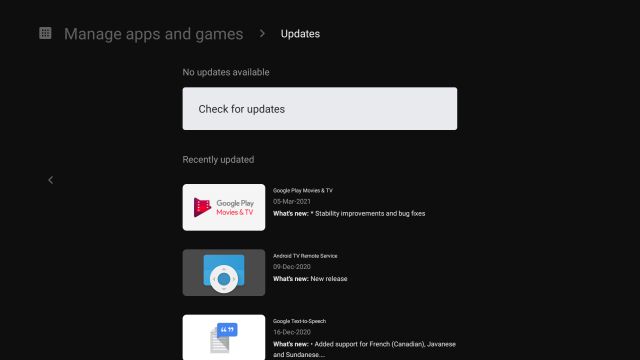
2. Next, move to the profile menu and open Settings.
3. After that, open “Accounts and Sign-in” and then jump to your account.
4. Here, open “Your Services“.
5. Now, enable the toggle for entertainment apps like Prime Video, Netflix, and more. This will allow Google TV to suggest cards and recommendations from such apps on the home screen.
6. Under the same account page, scroll down and disable the toggle for “Apps-only mode“. As the name suggests, Apps-only mode only displays apps and not personalized recommendations from Google so make sure to turn it off.
7. Finally, to rearrange apps based on your preference, press and hold the app and press right or left to move the selected app. That’s it.
Personalize Google TV Home Screen with Smart Recommendations
So that is how you can customize the Google TV home screen with personalized recommendations and smart suggestions. Looking at the build currently, it seems there are not many customization options available on Google TV.
However, with the upcoming update, things might get better and we may get more options to customize the channels. Anyway, that is all from us. In case, you still own one of the Android TVs then you can learn how to customize the Android TV home screen and also find some cool launchers for Android TV. And if you have any questions then let us know in the comment section below.