Having a business account on Facebook is an essential step to boost your business’ social media presence. With a business page on Facebook, you can attract new customers and engage them with posts related to your business. If you are wondering how to get started, read on to find out how you can create a Facebook business account in 2022.
Create Facebook Business Account (2022)
Whether you want to create a business account on Facebook using the desktop site, or using the mobile app, we have you covered with detailed steps about both the methods. We are also going to discuss how you can create a Facebook Business Manager account to manage multiple pages, if that’s something you need as well.
As always, you can use the table of contents below to skip ahead to any section that is relevant to your needs.
Create Facebook Business Account on Desktop
1. Sign in to your Facebook account on the web and click on “Pages” from the left sidebar.
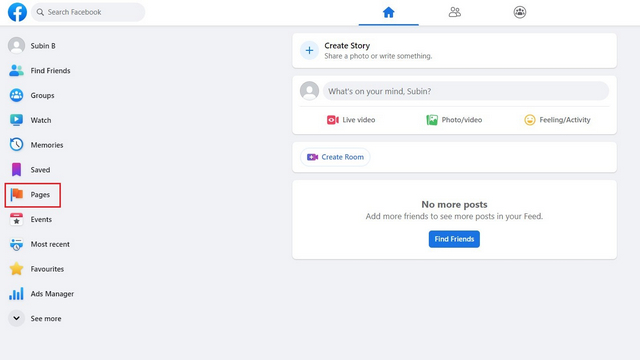
2. Now, click on “Create New Page” to create a new Facebook page.
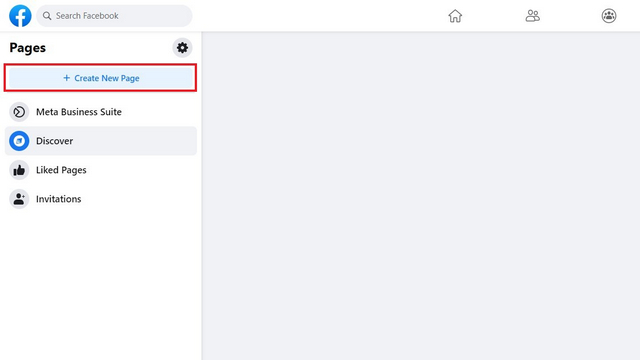
3. Enter the details of the page including name, category, and description. Once you have done that, click on “Create Page” to proceed further.
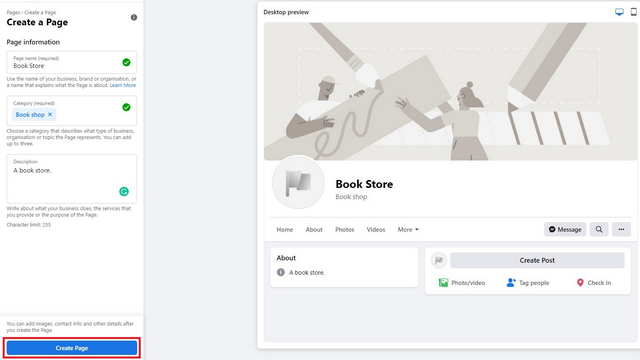
4. You can now choose to add a profile photo and cover photo to your Facebook account. We would recommend uploading these pictures to increase the authenticity of your business. Click on “Save” to confirm the changes.
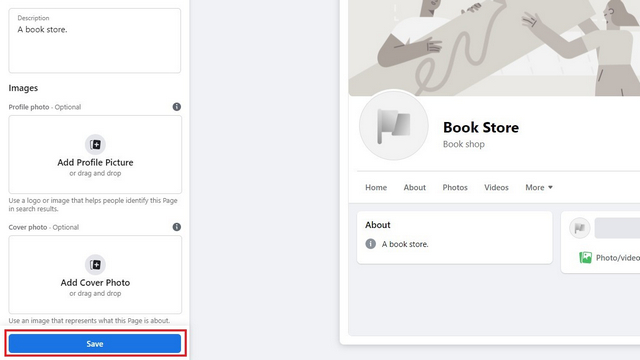
5. Your Facebook page for business is now created. Up next, you can add an action button to the page using the “Add a Button” button.
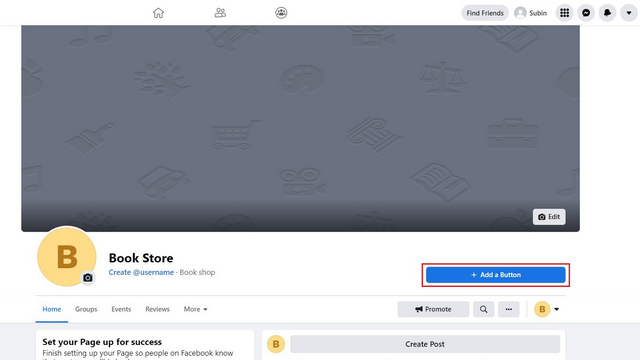
6. Here, you can choose the button to perform one of the following actions. Choose the action that’s more relevant to your business and is likely to benefit visitors.
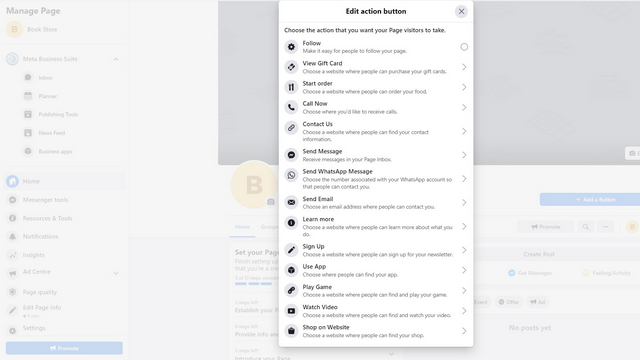
7. While you are at it, do not forget to set a username for your page. Setting your Facebook page’s username gives you a vanity URL that you can link to other social platforms to attract new users. To create a username for your page, click on the “Create @username” button below the page’s name.
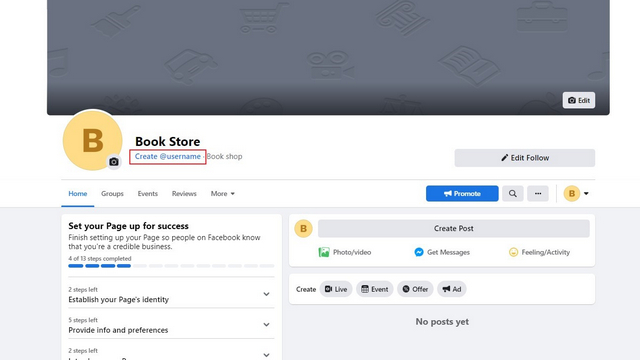
8. Enter a unique username that’s relevant to your page and click on “Create Username” to confirm.
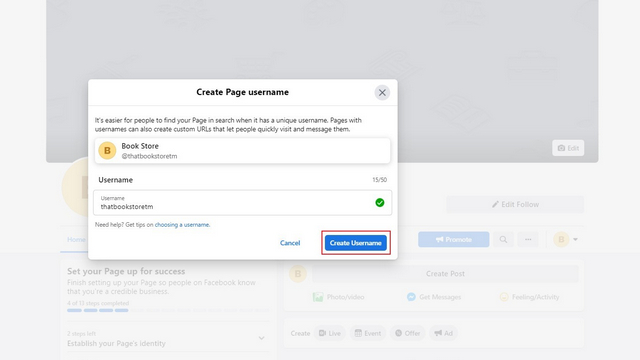
Create Facebook Business Account on Mobile (Android, iOS)
1. Open your Facebook app and tap the menu bar at the top (bottom on iOS) to access the “Pages” section. Once you’re there, tap on the “Create” button to create a new Facebook business page.
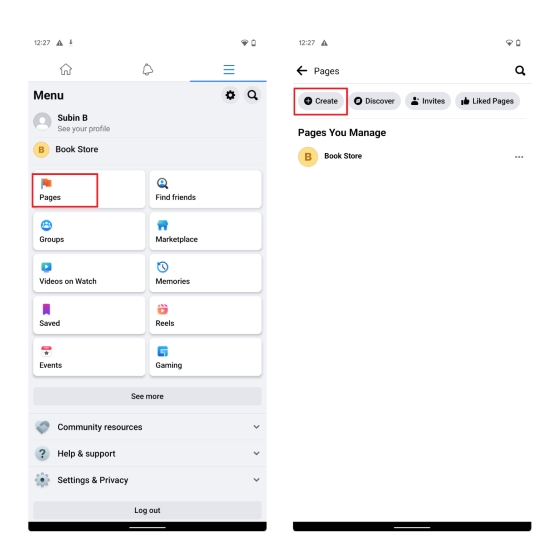
2. Tap on “Get started” and name your Facebook page. Press “Next” to proceed further.
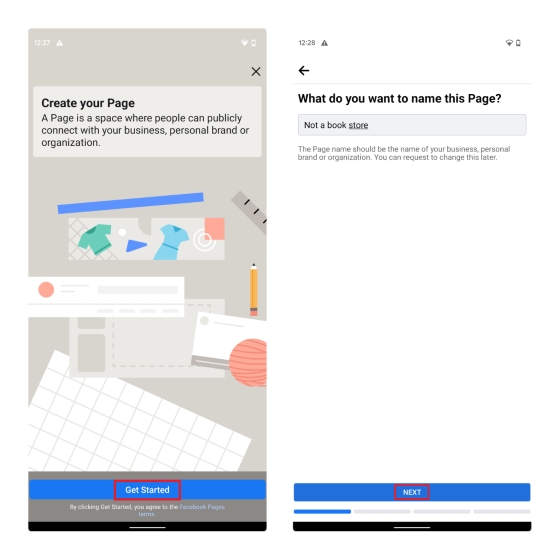
3. You should now pick the categories for your page. Notably, you can add a total of 3 categories. You also have the option to add the address, which will come in handy to drive customers to your physical store. In addition, Facebook will urge you to connect your WhatsApp account for sending and receiving messages directly on WhatsApp.
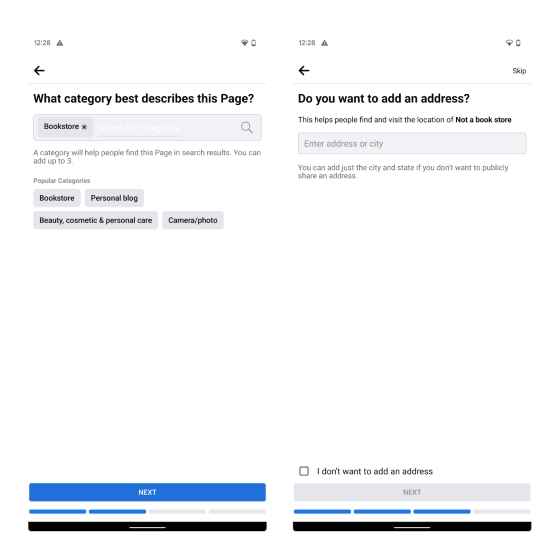
4. Up next, add a profile picture and cover photo to the page. Once done, click on the “Important next steps” to review Facebook’s recommendations to make your page more engaging. This includes tips such as inviting friends to like the page, joining groups, connecting WhatsApp, setting up automated messaging, and more.
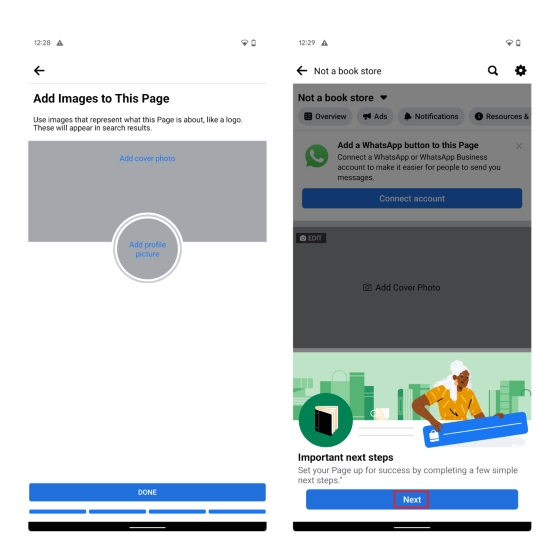
5. Finally, you should consider adding an action button to the page to make it convenient for visitors to interact with your Facebook page.
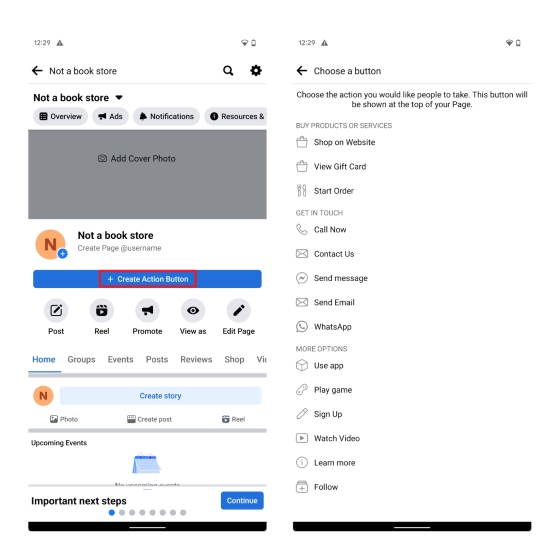
Bonus: Create Facebook Business Manager Account to Manage Multiple Pages
1. If you have multiple Facebook pages, you can sign up on Facebook Business Manager to manage them all from one place. To get started, visit the Meta Business Manager portal and click on “Create Account” to create an account.
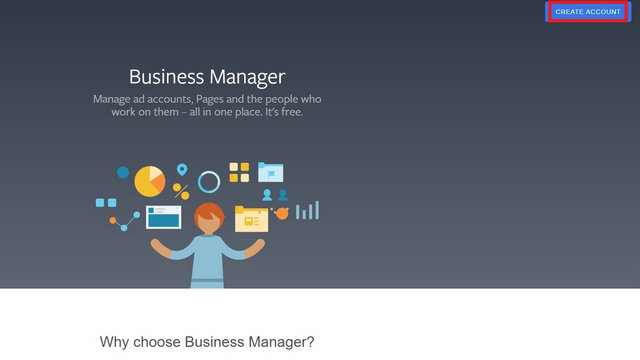
2. You should then enter your business account’s name, your name, and business email address to sign up for the account.
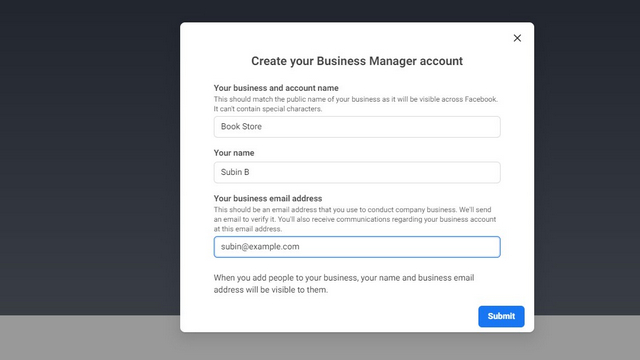
Apart from managing multiple Facebook pages, you also get insights and can allow role-based access to ad accounts via Meta’s Business Manager tool. Whether you are an advertiser or a small business owner, the features in the Business Manager suite are something you should check out.
Frequently Asked Questions
Q: Can I create a Facebook business page without a personal account?
No, you will have to create a personal Facebook account before you can sign up to create a Facebook business page.
Q: Is business account free on Facebook?
Yes, you can use business account for free on Facebook. You can create a Facebook business account from both web and mobile app.
Q: Can someone tell if I have looked at their Facebook page?
No, Facebook doesn’t send notifications to the page owner when you visit a page.
Create Facebook Business Account to Promote Your Business
So, that’s how you can set up a business page on Facebook. With a business account on Facebook and effective ad campaigns, you are likely to exponentially grow your engagement and sales. Outside business, you can check out our article on the best Facebook tricks to learn how to effectively use the social media platform.






