There are times when you are no longer happy with your current username on a social media platform and would rather prefer a new one. Snapchat, like other popular messaging apps, offers a way to change your username. Although all you could do was change your Snapchat display name for years. Now, the messaging platform is rolling out a new option to change your actual username without having to delete your account. So, if you’re wondering how to change my Snapchat username, read on to find out how you can do that.
We have created a detailed how-to guide for how you can change your Snapchat display name and username separately right below. With that said, let’s dive in.
Note: These methods remain unchanged and working as of Snapchat version 12.35.0.30 on iPhone and version 12.35.0.45 on Android.
Snapchat Display Name vs Username
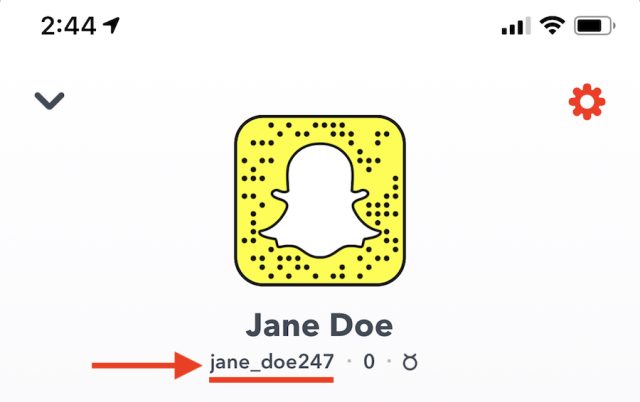
Before we detail the steps to change your Snapchat display name and username, let’s discuss the difference between the two in brief. Your display name is your Snapchat profile name, and that’s what users see in the conversation window. It’s not only possible for you to change your own display name, but others can also change your display name on their end.
As for your Snapchat username, you pick a unique one when you first create an account. But now, if you are wondering, is there a way to change your Snapchat username? Well, we have answered your query in detail in the section below, so read on to learn more.
Note: The option to change your Snapchat username is available to all users now, which means you can easily update your username on Snapchat on your Android or iOS devices. Make sure you update the Snapchat app to the latest version available on Play Store and App Store, in case the option isn’t showing up for you. In case you do not see the “Change username” option even after updating Snapchat, you could try force-closing the app and clearing the cache.
Change Your Snapchat Username on Android & iOS (Official Method)
Snapchat has finally started rolling out the option to change your username. It’s worth mentioning that you can only change your Snapchat username once a year. We have used an Android device for this demonstration, but the steps remain the same on iPhone. With that out of the way, here’s how to change your Snapchat username.
1. Open Snapchat and tap your Bitmoji (or profile) icon at the top-left corner to open your profile. When the profile page appears, tap the Settings gear icon at the top-right corner.
2. Up next, tap on “Username” under the “My Account” section and tap on “Change Username” to modify your current Snapchat username.
3. Snapchat will now warn you that you can change your username only once a year. Tap on “Continue” to acknowledge, type your new username in the “Username” textbox, and press the “Next” button.
4. You should then enter your password and press the “Confirm” button. When the confirmation prompt appears, press “Continue” to confirm the changes.
5. And that’s it! Snapchat will show you a pop-up confirming that you have successfully changed your Snapchat username. As mentioned earlier, you will have to wait a year to change your username again.
Change Your Snapchat Display Name on Android & iOS
1. Open Snapchat and tap your Bitmoji icon at the top-left corner. From the profile page, tap the Settings icon at the top-right corner.
2. Under “My Account” settings, tap “Name” to change your display name. Although you might be tempted to tap on the Username field present below in Snapchat settings, nothing happens when you do that, and you cannot change it here.
3. All you have to do now is enter a new Snapchat display name and press the green “Save” button.
4. After saving the new display name, it will immediately show up on your Snapchat profile, as you can see in the image below:
The option to change the username in Snapchat is one of the top requested features, and it is good to see that the company is finally rolling out the feature. When you’re changing the username, keep in mind the yearly cooldown factor and plan your username change accordingly. While you are at it, do take a look at our tutorial on how to recover your Snapchat account in case you have lost access to an old account. If you have any other queries, feel free to share them in the comments section below.
Frequently Asked Questions
Snapchat is rolling out a new feature that lets users change their usernames. We have added all the steps to change your username in this article.
Snapchat officially lets you change your username once a year. However, you can change your display name multiple times without a waiting period. If you would like to change your username within a year, you will have to create a new account.
You can’t change your Snapchat username if you changed it within a year. If you haven’t changed your username in a year, make sure you are using the latest version of the Snapchat app to use a new username for your Snapchat account.
You can find people without knowing their Snapchat usernames. If you know their phone number or their email address, you can search for them using those details and add them to your Snapchat friends list. You can also use the ‘Quick Add’ feature to add people from your contacts to your Snapchat list.