- The green dot next to someone's Snapchat profile icon is an Activity Indicator and shows up exclusively on the Add Friends screen.
- This Activity Indicator doesn't necessarily mean that a person is currently online but tells you that they were active in the last 24 hours.
- You can disable the Activity Indicator by going to Snapchat -> profile icon -> gear icon -> Activity Indicator and turn off the Activity Indicator toggle.
Snapchat has no shortage of colored and emoji-based indicators in its ephemeral messaging app. Each of them has a specific meaning and function which can be tricky for a new user to figure out. One such indicator is the green dot that appears next to someone’s profile icon. If you have been wondering what it is all about, we explain everything there is to know about the green dot on Snapchat.
What Does the Green Dot Indicate on Snapchat?
The green dot next to someone’s Snapchat profile icon indicates that this person is currently active on the platform. Snapchat calls this the activity indicator and states that it will appear to imply that the person was active on the app recently.
The company doesn’t provide a specific time range for how long the green dot may be in place after an active session. However, based on the description seen inside the “Add Friends” screen, we can assume that the indicator will be visible on profiles that were active in the last 24 hours.
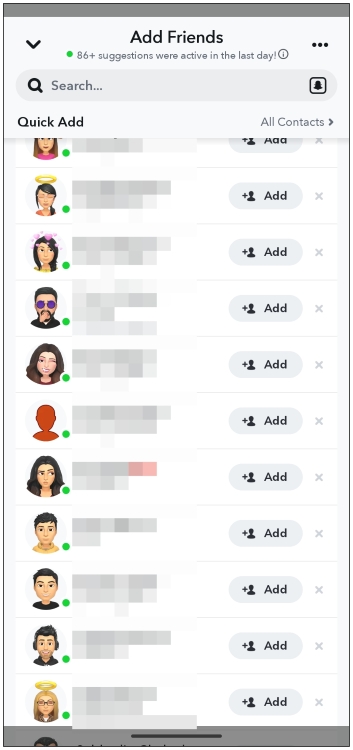
The green dot is only visible inside the Add Friends screen on the Snapchat app and does not appear in the Chat window, even if you and your Snapchat friend are both using the app.
This means you are required to not be friends with the person to see their activity indicator, which is a bizarre implementation of this feature. I believe the purpose of the activity indicator is to check whether the person you’re interested in adding as a friend is active on Snapchat, so you strike up a conversation with them immediately.
Disable the Green Dot Indicator on Snapchat
If you want to preserve your privacy and don’t want other Snapchatters to learn whether you were active recently then you have to disable the green dot activity indicator. Just follow these steps to turn it off for you.
- Open Snapchat and tap on the profile icon at the top left corner.
- On the profile page, tap on the gear icon at the top right corner.
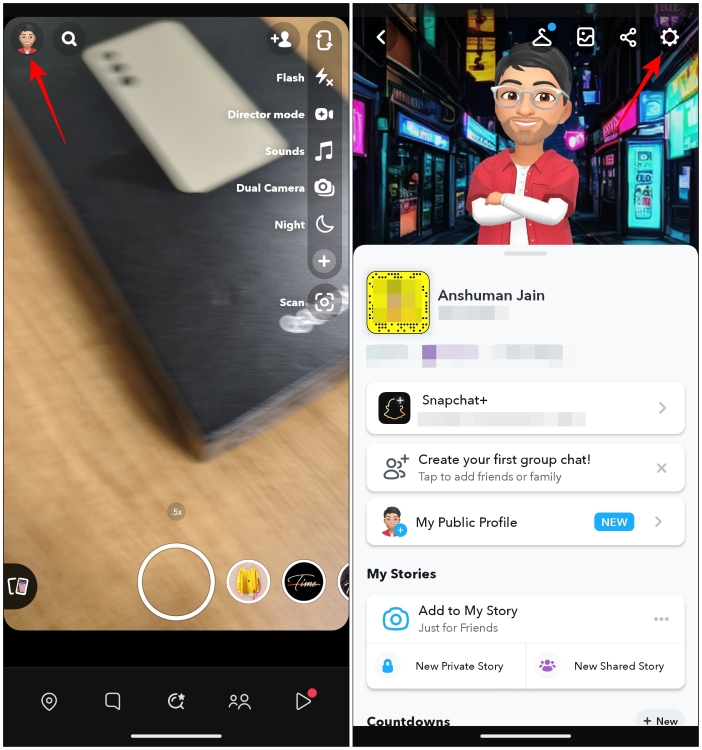
- Here, scroll down and select Activity Indicator under “Privacy Control”.
- Turn off the Activity Indicator toggle to disable the green dot on your profile.
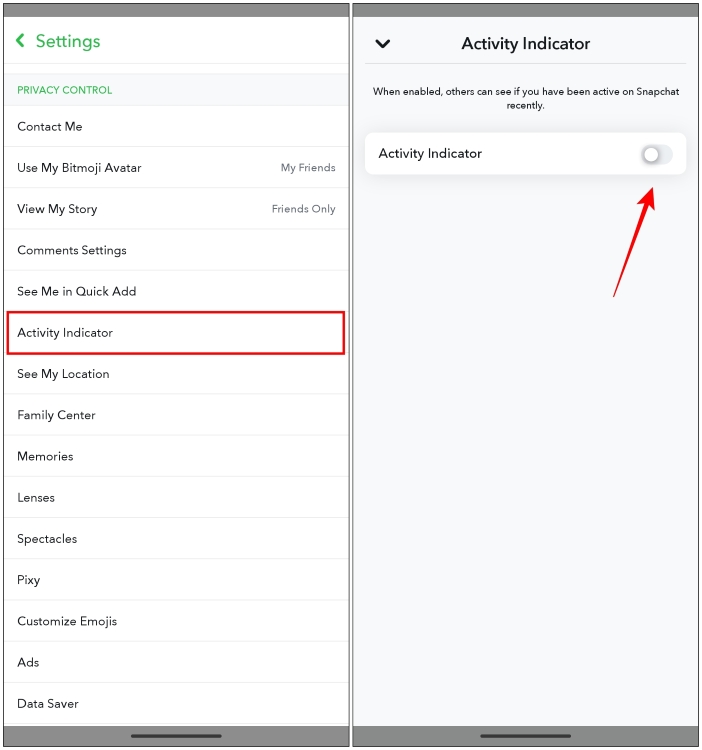
- After this, close the app and relaunch it for the settings to take effect.
Once you have turned off the feature, others won’t be able to check when you were last active on the Add Friends screen. However, you can still view which users were recently active on the Add Friends screen if they don’t have the activity indicator disabled on their Snapchat account.
Enable Ghost Mode to Hide Your Active Location
Besides your recent activity, if you don’t want your friends and others on Snapchat to know about your current location, you can also enable Ghost mode on the app. When Ghost mode is enabled, your friends will not be able to check your location on the Snap Map.
- On Snapchat, tap the location pin icon from the bottom toolbar to launch Snap Map.
- Here, tap on the gear icon at the top right corner.
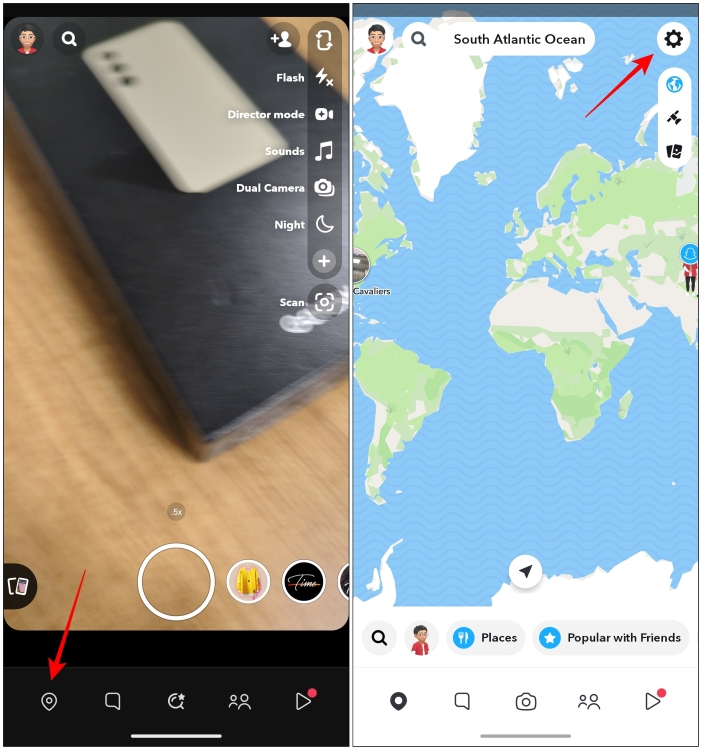
- Turn on the Ghost mode toggle on the next page.
- Choose the duration you wish to keep it turned on. You can choose from three options, including 3 hours, 24 hours, and Until Turned Off.
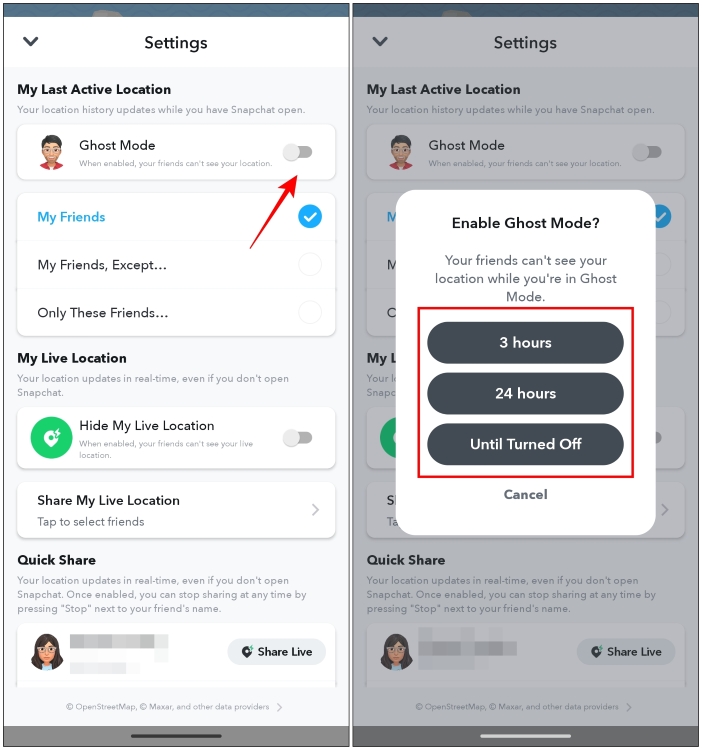
As discussed above, the green dot can be helpful if you are looking for the right time to send a friend request to someone and strike up a conversation with them. But it can be a huge headache if you find yourself under a barrage of texts when you go online; in which case it would be best to disable it.
I hope you found this short guide helpful. If you don’t use Snap Map at all and wish to disable it altogether, go through the steps mentioned in this guide. While you are here, let us know if the green dot has helped you initiate a conversation or if you find it annoying in the comments.


















