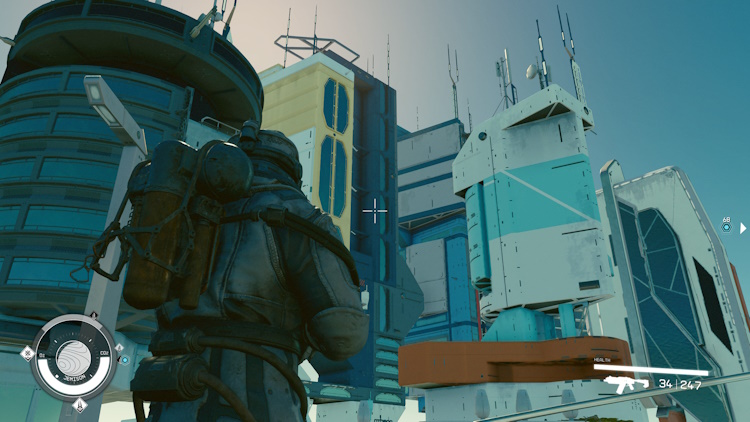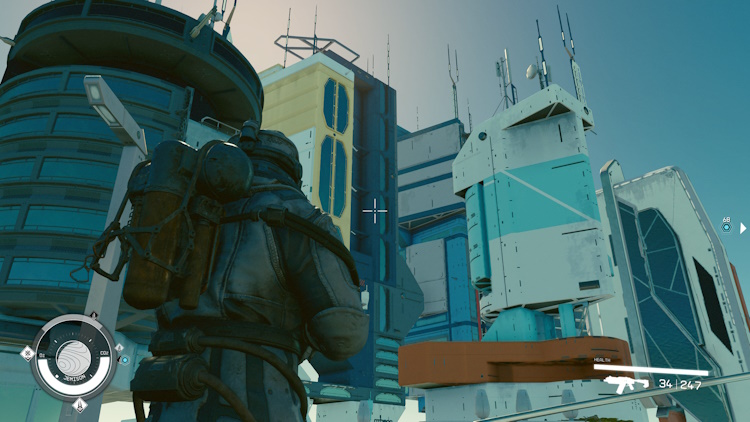Starfield is Bethesda’s newest space adventure RPG, with millions of gamers flying their spaceships right now. However, even though the game has been in development for so long, it is sadly still missing some key features some would consider pretty basic. One such feature is the ability to adjust the Field of View (FOV), which controls how much of the game you see at once. While there is no dedicated setting, we were curious and found some methods to make it work. So follow along as we teach you how to change the FOV in Starfield quickly and easily.
Change FOV in Starfield Using the Scroll Wheel
Since Starfield lets you easily switch between the first and third-person view, you can use your mouse to change the FOV on the fly. Follow the steps below as we show you how to do so.
- Open up Starfield and go to the main gameplay screen. You can have it set to FPV or TPV at this point.
- Now, move the mouse scroll wheel up or down to change the FOV in Starfield quickly.
- Depending on your preference, you can leave the FOV at any desired angle for your perfect fit.
- Alternatively, folks playing on their Xbox console or using a controller can press the “View” button to quickly switch the FOV in Starfield.

Change FOV in Starfield Using a Workaround
While you can use the above method to change the FOV in Starfield, the overall field of view is still limited with no custom slider. However, for those who want even more, modders have devised a tidy workaround that needs you to create a text file. Unfortunately, this trick only works on Windows PCs and not an Xbox consoles. Follow the steps below to set a custom FOV in the game.
- First, locate the Starfield game folder. The location may be different depending on where you bought it from (Steam or Xbox Store). In our case, the location of the folder was – Documents/MyGames/Starfield. Once there, you will see the following files.
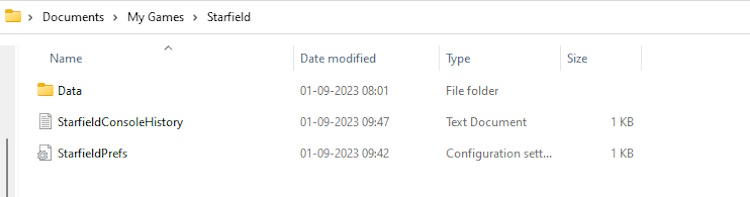
- Here, create a new text file named “StarfieldCustom.ini” and save it. Make sure you use the “.ini” format, or this won’t work.
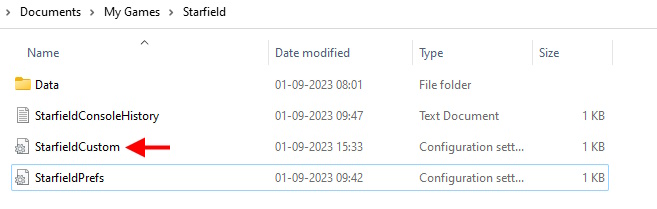
- In the file, copy and paste the following text and save the file. This will set the first-person (FP) and third-person (TP) FOV to 100-degrees.
[Camera]
fFPWorldFOV=100.0000
fTPWorldFOV=100.0000
- NMow, remember you can adjust these values to change the FOV to your liking or delete the file altogether to get back your default FOV.
- Alternatively, download this Starfield mod file and paste it into your game location. And it’s as easy as that. Boot up the game again, and you will see the increased FOV in Starfield immediately.