Nowadays, most of us have multiple e-mail addresses that we use for different purposes. It is thanks to Gmail’s handy ‘Multiple Sign-in’ feature that we’re able to access all of our accounts on the web at the same time. But, we’re also aware that it is not the easiest task to handle so many different accounts in a single window and stuff can sometimes get mixed up in the process.
Not only that, when you use multiple Gmail accounts in a single browser window, there are times when you cannot access certain Google products such as YouTube, Google Drive and Google+ among others because the e-mail currently in-use is not the default one for that session. The default e-mail id when accessing multiple Gmail accounts is the one that was first one used to log in the e-mail provider. So, you may be required to change the Gmail account depending on the task at hand.
Steps to Change Default Gmail Account
Let us assume I’ve logged into two different Gmail accounts and want to watch access a calendar event that was not saved in the default e-mail account. Thus, we need to follow the steps outlined underneath to change the default account:
1. Navigate to mail.gmail.com/mail to access your Gmail inbox. It is not necessary to have the default account open in the browser to change it to another one.
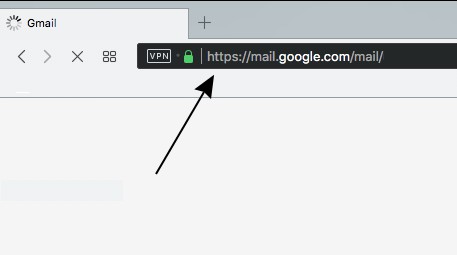
2. Once you’ve opened the inbox, click on your profile picture at the top right to see all of your logged-in accounts and the one which is currently the default one in the drop-down menu.
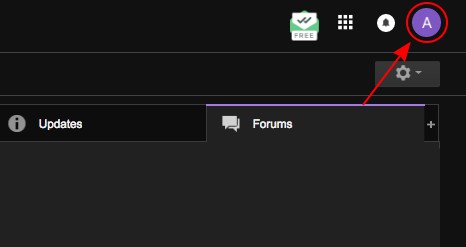
3. From the drop-down menu, click on the ‘sign out’ button to log out of not only the default but all linked accounts all at once. This step is the most necessary to change the default Gmail account. As you can see in the attached screenshot, the default e-mail id currently is bournesach@gmail.com.
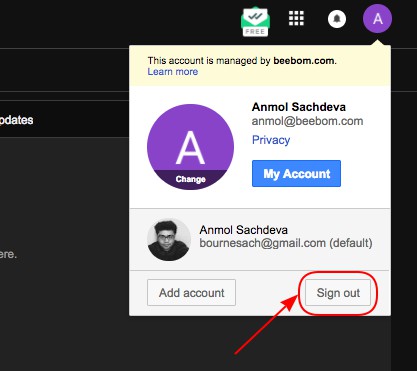
4. You’ll now be transferred to the “Choose Account” window since you were logged in with more than one Gmail account. Here, you need to click the email address you now want to set as the default one and enter the password log into your Gmail account.
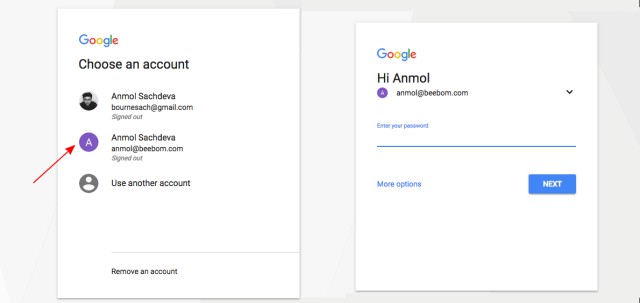
5. This e-mail address is now your default Gmail account and can be confirmed by logging into another account. All your linked applications and services such as YouTube, Calendar, and Drive among others will default to the data from this e-mail id. As seen in the screenshot attached, the default Gmail account has changed to anmol@beebom.com.
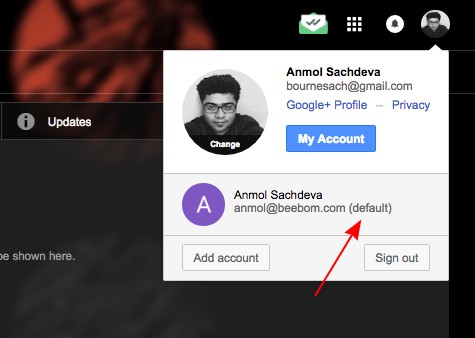
6. You can add another Gmail account to your browser simply by hitting the “Add Account” button from the drop-down menu and see a (default) tag next to the e-mail address that you was first used to log in.
SEE ALSO: 12 Cool Gmail Tricks You Did Not Know About
With the ability to switch default accounts, you no longer need to fret about logging into a different Gmail account in a separate browser to access certain functions. The multi log-in feature has simplified the process to some extent but you can simply sign out and change the default account using the steps described above to complete the task at hand. Let us know if this was a helpful trick that you plan to adopt in the comments down below.



















thanks! worked.