Personalizing your posts is the best way to stand out from the crowd on a social media platform like Instagram. Whether you are a content creator or just getting started, knowing how to change the background color on your Instagram story comes in handy. So, in this guide, we list a few different and creative ways to do so.
Change Background Color on Instagram Story to a Solid Color
If you want to place an image over a solid color background on your Instagram story, follow these steps:
1. When in the Story panel, click a random photo.
2. Now, tap on the horizontal three-dot icon in the top-right corner and select Draw.
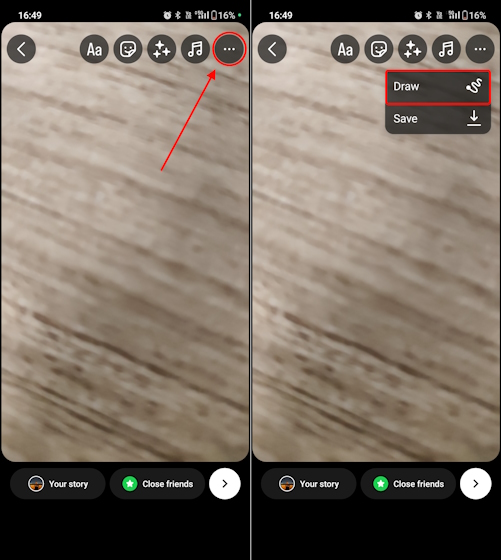
3. Next, you will see different colors in the bottom panel. You can select anyone from this list or long press on any color to unveil the entire color palette.
4. Once you have selected a desired solid color, simply long press in the middle of the story, and it will turn into that particular color. Then, tap on Done at the top-right.
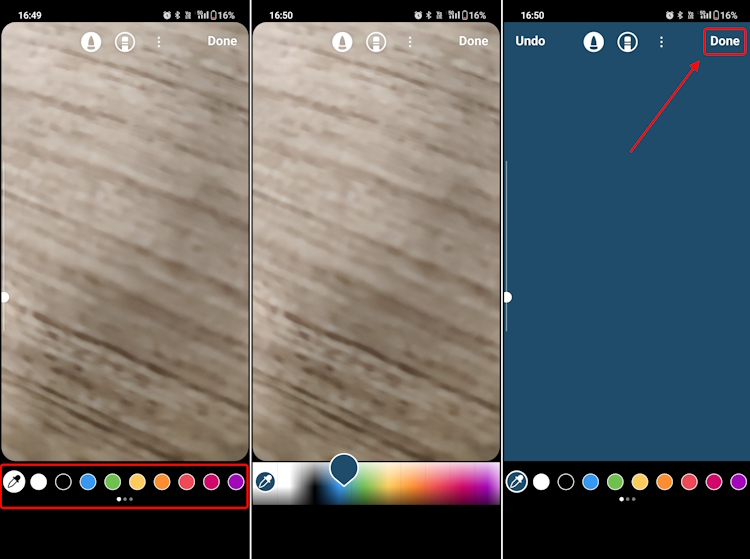
5. With your solid background color now set, it is time to select the image you want to share in your story. To do this, tap the Sticker icon at the top right.
6. From the pop-up panel, tap on the “Image Upload” sticker.
7. Now, select the image you want to upload and resize it as you want using two-finger gestures. You can also tap on the uploaded image to see more frame options. Then, decorate your story with text or additional stickers. You are all set to share the story now.
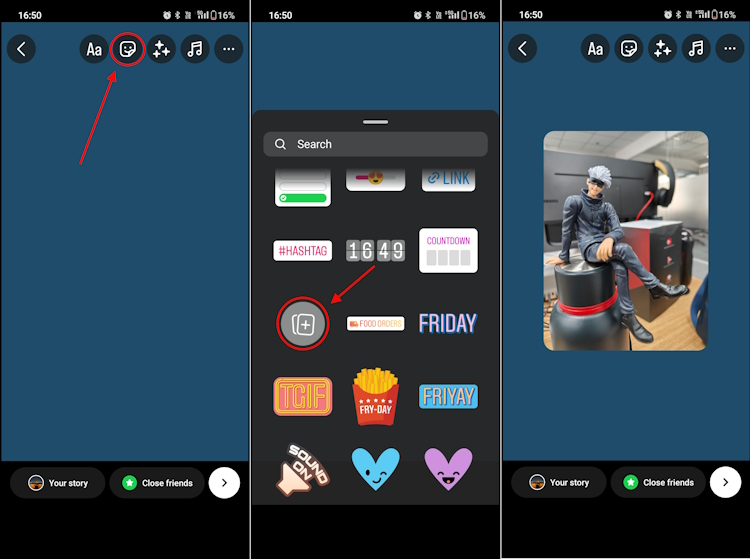
Change Background Color on Instagram Story to a Gradient
Several people prefer gradients over solid colors, and if you are one of them, learn to set a gradient as your Instagram story background:
1. For a gradient background, tap on the Create (Aa) icon in the left panel of your Instagram story creation section.
2. You will instantly see a gradient background pop up on your screen. In the bottom right corner, tap the small colored circle to shuffle through the different gradient templates.
3. Once you come across the gradient you want to use as the background, tap on the sticker icon at the top and select the “image upload” sticker again.
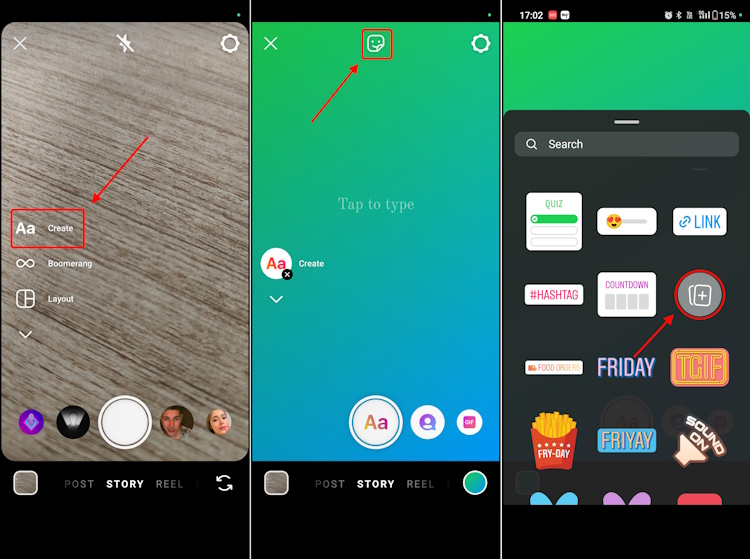
4. Then, just like you did when selecting a solid background color, select the image you want to upload. Once you are done resizing and positioning it as you want, your Instagram story is now share-ready.
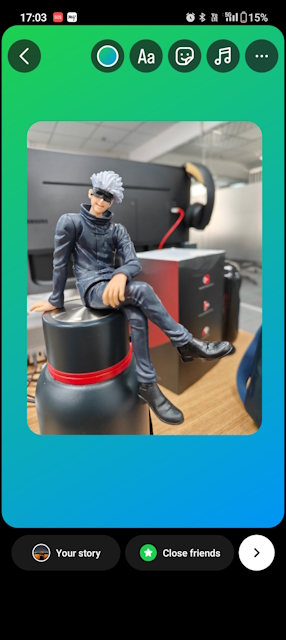
Use Camera Roll Photo as Background on Instagram Story
Whether you want to add multiple photos to your Instagram story or want to do something different with it, you can use images from your camera roll as backgrounds too. Here’s how:
1. First and foremost, tap the small square icon in the bottom left corner of your Instagram story creation screen.
2. Then, select the image you want to use as the story background.
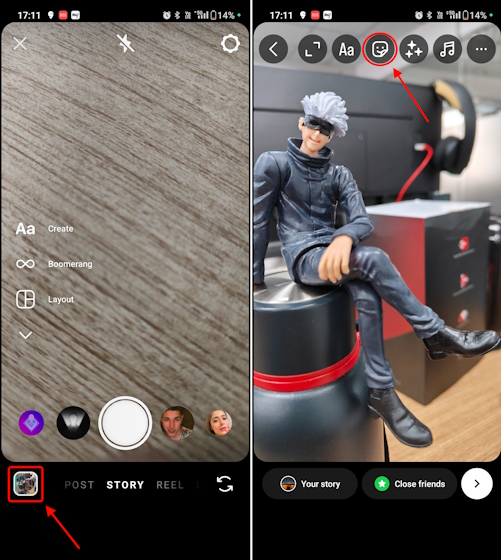
3. Now, tap on the Sticker icon at the top and select the image upload sticker to select the photo you want to add on top of your story background. That’s it.
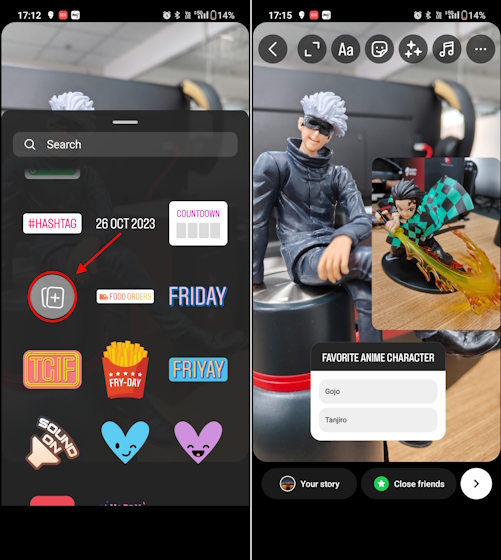
Getting Creative with Backgrounds for Instagram Stories
There are a couple of things that you can use to your advantage to bring out that creative side in you. To do this, you can use the Eraser tool in the Instagram story edit options. Let me show you how:
1. Firstly, select the image that you want to share in your story.
2. Then, use the “Draw” tool, which we showed in the first section, and place a solid background on top of the image, preferably one that goes well with the color scheme of your image.
3. Now, tap on the Eraser icon at the top and start swiping your fingers across the screen to reveal the image underneath.
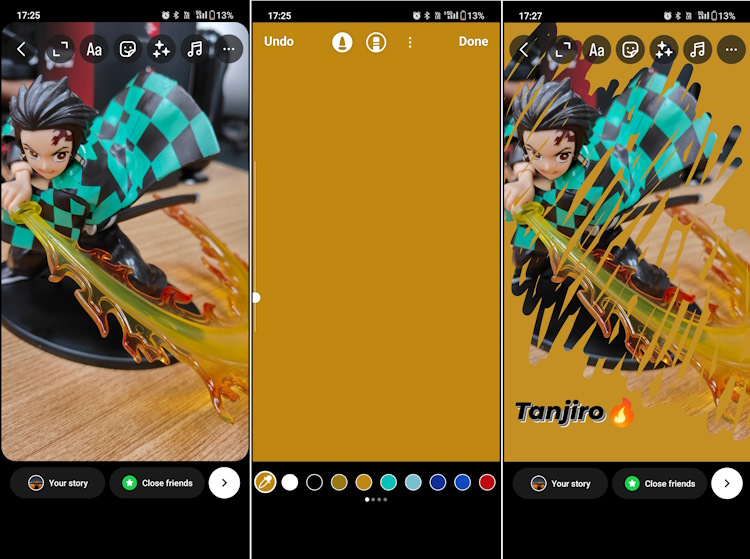
Well, now that you have seen my noob attempt at doing something creative with Instagram story backgrounds, you get the idea of how you can improve how you present your content. You can do a whole bunch of different things such as adding music to your Instagram stories to make them even more aesthetic. You can also check out our guide to save Instagram story with music if you need help on that front. Let me know in the comments if this guide helped you or not.






