Music yields the power to shape our moods and elevate our experience, but the abrupt transition or gap between the songs can sometimes disrupt the flow. But if you are an Apple Music user seeking a smoother experience, this iOS 17 feature is what you need. Apple’s latest iOS 17 update has at last bought the crossfade feature in Apple Music, something rival music streaming apps have had for some time. The new crossfade feature allows smoother transition between tracks in the Apple Music app. Keep reading to learn how to crossfade between songs in Apple Music.
How Does Crossfade Feature Work in Apple Music
The crossfade feature in Apple Music allows you to seamlessly blend one song into the other, eliminating the jarring silences between tracks, thus, creating a musical journey that flows effortlessly. While iTunes on the desktop has had this feature for a long time, Apple Music on iPhone has just received it with the iOS 17 update.
How to Turn on Crossfade in Apple Music on iOS 17
With the basics out of the way, here’s how you can enable crossfade in Apple Music:
- Open the Settings app on your iPhone.
- Now, scroll down until you find the Music option and tap on it to access Apple Music settings.
- Here, turn on the Crossfade toggle under the Audio section to enable crossfade in Apple Music on iOS 17.
- Once you turn on the Crossfade toggle, you can adjust the crossfade duration using the time slider below.
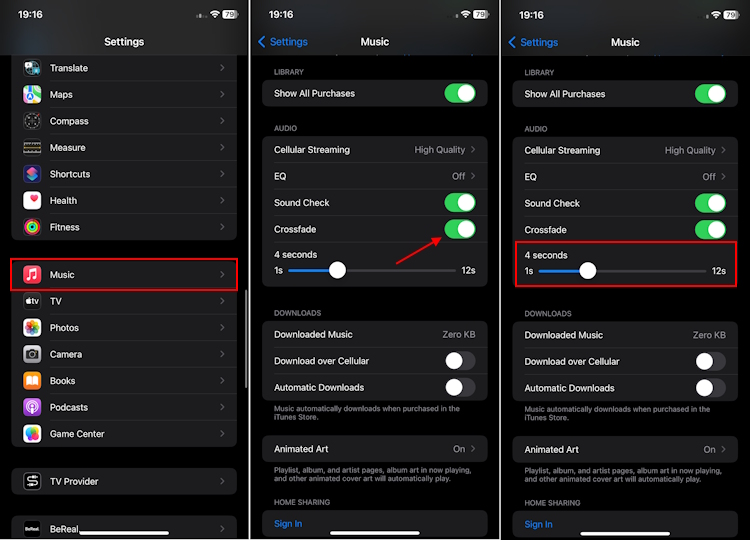
Note: At the time of writing this article, the Crossfade feature in Apple Music is unavailable while using AirPlay. We will keep updating this guide for any changes that appear.
Once you have turned on the crossfade feature, open the Apple Music app, play your favorite album, radio station, or playlist, and enjoy the smooth transition between songs. This is the feature users have been requesting for the longest time, and it’s finally here! Are you someone who’s been waiting for crossfade in Apple Music?






