There’s no doubt about the fact that Nova Launcher is the best Android launcher released till date. Its infinite customisations and beautiful UI give it an edge which other launchers can only dream to beat. My favourite thing about Nova is that its developers are quick to bring the best features from the newest version of Android to the older versions. However, there was one feature which has eluded even the developers at Nova Launcher till now. That is the Google Now Panel which you can access by swiping from left to right on phones with the Google Now launcher or the Pixel Launcher.
The lack of this feature alone has made me switch between Nova and the default Android launcher since so long. Well, not anymore. Now you can access Google Now Panel while running the Nova launcher. It is not as seamless as we would like but it’s still a start. So, without wasting any more of your time, here is how you can add Google Now Page in Nova Launcher home screen:
1. Install the Beta Version of Nova Launcher
Before you can enjoy the Google Now Page on Nova Launcher, you will have to install the beta version of the app, as this feature is currently being tested and is only available for beta testers. To become a beta tester, just head over to Nova Launcher Beta’s Play Store page and login with your Google account and hit “Become A Tester”.
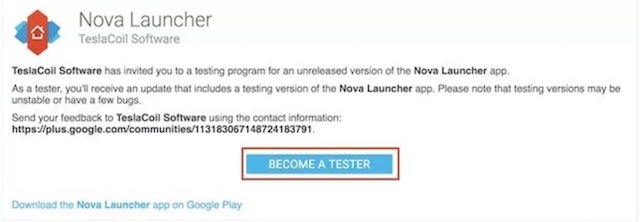
Now that you have become a beta tester, search for Nova Launcher on the Play Store or follow the link to download it. If you do not want to go through the process of becoming a beta tester, you can directly download the Nova Launcher Beta APK from their official website and install it.
2. Install the Nova Google Companion 1.0
This is an add-on you need to install to activate the Google Now Page. Yes, you will have to sideload the Nova Google Companion app. Download the APK from this link and tap Install. Make sure that you have allowed your Android device to install APK from unknown sources. To do that, go to Settings>Security>Unknown sources and enable it.
3. Activate the Google Now Page
After you have installed the Nova Google Companion app, just restart Nova launcher. To do that go to Nova Settings and scroll down till you find the “Advanced” option. Tap on the arrow to reveal the advanced settings and then select “Restart Nova Launcher”. Now, you can go to the home screen and swipe right to reveal the Google Now Page.
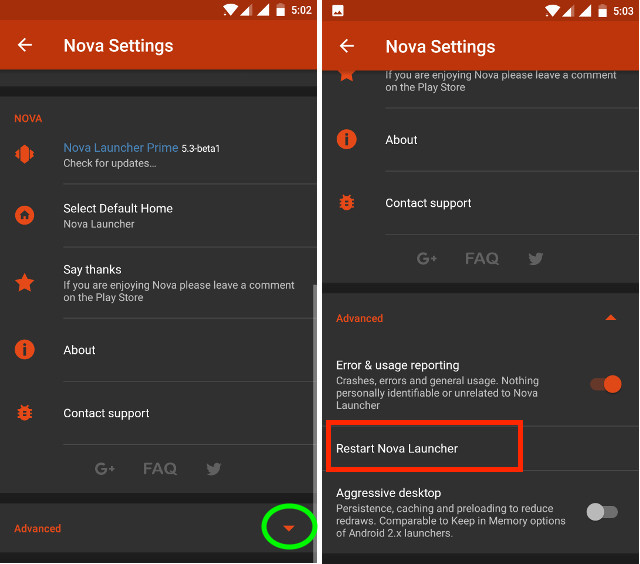
Bonus Tip:
If you are still seeing any other widget instead of the Google Now Page while swiping on your home screen, just delete the widget and restart the launcher again. Enjoy!
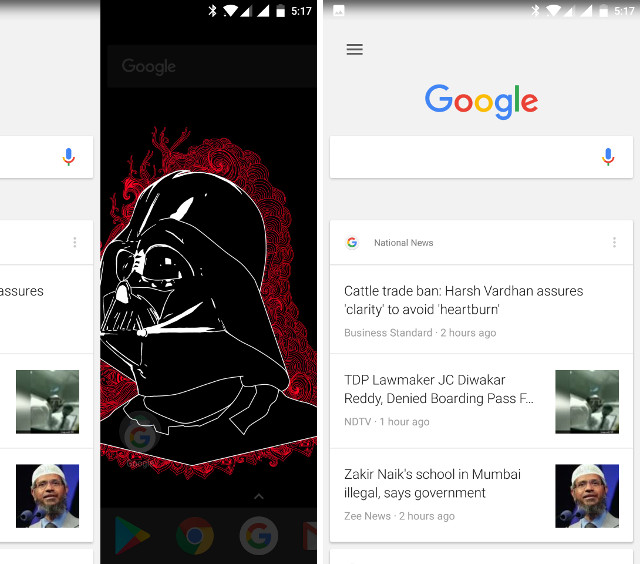
SEE ALSO: How to Enable Android O Like Notification Dots on Any Android Device
Get Google Now Page on Nova Launcher Home Screen
While there are a ton of great launchers available for Android on the Play Store, the Nova Launcher is our favourite here at Beebom. We have covered many tips and tricks related to Nova Launcher, which you can read about here and here. If you like this article, please let us know in the comment section below. Your comment helps us to decide what kind of articles our readers are interested in, so don’t be shy in sharing your opinion.


















beebom,
how to update manually Marshmallow to Naugat…?
Beebom is our best Technical School.