Whether we like it or not, we are reliant on technology and we store our personal and sensitive data on our Android devices without any second thoughts. While Android does allow you to lock your device, there are times when we have to unlock and handover our phones to friends, colleagues or children and that’s when they can easily go inside an app we don’t want them to.
Well, nobody wants their private messages, pictures or other sensitive data to be seen by others. Thus, it’s important that we have a good security app that makes sure nobody sees what we don’t want them to see. Thankfully, there are some great app locker apps available on the Play Store and one such app is Hexlock.
Hexlock is a no-nonsense app that makes sure you can lock apps with ease. Moreover, it brings quite a few handy features that differentiate it from the competition. To give you a better picture, we have reviewed the app, so let’s get into the details, shall we?
How to set up Hexlock
After you’ve installed Hexlock on your Android smartphone or tablet, you will have to set up a few minor things. When you open the app for the first time, it will ask you to set a pin or a pattern as your lock choice. Once you’ve done that, you can start locking apps right away. You can lock apps individually or you can lock all the apps on your device.
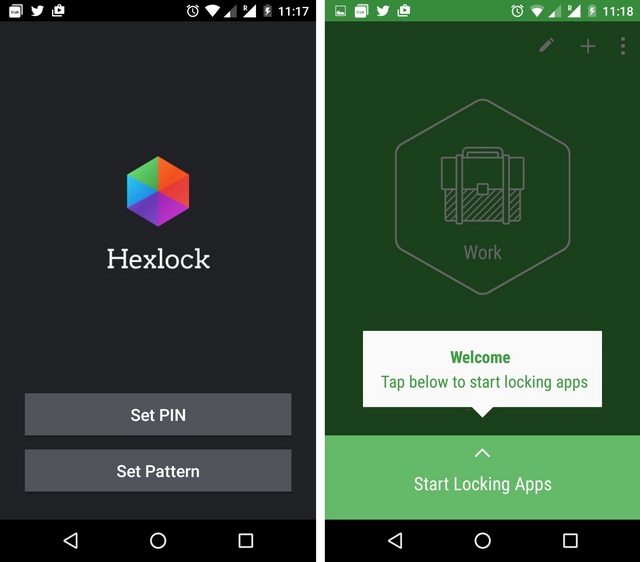
Simply lock the apps you want to keep private and activate the profile and voila, those apps will be now pin or pattern protected. The app will also ask usage access permission to work properly. Select ‘Allow’ when it asks and turn on Hexlock on the “Apps with usage access” page.
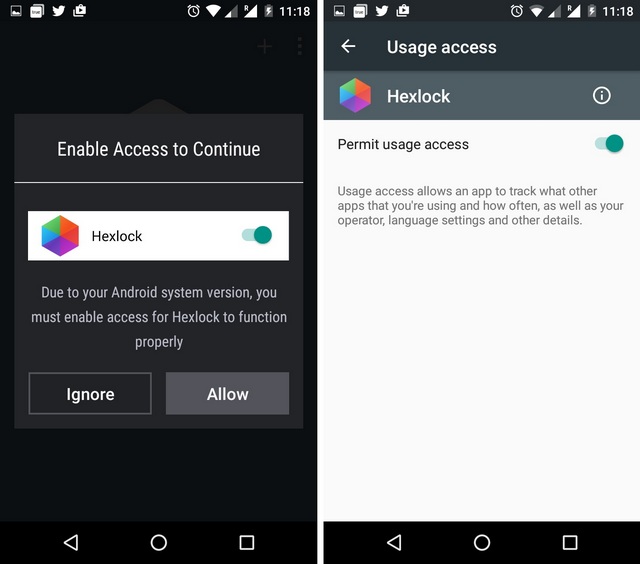
User Interface: Good looking app locker
Unlike most locker apps, Hexlock features a very attractive interface with the usage of bold icons and diverse colors. The home page features swipe friendly panes for profiles and at the bottom of every pane is a “Start Locking Apps” button, which predictably, lets you lock apps. Here you can sort apps by name, popularity, install date, locked and unlocked along with a search button to find an app. The list of apps is also categorized into Recommended, Social, Media, Tools and Others.
The top of each pane features buttons to edit a profile, add a new one and a three dot menu, which packs in app settings along with other options. To sum things up, Hexlock is arguably the best looking app locker available on Android.
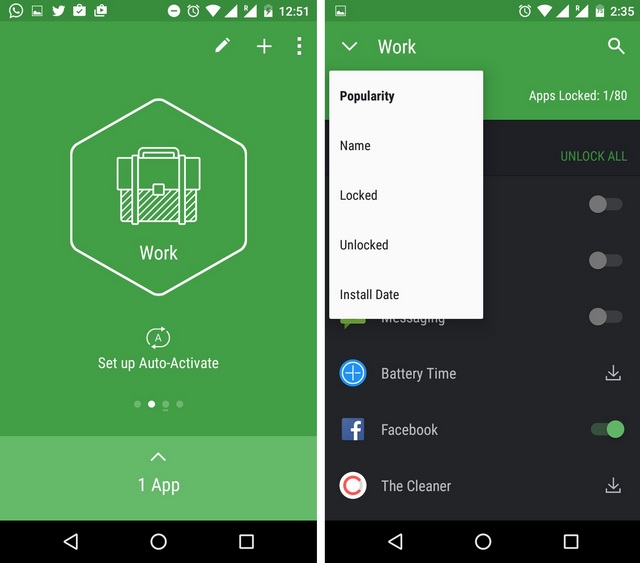
Key Features
Hexlock makes sure it does not overwhelm users with its features. The app only brings what’s necessary along with some useful additions. Along with the usual app locking, these are the unique features it brings:
-
Auto-switching Lock Profiles
Hexlock packs a wonderful “Profiles” feature, where you can add various profiles like Work, Home, Parental, School etc. and you can set different apps to be locked under that profile. The profiles can then be set up to automatically activate when connected to a selected WiFi network.
At the time of testing, we had set Work profile for a selected WiFi network and when we switched to mobile data, the profile was automatically deactivated. Pretty cool, right? This will allow parents to set Parental controls as well, so that kids don’t change any settings or make purchases while playing games.
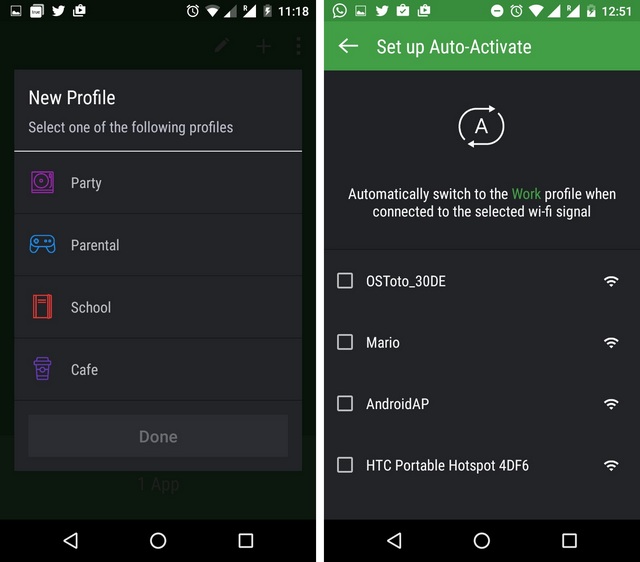
-
Fingerprint Lock
Hexlock also supports fingerprint locking for apps, which means there’s no way anyone else would be able to access the apps you deem private. Unfortunately, the fingerprint lock feature is only supported on Samsung devices but with Marshmallow bringing native fingerprint support to Android, we can expect Hexlock to support more devices soon.
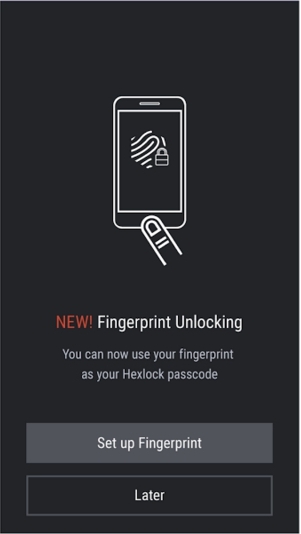
Other features of the app include lock screen customization, uninstall prevention, notifications to lock new apps and more. Overall, Hexlock hits the perfect balance when it comes to the number of features.
Ease of Use: Works like a charm
One thing we love about Hexlock is it’s not bloated. Yes, it does add app recommendations on the apps list page but since it’s subtle, the experience isn’t hampered. It also incorporates ads but these are small banner ads, which aren’t intrusive.
When it comes to app locking, the app works as it’s supposed to and we faced no problems on that front. Other than that, the app is light on resources and we did not feel an inch of lag in our usage.
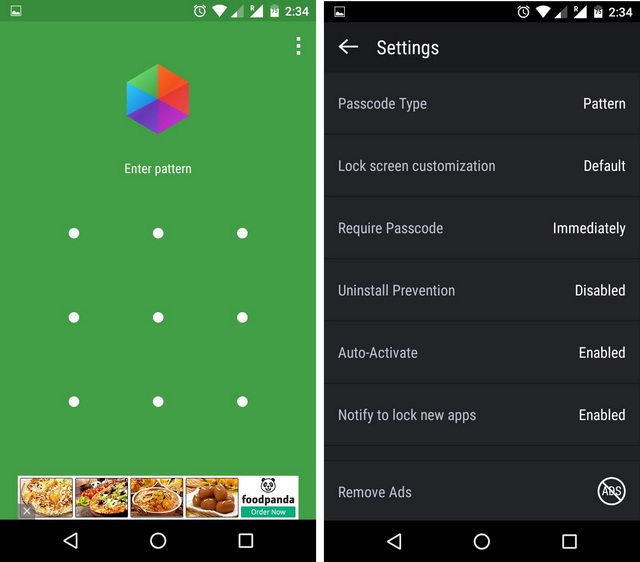
Pros:
- Easy to use & beautiful UI
- Auto-switching lock profiles
- Smooth operation
Cons:
- App recommendations might irk some people
Conclusion
Hexlock is certainly a well designed locker app and there aren’t many flaws to talk about, which is commendable of Liquidium, the company behind the app. Compared to the competition, Hexlock stands out due to its beautiful UI, useful “Profiles” feature and no intrusive bloatware. So, if you are looking for a app locker on Android that works without any fuss or irritations, we would recommend you Hexlock.
Hexlock is available for free on the Play Store and if you have a problem with ads, you can remove them with a nominal in-app purchase of $0.15. So, what are you waiting for, go ahead and get the app and let us know your thoughts in the comments section.
Install Hexlocker: (Free with in-app purchase to remove ads)

















