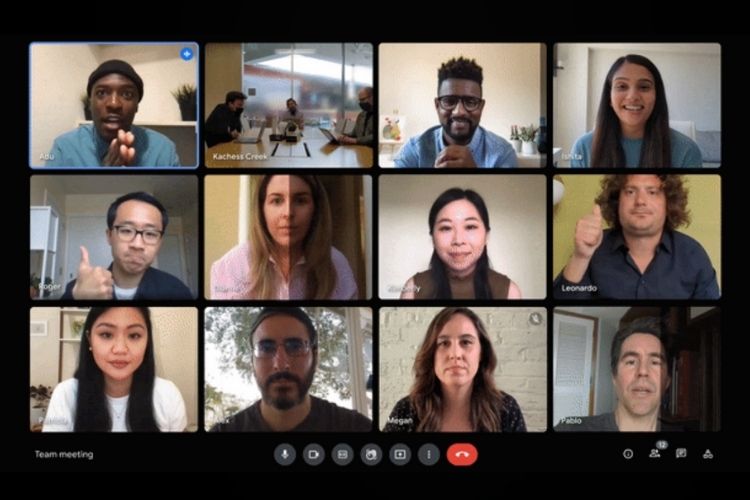
Although Google stopped offering free unlimited calls on its video conferencing platform Google Meet earlier this year, the company has been adding various features for an improved user experience. The Mountain View giant recently added a feature that tells you if you are causing an echo during a call on Meet. Now, the company has started rolling out a feature that automatically adjusts the exposure of your streams during video calls.
Dubbed as Automatic Video Lighting Adjustment, the feature detects whether your video during a call is under-exposed or not. If it detects that you are in a dimly lit environment or there is a bright light in the background, Google Meet will automatically adjust the brightness of your video for improved visibility to other participants.
The feature is currently exclusive to desktop and iOS devices. Google is following a gradual rollout schedule, which means the feature will be available to all eligible devices in the next couple of weeks.
Furthermore, to enable the feature, you will need a supported browser on your PC. The feature is supported by Chrome vM90 or above on Windows, Mac, or Linux. Chrome vM90 or above on ChromeOS, and Chromium-based Edge 90 or above on Windows and Mac. Plus, you will need to enable hardware acceleration for your browser and it should support WebGL.
Google Meet Automatic Video Lighting Adjustment: How Does it Work?
Once live, the feature will be available before or during a video call on Google Meet. Before you start a meeting, you can tap the “More” option (three-dot button) and go to Settings. On the video tab here, you will find a new toggle to “Adjust video lighting”. Toggle it on to enable the feature in Google Meet for web.
We wanted to test the feature and check whether it actually works or not. But, it was now available on the web for us at the time of writing this article. Even though we could not find it on the web, the video light adjustment option was available on the iPhone X for us, under the video settings tab. You can check out the setting right here:
You can check out the difference in video stream quality with the feature turned off and turned on right below:
Now, although the feature will enable Google Meet to deliver a better quality video in under-exposed environments, it is important to note that enabling the feature might slow down your device. So, you might want to turn the feature off if you want other apps on your device to run faster. You can check out this support page to know more about the feature.