Isn’t it annoying when you finally decide on a movie to watch on Amazon, but it says the video isn’t available? Multiple reasons cause this problem on Prime Video, like streaming rights for a particular show or technical issues. As the problem can arise for several reasons, you can solve it using several methods. In this article, I will discuss some simple ways to solve this problem. So, let’s take a look at how to fix the “this video is currently unavailable” issue on Prime Video.
Imagine binge-watching a series, and you see the “This video is currently unavailable on Amazon” error after a few episodes. It can be caused because of a technical issue, or you might have changed your region while watching the TV show. There are numerous ways to fix this problem, depending on its cause.
How to Fix Amazon Video Currently Unavailable Issue
If the video you’re trying to watch is not unavailable, fret not. Here are 8working methods that will make the show or movie available for you.
1. Check If Amazon Servers are Down
You can use this link to check if Amazon servers are down in your area. The site graphically shows outage data for the last 24 hours for various streaming sites like Netflix, Hulu, Disney+, HBO Max, and more. It will also state the number of reports about server outages for the service.
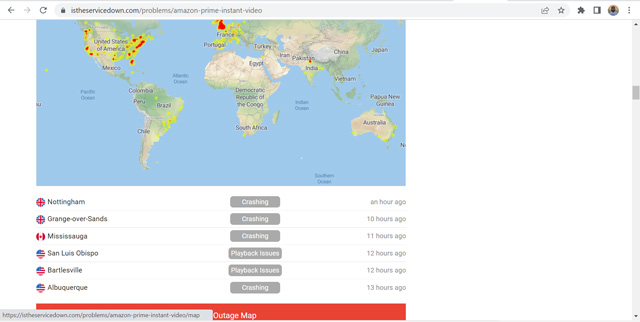
Moreover, you can see in which areas the problem is persistent. A few pie charts show the exact issue with the service like streaming problems, buffering, crashing, sign in, and video quality. We should look for streaming problems with Amazon to verify server outages.
2. Restart Your Device or System
Unsurprisingly, it’s the most old-school method that still works for various technical issues. Restarting a device is like taking a power nap. It refreshes your device, and it can have a fresh start. So, if there is any glitch or a minor technical issue with the Amazon Prime Video app or your device, restarting it would resolve the issue.
- Power off your device and router and unplug it from the power outlet.
- Now, wait one or two minutes and plug it back.
- Switch on the device and open only the Amazon Prime Video app.
It should effectively refresh your app, and you will be able to stream without any issues. Read further if the problem persists.
3. Enable/Disable VPN Connection
If you use a free or unreliable VPN connection, Amazon will indeed restrain you from watching any video. The same is applicable if you are using DNS or a proxy setting. Besides, all titles on Amazon Prime Video are not available in each country. You may be connected to a different region where your favourite movie or TV show isn’t available. You can quickly turn off your VPN service to resolve this issue.
- Open your VPN app.
- Disconnect the VPN.
- Then, clear the browser data or clear app data if you are using the Prime Video app.
- It will reset the cookies, and Amazon will now locate you to your current location.
You should be able to stream effortlessly now. Additionally, if the content you want to watch isn’t available in your country/region, you can use a VPN to make that video available for you. Please read our detailed guide on changing your Prime Video country to know how to watch titles unavailable in your region.
4. Add a Show to The Watchlist
Often the video unavailability error on Amazon Prime Video occurs due to minor glitches on the app. A quirky way to bypass this problem is by adding the show you want to see to the watchlist.
- Open the Amazon Prime Video website or app.
- Then search for the show you want to watch and click on the “plus icon” or “Add to watchlist” button to continue.
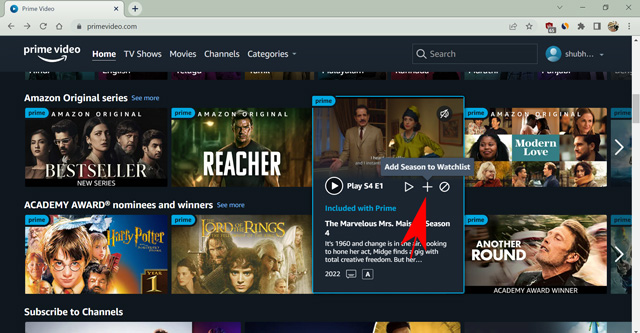
- Now, go to your watchlist by hovering over your profile icon. Start streaming the content from here.
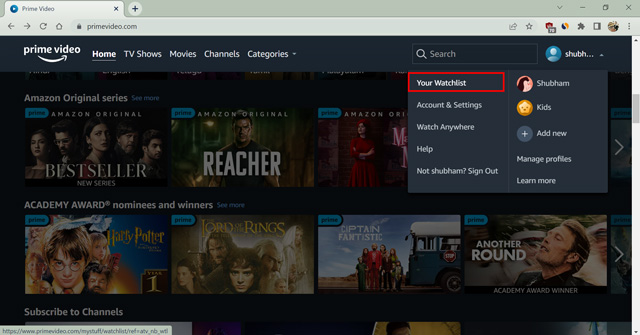
If the reason behind video unavailability is a glitch in the app, it should resolve the problem. You can also change the video streaming quality to check if the problem is with a particular video resolution or format.
5. Disable Hardware Acceleration
The hardware acceleration feature is available on the Prime Video smartphone application. The function is necessary to play HD and 4K UHD videos if your device supports them. However, if your device can’t support the feature, then enabling this option might lead to the infamous “this video is unavailable” error on Amazon. Therefore, follow the steps to disable hardware acceleration on your smartphone app.
- Open the Amazon Prime Video app on your phone.
- Then, tap on your profile icon at the top right.
- Now, click on the settings (gear) icon in the top-right corner.
- Here, select the “Stream and download” option.
- Toggle off the switch for Hardware Acceleration to the left.
- Lastly, confirm your choice on the pop-up by clicking Continue.
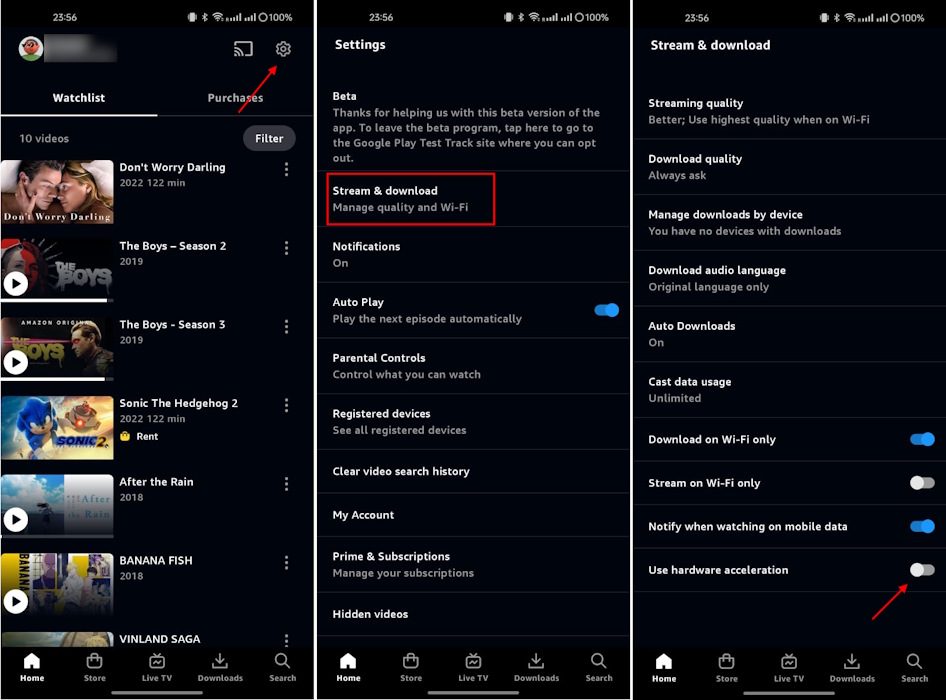
Now that you’ve disabled hardware acceleration for Prime Video on your smartphone, check if the problem has been fixed. However, do note that disabling this feature can because HD and 4K UHD videos to not behave properly.
6. Update Your Browser to The Latest Version
Sometimes, the “this video is unavailable on Amazon” error can be caused by an outdated browser. If you’re running an outdated version of your web browser of choice, make sure you update it to the latest available version. You can also try streaming Prime Video on a secondary browser to see if the issue is arising because of your browser version.
Here’s how to update your browser. We’re showing these steps with Google Chrome, but they’re largely the same for every browser out there.
- Open the web browser and click on the three dots at the top-right corner.
- Now, open Settings from the drop-down menu.
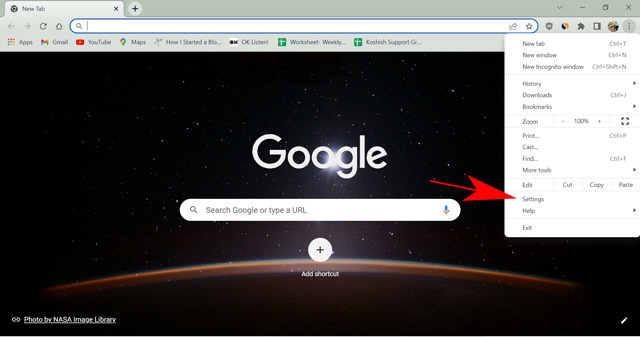
- Scroll down and open the “About page.”
- Here, you can check your browser version and update it if a later version is available.
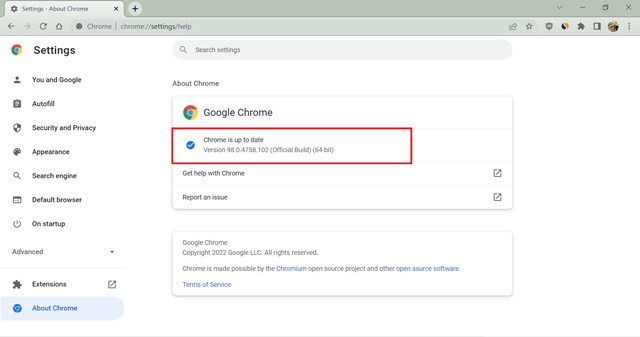
Once updated, your browser will restart, and you should be able to stream the movie or TV show of your choice without any error. You can also update the app to its latest version and check whether it resolves the “this video is unavailable” issue.
7. Clear Browsing Data
If Prime Video is working on a secondary browser, but not on your primary browser, and if your browser is already updated to the latest version, the issue may lie with browser cookies. Fortunately, deleting cookies is not a difficult task.
Note: Deleting browsing cookies will also log you out of pretty much every website you’re logged in on. Make sure you have passwords memorised, or better yet, use a good password manager.
- Open the browser of your choice. (Edge, Firefox, Chrome, etc.)
- Press Ctrl + Shift + Del to open browser data settings (Works on all popular browsers). On a Mac, use “Command + Shift + Delete”.
- Select the boxes next to Browsing History, cookies and other site data, and cached images and files. Choose the time range “All time” and click on Clear data.
- Now re-login to the Prime Video website using your credentials.
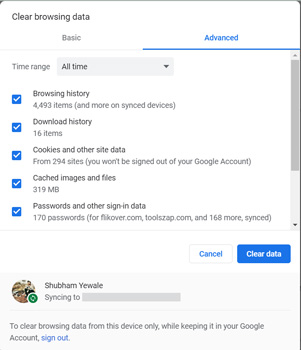
It will clear all the browsing data on your browser and reset the website settings. If the “video currently unavailable” issue were due to improper cookies, this method would resolve it, and you can stream the content without any problem. If you’re using the Prime Video app on your Android phone, you can also try clearing the app data and cache.
8. Disable Antivirus/Firewall
Sometimes, when many people abuse an Amazon server using a VPN, antivirus applications might prevent any traffic coming from that server. It usually happens for people from densely populated areas of countries like the USA. The number of available titles on Amazon Prime Video is the highest in the US. Therefore, people tend to use a US server for streaming content unavailable in their region. It might raise a false alarm for the antivirus applications causing them to block specific servers from Amazon. You can quickly get rid of this problem by temporarily disabling the Firewall on your computer.
Note: Disabling a Firewall or Antivirus software will hamper your device’s security. Therefore, proceed at your own risk.
- Open your Antivirus program. I am using McAfee.
- Go to the Protection settings and open Real-time scan and Firewall.
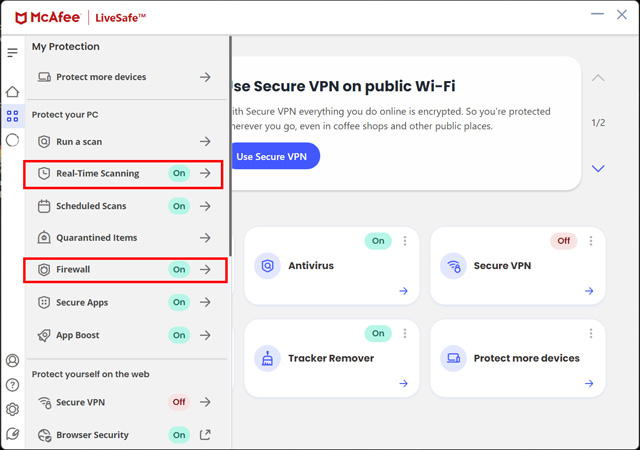
- Turn off both the settings one by one.
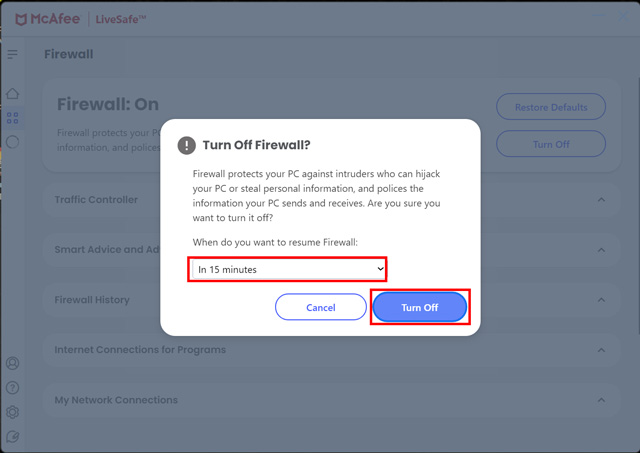
Note: The steps to disable Antivirus and Firewall may vary for every Antivirus program.
Many antivirus programs let you turn off the protection temporarily. You can decide the time period for which you want to disable the security and proceed. Once done, close the application and open Prime Video to check if the video is playing.
Reasons Why Amazon Video is Currently Unavailable
If you’re wondering why the annoying “this video is unavailable on Amazon” error is showing up for you, read on. We will discuss some of the primary reasons why a video may be currently unavailable for you on Prime Video.
Server Outage
Every website in the world can sometimes go offline due to server outages. Whether for scheduled maintenance, a misconfiguration, DNS errors, or even something sinister like a DDoS attack, these websites can be offline at times. Fortunately, such outages usually don’t last long, and companies are quick to update users about such problems with their services.
Domain Extension Issue (TLD)
TLD (Top Level Domain) or the domain extension is how you end your domain name. For instance, www.primevideo.com and www.primevideo.ca. Both domain name works fine if you are streaming from Canada. However, your computer treats them differently.
So, if Prime Video isn’t redirecting you to its main website, try to open the” .com” domain manually. This error is specific to a few countries only.
Show Taken Down
Streaming rights for shows vary for each country. Therefore, it is possible that a show is taken down in a matter of a day when the streaming contract is over. In such cases, you get a “video unavailable” error.
Cookie Permission
Amazon Prime and other streaming services need to store cookies on your browser if you want to stream without any error. It is worthwhile to check if you have provided the necessary permissions.
Using VPN/Proxy
If Amazon detects any proxy settings or if you are using a VPN, only global titles will be available to you on Prime Video. In some cases, it won’t even allow you to open the website. Therefore, it would be best to either use a fast, secure VPN or none at all.
Antivirus/Firewall
An antivirus program or a Firewall will block traffic from any server it finds suspicious. It can happen if viewers abuse a particular server to access Amazon Prime illegally.
Hardware Acceleration
If your Amazon Prime Video app uses Hardware Acceleration to stream better, an OS glitch or a bug in the app can stop it from showing you videos. Consequently, you get the video unavailable error on Amazon Prime.
HDMI Cable
While connecting to a TV from a streaming device like Firestick, using a suitable HDMI cable is crucial. Otherwise, the TV will block you from showing any video, especially if you want to stream 4K UHD content.
That’s how you can resolve the “this video is currently unavailable” error on Amazon Prime Video. We discuss all the ways you can use to fix the issue with Prime Video easily and even look at all the reasons behind these problems. Hopefully, you’ve been able to solve the video unavailable error on your device. So, do you encounter this problem often? Are there any other methods that we should include in this guide? Let us know in the comments.






