No matter if we admit it or not, a lot of us use Instagram for a major chunk of our day. From scrolling through the latest Instagram Reels on repeat to messaging our friends, it’s an app we are glued to. However, like all apps, Instagram is liable to run into a few problems, bugs, and errors. An error common among users is the Instagram DM feature not working for them. It renders Instagram DMs unusable as you aren’t able to send, receive, or view messages. If you are someone whose Instagram DMs are not working, there are several ways to fix the issue. I have compiled a list of fixes you can implement to make sure your Instagram DMs start working again. So without further ado, let’s dive in!
What Causes Instagram DMs to Not Work?
If your Instagram DMs are not working, there could be a variety of reasons for it. But the exact reason can be anything and vary depending on your Instagram app build, your ISP, Insta server status, and more. The most common reasons for an Instagram DM not working are:
- Server Outage: Sometimes the most common reason for Instagram DMs not working is server mix-ups or an outage. It can not only cause problems with your messages but even with posts, reels, and general use.
- Internet Issues: If you have an ISP with a history of connection problems, you might be suffering from a poor internet connection or spotty coverage. This will not only affect your use of Instagram but general internet use, which is not desirable. Plus, a VPN service like Express VPN can also interfere with your internet connection and cause usage issues on Instagram.
- Old Build of Instagram: Like all other apps, Instagram receives a lot of updates periodically to ensure stability and performance. If you have missed out on too many updates, this could be an issue that has been fixed but you have missed out on it.
These are just some of the possible reasons you not receiving Instagram DMs, and the list isn’t exhaustive. Depending on the issue, it could be something or the other. Nonetheless, keep reading as we talk about fixes for Instagram DMs not working on your Android or iOS device.
Top Ways to Fix Instagram DMs Not Working
1. Check Your Internet Connection
This might seem like a stupid mistake but is a pretty common one. In order for your Instagram DMs to work, the app needs to be connected to the internet. If you find that your messages are being sent but not received or vice versa, it could be because of spotty connectivity. A way to quickly test if your app is connected to the internet is to use other parts of Instagram.
If you don’t have an active internet connection, Instagram will throw up a No Internet Connection message. This is your clue to turn on Wi-Fi or Mobile Data to ensure the app and its features can work as intended. Now, the Instagram DMs not working issue should be fixed.
2. Check Instagram Outage
Speaking of connection, there is always a chance that Instagram’s servers themselves could be down. This can be due to malfunction, server load, or a total outage. Fortunately, it’s easy to check if Instagram is down for you and everyone. Simply visit Instagram Down Detector and notice whether users are facing problems or not. You will notice a spike in the outage graph on the Down Detector page if users have posted outage reports.
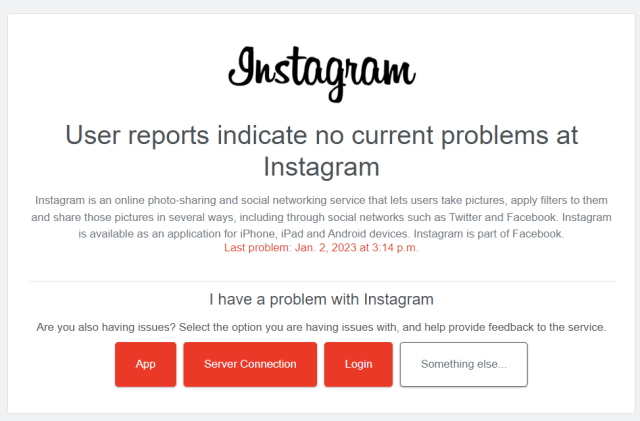
If issues with Instagram servers do come up, there’s nothing for you to do except wait and have patience. Luckily, social media giants like Instagram’s parent Meta fix their server issues quickly so as to avoid downtime. Once the servers are back up, try using the Instagram DM feature, and it should work just fine.
3. Update your Instagram
Earlier we mentioned that there’s a chance you might be using an old build of Instagram, causing the DMs to crash and stop working. That could be the case for those who have turned off auto updates and refuse to update the app themselves. Also, the same happens if you using a beta build of the app.
While after a certain old build, Instagram can stop working, even one iteration older can pose a serious threat to your phone. Besides bugs that might come up, there might be security fixes that you don’t have. For those reasons and more, I recommend updating your Instagram to the latest version ASAP. You can do that by visiting Google Play Store or iOS App Store respectively and updating the app. Alternatively, you can download the latest version of Instagram for Android and iOS from the links provided here.
4. Logout and Login Again
This is a method that has worked for some users when their Instagram DMs weren’t working. So, what you need to do next is login out and log back into Instagram. However, completely close the app (remove it from the multitasking tray) and restart it before you log back in. We will quickly show you how you can log out on iOS, but the steps remain the same for Android. Here’s how to log out of Instagram:
1. With your Instagram app open, tap on the “Profile” icon on the bottom right.
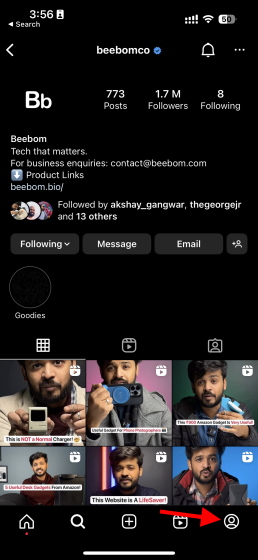
2. Tap the hamburger menu on the top right and then tap on Settings.
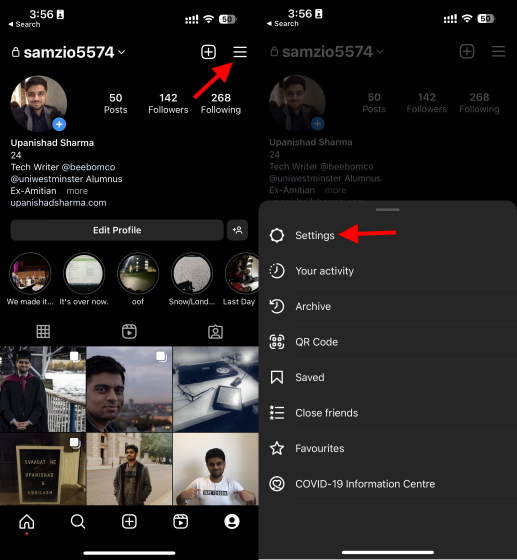
3. Scroll all the way down on the Settings screen and tap Log out (username). And that’s it. Just close the app once, and then log back in again. Once done, your Instagram DMs should start working as usual.
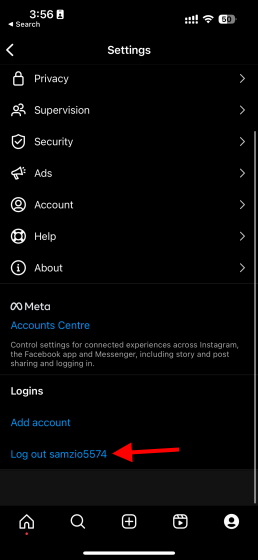
5. Clear Instagram Cache
Like other apps, Instagram keeps a small amount of data about your app usage in the form of cache on your device. It is accumulated in your phone’s storage and includes data like your app settings and media cache. However, like all types of app cache, the Instagram cache can get corrupted due to an error. This can result in Instagram DMs not working properly.
No matter if you have been using Instagram for some time or have just downloaded the app, it will have stored some cache on the device. Now, it’s easy to clear the Instagram cache on your Android and iOS phone. Follow the steps below depending on your platform:
Clear Instagram Cache on Android
1. Open the Settings app and scroll down to the “Apps” section.
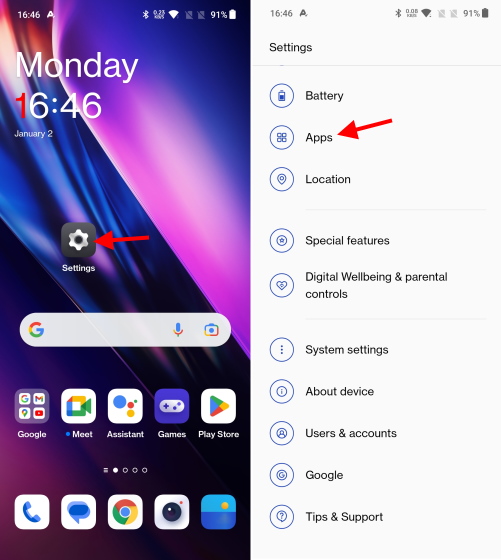
2. Tap on “App Management” and search for Instagram here.
Note: The steps to reach the app list under settings can slightly vary on your phone, depending on the Android skin you are using. We are using OxygenOS 13 on the OnePlus 10R for this tutorial.
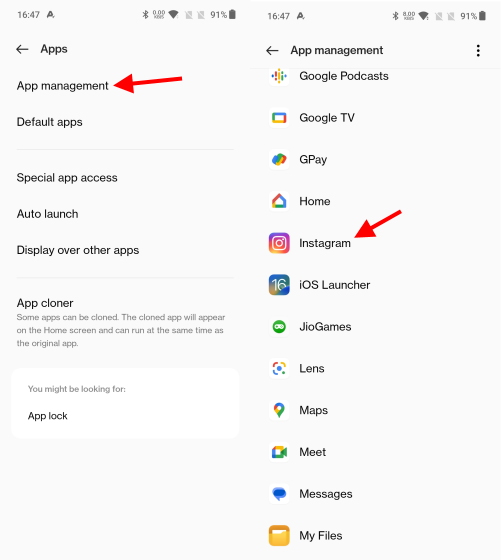
3. On the App info page, tap on Storage usage.
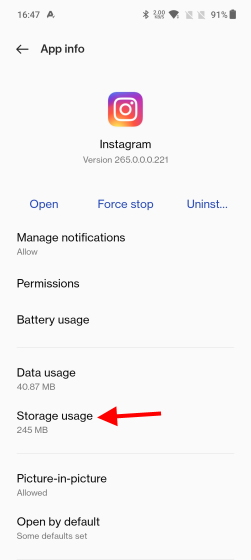
4. Then, tap “Clear data” and “Clear cache” to delete any data related to Instagram stored on your device. You might need to confirm the action in pop-up boxes that show up on the screen.
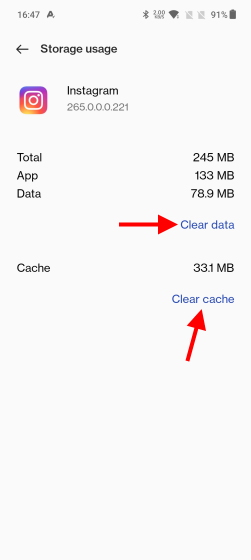
And you are done! Depending on your Android version and skin, the steps involved may vary a bit but will mostly remain the same. So clear your Instagram cache, and the DMs should start working now.
Clear Instagram Cache on iOS:
Unfortunately, there is no way to clear Instagram app cache on iOS. You will need to remove the app itself, so all of its data gets wiped from your device. Follow the steps below to do so:
1. First, open the Settings app and scroll down to access the “General” section. Then, tap on “iPhone Storage“.
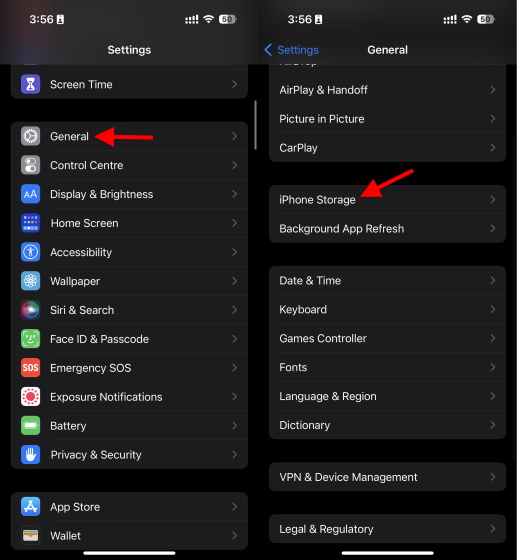
2. Now, scroll down and find Instagram or search for the app using the magnifying glass at the top right.
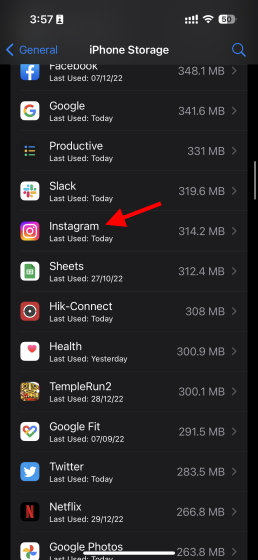
4. Tap on Instagram to open the app info page. Next, tap on “Delete App” and tap on the confirmation message that appears.
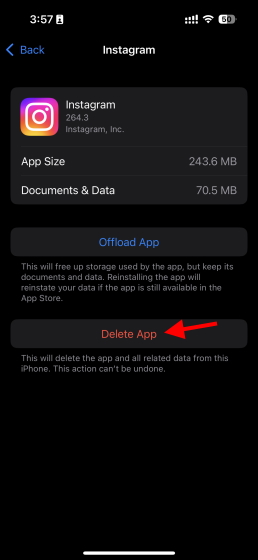
Instagram has now been removed from your iPhone. You can now install the app and log back in. The Instagram DM issue should now be resolved, and you can start messaging your friends and followers.
6. Uninstall and Reinstall the App
If cleaning Instagram’s cache didn’t work for you, a fresh install is the way to go. This will not only remove any leftover cache but also delete the app and any possible corrupted data. Removing the app is simple, and you can install it back from the Google Play Store on Android or iOS App Store easily.

We have shown you the steps to remove the app from iOS in the method above, but it’s rather lengthy. So let me take you through the brief steps here. On Android and iOS, hold down on the Instagram icon and select “Uninstall” from the pop-up that appears. Once done, you can install the app back and you’re good to go. This should help users whose Instagram DM is not working.
7. Use Instagram Web
While using Instagram on your PC won’t give you the same experience, I would say it’s better than your Instagram messages not working at all. There are times when even without an outage or error, the official Instagram client can cause problems. In those times, it’s better to use Instagram Web on your PC until the problem is resolved. You can even use the Instagram web app to upload photos and watch stories.
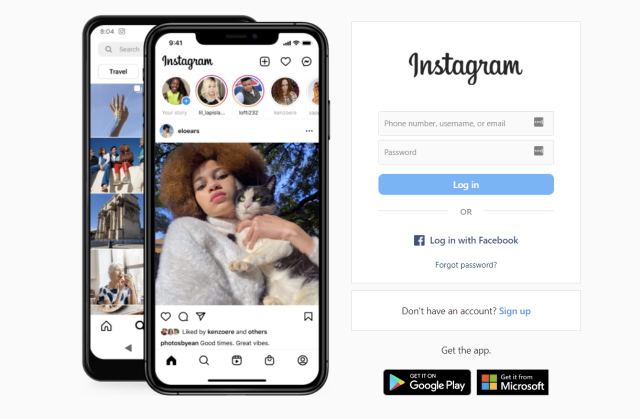
Fortunately, you don’t require a separate download or installation to use Instagram on your PC. Simply head to Instagram’s website and log in with your credentials. You can then use the web client to send and receive Instagram DMs easily.
8. Contact Instagram Support
Usually, all one needs to do is perform the above steps and get their Instagram DMs working. However, if the above fixes haven’t worked for you, this is the way to go. While it’s the last possible option, contacting Instagram support should get you the solution you need to get your DMs working again. If that’s the way you want to go, Instagram has made it easy to contact its support team.

While on the DM screen, shake your phone, and you will see the Error Reporting screen. Here, tap on the “Report a problem” button and follow the process to describe your problem. Don’t worry about media attachments, as Instagram will automatically include screenshots of the issue. However, if you wish to troubleshoot the problem before reporting, head over to Instagram Support (visit) and browse through their resources.
We hope the above methods help get your Instagram messages working again. A single solution might not work for everyone, so be sure to go through the list, and you just might see the results. So which solution helped fix the Instagram DMs issue for you? Do let us know in the comments below. And while you are here, don’t forget to check out how you can avoid getting shadowbanned on Instagram and how to use Instagram’s chronological feed.



















I tried all of these and still hasnt worked in two weeks! I can see I’m getting message notifications but I can’t see any of them.
Message problem please solve this problem 3 pehle kiya hua message sent just now dikh raha hai
Instagram dm isn’t working I’m receiving the notification but can’t see the chats!!!
Same here today 🙁
Message pronlem please this probblem 1hours kiya hua message sent just now dikh raha hai
Instagram messages problem
Message problem please solve this problem 1 hours pehle Kiya hua message sent just now dikh raha hai