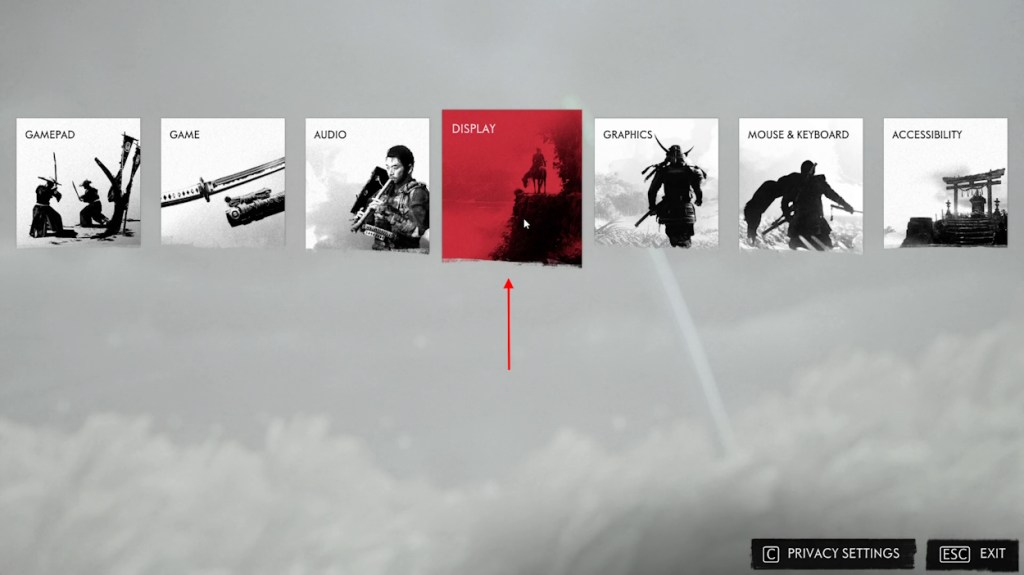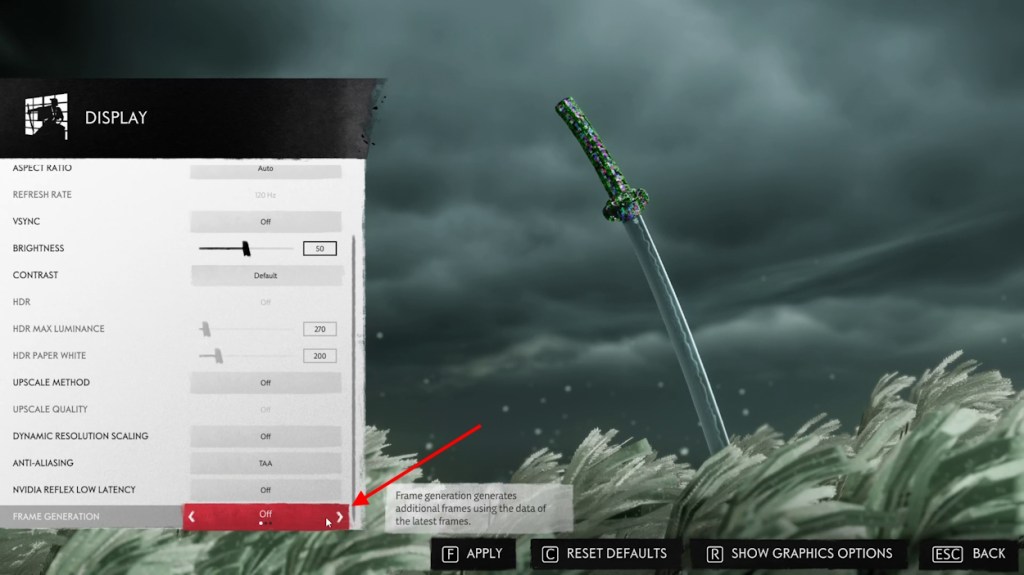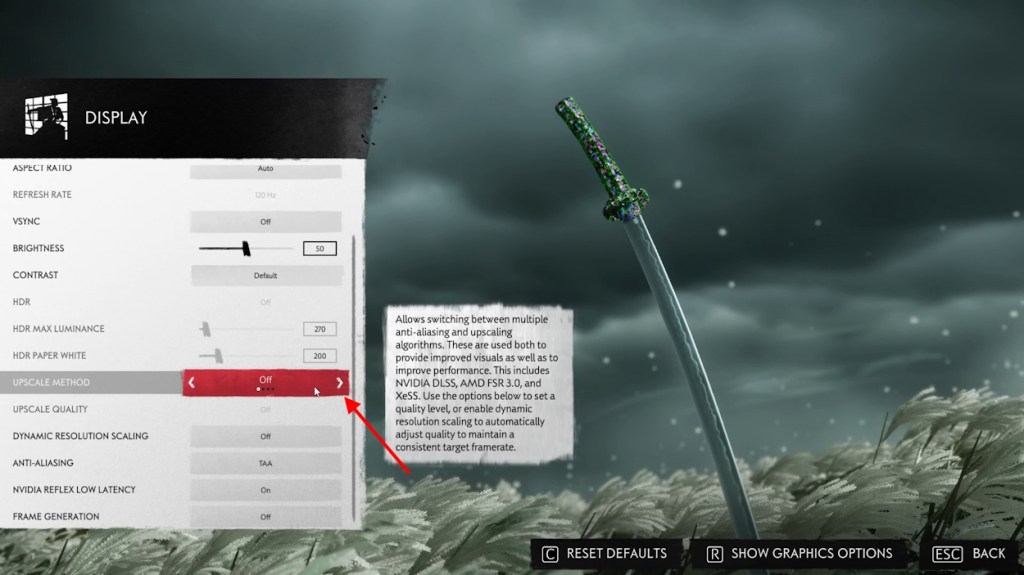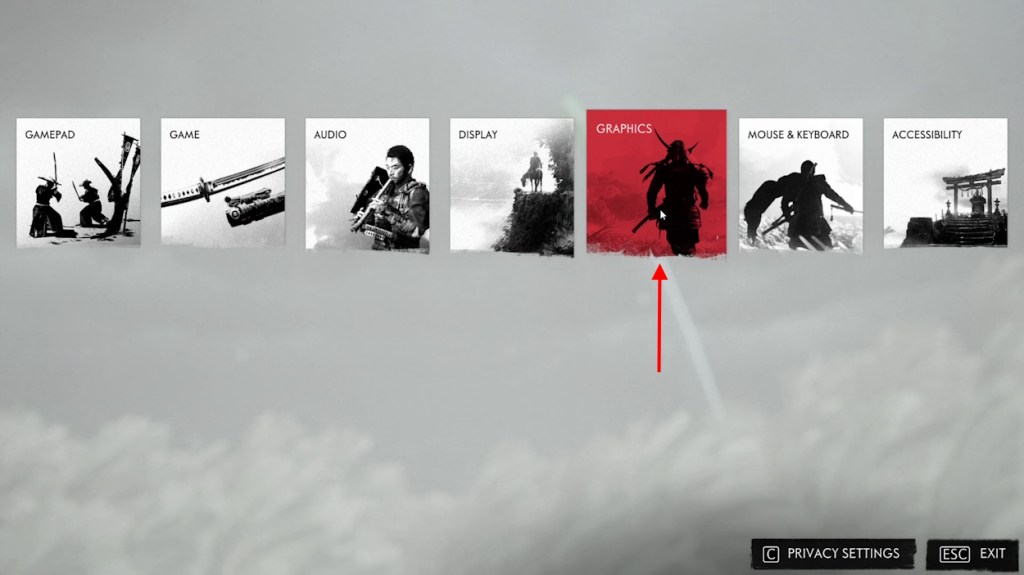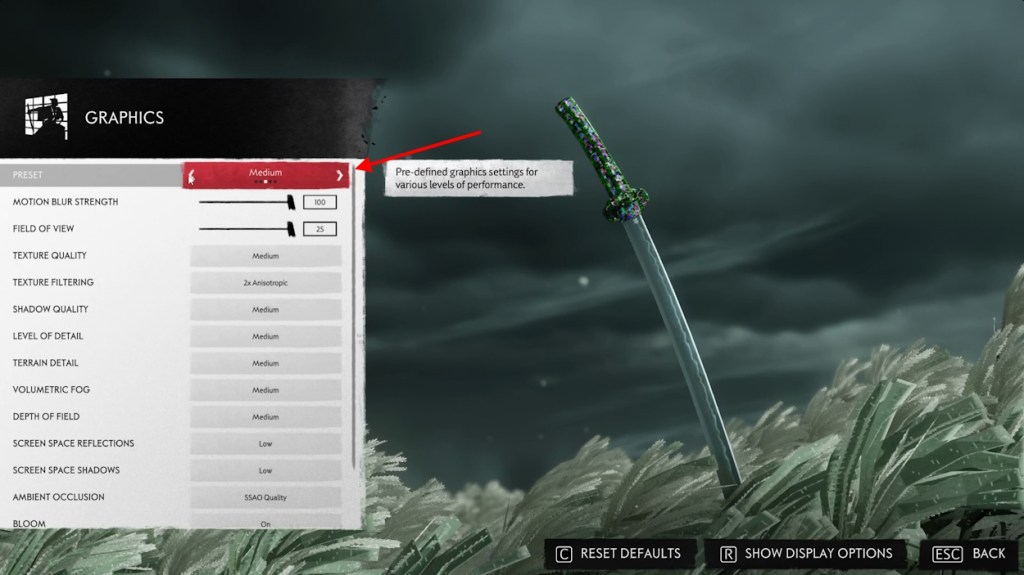- Ghost of Tsushima is available on PC but has faced some pesky issues.
- One of the notable issues in the game is the crashing and stuttering error occurring due to graphics and display options.
- You can turn off upscaling, frame generation, tune graphics, or verify file integrity to fix the crashing error on Ghost of Tsushima PC.
No matter if it’s a fresh creation or a PC port, no game is safe from running into errors. While Ghost of Tsushima’s PC performance review showed us the game runs super smooth, it has its own issues. One such error currently plaguing the game is Ghost of Tsushima crashing and even stuttering. As gamers worldwide sit and suffer and wait for an official fix, we understand it can get frustrating. To ease your suffering, we decided to help you fix the Ghost of Tsushima crashing and stuttering error right here. So, with that, let’s begin slicing it.
What is the Ghost of Tsushima PC Crashing and Stuttering Error?
The Ghost of Tsushima crashing and stuttering error is a pesky one with multiple causes. However, the error mostly occurs when using the Frame Generation options for extended periods. While it is a great tool for extra FPS, it’s not working as fully as it should for now.
Other reasons for the game crashing include using additional upscaling, high graphic settings and corrupted installation. Keep reading to learn how to remedy all of these and more:
How to Fix Ghost of Tsushima Crashing and Stuttering Error
Thankfully, it’s easy enough to fix the crashing and stuttering error on Ghost of Tsushima. Follow the methods below:
1. Turn Off Frame Generation
The best way to eliminate the error is by turning off the Frame Generation setting. You can do it from your launcher or in-game settings. Here is how to do so:
- Got to the Display setting on the launcher or in-game.
- Here, find the Frame Generation option and toggle the arrow to turn it off and restart your game.
2. Turn Upscaling Off
The Upscale method is another option that makes the game look better. However, turning it off should solve the error until a solution or fix is available. To turn it off, you can follow the steps below on your launcher or in-game settings:
- Open the Display option.
- Find the Upscale Method option and simply toggle it Off. Once done, restart Ghost of Tsushima.
3. Reduce Graphic Settings
If none of the above-mentioned methods work, you might want to crank down your graphics settings. This should fix the crashing error and increase your FPS too. Follow the steps below to do so:
- Head over to Ghost of Tsushima’s Graphics menu.
- Once there, change the preset to Medium (ideal for performance).
- Click on Apply and restart the game.
4. Verify Files Integrity
As a last measure, there is a chance your Ghost of Tsushima PC installation might be corrupted, thereby causing the crashing error. Thankfully, it’s easy to verify the integrity of your file for Ghost of Tsushima. Learn how to do so:
- Right-click on Ghost of Tsushima on Steam and to the game’s properties.
- Select “Installed Files” from the sidebar and click on “Verify integrity of game files.”
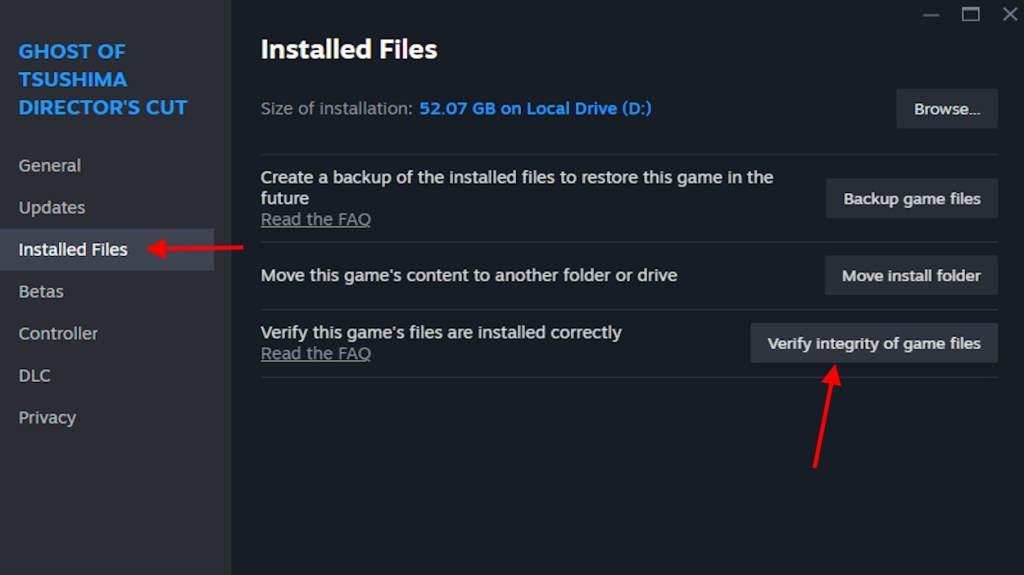
While this might take some time, it should stop Ghost of Tsushima from crashing on your PC.
5. Turn off PlayStation Overlay
For some players, one of the biggest reasons Ghost of Tsushima PC stutters is the new PS overlay. If you don’t care much about trophies and want that smooth FPS, follow the steps below to disable it:
- Begin by going to the Program Data folder in your C: ProgramData directory. If you can’t see it, ensure you can see hidden folders from the File Explorer view menu.
- Here, look for a folder titled Sony Interactive Entertainment Inc. and then for PSPC_SDK.
- Right-click and delete the PSPC_SDK folder.
- Once done, launch Ghost of Tsushima PC in offline mode and you’re good to go!
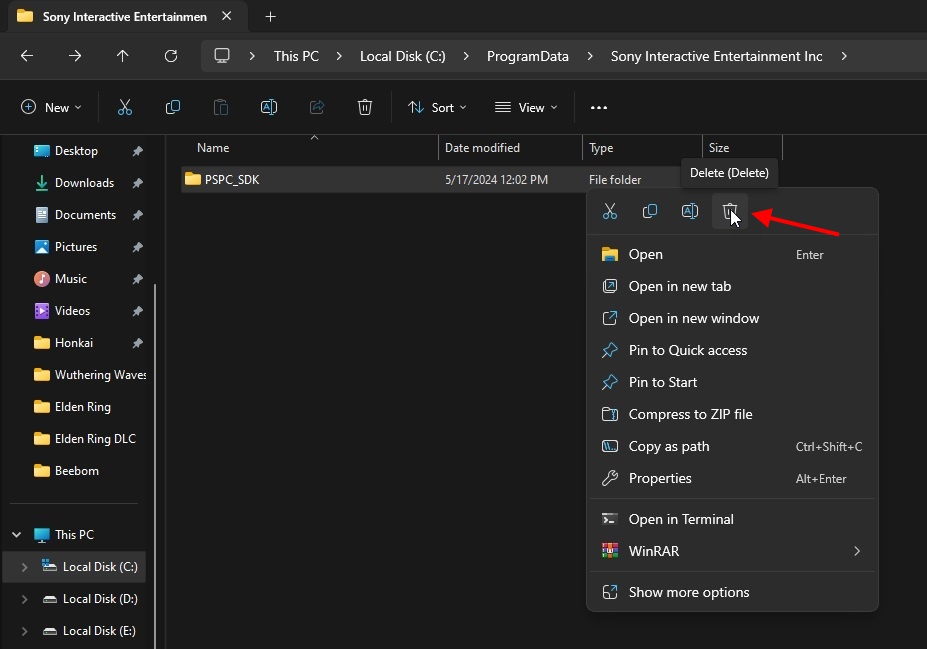
While you won’t be able to track trophies, the Ghost of Tsushima PC crashing and stuttering error should be fixed.
We hope the above methods help you fix the pesky Ghost of Tsushima crashing and stuttering error. If the above ways don’t work, ensure you update Windows 11 drivers to be fully in the clear. Here’s hoping a fix comes soon! Did you manage to solve the error? Let us know in the comments below.
Turning off the HDR setting can help resolve graphic glitches in Ghost of Tsushima. If you’re still having issues, ensure you have the latest drivers for your GPU.